Turn your Selfies into Professional Business Headshots -
Create Your Headshot 👩🏻💼👨🏻💼
If you need a big, high-resolution image for your blog or website and don't want to pay for it, try one of these apps. One is free, while the other two are low-cost. You can also use this as a guide when shopping for the right app. Pixlr is an online editor with various options that you can use on your browser or download the app and edit your photos on the go. It's free and very easy to use.
Looking to elevate your image enhancement game but not quite sold on Bigjpg? You’re in the right place! In today’s digital world, having a reliable tool to enhance your photos is essential, whether for professional use or personal projects. While Bigjpg has earned its spot as a popular choice for image upscaling, exploring other options can reveal tools that might better suit your specific needs.
Discovering the perfect Bigjpg alternative can open doors to exciting new features and capabilities. From advanced algorithms to intuitive interfaces, numerous photo enhancers offer exceptional results, sometimes at a more competitive price or with added functionality. By exploring these alternatives, you can find a solution that not only meets your expectations but exceeds them, delivering high-quality images with ease.
In this guide, we will delve into some top-notch Bigjpg alternatives that stand out in the crowded field of photo enhancement. Whether you're seeking a more user-friendly experience or advanced enhancement options, we’ve got you covered. Read on to find the perfect tool to enhance your photos and take your visual content to the next level.
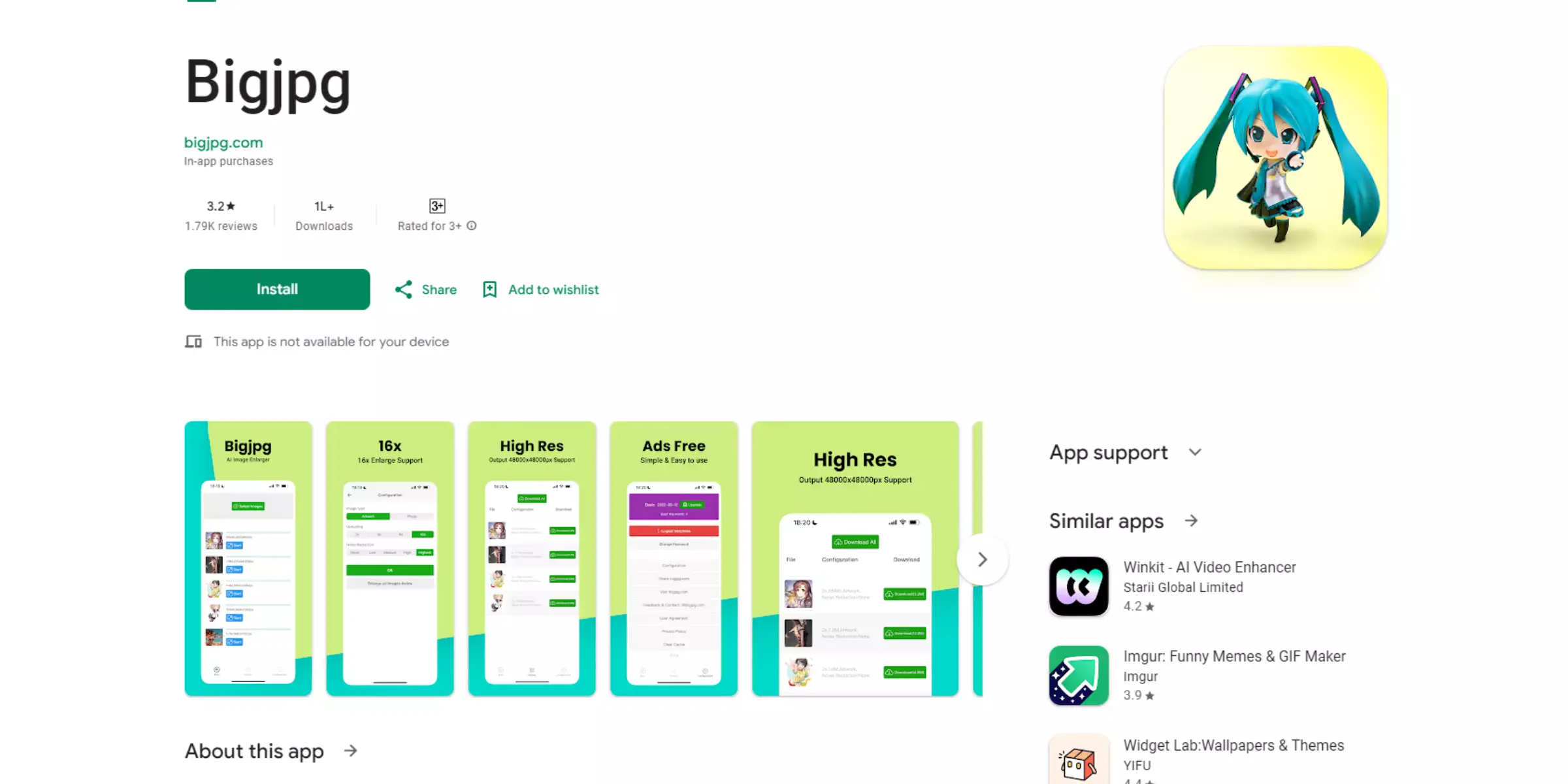
Bigjpg is an online tool designed to upscale and enhance image quality using advanced AI technology. It specializes in enlarging images while preserving their clarity and sharpness, making it ideal for those who need high-resolution visuals without losing detail.
The platform uses deep learning algorithms to improve image quality, effectively reducing pixelation and enhancing finer details. Users can upload images in various formats and choose the level of enlargement they desire.
Bigjpg is particularly popular among photographers, designers, and businesses looking to improve the resolution of their visuals for print or digital use. Its user-friendly interface and efficient processing make it a go-to choice for those needing quick and effective image enhancement.
Bigjpg is an AI-powered tool that enhances image resolution effortlessly, enlarging photos up to 4 times their original size while maintaining clarity and detail. Ideal for photographers and designers, Bigjpg offers a user-friendly interface and supports multiple formats, making it a popular choice for high-quality image upscaling.
Looking for reliable alternatives to Bigjpg for enhancing your images? While Bigjpg excels in AI-powered upscaling, exploring other options can provide additional features and benefits tailored to your needs.
Whether you seek advanced customization, different pricing plans, or unique functionalities, there are numerous tools available to help you upscale your photos with precision and clarity.
In this guide, we’ll introduce you to Bigjpg alternatives, each offering distinct advantages as powerful bigjpg photo enhancers. user-friendly interfaces to advanced AI technology, discover the perfect tool to elevate your image quality and meet your specific enhancement needs.
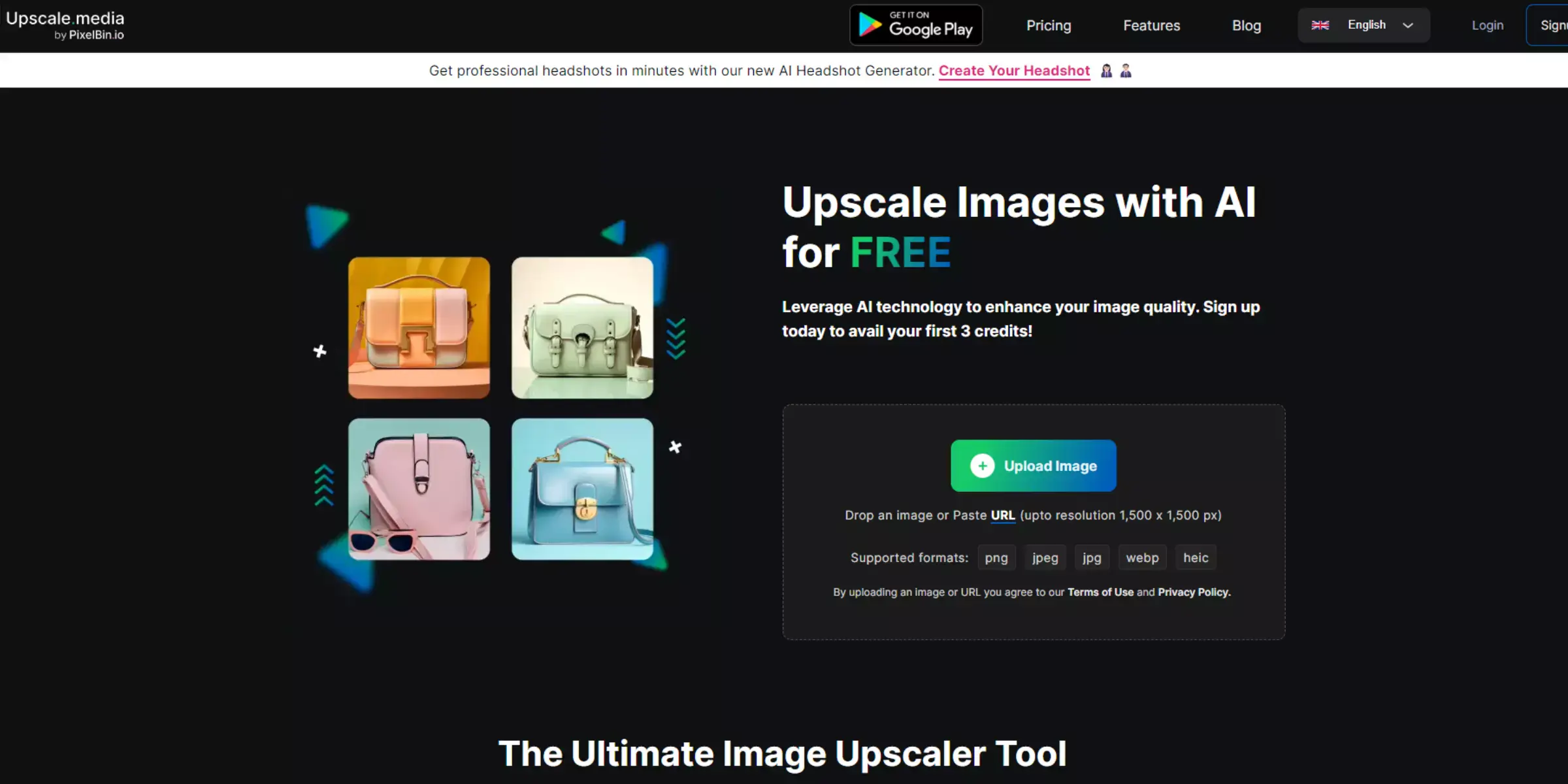
Upscale.media is a powerful AI-driven tool designed to enhance and upscale your images with exceptional clarity. It allows users to enlarge photos up to four times their original size while preserving fine details and sharpness.
With an intuitive interface, Upscale.media makes it easy to improve image quality quickly and efficiently. Whether you're looking to enhance personal photos or professional images, this tool delivers high-resolution results effortlessly.
As a leading Bigjpg alternative, Upscale.media stands out for its precision and ease of use, making it an excellent choice for those seeking a reliable Bigjpg photo enhancer.
Step 1: Visit the Upscale.media website and upload your image by clicking the "Upload Image" button or using the drag-and-drop feature.
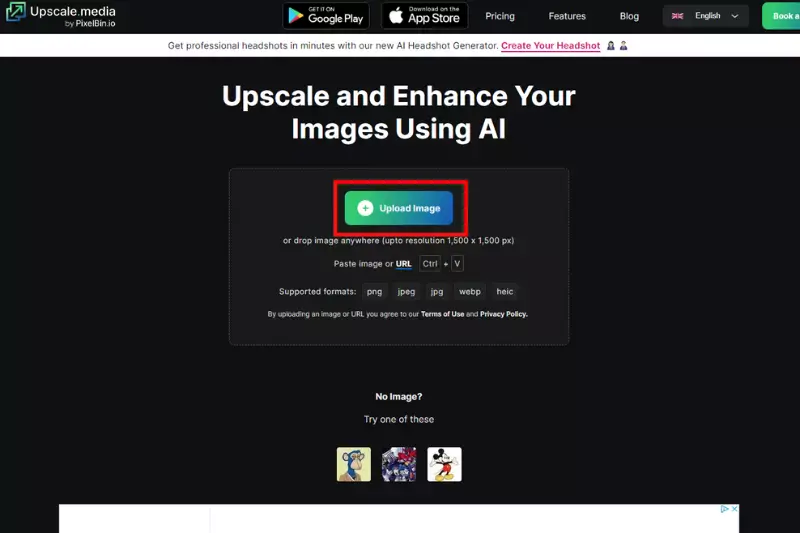
Step 2: Allow a few seconds for the AI-powered software to enhance and upscale your image.

Step 3: Select from the available options, such as 2X or 4X upscaling, based on your needs.
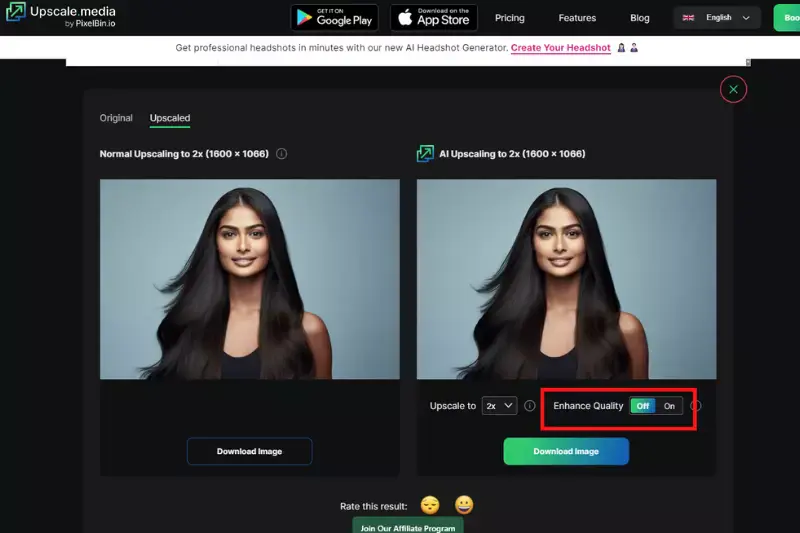
Step 4: Once the upscaling is complete, click the "Download Image" button to save the enhanced image to your device.
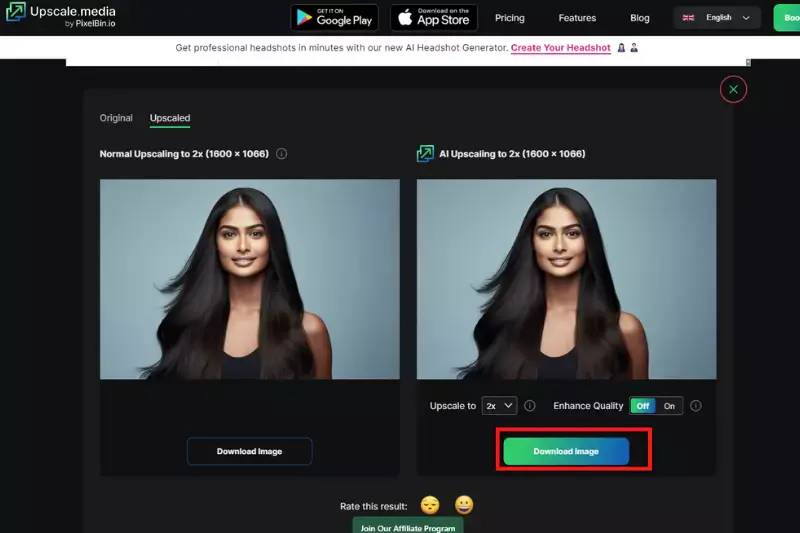
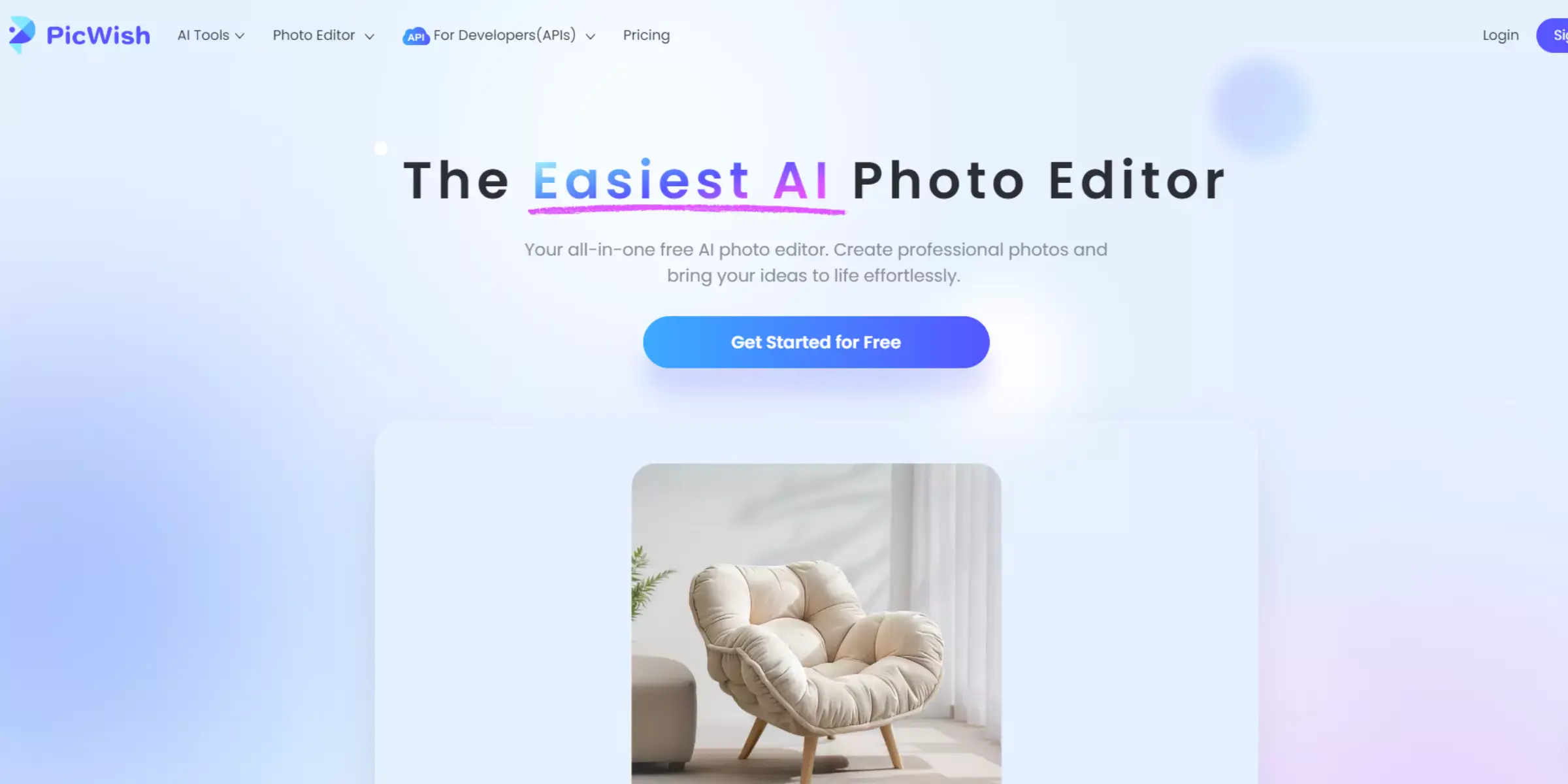
Picwish is a versatile AI-powered tool designed to enhance and upscale images with ease. It provides users with a simple interface to improve photo resolution and clarity, making it an excellent choice for both personal and professional use.
With Picwish, you can upscale images without sacrificing detail, achieving high-quality results quickly. It supports various image formats, including PNG, JPEG, and JPG.
As a strong Bigjpg alternative, Picwish offers competitive features and performance, serving as a reliable Bigjpg photo enhancer for those seeking an efficient and effective way to elevate their image quality.
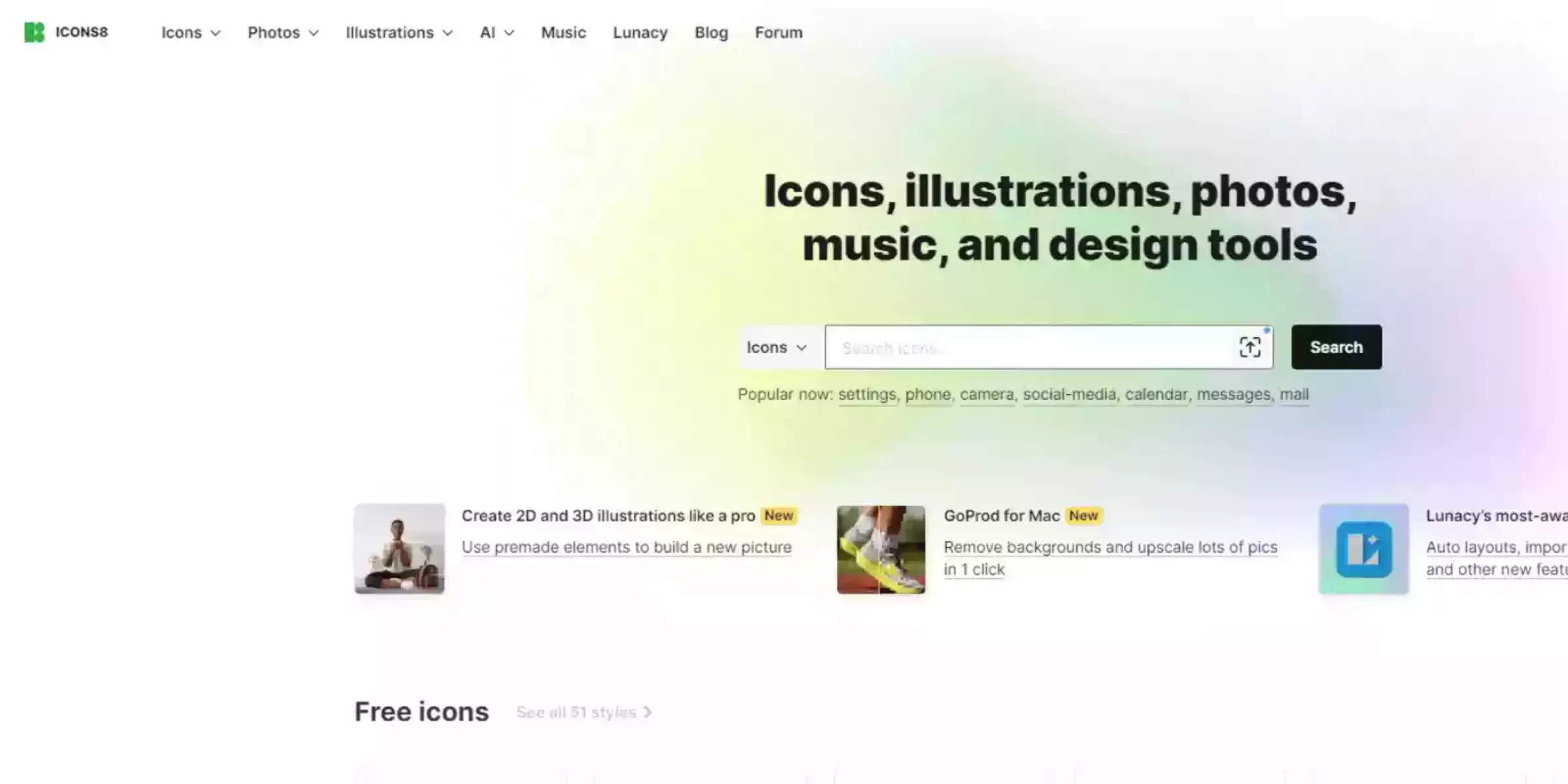
Icons8 Smart Upscaler is a sophisticated AI-driven tool designed to enhance and enlarge images while preserving their original quality. Leveraging advanced machine learning algorithms, it provides high-resolution upscaling up to 4x the original size, making it ideal for professional use.
Icons8 Smart Upscaler excels in reducing noise and maintaining detail, ensuring crisp and clear results. As a notable bigjpg alternative, it stands out for its ease of use and effective image enhancement capabilities.
Whether for personal or commercial projects, Icons8 Smart Upscaler serves as a valuable bigjpg photo enhancer, offering a reliable solution for improving image resolution.
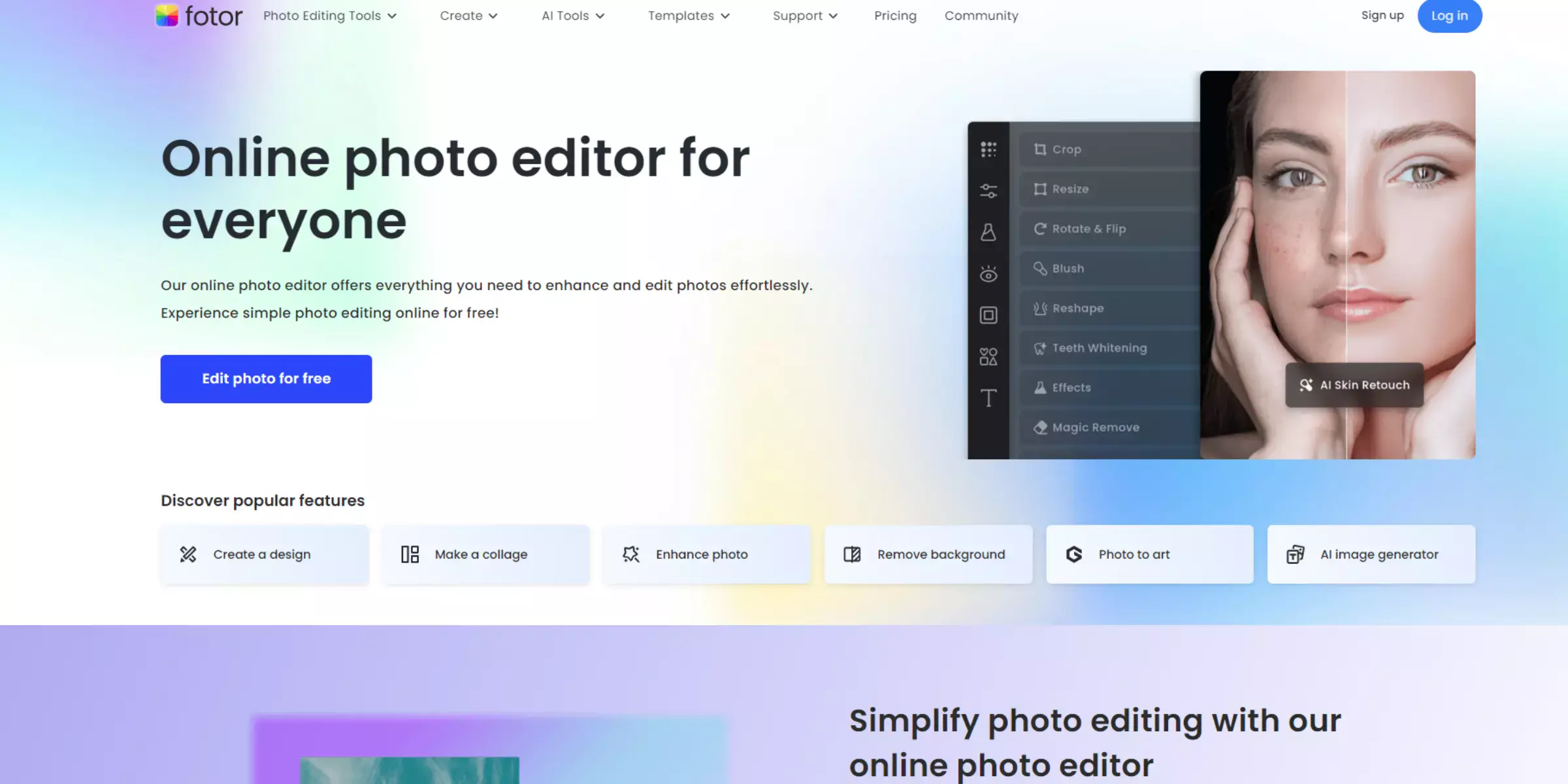
Fotor is a versatile online photo editing tool that includes an effective image upscaling feature. It uses advanced algorithms to enhance photo resolution, making it a valuable option for those seeking quality enhancements.
Fotor allows users to upscale images while preserving detail and sharpness, thanks to its intuitive interface and robust editing capabilities. As a notable bigjpg alternative, Fotor offers not only high-quality upscaling but also integrates various photo editing tools, including filters, retouching, and effects.
This makes Fotor a comprehensive bigjpg photo enhancer, catering to both casual users and professionals looking to improve their image quality.
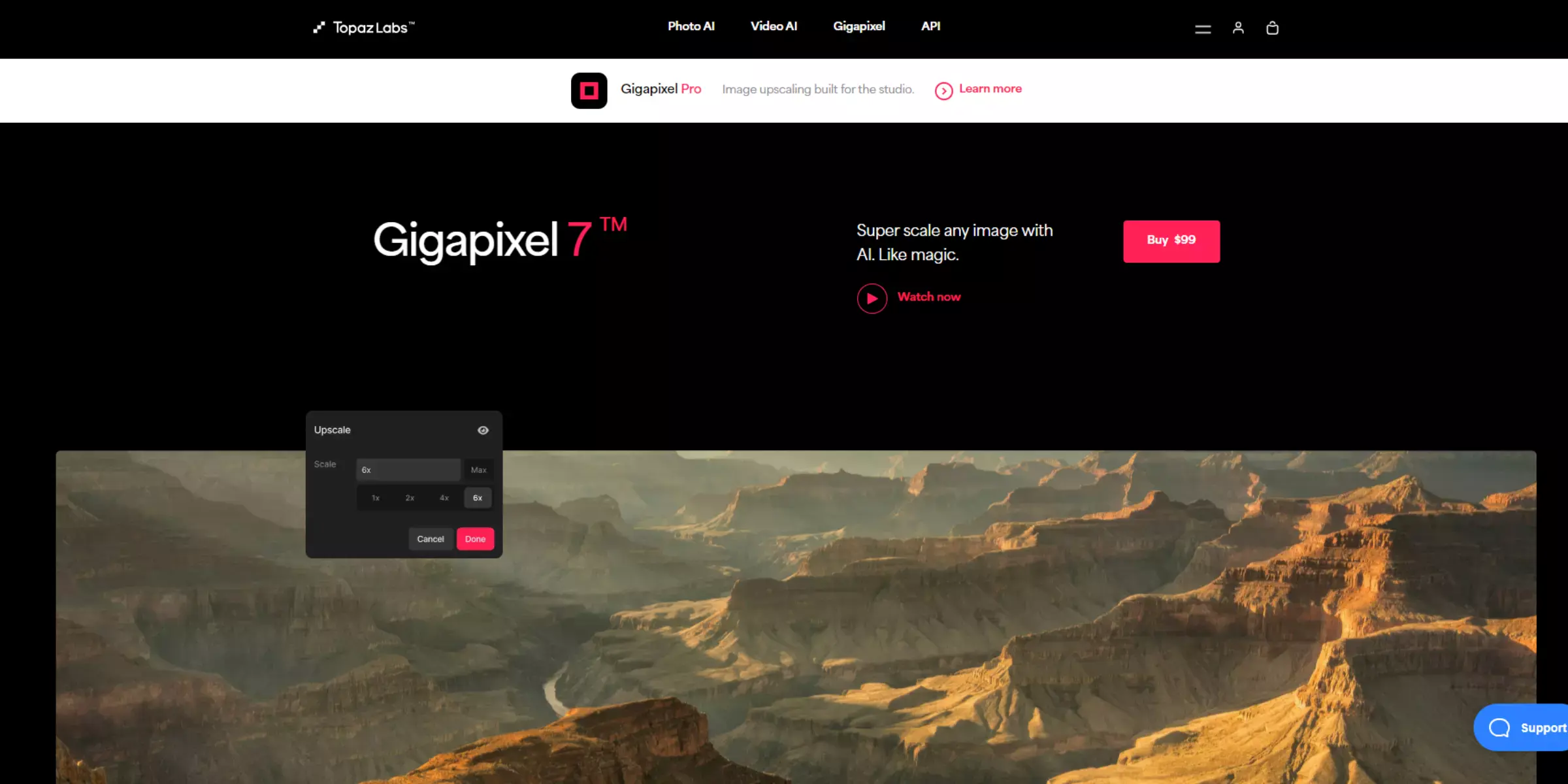
Gigapixel AI is a leading image upscaling tool that uses advanced artificial intelligence to enlarge photos while preserving exceptional detail and clarity. It offers up to 600% magnification, making it ideal for professional and high-resolution needs.
Gigapixel AI excels at enhancing textures and reducing noise, providing top-notch results for any type of image. As a significant bigjpg alternative, it stands out for its ability to produce high-quality, detailed enlargements.
Whether you’re a photographer or designer, Gigapixel AI serves as an effective bigjpg photo enhancer, delivering superior performance and precision in image upscaling.
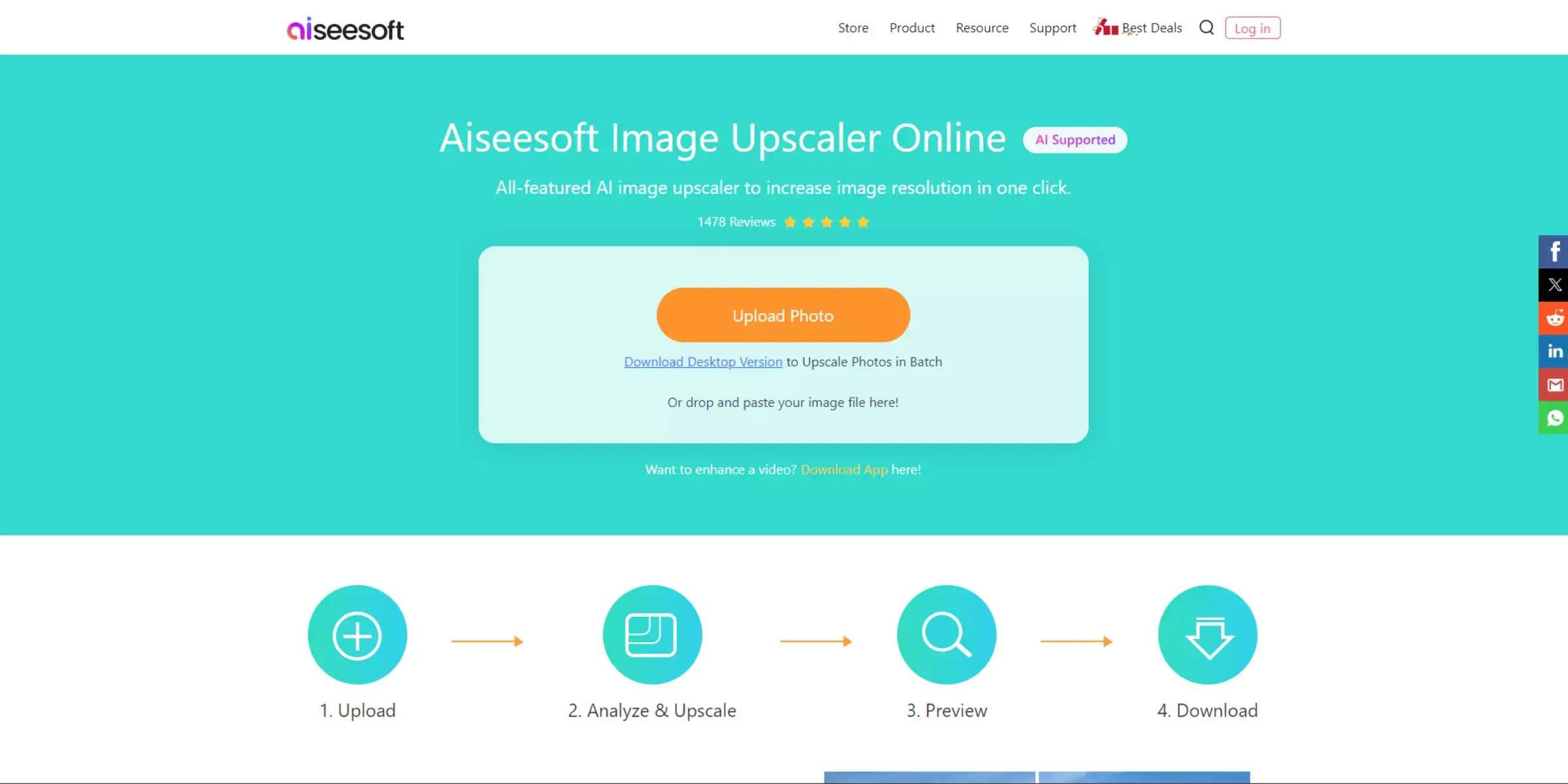
Aiseesoft Image Upscaler is a powerful tool designed to enhance image quality through AI-driven upscaling technology. It offers a straightforward way to increase image resolution up to 4x while maintaining sharpness and detail.
Aiseesoft Image Upscaler excels in improving photo clarity and reducing blurriness, making it a reliable option for both personal and professional use. As a strong bigjpg alternative, it provides an effective solution for users seeking a dependable bigjpg photo enhancer.
With its user-friendly interface and effective performance, Aiseesoft Image Upscaler is a valuable choice for anyone looking to upscale images with precision.
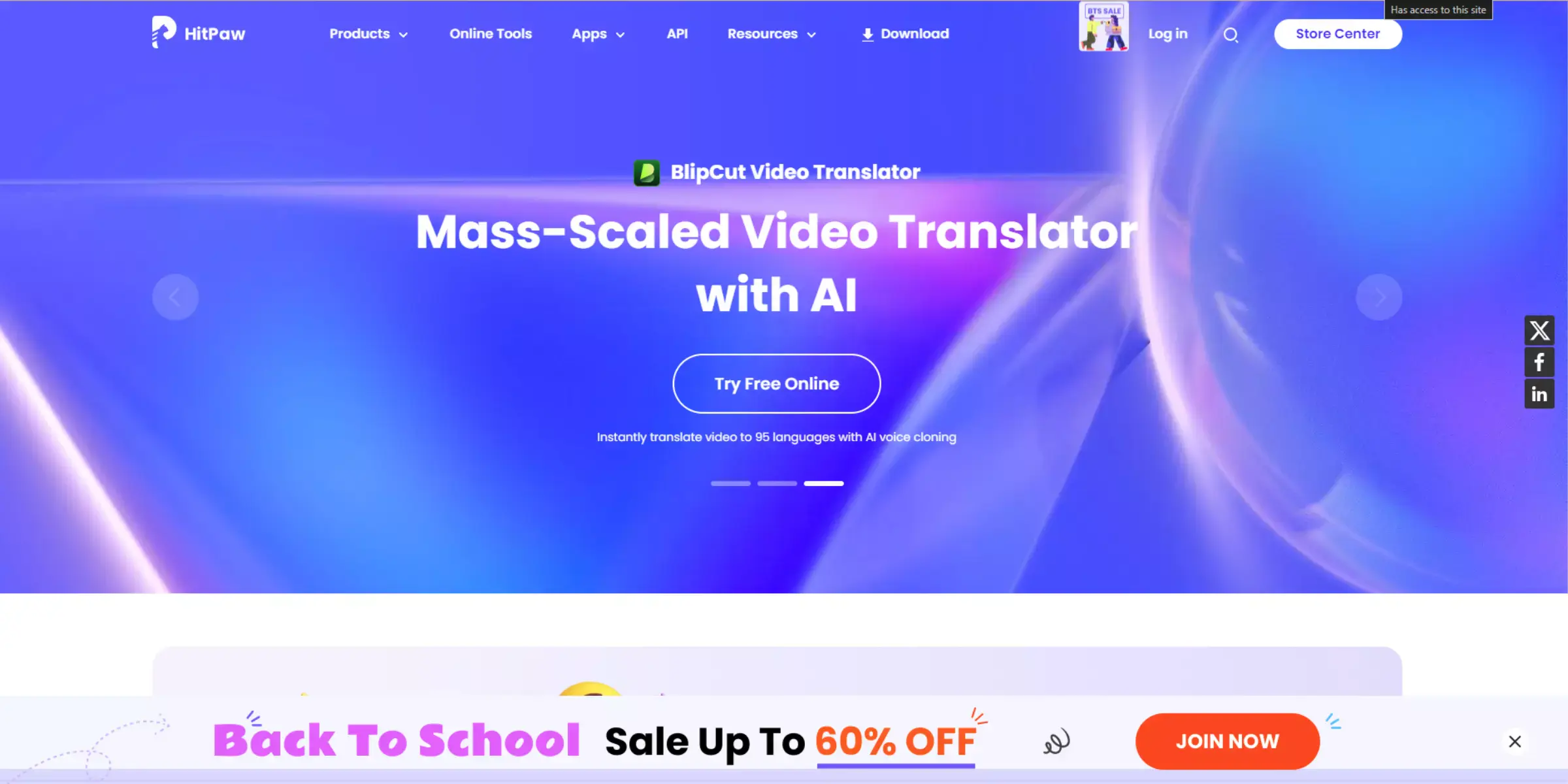
HitPaw Photo AI is a robust image upscaling tool that leverages advanced AI technology to enhance photo quality effortlessly. It offers impressive resolution increases while preserving fine details and reducing image noise.
HitPaw Photo AI stands out for its user-friendly design and ability to produce high-resolution results quickly. As a notable bigjpg alternative, it provides a reliable bigjpg photo enhancer experience, suitable for both casual users and professionals.
With its focus on clarity and ease of use, HitPaw Photo AI is an excellent choice for anyone looking to elevate their image quality with precision and efficiency.
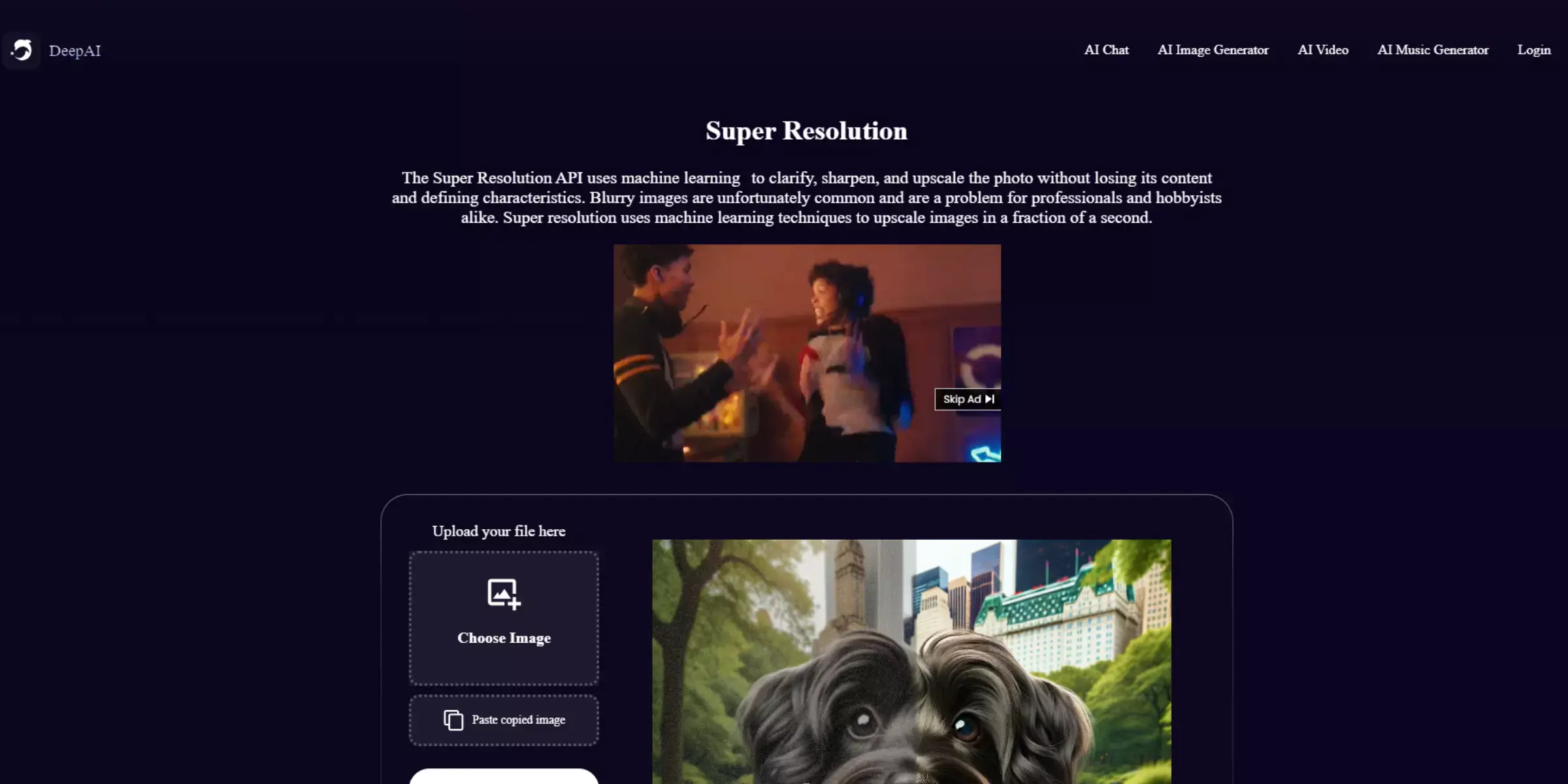
Deep Image AI is an advanced image upscaling tool that utilizes cutting-edge AI technology to enhance image quality with precision. It offers up to 4x magnification, improving resolution while preserving intricate details and reducing noise.
Known for its user-friendly interface, Deep Image AI provides an effective solution for both personal and professional image enhancement. As a notable bigjpg alternative, it serves as a valuable bigjpg photo enhancer, delivering high-quality results efficiently.
Whether for enhancing photos for print or digital use, Deep Image AI stands out for its ability to provide crisp, detailed enlargements with ease.
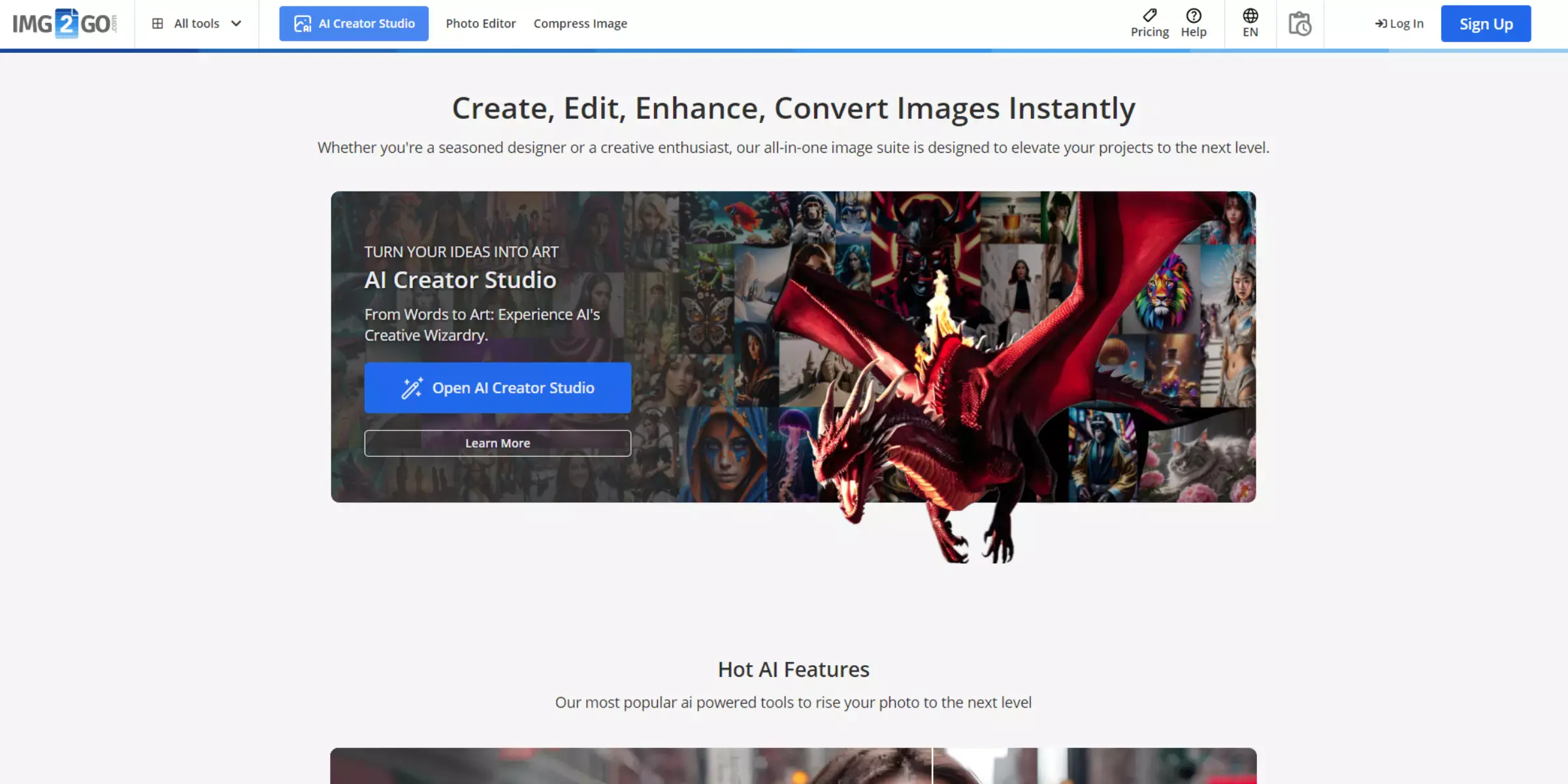
Img2Go is a versatile online image upscaling tool that leverages AI technology to enhance image quality efficiently. It offers a user-friendly platform for increasing resolution while maintaining detail and reducing artifacts.
Img2Go stands out for its convenience and ease of use, allowing users to quickly upscale images without extensive technical knowledge. As a notable bigjpg alternative, it provides an effective bigjpg photo enhancer experience, making it suitable for both personal and professional use.
With its focus on simplicity and functionality, Img2Go is a reliable choice for enhancing image resolution and improving overall photo quality.
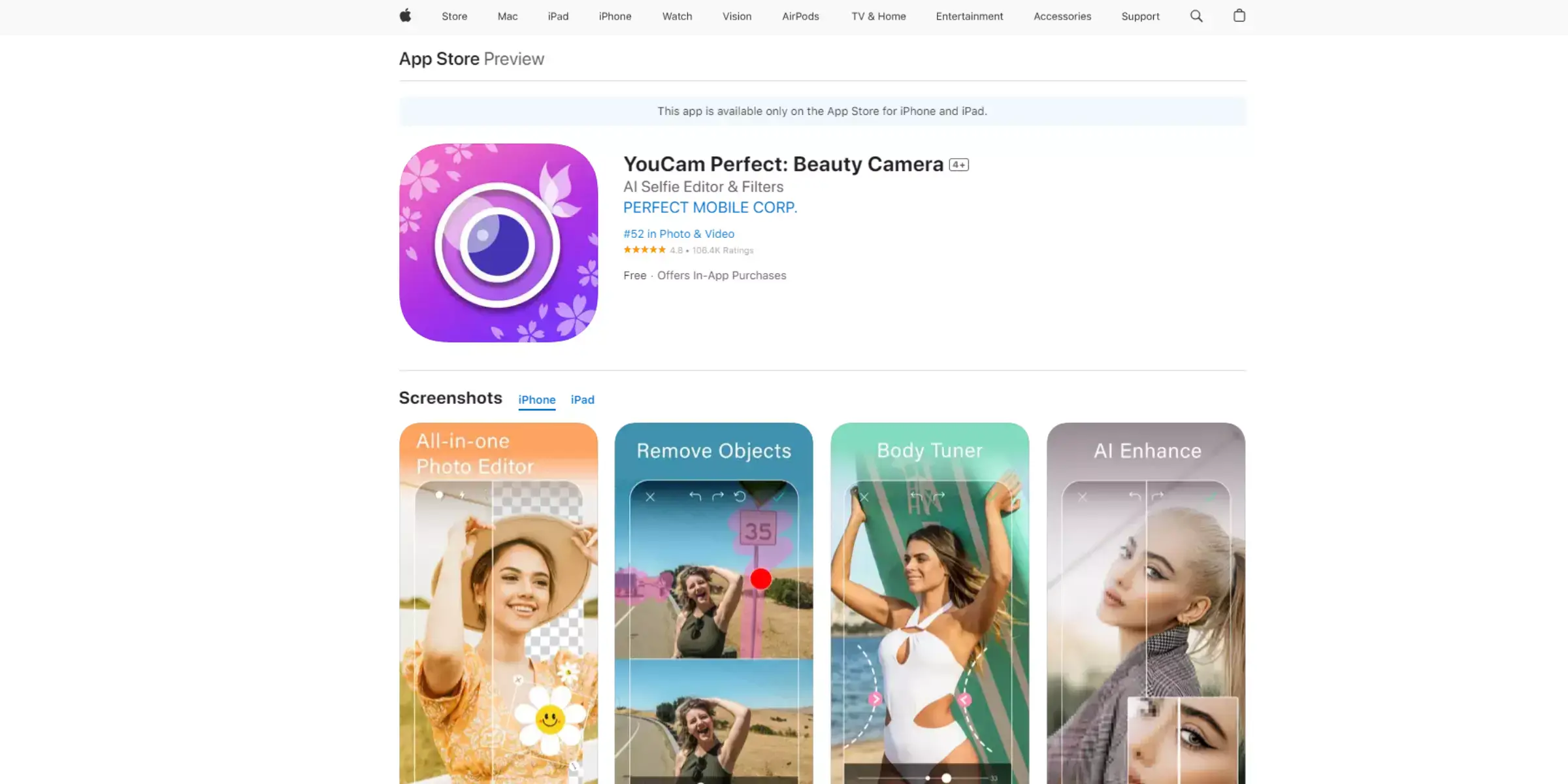
YouCam Enhance is a sophisticated image upscaling tool designed to elevate photo quality using advanced AI technology. It offers impressive resolution enhancement while maintaining sharpness and detail, making it ideal for both personal and professional needs.
YouCam Enhance is known for its intuitive interface and efficient processing, providing users with high-quality, upscaled images swiftly. As a notable bigjpg alternative, it functions as a reliable bigjpg photo enhancer, offering users a practical solution for improving image resolution and clarity.
Whether for social media, print, or other uses, YouCam Enhance delivers effective and user-friendly image enhancement.
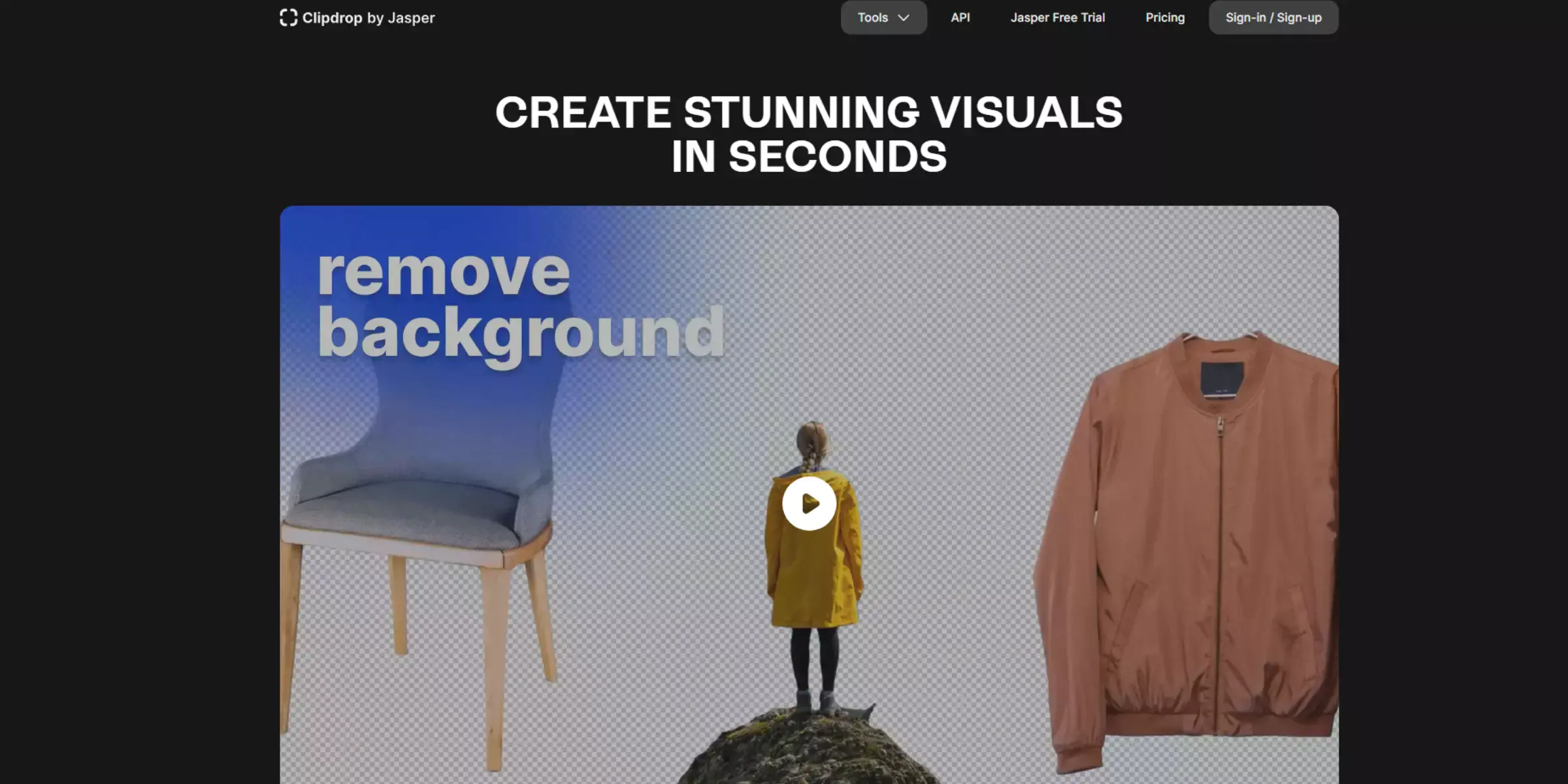
Clipdrop is a powerful image upscaling tool that leverages advanced AI to enhance photo quality with precision. It offers impressive resolution improvement while preserving intricate details and reducing noise.
Known for its user-friendly design and efficient processing, Clipdrop provides an effective solution for both casual users and professionals. As a noteworthy bigjpg alternative, it serves as a reliable bigjpg photo enhancer, delivering high-quality results with ease.
Whether for enhancing images for digital use or print, Clipdrop is a valuable tool for elevating image resolution and achieving clear, detailed photos.
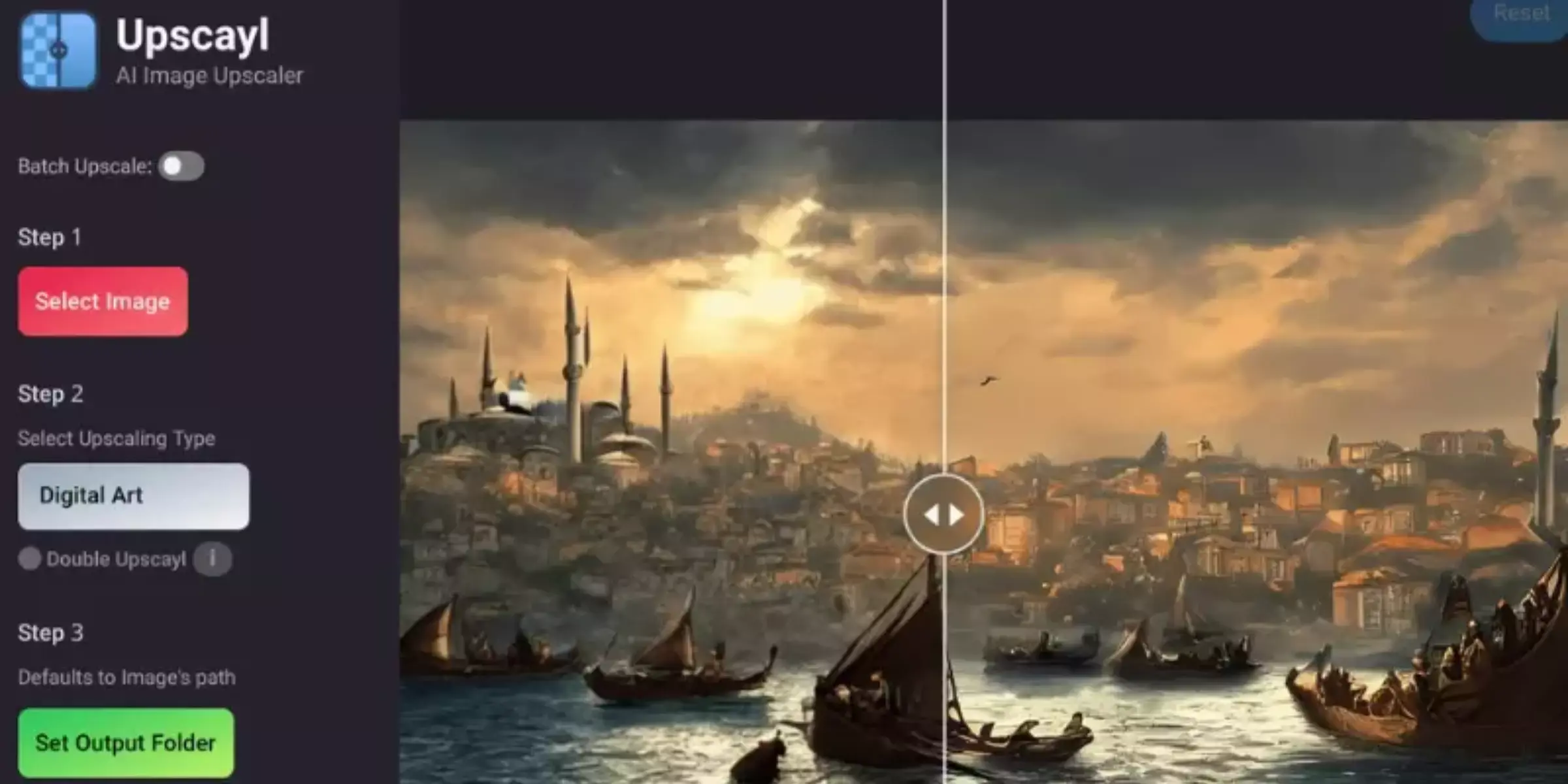
Upscayl is an advanced AI-powered image upscaling tool designed to enhance photo quality with exceptional detail and clarity. It utilizes cutting-edge technology to increase image resolution while preserving sharpness and minimizing artifacts.
Upscayl stands out for its ease of use and rapid processing, making it ideal for both personal and professional applications. As a prominent bigjpg alternative, it functions as a reliable bigjpg photo enhancer, providing high-quality results efficiently.
Whether you're enhancing images for online use or print, Upscayl delivers effective and user-friendly image resolution improvement.
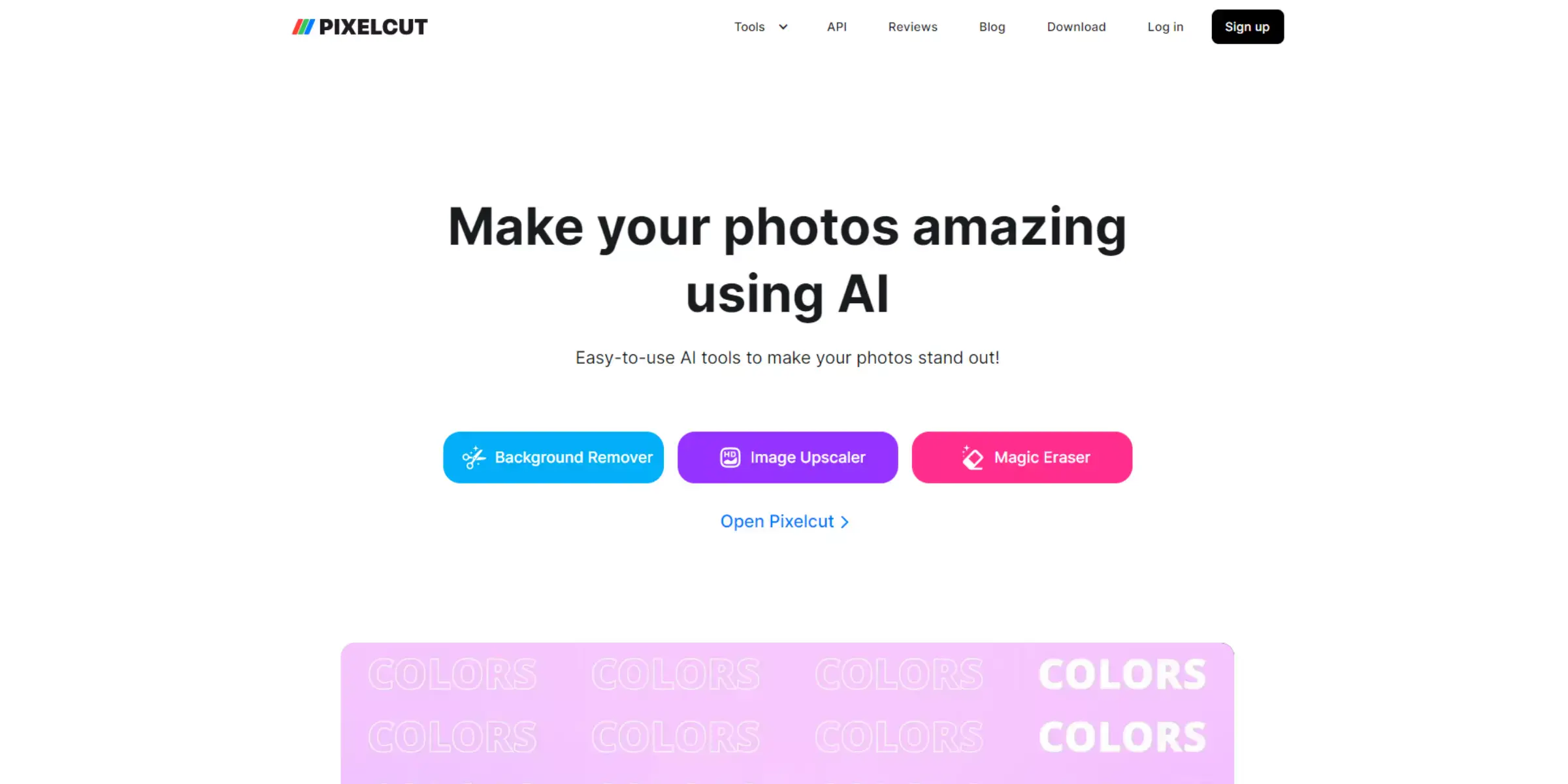
Pixelcut is a dynamic AI-driven image upscaling tool that excels in enhancing photo quality with remarkable precision. It uses advanced algorithms to boost image resolution while maintaining clarity and sharpness.
Pixelcut is celebrated for its intuitive interface and fast processing capabilities, making it suitable for various image enhancement needs. As a notable bigjpg alternative, it serves effectively as a bigjpg photo enhancer, offering users a practical solution for upgrading image resolution effortlessly.
Ideal for both personal and professional use, Pixelcut ensures that your photos look crisp and detailed, whether for digital platforms or print media.
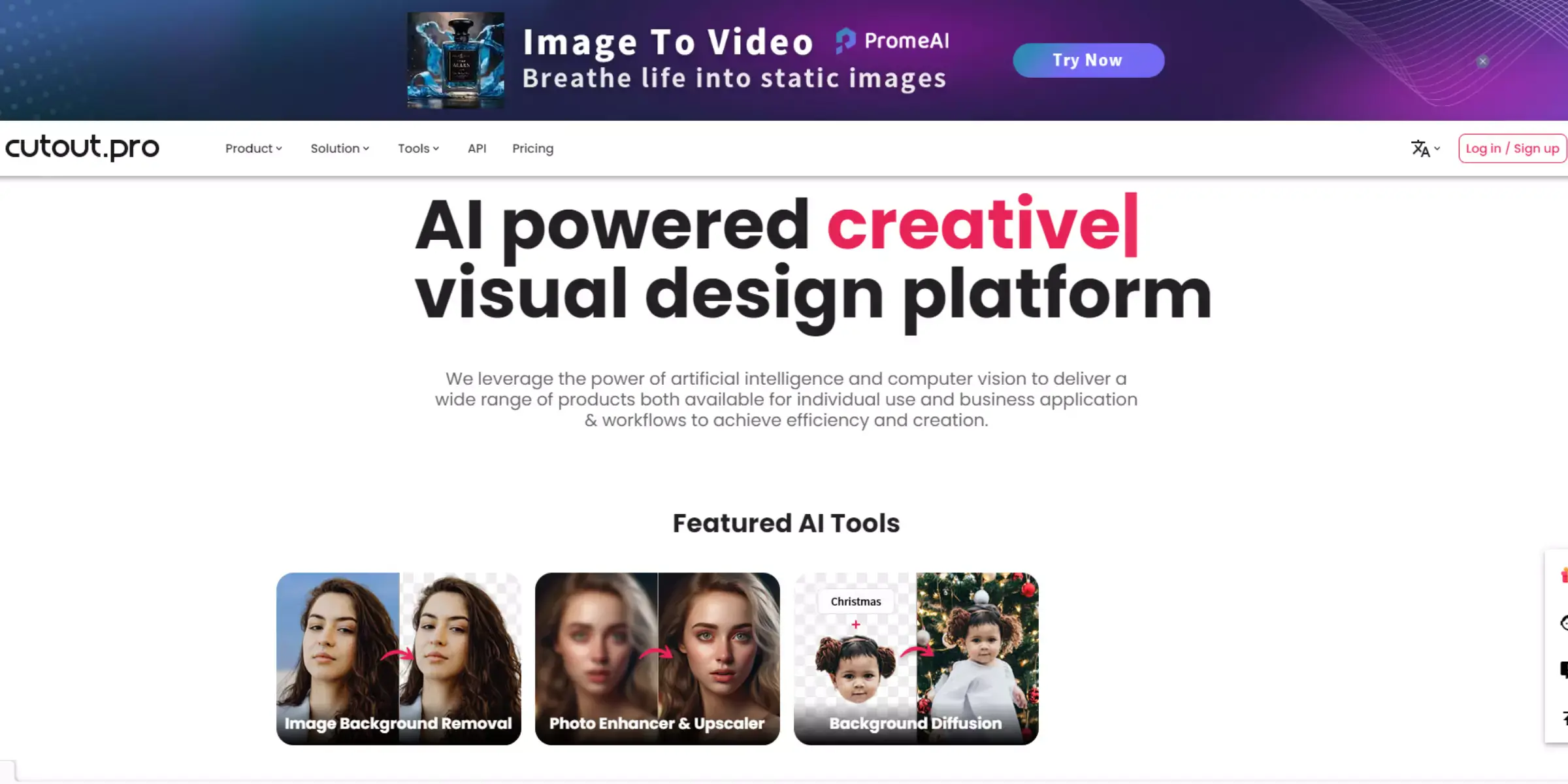
Cutout.Pro is a versatile AI-powered image upscaling tool that enhances photo quality with impressive precision and clarity. It leverages sophisticated algorithms to increase image resolution while preserving fine details and reducing artifacts.
Known for its user-friendly interface and efficient processing, Cutout.Pro is a valuable tool for both personal and professional use. As a notable bigjpg alternative, it acts as a reliable bigjpg photo enhancer, offering users a practical solution for elevating image resolution effortlessly.
Whether for digital applications or print, Cutout.Pro ensures your images are crisp, detailed, and of high quality.
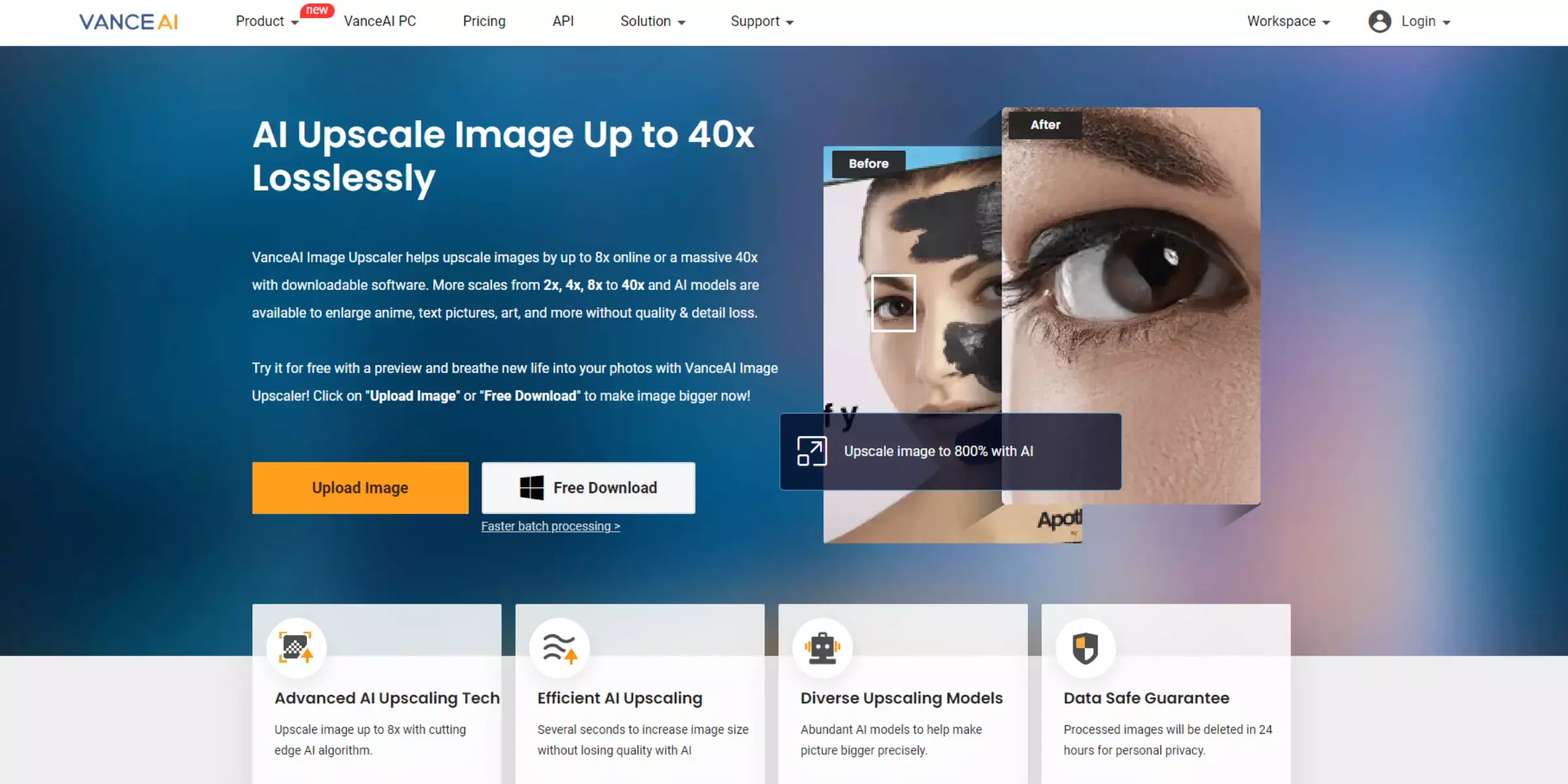
VanceAI Image Upscaler is a cutting-edge AI tool designed to enhance image quality with exceptional detail and clarity. It employs advanced algorithms to upscale images while preserving intricate details and reducing noise.
VanceAI stands out for its easy-to-use interface and efficient processing, making it ideal for both personal and professional use. As a notable bigjpg alternative, it serves effectively as a bigjpg photo enhancer, providing high-quality resolution improvements swiftly.
Whether you need to upgrade images for online content or print materials, VanceAI delivers reliable and impressive results, enhancing your photos with precision.
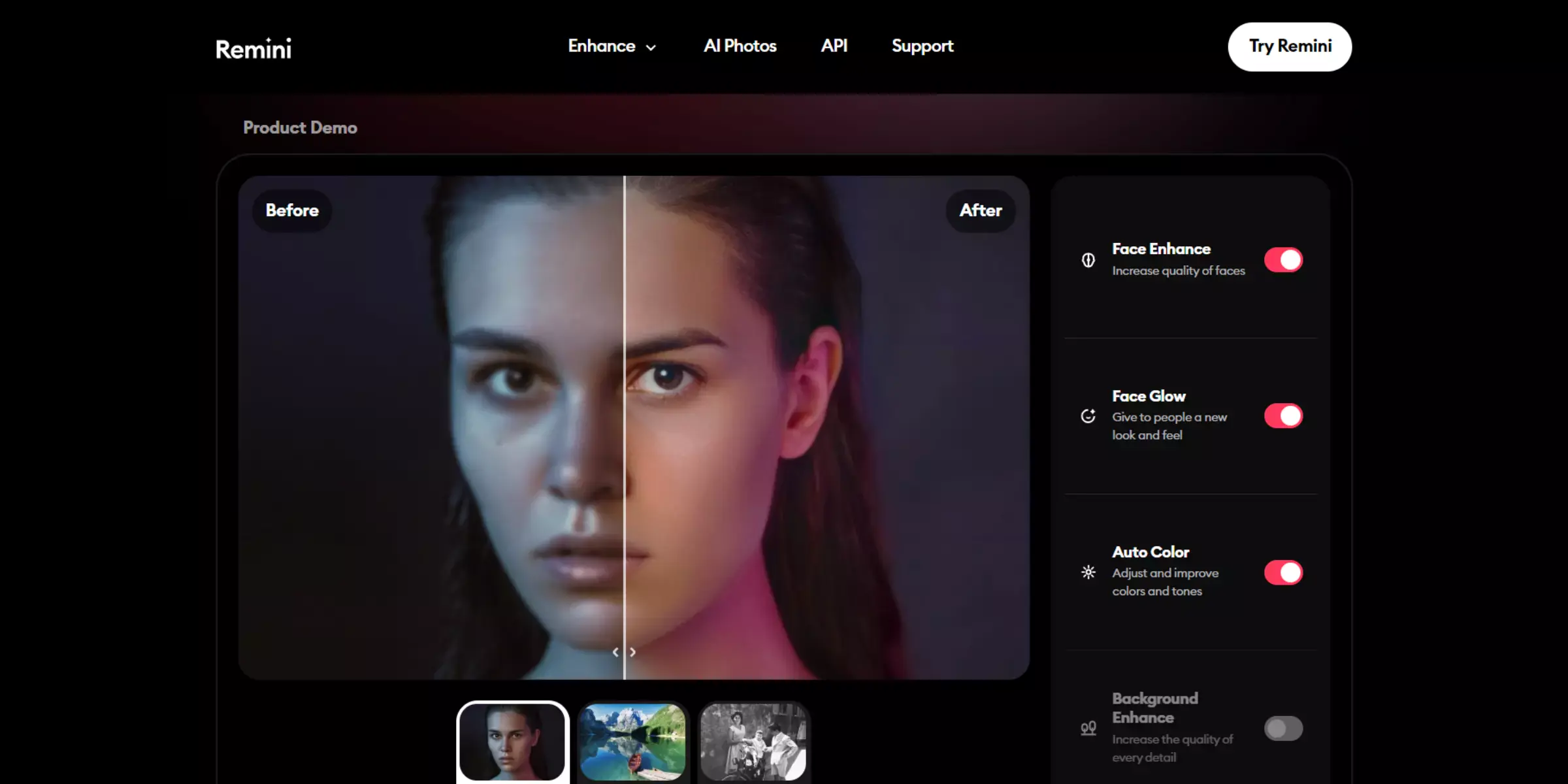
Remini is a powerful AI-driven photo enhancement tool that excels in improving image quality and resolution. It uses advanced algorithms to upscale images, enhance details, and reduce noise, making old or low-quality photos look clear and vibrant.
Remini is praised for its user-friendly interface and rapid processing, suitable for both casual users and professionals. As a notable bigjpg alternative, it functions effectively as a bigjpg photo enhancer, providing high-quality results effortlessly.
Whether you're rejuvenating old photos or enhancing new ones, Remini ensures that your images achieve exceptional clarity and detail.
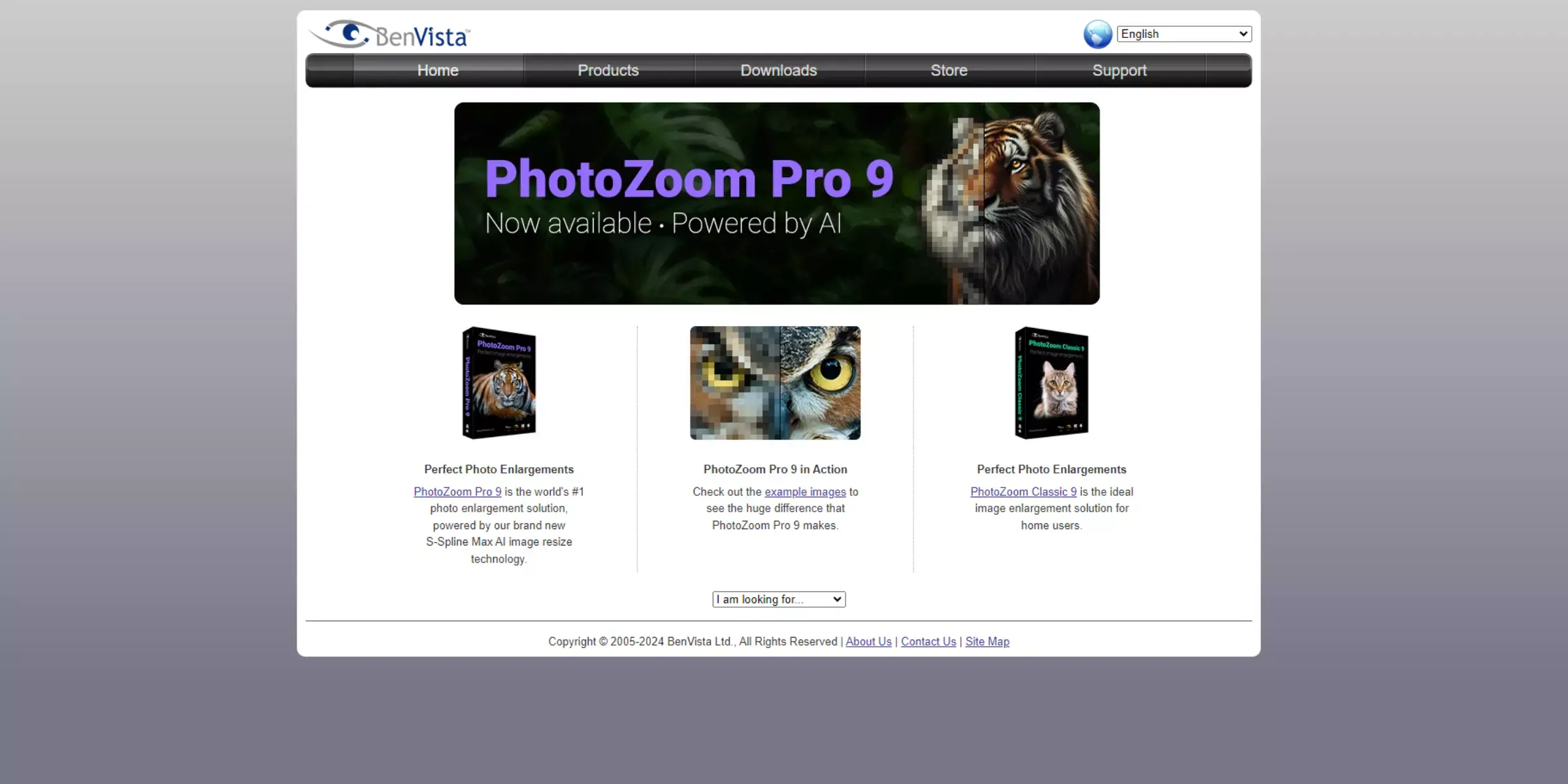
PhotoZoom Pro is a high-performance image upscaling software known for its ability to enlarge images without losing quality. It uses advanced algorithms to maintain detail and clarity, making it ideal for enhancing both digital and print images.
With its intuitive interface and robust features, PhotoZoom Pro stands out as a reliable bigjpg alternative and effective bigjpg photo enhancer. It offers various tools for fine-tuning image enhancements, providing professionals and enthusiasts with precise control over their photo quality.
Whether you're working with intricate designs or standard photographs, PhotoZoom Pro ensures superior image resolution and sharpness.
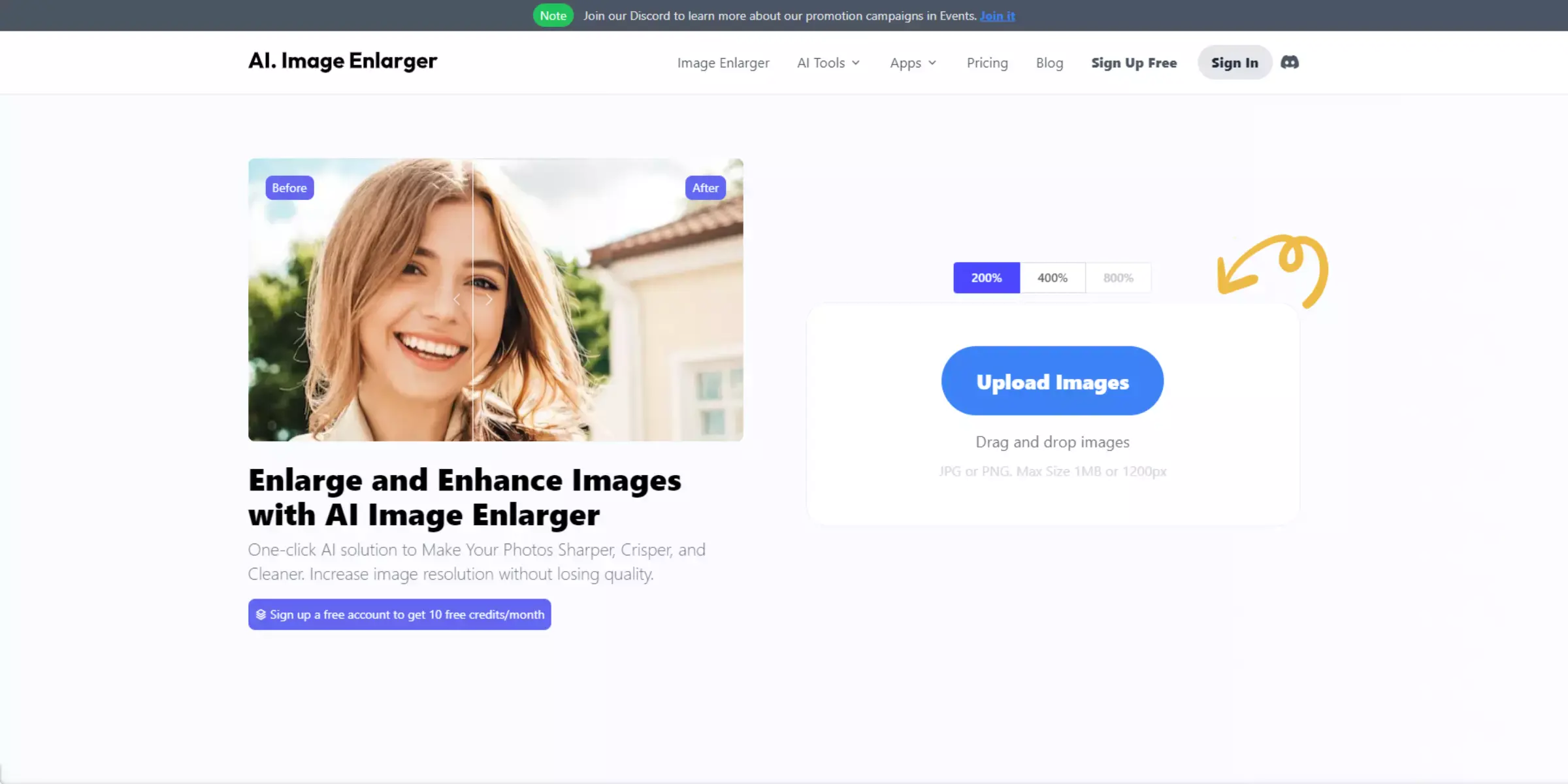
AI Image Enlarger is a robust tool designed to upscale images with remarkable precision using artificial intelligence. It enhances image resolution while maintaining fine details and reducing noise, making it ideal for improving both personal and professional photos.
As a reliable bigjpg alternative, AI Image Enlarger serves effectively as a bigjpg photo enhancer, providing high-quality results with minimal effort. Its intuitive interface ensures ease of use, and its advanced algorithms deliver sharp, clear images even after enlargement.
Whether you're working with small or low-resolution images, AI Image Enlarger offers an efficient solution for superior image enhancement.
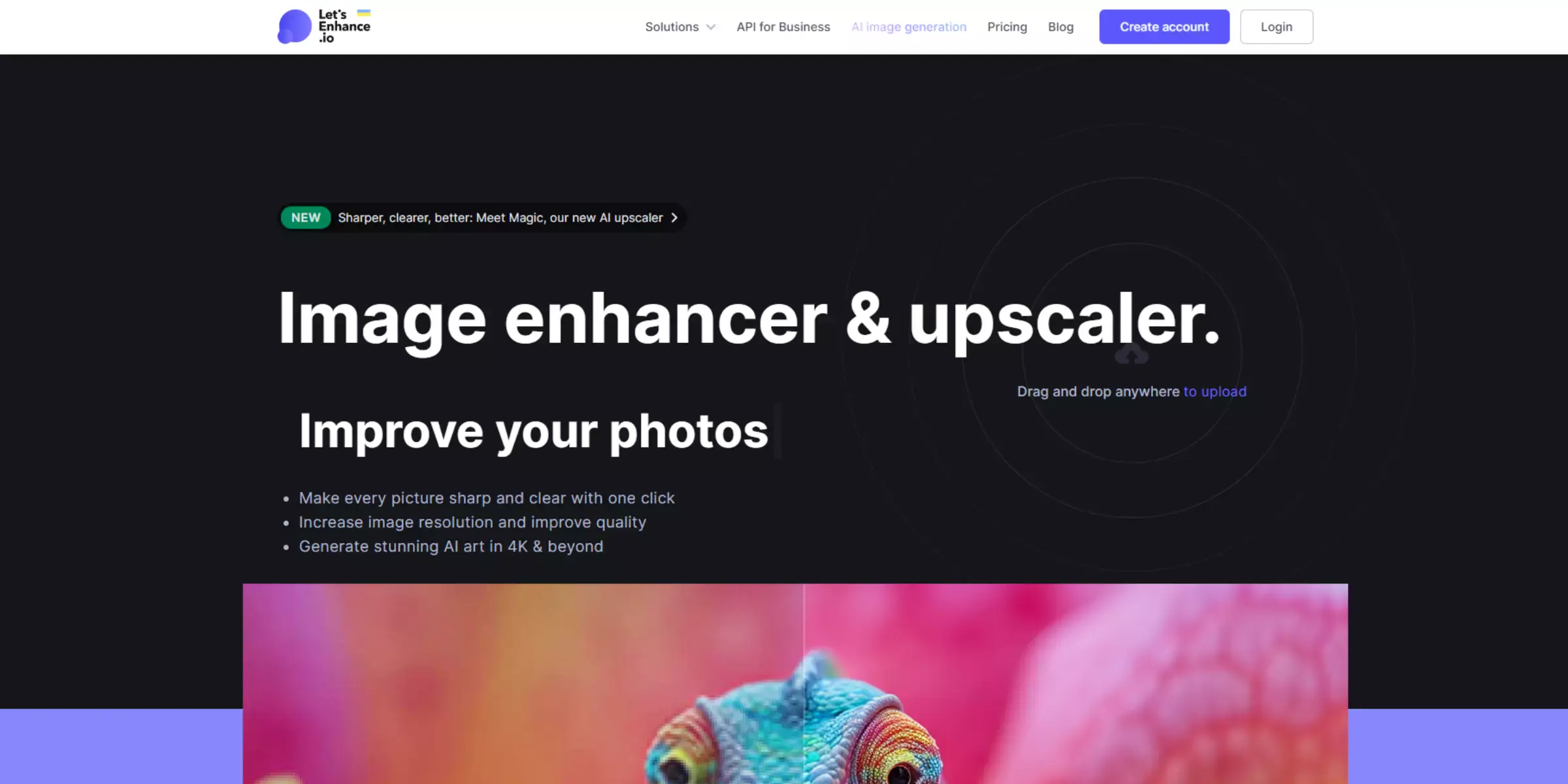
Let's Enhance is a sophisticated AI-driven tool that boosts image quality by increasing resolution and enhancing details. It leverages advanced algorithms to improve photo clarity and sharpness, making it an excellent choice for both personal and professional needs.
As a viable bigjpg alternative, Let's Enhance functions effectively as a bigjpg photo enhancer, providing high-quality results with minimal effort. Its user-friendly interface and powerful technology ensure that images retain their quality even after significant enlargement.
Whether you're working on old photos or new ones, Let's Enhance delivers impressive results, making your images look crisp and vibrant.
If you're looking for the best alternative to Bigjpg, Upscale.media stands out as the top choice. This AI-powered tool excels in image upscaling, offering superior quality while preserving details and enhancing clarity.
Unlike Bigjpg, which primarily focuses on anime-style images, Upscale.media handles a wide variety of image types, making it more versatile for different needs. With a user-friendly interface and the ability to upscale images up to 4x without losing quality, it’s a go-to solution for photographers, designers, and everyday users alike.
Plus, it’s free and accessible online, making it the clear winner for anyone seeking an efficient and high-quality image upscaler.
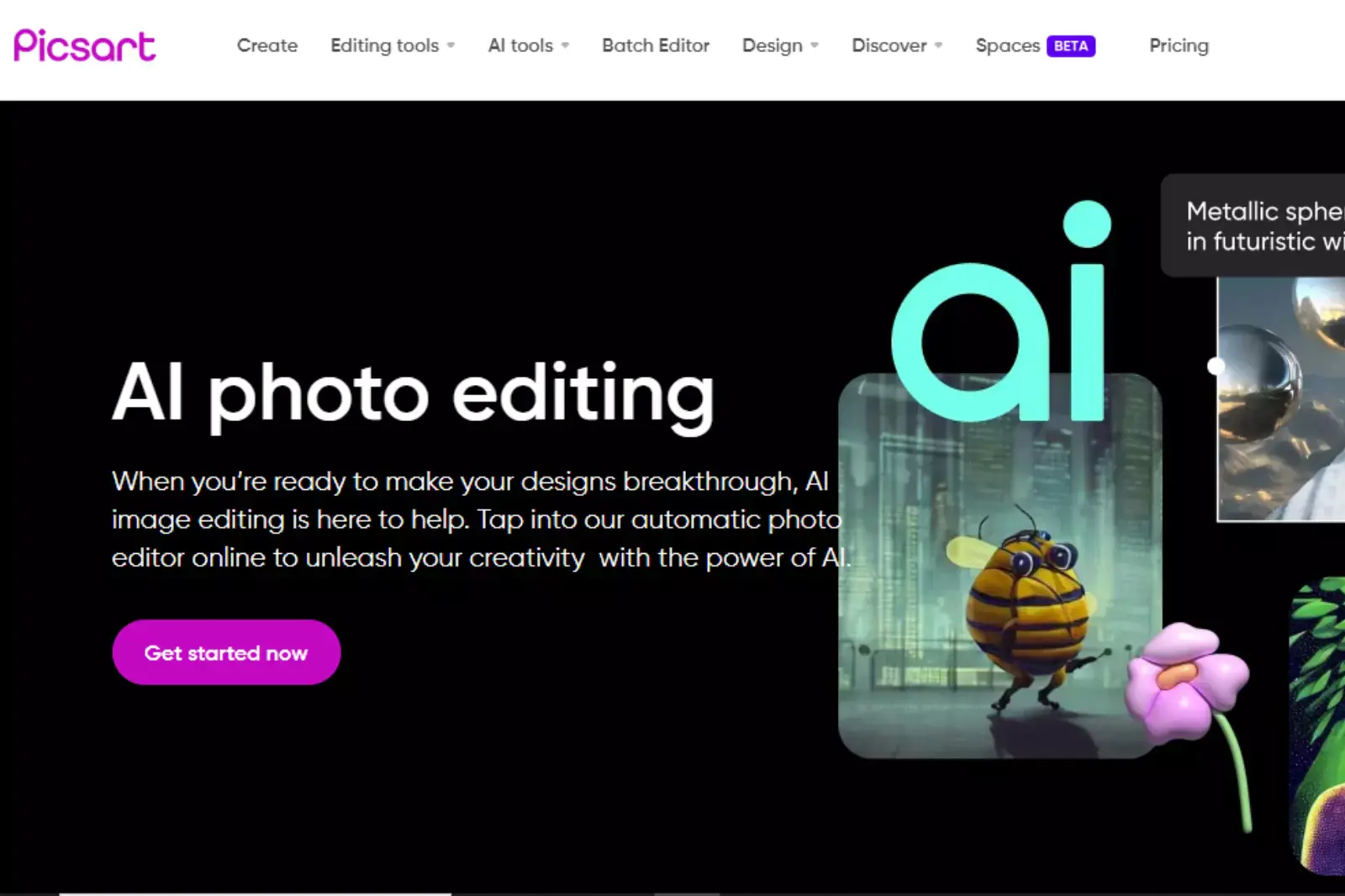
AI photo editors offer a powerful blend of precision, speed, and creativity. By automating complex tasks and providing advanced features, they make high-quality editing accessible to everyone, from novices to professionals. Experience consistent, professional results with ease and efficiency using the latest in AI-driven photo enhancement technology.
AI technologies are revolutionizing photo enhancement, turning ordinary images into stunning visuals. From sharpening details to applying artistic styles, these advanced tools offer a range of enhancements. Discover how deep learning, GANs, and other AI innovations can elevate your photos to new levels of clarity and creativity.
Exploring Bigjpg alternatives can open up a range of powerful tools for enhancing your images. Whether you're seeking advanced AI capabilities, ease of use, or specific features, there's an app to suit your needs.
From Upscale.media to other innovative solutions, these alternatives offer various options to upscale and improve your photos efficiently. By choosing the right tool, you can achieve stunning, high-quality results tailored to your preferences and requirements. Try these alternatives to elevate your image editing experience.
Upscale and enhance images resolution on the go with just a few clicks! Here is our curated selection of top file types for upscale.media.
Is Upscale.media free?
Upscale.media is free, but not all features are free. You can upload an image and get a watermark on it for free, but you'll need to upgrade your account if you want to remove it or add a background. The premium plan is $4.99 monthly and lets you upload as many images as possible without watermarks or ads.
What is Upscale.media?
Upscale.media is a free photo editing app that automatically upscales your photos so you can share the best version of your image with everyone. With just one tap, Upscale.media will automatically upscale your photos and prepare them for printing or sharing on social media!
What images are supported?
JPEGs are the most common type of image. They can be compressed and work well on the web. JPEGs compress colours and reduce their quality, but they're still a good choice for images with lots of colours or photos taken in bright light.
PNGs are lossless files, meaning there's no image quality loss when you save or resize them. They're not as popular as JPEGs because they're harder to compress and use more space, so they don't work as well on the web.
What is the benefit of using upscale.media as an alternative to Bigjpg?
Upscale.media offers advanced image enhancement tools that can not only upscale an image but also enhance its color, sharpness, and overall quality.
Can upscale.media also handle image compression?
Yes, upscale.media offers both image upscaling and compression services to help optimize images for different purposes.
Is upscale.media easy to use for beginners?
Yes, upscale.media offers a user-friendly interface and intuitive tools that make it easy for beginners to enhance and upscale their images.
You can upscale images of anything like objects, humans, or animals , and download them in any format for free.
With Upscale.media, you can easily remove the background of your images by using the Drag and Drop feature or click on “Upload.”
Upscale.media can be accessed on multiple platforms like Windows, Mac, iOS, and Android.
Upscale.media can be used for personal and professional use. Use tool for your collages, website projects, product photography, etc.
Upscale.media has an AI that processes your image accurately and upscales the image automatically upto 4X.
You won’t have to spend extra money or time on the purchase of expensive software to enhance your images.
Every week, we send you one article that will help you stay informed about the latest AI developments in Business, Product, and Design