Turn your Selfies into Professional Business Headshots -
Create Your Headshot 👩🏻💼👨🏻💼
In this blog post, the top five alternatives to Super Enhance have been mentioned. All these alternatives are used to enhance images. We've been able to get our hands on Upscale.media, Let’s Enhance, gigapixel AI, Waifu2x and Bigjpg.
Super Enhance is an "easy-to-use online photo editor that automatically enhances and upscales images using Artificial Intelligence" on the company's website. Because it is an Image Upscaling tool, all you need to do to improve the quality of your images is upload them, and then a few seconds later, you will have the enhanced version.
Over 25 Super Enhance's features are compatible with alternative operating systems, including Windows, macOS, Android, and iOS-based smartphones and tablets. The fact that Waifu2x is completely free and Open Source makes it the best alternative.
Another outstanding piece of software is Upscale.media, which comes highly recommended alongside Super Enhance. All of the programs above Upscale.media, Let’s Enhance, Bigjpg, Gigapixel AI, and Waifu2x are top-notch tools.
The most comparable apps to Super Enhance are image upscaling apps. However, they might also be called image editors or image converters. You can use these as filters if you are looking for a specific feature of Super Enhance or if you simply want to view fewer alternatives.
Here are the Some Alternatrive and how its Work this Tool.
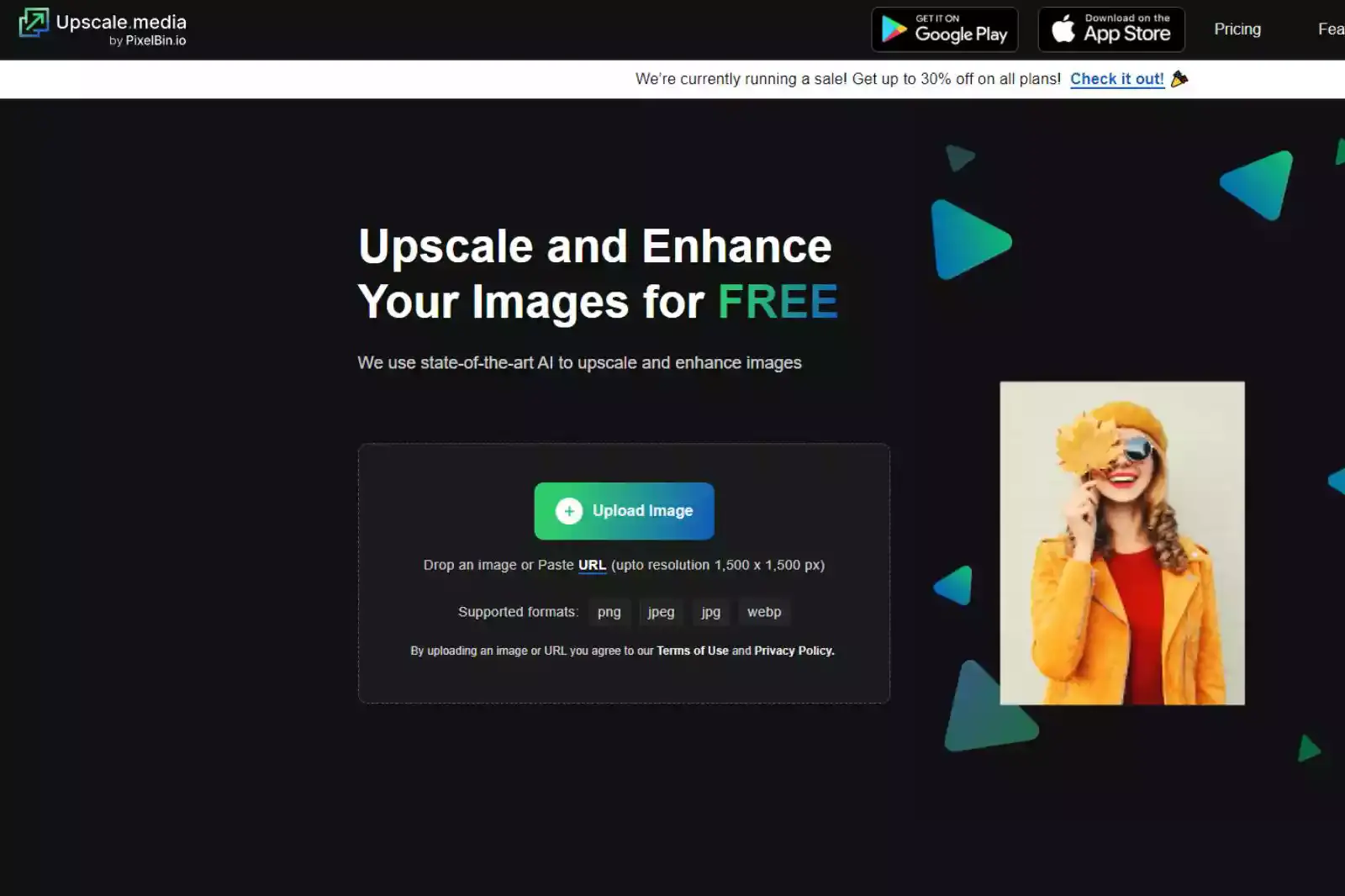
You can make your low-resolution images look amazing without compromising the quality, and you may use them for whatever you like.
With our cutting-edge AI technology, you can quickly and easily edit and improve the quality of your images with only a few clicks.
Because of our cutting-edge artificial intelligence technology, the entire up-scaling process takes a few seconds to complete.
We can increase the resolution by up to four by utilising our cutting-edge computer vision algorithms.
When we expand your photos, the quality of the textures already there in it is preserved; in some cases, we even improve them to appear more natural.
You can obtain a photograph of a larger resolution without sacrificing its quality if you require one for personal or commercial usage.
Immediately improve images below par, then go on to more creative work. You can enhance the quality of any artwork, from paintings to digital art, portraits to landscapes, and logos to product catalogue images.
It can be beneficial to your business to provide high-quality images of your wares on your website.mYou may streamline your workflow by utilising Upscale.media, all while maintaining compliance with the high-resolution requirements of various platforms.
By upscaling your social media images, you can achieve a quality improvement that is 400 per cent higher. With the help of artificial intelligence, it is now possible to perform an improvement in a matter of seconds without having to rely on expensive software or hardware.

Waifu2x is a rewrite of the image-conversion tool waifu2x that merely replaces the program's conversion function. This software is only available for Windows. While it is feasible to convert using the CPU, the conversion speed while using CUDA (or cuDNN) is substantially higher.
Many other languages, such as English, Japanese, Simplified Chinese, Traditional Chinese, Korean, Turkish, Spanish, Russian, and French, can be used. There is also a huge selection of other languages available.
Step 1 - To view this page, please go to https://waifu2x.udp.jp.
Step 2 - You can select an image from your computer, or you can paste the URL of the image.
Step 3 - Determine the flavour you want to use first.
Step 4 - Select a mode for muzzling the sound from the menu.
Step 5 - Choose an appropriate magnification level for the resolution.
Step 6 - It is necessary to click the Convert button.

One specific goal can be accomplished with the assistance of Gigapixel AI, which is to increase image resolution easily. That is an extremely lofty goal to shoot towards. Most up-scaling algorithms cannot correctly fill in missing pixels, which results in blocky and poor-quality output.
Gigapixel AI's neural networks are regularly trained on a vast set of example photographs to learn what photorealistic detail looks like, which allows them to solve this problem.
Our artificial intelligence picture upscaler has learned from millions of photographs and can now convincingly boost resolution across a wide range of themes (portraits, wildlife, landscapes, architecture, etc.) and image types (DSLR, web/compressed, CG).
It can now boost resolution for a wide range of subjects. The result frequently has a magical impact. Do not be afraid to put our sophisticated image resolution optimiser through its paces.
With the assistance of gigapixel AI, your photograph will appear to have been taken with a camera designed for professional use. It has been trained on many images showing a wide range of topics to recognise the characteristics of good photo detail (including portraits, landscapes, and buildings).
Using this technique, you can improve the photo's resolution and clarity in a way that is both easy and natural, with a minimum of artefacts. A variety of elements, in addition to the total number of pixels employed, determines the quality of an image.
In most cases, enlarging a photograph that was already of poor quality would simply make it appear to be of even lower quality after it has been magnified. Instead, tremendous authenticity and realism may be added to digital photographs with the assistance of up-scaling technology that uses gigapixels and artificial intelligence.
Download the original versions of these photographs to examine the results of our artificial intelligence image enhancer for yourself.

Using the Most Recent and Cutting-Edge Deep Convolutional Neural Networks (based on waifu2x). It does this by intelligently removing noise and serration from the images before enlarging them so that the quality is not compromised. Observe sample photographs
After 15 days, any photographs posted to the system and any zoomed-in copies of those images will be deleted. If you don't share the link to the image you want others to download, no one else can access it or save it to their computer.
Step 1 - Choose a picture and upload it to the website. Visit the Bigjpg website, then choose a picture to upload by clicking the green button when you've selected it.
Step 2 - Set up the configuration of the processing. After you have uploaded the picture, use the "Start" option to begin configuring the modification you wish to make to your photograph.
Step 3 - Download the result It may take a few minutes, but you will eventually get the result. Then, to save the result, click the "Download" button.
Step 1 - Install the APP on your device. From the Google Play Store, download the app.
Step 2 - Select File. You can add a picture to the app by uploading it.
Step3 - Set up the adjustments Setup the adjustments and then press the OK button.
Step 4 - Save the result. This application gives you the ability to process the photos in batches, and it also gives you the option to download them all with just one click.
Step 1 - Install the APP on your device. Locate the URL in the image, then download and install the application on your device.
Step 2 - Upload your image and start to process. Launch the application, and then save your photograph to it.
Step 3 - Set up the configuration. To access the configuration box, press the "Start" button on your keyboard. Put the setup into effect on your image.
Step 4 - Download the result. To save the result to your computer, click the download option.

Let's Enhance is a web-based service that allows users to magnify photographs, adjust colour and tone, and fix JPEG artefacts in their images. As of the time this article was published, the website gives users the option of choosing one of four categories of image filters to apply to their photographs or works of art.
These categories are textures, illustrations, colours, photographs and artwork. Illustrations, sketches, logos, icons, and even anime can all use the "Illustrations" effect's ability to upscale without introducing any distortion to the original design. This filter may be used in Adobe Photoshop.
When viewing "pictures and art," one can access more information by drawing on their prior experience with various patterns and textures. This allows one to gain a deeper understanding of what they are seeing. Automatically enhance your images for personal and business needs.

Run photographs through a resizing tool to adjust their dimensions to be used successfully online and offline. Do not manually edit low-quality images when AI can accomplish the task in seconds.
You can enhance the quality of any images, whether old photographs or digital paintings, individual portraits of landscapes, company logos or product photography.

Improve the images' clarity and cleanliness to instil trust and encourage customers to purchase. Automatically improve the image's quality in all aspects, including resolution, colour, and contrast.
Make the necessary adjustments to the image size to satisfy any online store's requirements by using an intelligent resizer.

To convey an appearance of professionalism, the photographs of the property should be of high quality and free of blurring. Quickly obtain photographs of the inside that are ready to be used for your listings.
Image underexposure and overexposure can be automatically fixed using HDR in conjunction with machine learning.
This blog lists the top five alternatives to enhance super. While there are many other options available, these are the best five. I must admit that improving the quality of my photographs with the help of Upscale.media has been a wonderful experience for me.
It is free to use, and it possesses sufficient power to satisfy all of the fundamental criteria. Using such an upscale image tool enables image enlargement relatively simply, thanks to the assistance of artificial intelligence.
In particular, they can automatically enhance the features of the photograph by reducing the amount of noise or removing the blur.
Upscale and enhance images resolution on the go with just a few clicks! Here is our curated selection of top file types for upscale.media.
What makes upscale.media a better alternative to Super Enhance?
Upscale.media utilizes cutting-edge AI technology, offers faster processing speed, and supports a wide range of image formats, making it a top choice for image upscaling and enhancement.
Can upscale.media upscale images without losing quality, just like Super Enhance?
Yes, upscale.media uses advanced AI algorithms to ensure high-quality image upscaling while preserving details and minimising artefacts or distortions.
How user-friendly is upscale.media compared to Super Enhance?
Upscale.media features an intuitive interface, making it easy for users of all experience levels to upscale and enhance images with minimal effort.
Does upscale.media support batch processing like Super Enhance?
Yes, upscale.media allows for batch processing, enabling users to upscale multiple images simultaneously, saving time and effort.
What file formats are supported by upscale.media?
Upscale.media supports a wide range of image formats, including JPG, PNG, BMP, and TIFF, making it versatile and suitable for all your upscaling needs.
Is upscale.media a web-based application like Super Enhance?
Yes, upscale.media is a web-based application, which means it is compatible with all major operating systems, including Windows, macOS, and Linux, and can be accessed from any device with an internet connection.
You can upscale images of anything like objects, humans, or animals , and download them in any format for free.
With Upscale.media, you can easily remove the background of your images by using the Drag and Drop feature or click on “Upload.”
Upscale.media can be accessed on multiple platforms like Windows, Mac, iOS, and Android.
Upscale.media can be used for personal and professional use. Use tool for your collages, website projects, product photography, etc.
Upscale.media has an AI that processes your image accurately and upscales the image automatically upto 4X.
You won’t have to spend extra money or time on the purchase of expensive software to enhance your images.
Every week, we send you one article that will help you stay informed about the latest AI developments in Business, Product, and Design