Turn your Selfies into Professional Business Headshots -
Create Your Headshot 👩🏻💼👨🏻💼
This post contains some excellent alternatives to AI Enlarge PhotoLabs. The purpose of all of these tools is to enhance photographs. We have access to a wide variety of resources, including but not limited to Upscale.media, Let's Enhance, gigapixel AI, Waifu2x caffe, and Bigjpg.
Looking to enhance your photos with a touch of innovation but need help figuring out where to turn? The quest for effective alternatives to AI Enlarge PhotoLabs can seem overwhelming, but fear not your search for the perfect photo enhancement solution ends here. Whether you're a casual user or a professional photographer, discovering the right tools can elevate your images with ease and precision.
In this guide, we'll introduce you to a range of alternatives to AI Enlarge PhotoLabs, highlighting the best options available in the realm of photolab online AI and photolab AI online. These alternatives offer powerful features that can transform your photos without the need for complex software or steep learning curves. From intuitive interfaces to advanced AI algorithms, you’ll find solutions that cater to various needs and preferences, ensuring your photos look their best every time.
Dive in and explore these top-notch alternatives designed to help you achieve stunning image enhancements quickly and efficiently. Embrace the future of photo editing with tools that combine convenience and cutting-edge technology, making your photo enhancement journey both simple and satisfying.
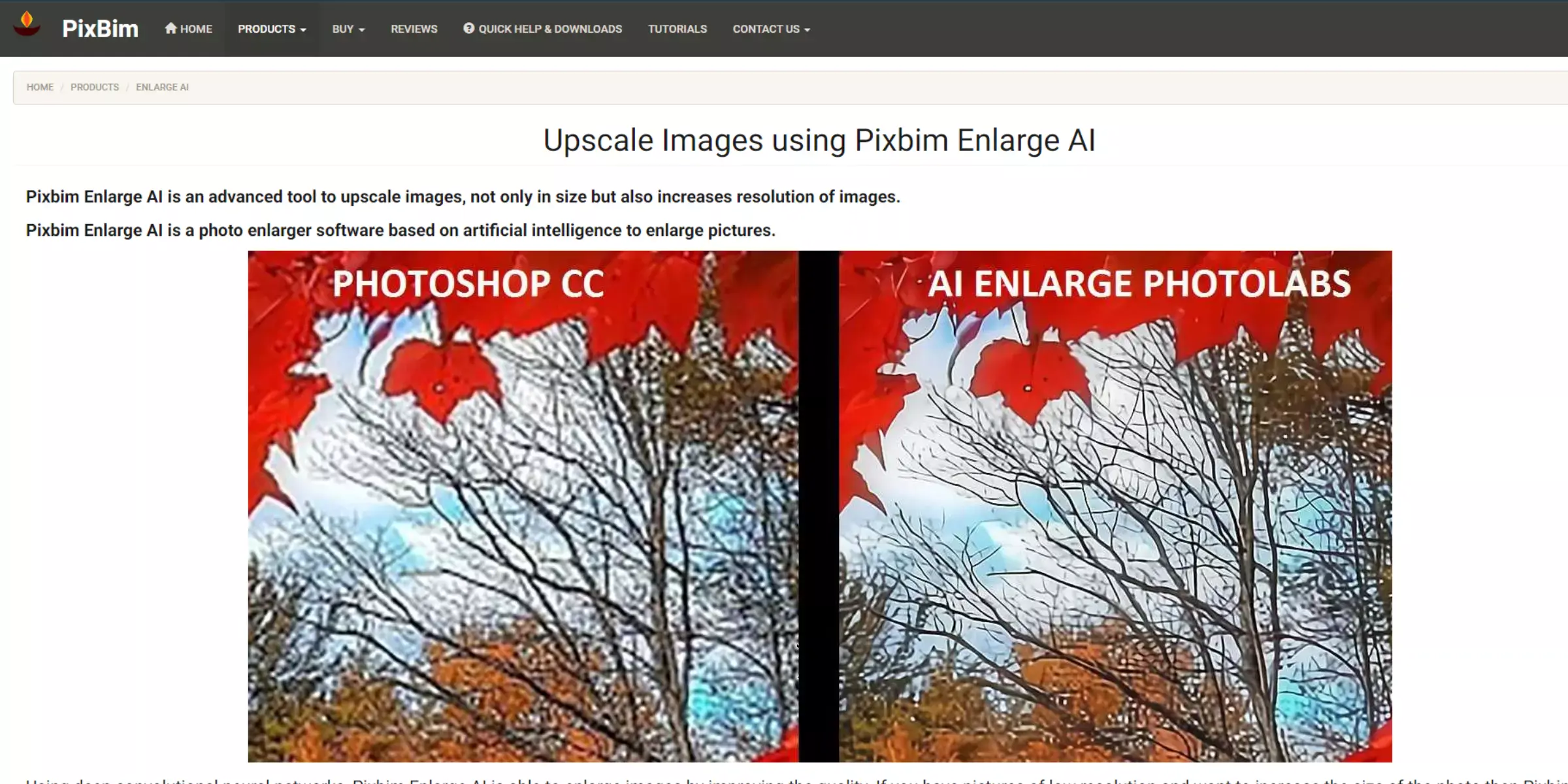
AI Enlarge PhotoLabs is a specialized tool that leverages artificial intelligence to enhance and enlarge images with exceptional clarity and detail. Designed for both casual users and professionals, this platform uses advanced algorithms to upscale photos while preserving their quality and sharpness.
The AI-driven technology analyses and reconstructs image pixels to increase resolution, making it ideal for improving low-quality or small-sized images. Users can expect automated enhancements that deliver high-definition results without the need for manual adjustments or complex editing.
AI Enlarge PhotoLabs is popular for its ease of use, efficiency, and ability to produce crisp, clear images suitable for various applications, from personal photos to professional presentations.
AI Enlarge PhotoLabs is particularly valuable for users who need to enlarge images for printing, presentation, or other purposes where maintaining image quality is crucial.
Its AI-driven approach differentiates it from traditional image editing tools by offering superior results in enlarging images without the common drawbacks of pixelation and loss of detail.
Overall, AI Enlarge PhotoLabs represents a modern solution for high-quality image enhancement, combining ease of use with advanced technology to deliver impressive results.
Using AI Enlarge PhotoLabs is simple and intuitive. Start by uploading the image you want to enhance through the platform's interface. You can do this by dragging and dropping the file or selecting it from your device.
Once uploaded, the AI algorithms automatically analyze and upscale the image, increasing its resolution while preserving detail and clarity. You may be given options to adjust the level of enlargement or apply additional enhancements based on your needs.
After processing, preview the enlarged image to ensure it meets your expectations. Finally, download the enhanced photo to your device for use. The process is quick and user-friendly, making it accessible for both beginners and professionals.
Step 1: Drag and drop your photo or select it from your device to upload it to the platform.
Step 2: Choose your preferred enlargement options or any additional enhancements if available.
Step 3: Let the AI algorithms analyze and upscale your image automatically, enhancing its resolution while maintaining clarity.
Step 4: Preview the enlarged image and download it to your device once you’re satisfied with the results.
Looking to elevate your photos with cutting-edge technology? AI Enlarge PhotoLabs offers a powerful solution for enhancing image resolution with ease. This tool uses advanced AI algorithms to upscale your photos while maintaining sharpness and clarity.
Whether you're a photographer seeking to improve image quality or a casual user looking to enhance personal pictures, AI Enlarge PhotoLabs provides a quick and efficient way to achieve stunning results.
Discover how this innovative platform can transform your images, making them look professionally refined and visually impressive. Explore the benefits and simplicity of AI-driven photo enhancement today.
Looking for top-notch photo enhancement tools beyond AI Enlarge PhotoLabs? While AI Enlarge PhotoLabs excels in upscaling images with precision and clarity, exploring alternative options can help you find the perfect fit for your needs.
From user-friendly interfaces to advanced AI algorithms, numerous tools offer robust features for elevating your images. Whether you’re seeking an efficient online solution or a versatile AI-powered tool, this guide presents excellent alternatives.
Discover how these photolab online AI and photolab AI online options can transform your photos, providing enhanced quality and professional results.
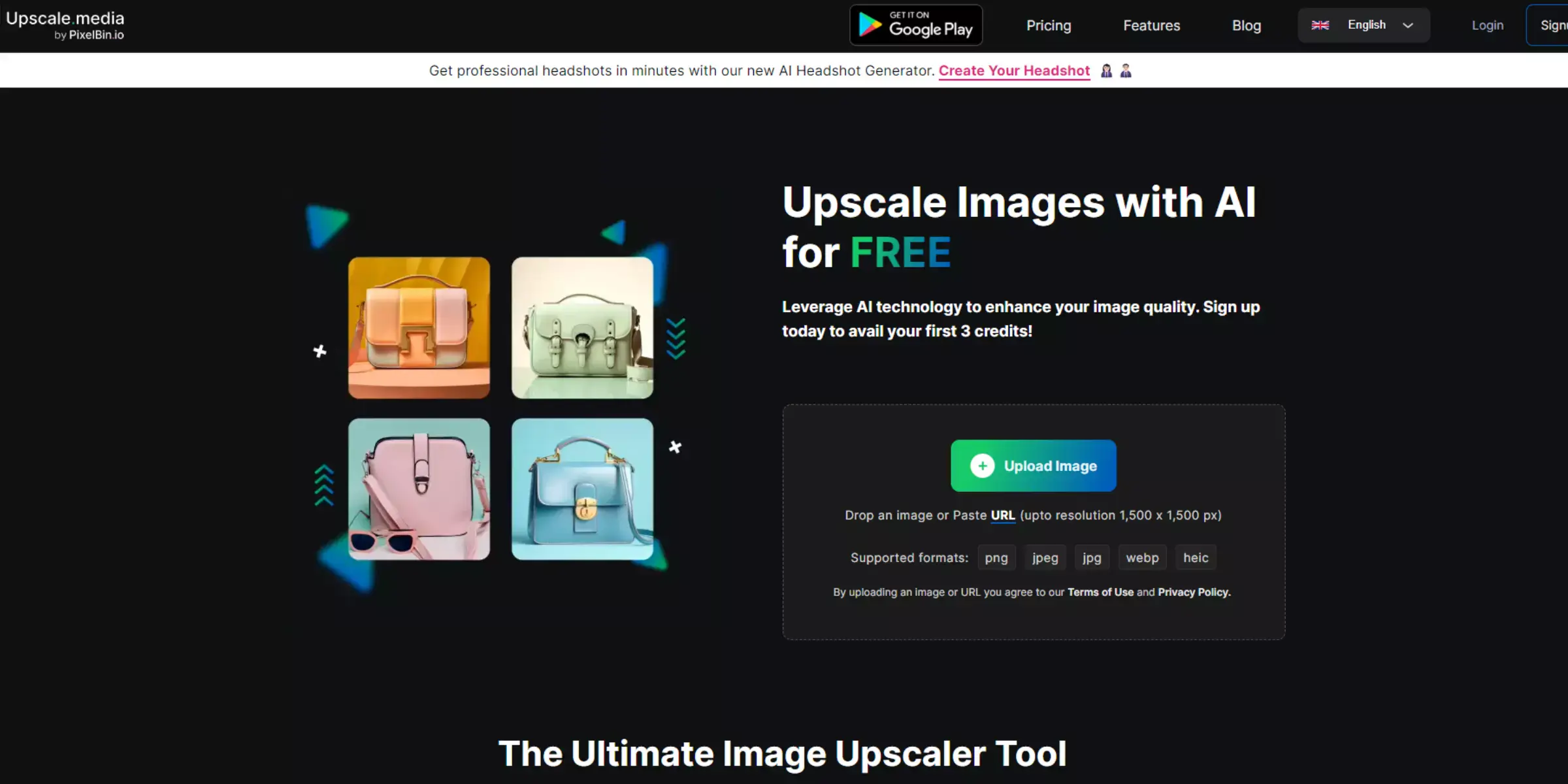
Upscale.media is a leading tool for enhancing and enlarging images with remarkable clarity. Leveraging advanced AI technology, it seamlessly improves photo resolution while preserving detail and sharpness.
As a versatile solution, Upscale.media offers both free and subscription-based plans, making it accessible for various needs. Its user-friendly interface ensures that even those new to image enhancement can achieve professional-quality results.
For those exploring photolab AI online options, Upscale.media stands out with its effective and efficient image upscaling capabilities, providing an excellent alternative to traditional photo enhancement tools.
Step 1 - Go to Upscale.media or download the app from the Google Play Store or the Apple App Store.
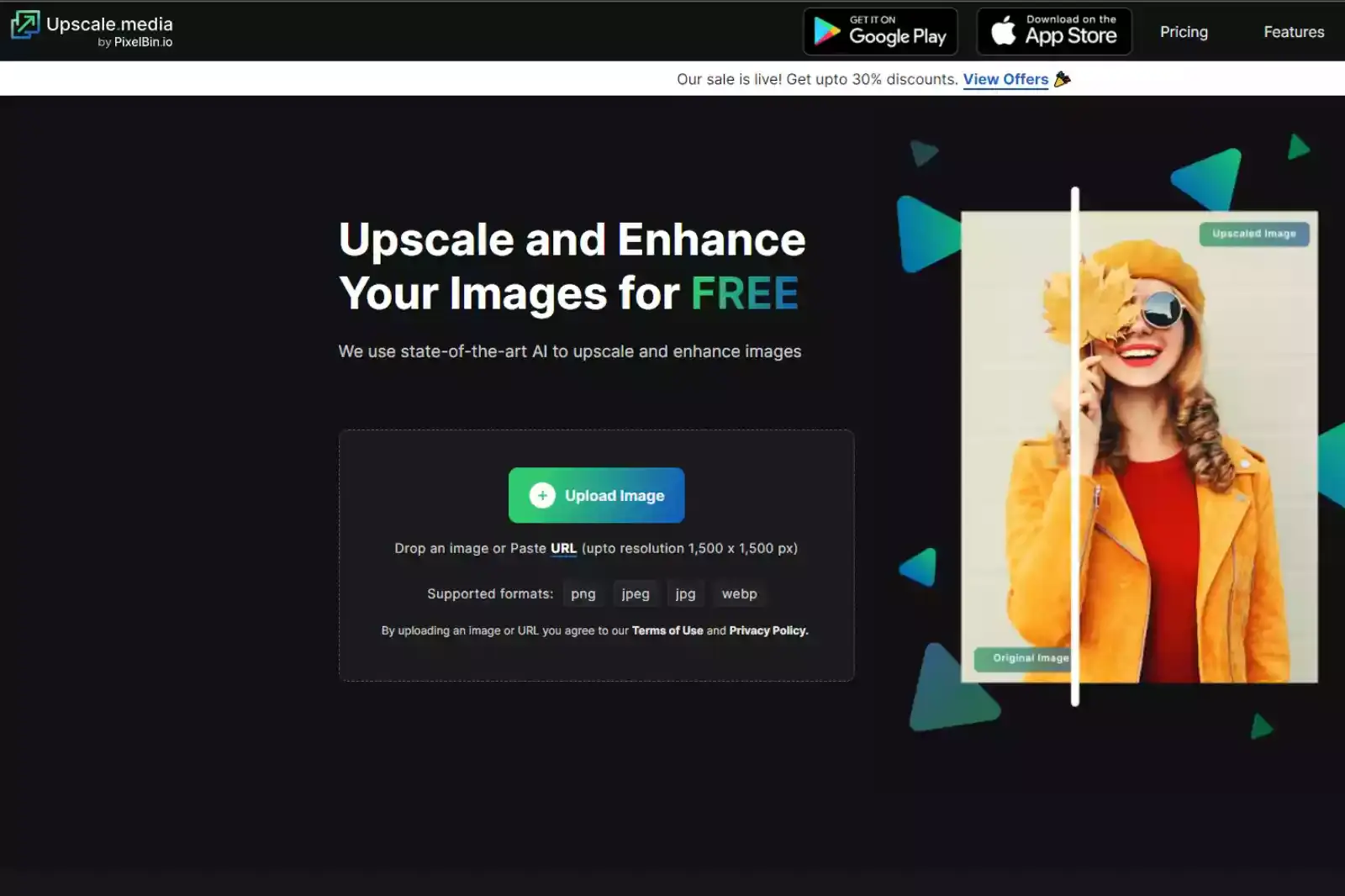
Step 2 - Now upload the image online on the website or while using the app on your mobile phone.
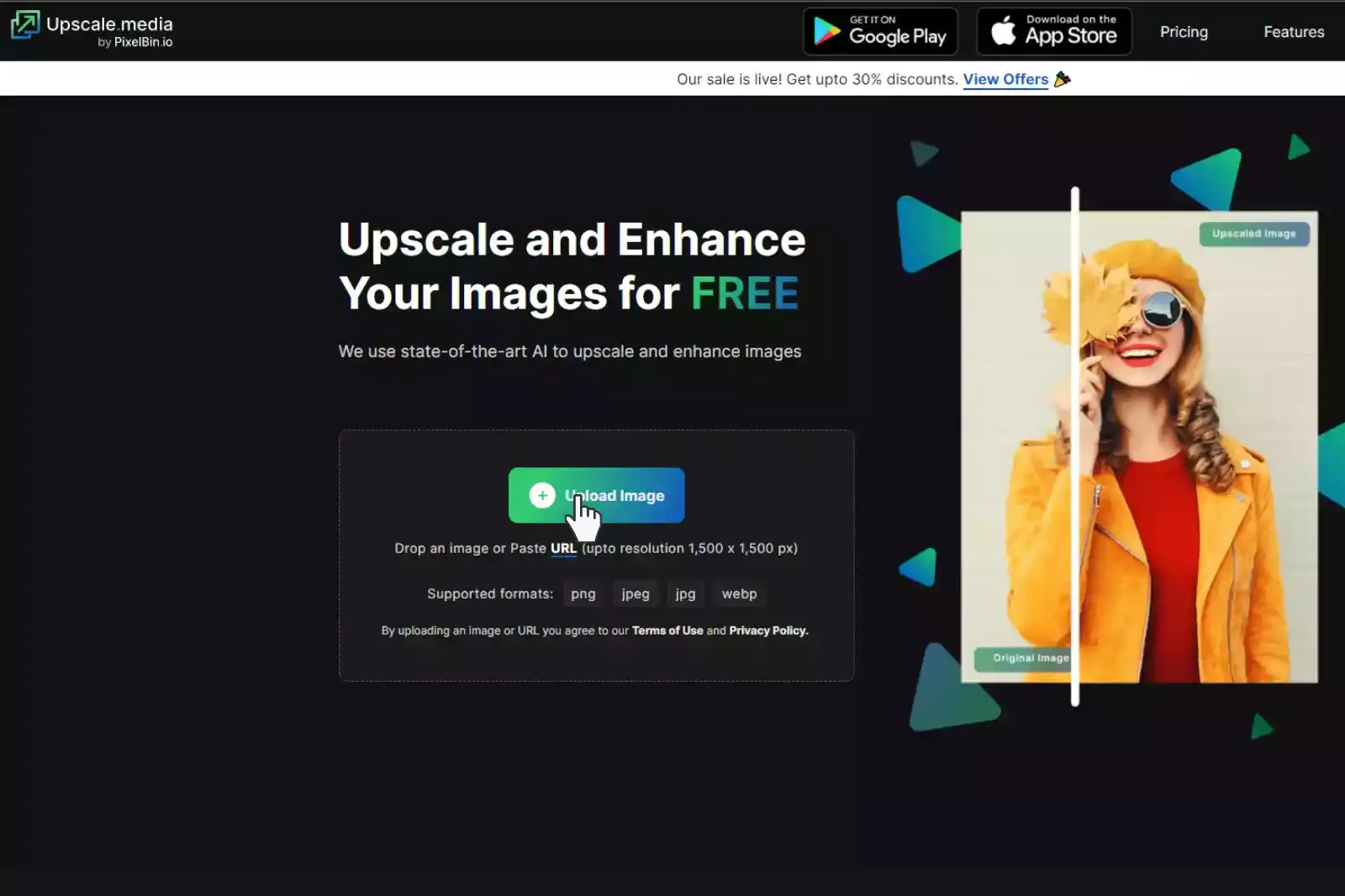
Step 3 - Third, the uploaded picture is processed using smart AI algorithms.
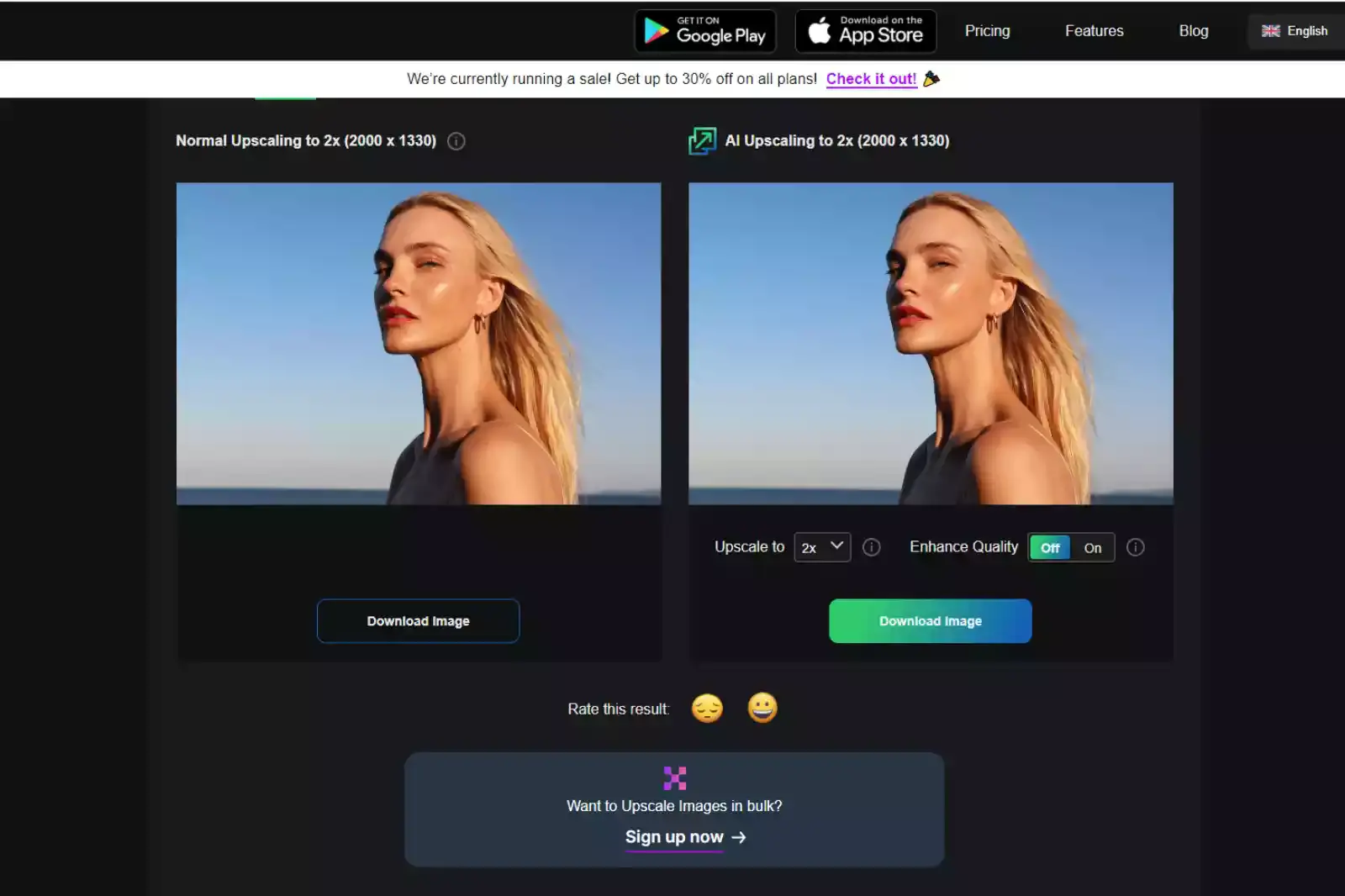
Step 4 - Now, you can download the image in 2 different formats.
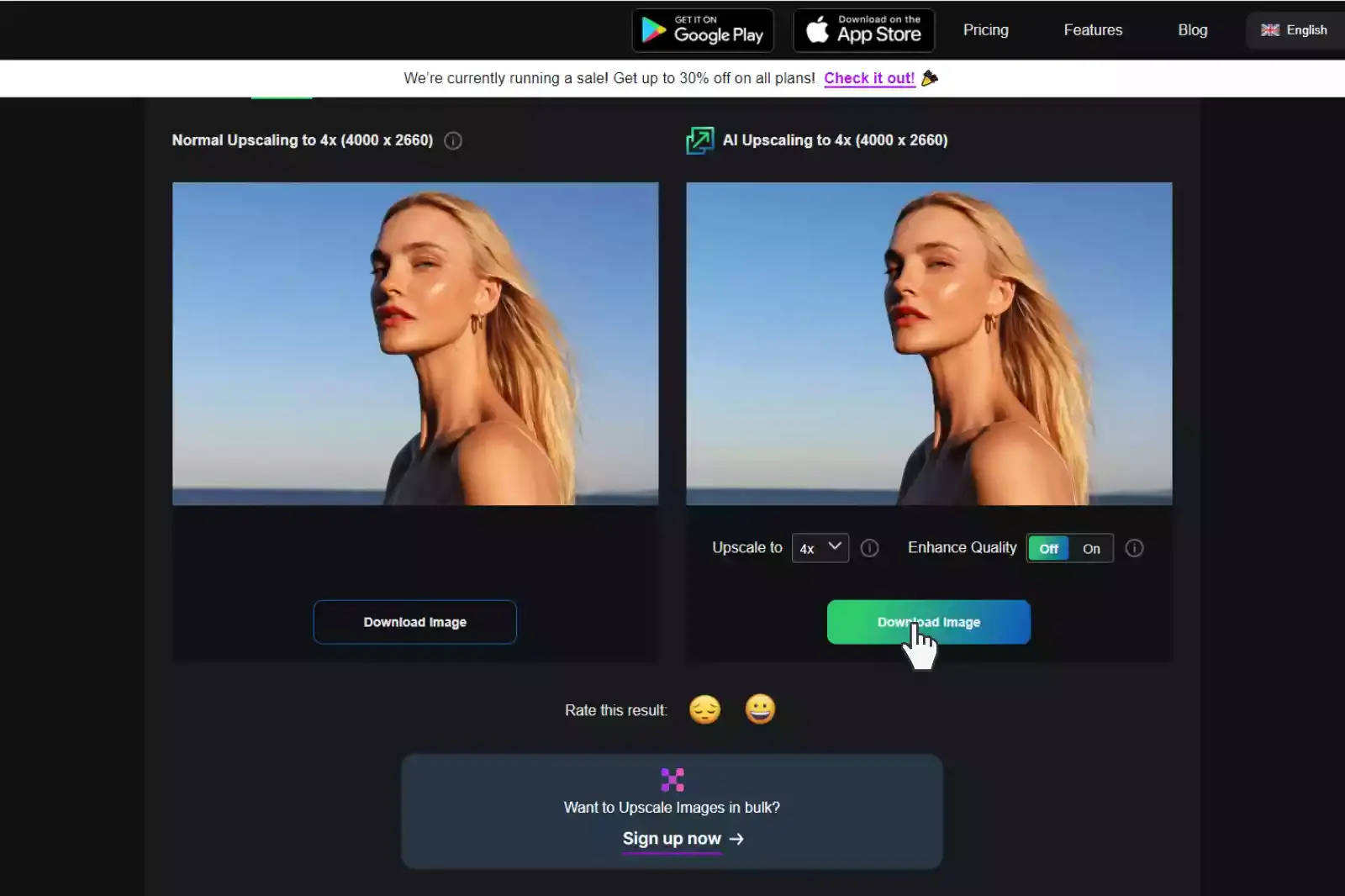
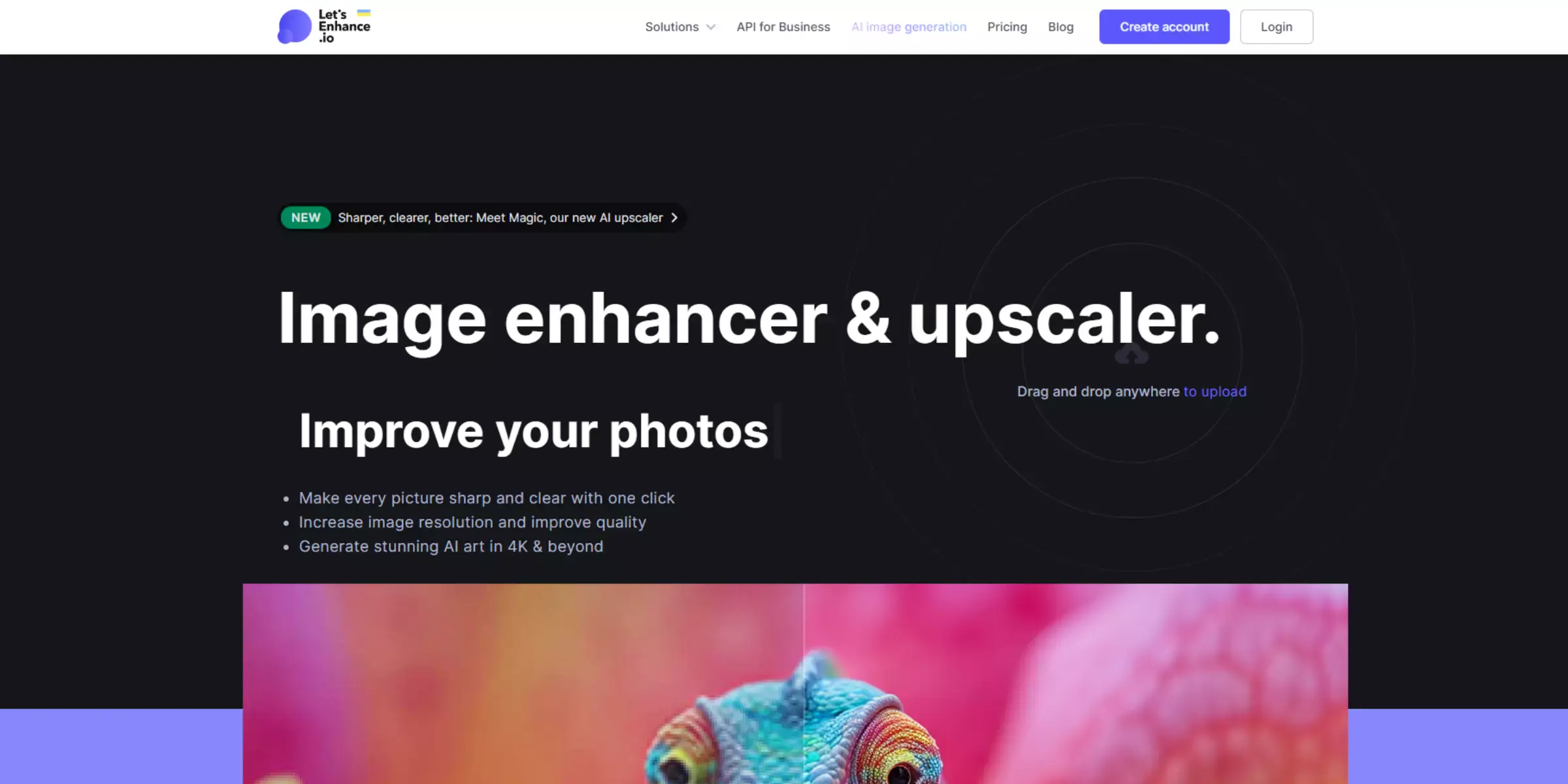
LetsEnhance is a powerful image upscaling tool that utilizes advanced AI technology to improve photo quality effortlessly. It enhances images by increasing resolution and refining details, making it ideal for both personal and professional use.
LetsEnhance offers a range of features, including noise reduction, color correction, and up to 16x enlargement. Its intuitive interface ensures a smooth user experience, and it supports various file formats.
For those seeking photolab AI online solutions, LetsEnhance provides a robust alternative with its sophisticated AI-driven enhancements, delivering clear and impressive results quickly.
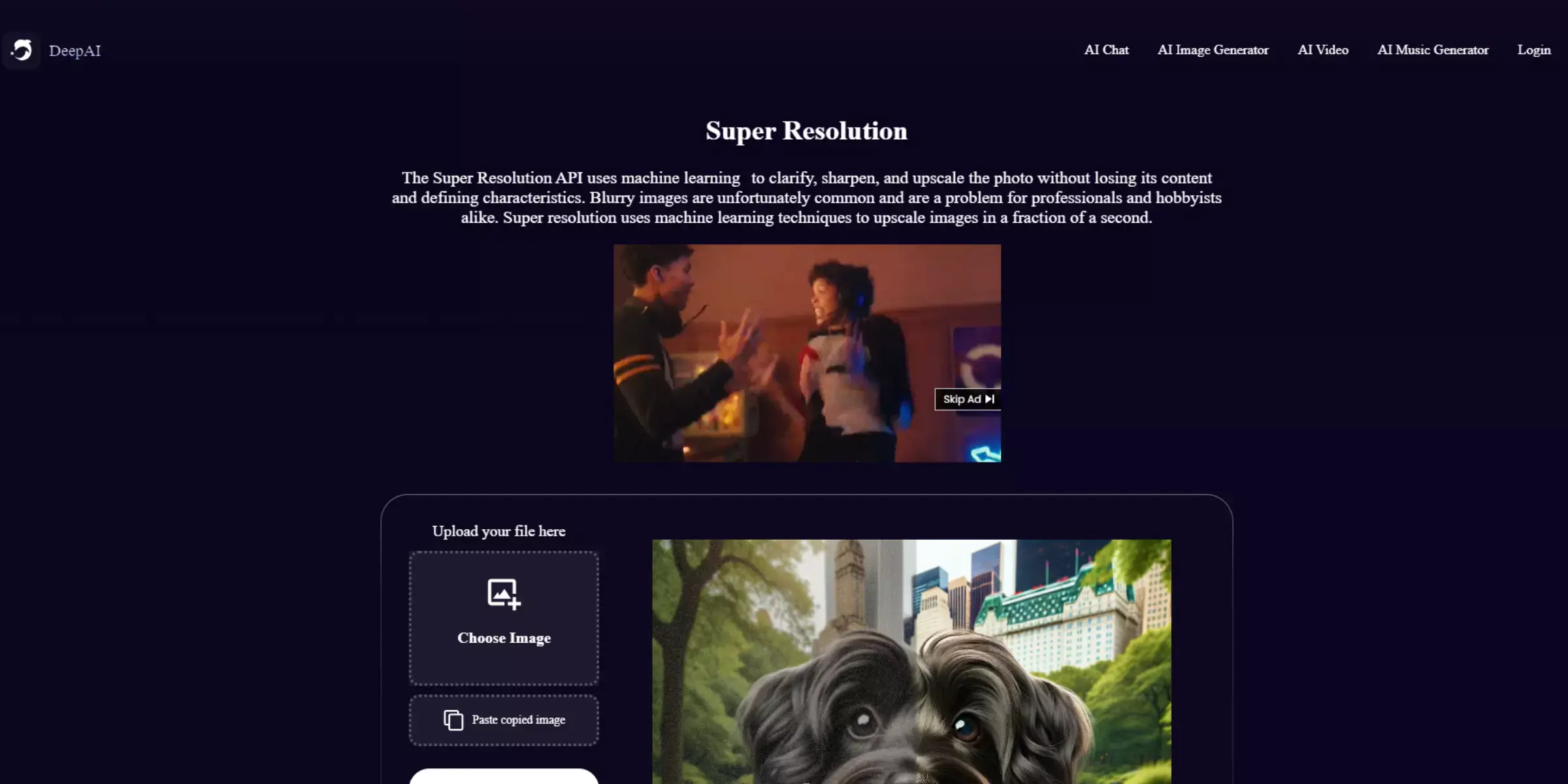
DeepAI Image Upscaler offers cutting-edge AI technology for enhancing image quality with precision. This tool utilizes advanced algorithms to increase resolution and sharpen details, ensuring your photos look crisp and clear.
Ideal for both personal and professional applications, DeepAI Image Upscaler supports various image formats and provides high-quality results with minimal effort. Its easy-to-use interface allows for quick uploads and processing.
For those exploring photo lab AI online options, DeepAI Image Upscaler stands out as a powerful alternative, delivering impressive upscaling and enhancement that meets diverse photo enhancement needs.
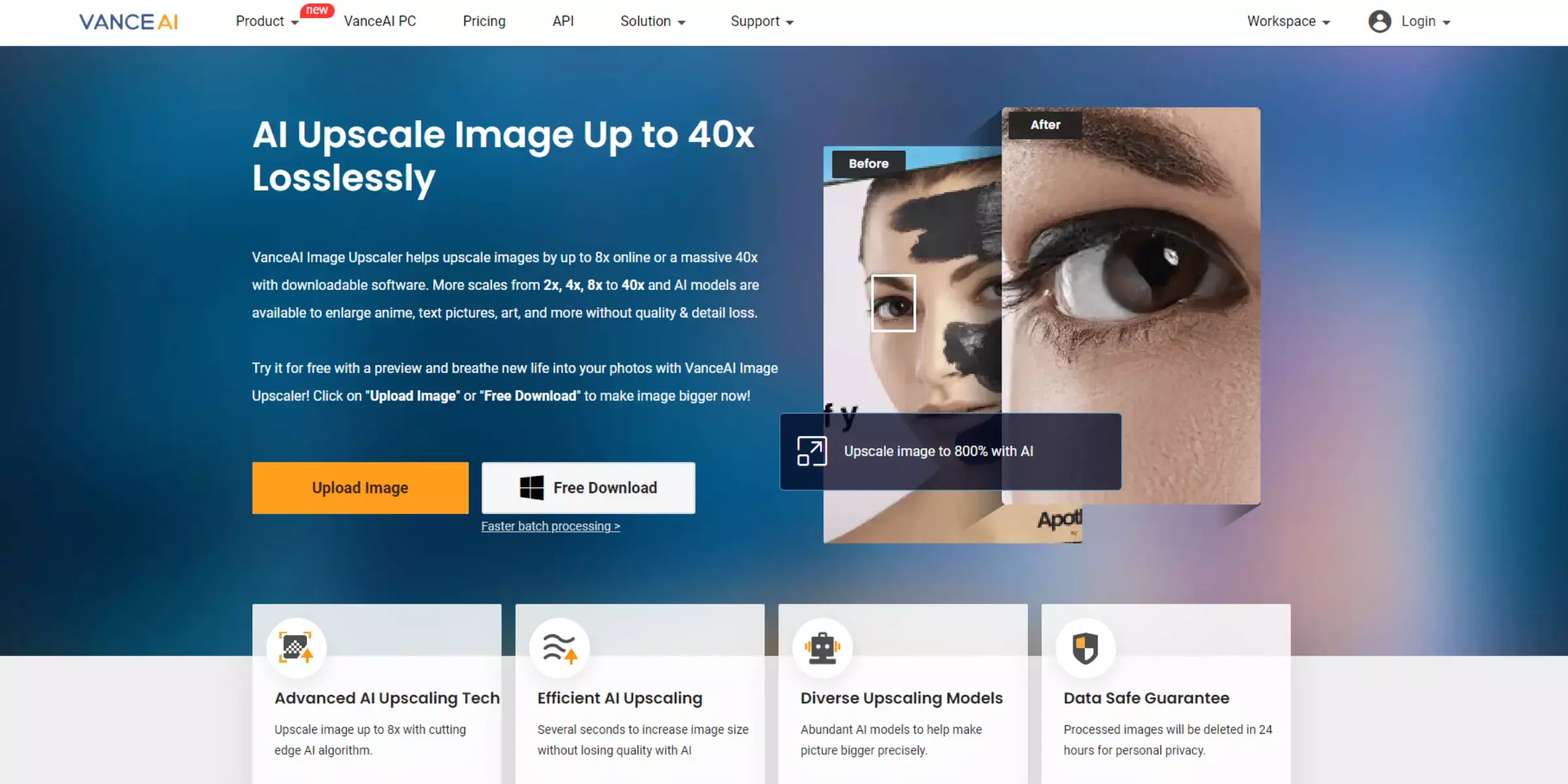
VanceAI is a sophisticated image enhancement tool that leverages advanced AI technology to upscale and improve photo quality. It offers high-resolution enlargements while preserving intricate details and sharpness, making it ideal for both casual users and professionals. VanceAI’s user-friendly interface simplifies the process of uploading and enhancing images, supporting various formats.
As a leading photolab AI online solution, VanceAI provides powerful tools for refining and transforming photos with exceptional clarity. Whether you’re looking to enhance personal images or professional photos, VanceAI delivers effective results with ease.
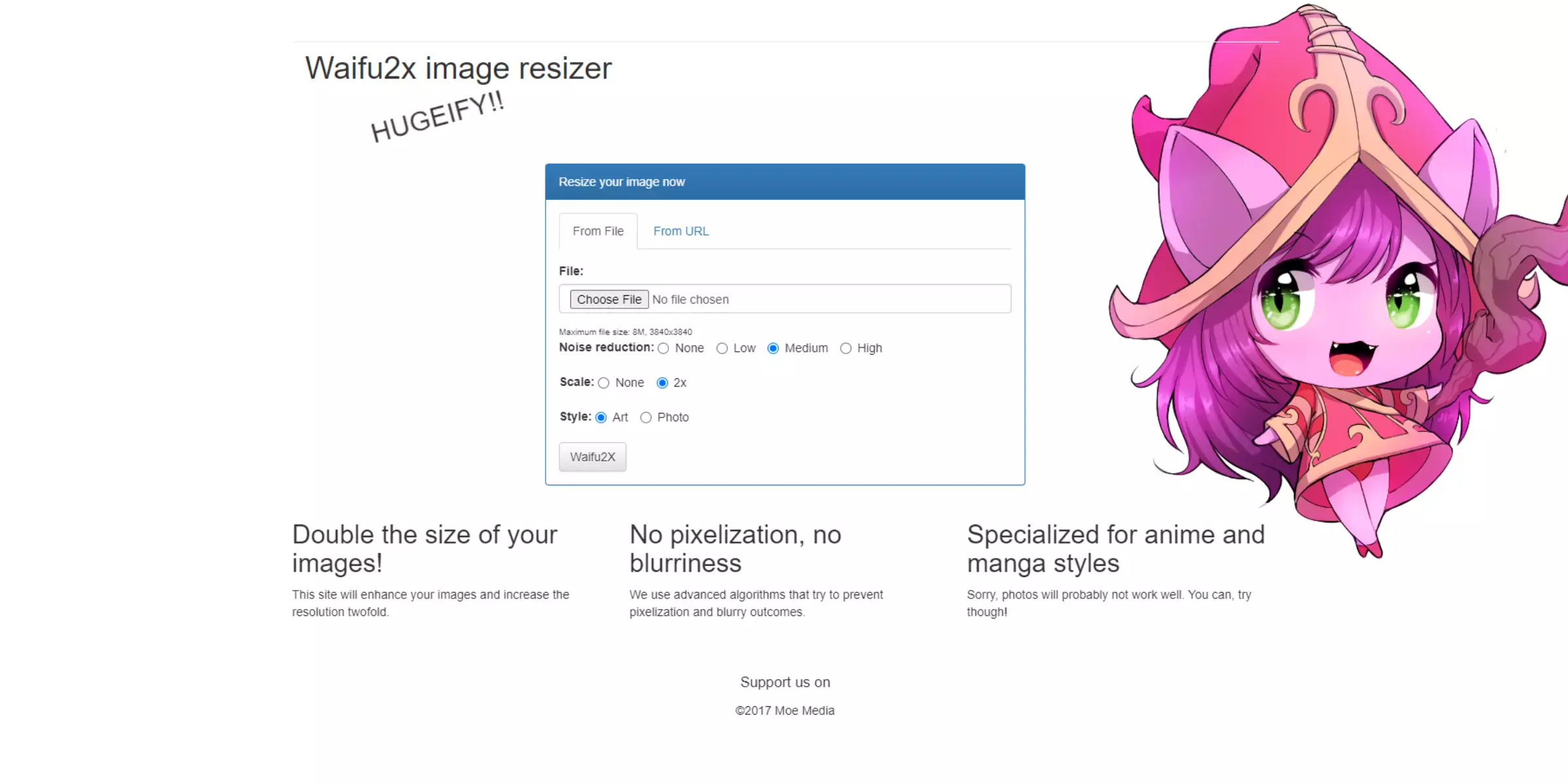
Waifu2x is an innovative image upscaling tool that uses AI technology to enhance photos with impressive results. Originally designed for anime-style images, it also works effectively on various photo types by reducing noise and increasing resolution while maintaining clarity. The tool is renowned for its ability to upscale images without introducing artifacts, making it ideal for detailed graphics.
As a popular choice among photolab AI online options, Waifu2x offers a straightforward and efficient solution for enhancing images, delivering high-quality results effortlessly. Its ease of use and specialized algorithms make it a go-to tool for image enhancement.
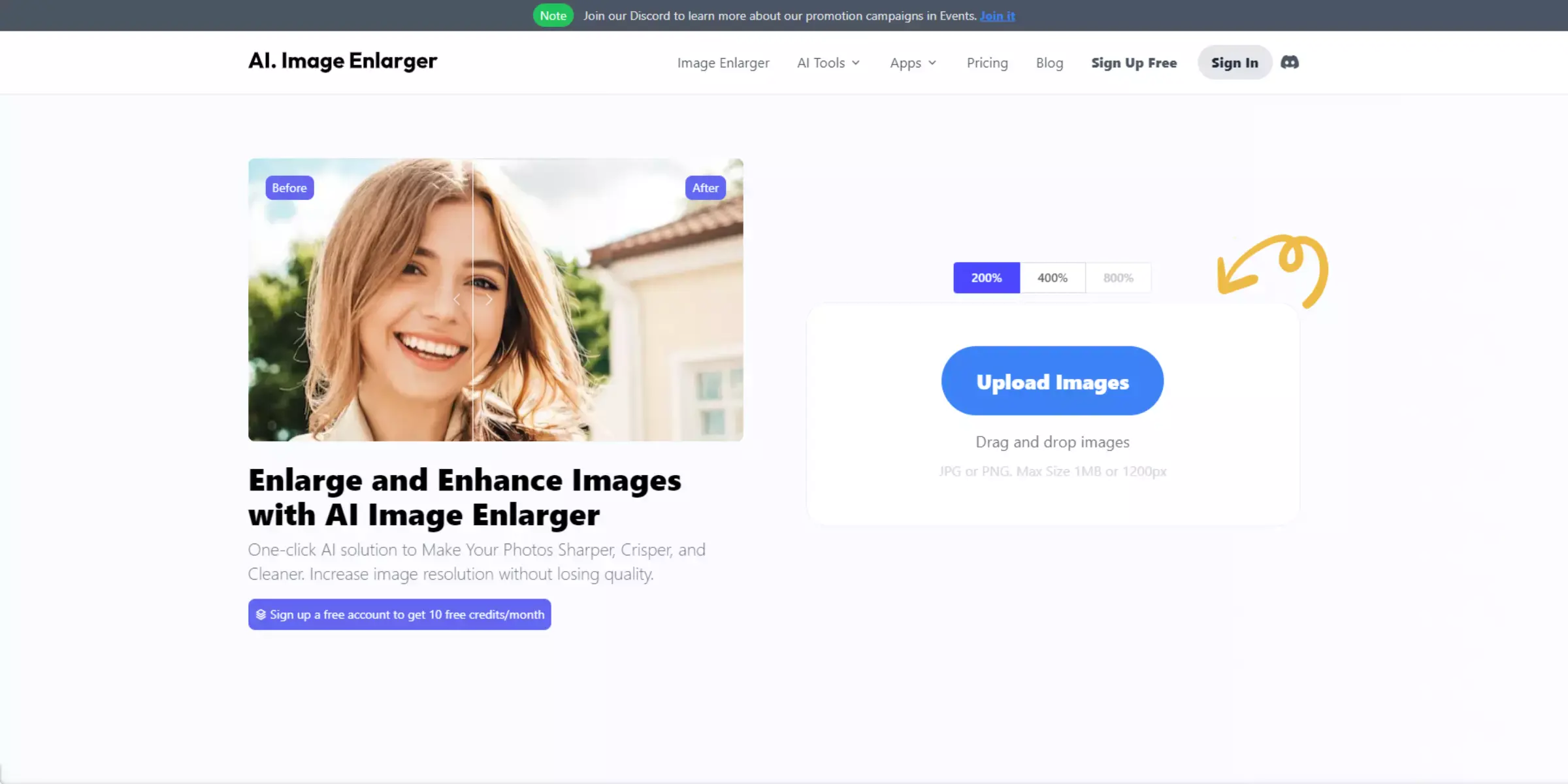
AI Image Enlarger is a versatile tool designed to upscale and enhance images using advanced AI technology. It improves photo resolution and detail, providing high-quality enlargements that maintain clarity and sharpness.
The tool supports various image formats and is easy to use, allowing users to upload and process their photos quickly. As a noteworthy option among photolab AI online services, AI Image Enlarger offers effective solutions for both personal and professional needs.
Its reliable performance and user-friendly interface make it a popular choice for anyone looking to enhance image quality with minimal effort.
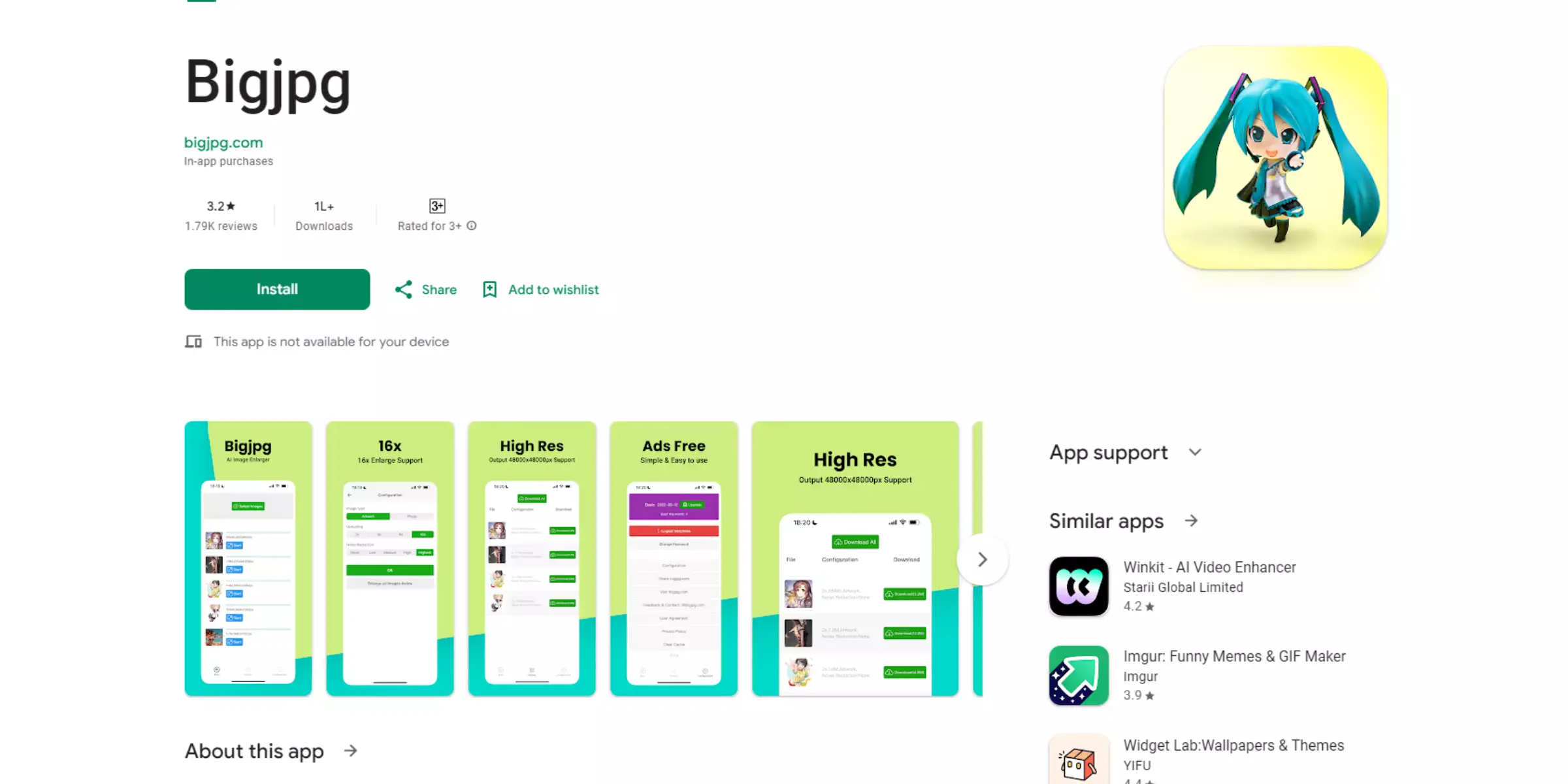
BigJPG is a powerful AI-driven tool designed to upscale and enhance images with exceptional precision. It utilizes advanced algorithms to increase photo resolution while preserving fine details and minimizing distortion.
Ideal for a range of applications, BigJPG supports various file formats and delivers high-quality results quickly. Its user-friendly interface ensures an easy experience for both beginners and professionals.
As a prominent choice among photolab AI online tools, BigJPG stands out for its effective image enlargement capabilities and clear, sharp outcomes, making it an excellent option for enhancing your photos with ease.
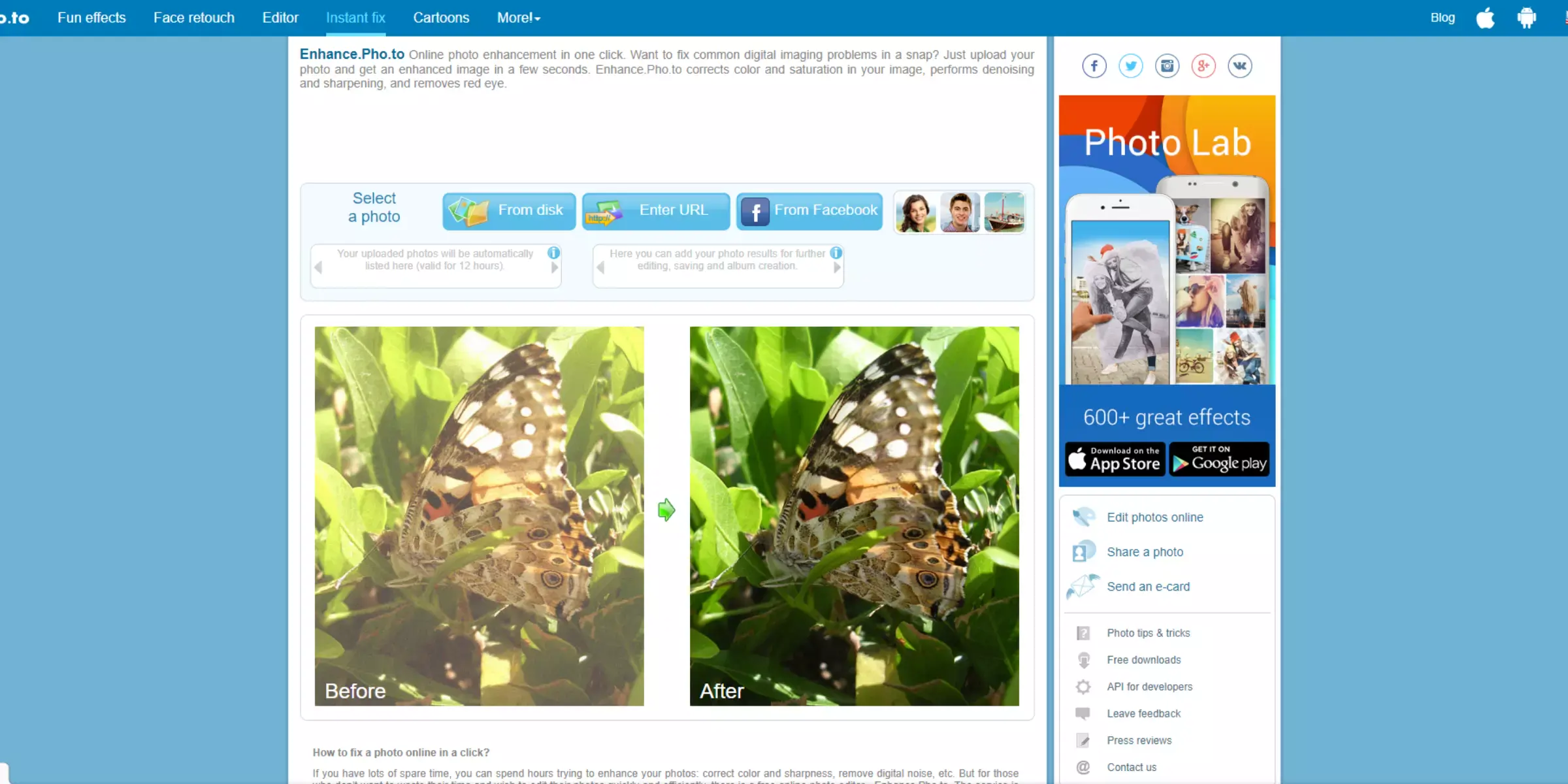
Enhance.Pho.to is a robust online tool for improving image quality using advanced AI technology. It offers features such as resolution enhancement, color correction, and noise reduction to ensure your photos look their best.
With its user-friendly interface, Enhance.Pho.to makes it easy to upload and process images, delivering high-quality results in a matter of seconds. As a notable option among photolab AI online services,
Enhance.Pho.to combines convenience with powerful image enhancement capabilities, making it an excellent choice for users seeking effective and straightforward solutions for photo improvement.
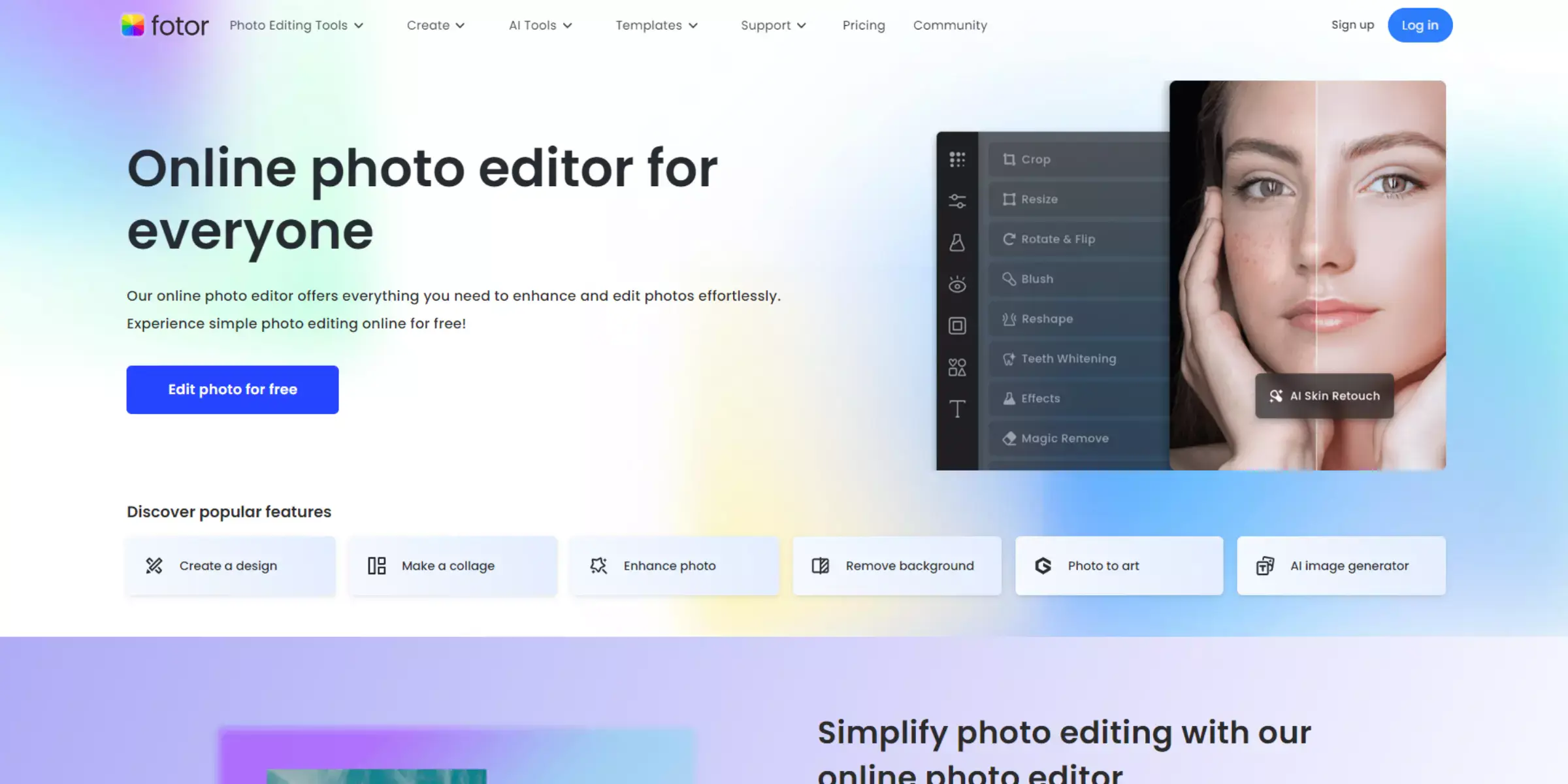
Fotor is a versatile online tool that combines AI technology with an intuitive interface to enhance and upscale images effortlessly. Known for its broad range of photo editing features, Fotor allows users to improve resolution, adjust colors, and apply various filters with ease. Its AI-driven algorithms ensure high-quality enhancements while maintaining clarity and detail.
As a prominent choice among photolab AI online options, Fotor offers a comprehensive solution for both casual and professional users looking to elevate their images. With its user-friendly design and effective performance, Fotor provides an excellent platform for enhancing your photos efficiently.
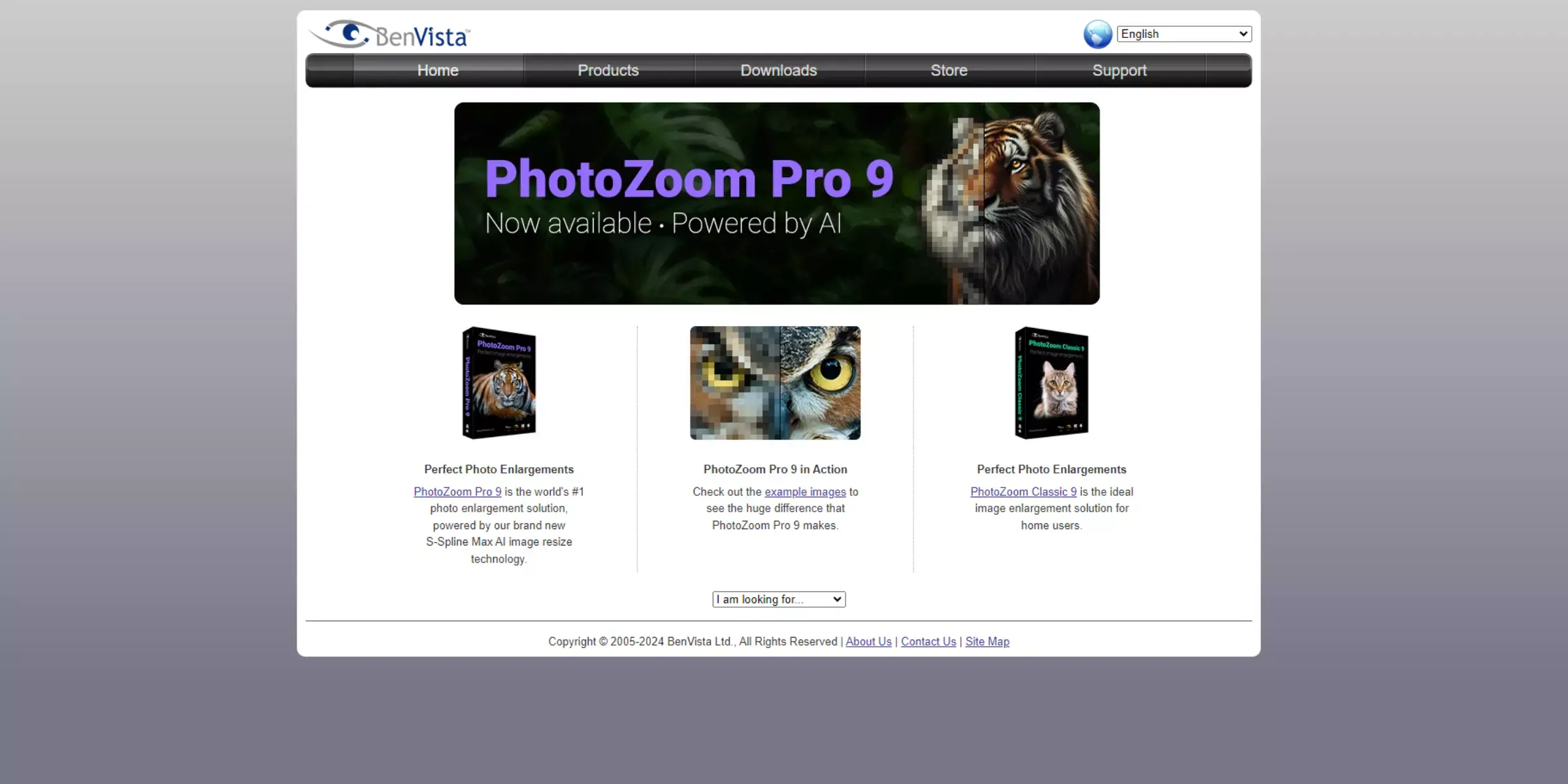
PhotoZoom Pro is a leading image upscaling tool that employs advanced AI technology to enhance photo resolution with exceptional detail and clarity. It specializes in enlarging images while minimizing artifacts and maintaining sharpness, making it ideal for professional and personal use.
PhotoZoom Pro supports a variety of image formats and offers robust features for high-quality image enhancement. As a top choice among photolab AI online tools, it delivers reliable and impressive results for those seeking to improve their photos.
Its sophisticated algorithms and user-friendly interface make PhotoZoom Pro a standout option for effective image enlargement and enhancement.
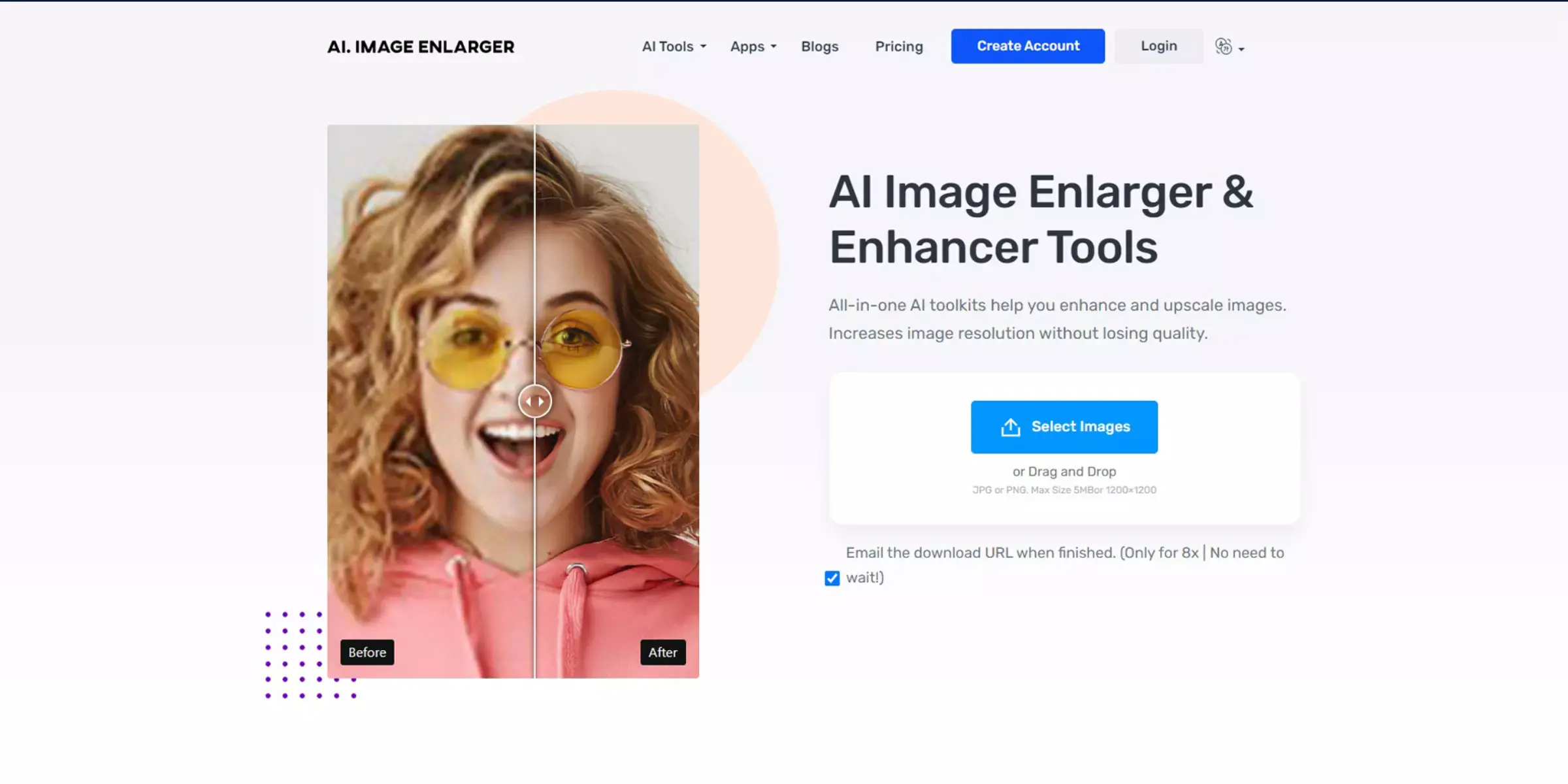
Imglarger is a cutting-edge image enhancement tool that uses advanced AI technology to upscale and improve photo quality with remarkable precision. It allows users to increase image resolution while preserving details and clarity, making it suitable for both personal and professional needs.
Imglarger supports various image formats and offers an intuitive, user-friendly interface for effortless processing. As a notable option among photolab AI online services, Imglarger provides efficient and effective solutions for enhancing photos quickly and easily.
Its powerful algorithms and straightforward functionality make it a valuable choice for those seeking high-quality image upscaling.
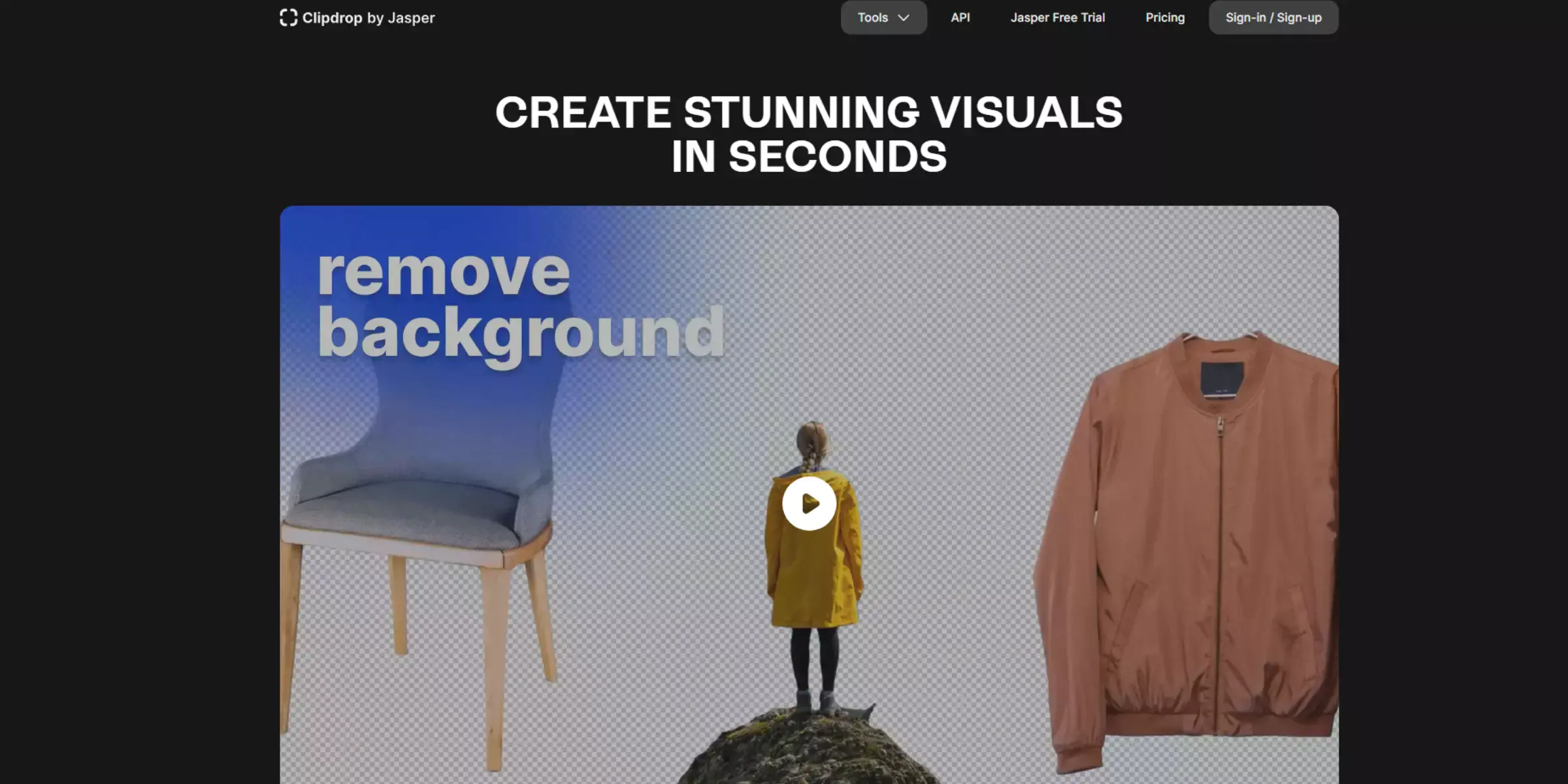
Clipdrop is an advanced AI-powered tool designed for image enhancement and upscaling. It provides users with the ability to improve photo resolution and detail seamlessly, making it ideal for both casual and professional use.
Clipdrop's AI technology ensures high-quality enlargements while maintaining the clarity and integrity of the original image. The platform supports a range of file formats and features an intuitive interface for easy photo processing.
As a leading choice among photolab AI online solutions, Clipdrop offers effective and efficient photo enhancements, delivering impressive results with minimal effort.
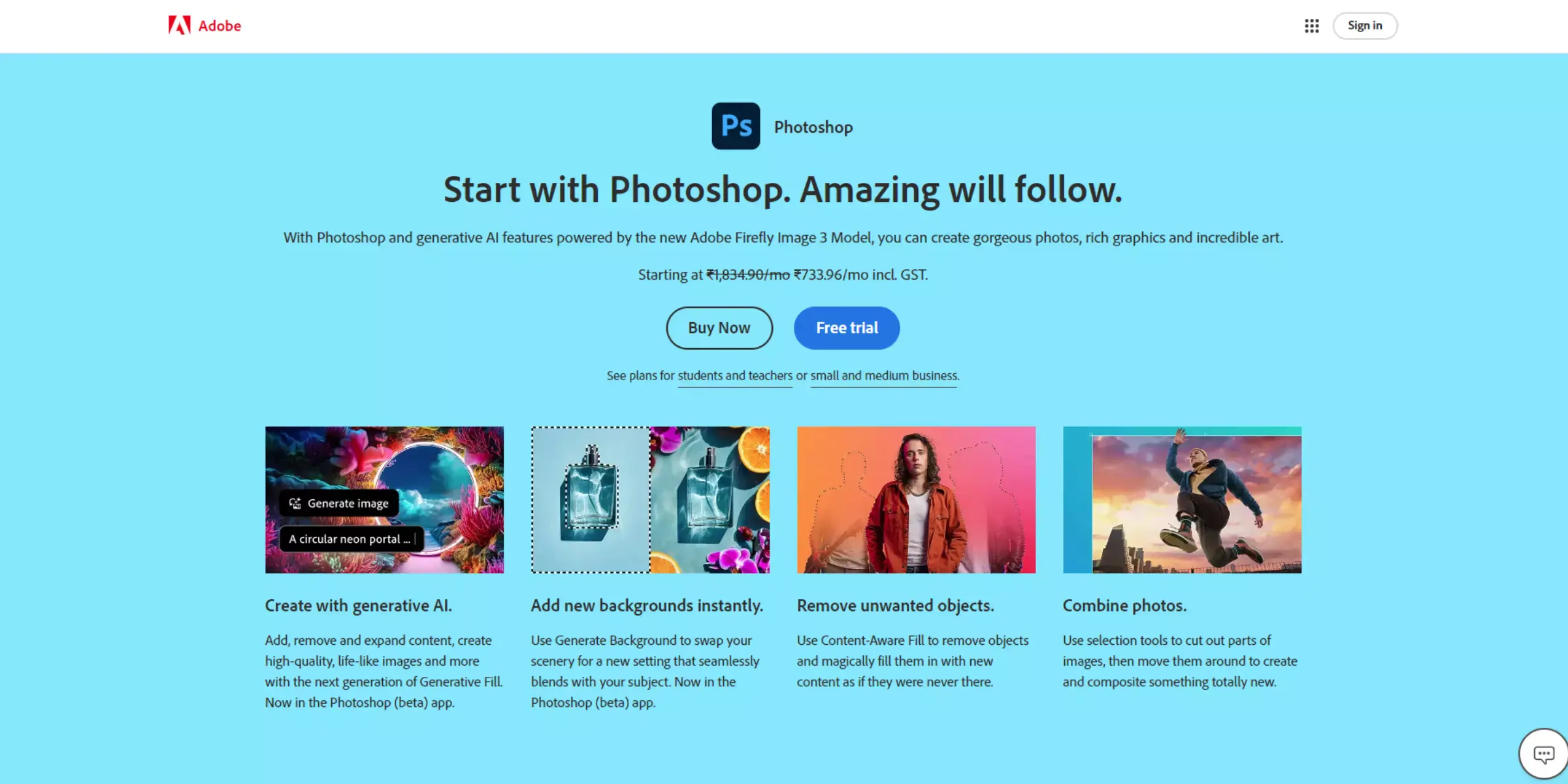
Adobe Photoshop is a renowned image editing software that incorporates advanced AI technology to enhance and upscale photos with exceptional quality. It offers a comprehensive suite of tools for resolution enhancement, noise reduction, and color correction, allowing users to achieve professional-grade results. Photoshop’s AI-driven features, such as the Super Resolution tool, significantly improve photo clarity and detail.
As a prominent option among Photolab AI online tools, Adobe Photoshop provides powerful solutions for both amateur and professional photographers. Its extensive capabilities and industry-leading performance make it a top choice for high-quality image enhancement and editing.
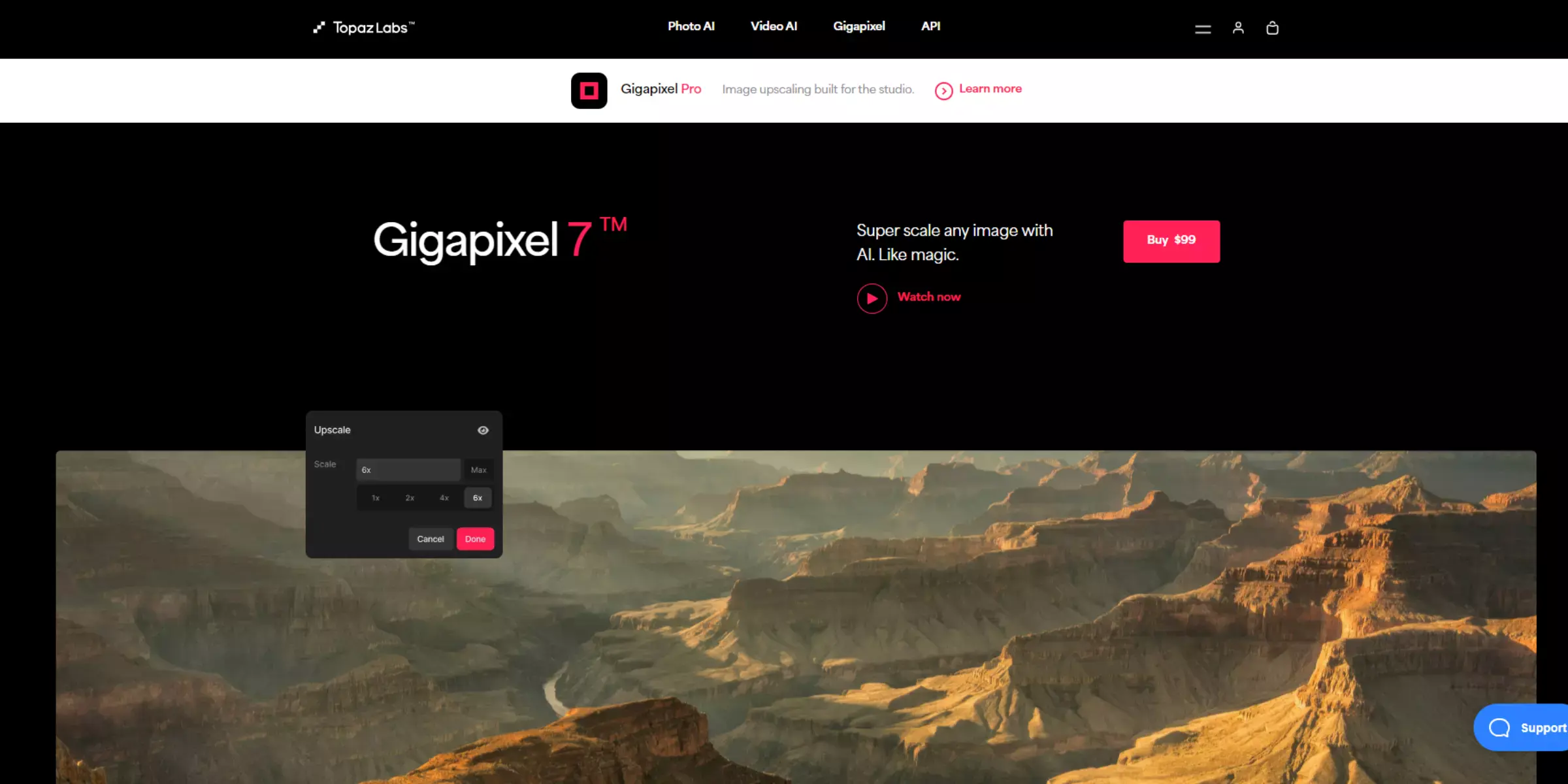
Gigapixel AI is a cutting-edge software developed by Topaz Labs designed to enhance and upscale images with impressive detail and clarity. Using advanced artificial intelligence, it can enlarge photos up to 600% while preserving and even improving quality. This makes it ideal for photographers, designers, and digital artists seeking to enhance image resolution without losing fidelity.
Alternatives to Gigapixel AI include Adobe Photoshop’s Super Resolution, which offers a similar upscaling feature, and tools like AI Image Enlarger and Let’s Enhance, which also use AI to upscale and enhance photo quality. Each option provides unique features suited to various needs.
When looking for the best alternative to AI Enlarge PhotoLabs, Upscale.media stands out as the top choice. Leveraging cutting-edge AI technology, Upscale.media offers exceptional image enhancement capabilities, including resolution improvement and detail preservation.
Its user-friendly interface allows for seamless photo processing, making it accessible for both beginners and professionals. Unlike other tools, Upscale.media provides high-quality results quickly and supports various file formats.
As a leading option among photolab AI online services, it excels in delivering clear, sharp images with minimal effort. For those seeking a reliable and efficient image upscaling solution, Upscale.media is the definitive winner.
While AI Enlarge PhotoLabs offers impressive image upscaling capabilities, several robust alternatives stand out in the market. Tools like Upscale.media, Let’s Enhance, and Topaz Gigapixel AI provide high-quality results with advanced AI technology and user-friendly interfaces.
Each option has its unique strengths, but for those seeking a reliable and efficient solution, Upscale.media emerges as a top contender. Exploring these alternatives will help you find the best tool to meet your specific image enhancement needs.
Upscale and enhance images resolution on the go with just a few clicks! Here is our curated selection of top file types for upscale.media.
Do picture enhancements work?
Whether you're a professional photographer or just want to take better photos for yourself, photo enhancement is a great tool. Maybe a rare bird has been caught, but it's impossible to tell because of the low illumination. Perhaps you've uncovered a vintage photograph and want to update it to today's standards. Photo editing makes it possible to do anything.
Why is it beneficial to use picture-enhancing techniques?
Images may be better understood and interpreted with the help of enhancements. The digital pixel values of a picture may be adjusted, which is a great benefit of digital photography.
Which image enhancer is best in the market?
Many tools and apps are designed to enhance the images, but the best is Upscale.media. It is a fast, easy and simple tool to use online on the website or mobile phones by downloading its app from the store.
What do you name the method for enhancing a photograph?
Improving a picture involves making changes to it in a digital image editor. Filters, image editors, and other tools for modifying a picture's attributes in whole or in part are only some of the numerous types of software used for image improvement.
To what extent can I enhance low-resolution photographs online?
Go to Upscale.media to upscale and enhance your images for free. Using artificial intelligence, you can easily improve low-resolution photographs. Upscale.media maintains a fine balance between sharpness and softness to enhance images without altering their original appearance.
Are there any downsides to using upscale.media as an alternative to AI Enlarge PhotoLabs?
One potential downside of upscale.media is that it doesn't currently offer a free trial or a mobile app. However, its pricing is very affordable compared to other AI-powered upscaling tools.
You can upscale images of anything like objects, humans, or animals , and download them in any format for free.
With Upscale.media, you can easily remove the background of your images by using the Drag and Drop feature or click on “Upload.”
Upscale.media can be accessed on multiple platforms like Windows, Mac, iOS, and Android.
Upscale.media can be used for personal and professional use. Use tool for your collages, website projects, product photography, etc.
Upscale.media has an AI that processes your image accurately and upscales the image automatically upto 4X.
You won’t have to spend extra money or time on the purchase of expensive software to enhance your images.
Every week, we send you one article that will help you stay informed about the latest AI developments in Business, Product, and Design