Turn your Selfies into Professional Business Headshots -
Create Your Headshot 👩🏻💼👨🏻💼
PNGs, or as you put it, Portable Network Graphics files, initially came into existence to take the place of GIFs. PNG images are raster image files (there are two types of graphics, raster and vector); png images have an extremely vibrant colour palette and are frequently used.
Are you tired of pixelated or blurry PNG images that don't do justice to your visuals? Discover the power of our PNG Image Enlarger And Enhancer at Upscale.media, your ultimate solution for transforming your images into high-definition masterpieces. Whether you're a professional photographer or simply want to make your photos look their best, our tool is designed to enhance PNG quality with just a few clicks.
With Upscale.media, you can effortlessly elevate your image quality and turn ordinary PNG files into stunning visuals. Our advanced AI technology acts as a powerful PNG quality enhancer, boosting resolution while preserving every detail and clarity. The best part? You don’t need any technical skills or complex software—just upload your image and let our tool do the rest.
Experience the convenience of an easy-to-use platform that delivers remarkable results. Say goodbye to low-quality images and hello to vibrant, high-resolution PNGs that truly shine. Start enhancing your images today with Upscale.media and see the difference for yourself!
A PNG Image Enlarger and Enhancer is a specialized tool designed to upscale and improve the quality of PNG images without compromising their clarity. Unlike traditional image resizing methods that can lead to pixelation and blurriness, this tool leverages advanced algorithms and AI technology to maintain and even enhance the detail and sharpness of your images.
By analyzing and reconstructing image data, the tool enlarges PNG files while preserving or even improving their resolution. This means you can enlarge your images to fit different formats or applications without losing quality.
Ideal for both professional and personal use, a PNG Image Enlarger and Enhancer ensures that your visuals remain crisp and high-definition, making it perfect for graphic design, web content, and high-quality prints. With such a tool, you achieve clear, detailed images every time, enhancing your visual content effortlessly.
Quality is crucial in PNG images for several reasons, particularly because PNG (Portable Network Graphics) is widely used for its lossless compression and support for transparency. High-quality PNG images maintain sharpness and clarity, making them ideal for detailed graphics, logos, and professional designs.
When the quality of PNG images is compromised, it can lead to visible artifacts, blurriness, and a loss of important details, which can undermine the effectiveness of visual communication. For instance, in web design or digital marketing, clear and crisp images enhance user experience and convey professionalism.
Furthermore, high-quality PNGs are essential for print applications where detail and resolution directly impact the final product. By preserving and enhancing the quality of PNG images, you ensure that every detail is captured accurately and that your visuals consistently make a strong impression.
Elevate your visuals effortlessly with Upscale.media, the ultimate PNG image quality enhancer. Our tool is designed to upscale and enhance your PNG images, transforming them into high-resolution masterpieces without losing detail.
Whether you're working with digital art, logos, or any high-quality graphic, Upscale.media ensures your images maintain their clarity and sharpness. Simply upload your PNG file and let our advanced AI technology handle the rest.
With just a few clicks, you’ll achieve stunning results that enhance and enlarge your images, making them perfect for any application. Experience the power of superior image enhancement with Upscale.media today!
Step 1 - Visit the website or download the app on your android or iOS device.
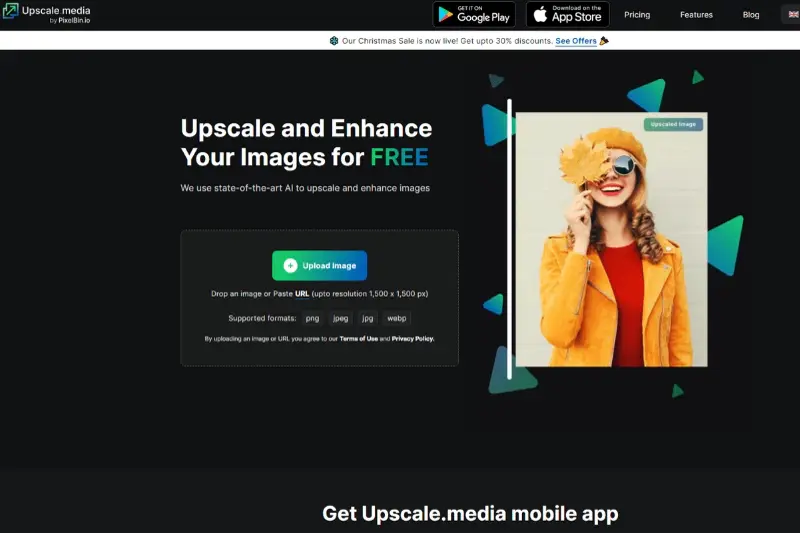
Step 2 - As the website loads – click on the upload image button with the plus sign. Browse the device and select the image you want to enhance and enlarge.

Step 3 - You can also paste the URL link of the image you want to edit. Just click on the paste URL option, and you will see a box where you can paste the link.

Step 4 - Within seconds, the picture will load, and you can see editing options available on the bottom of the image, such as the upscale or enlarge option (2x,4x, etc.) and the option to enhance your selected image. Click on the on or off switch to enhance the picture.
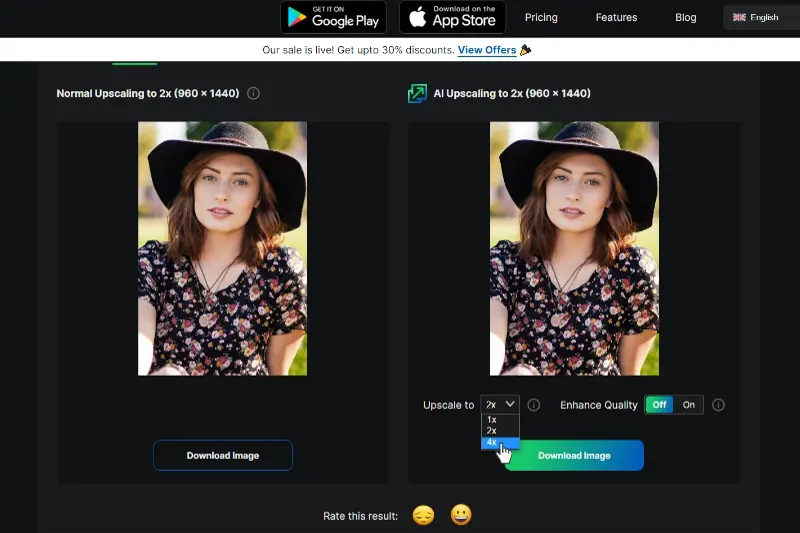
Step 5 - Adjust the settings and tap on download image.
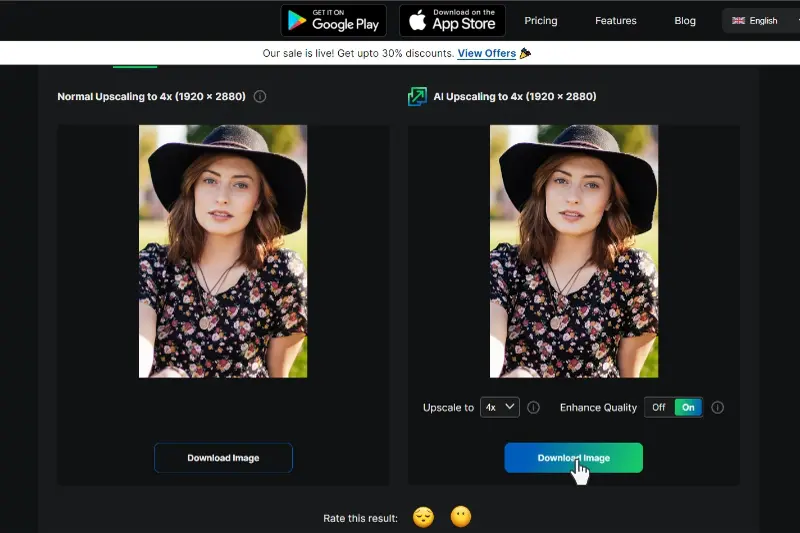
Enhancing and enlarging PNG images offers numerous advantages, especially when using a sophisticated tool like Upscale.media. By improving image clarity, you ensure that every detail remains sharp and free of pixelation, resulting in high-resolution outputs that are perfect for both digital and print applications.
This not only elevates the professional quality of your visuals but also enhances versatility across various platforms. With better user experience and preserved detail, your images will consistently make a strong impact, whether for web content, marketing materials, or presentations. Discover the benefits of superior image enhancement with Upscale.media today!
Enhancing PNG images to maintain their clarity and detail is essential for high-quality visuals. Whether you need a PNG quality enhancer for professional projects or a PNG image quality enhancer for personal use, the right tool can make all the difference. From Upscale.media, a top choice offering precise AI-driven enhancements, to various other effective tools, you can easily improve your PNG images.
These tools provide options for PNG quality enhancer online free and premium solutions, ensuring you find the perfect fit for your needs. Discover how these PNG image enhancers can elevate your visuals and achieve stunning results.
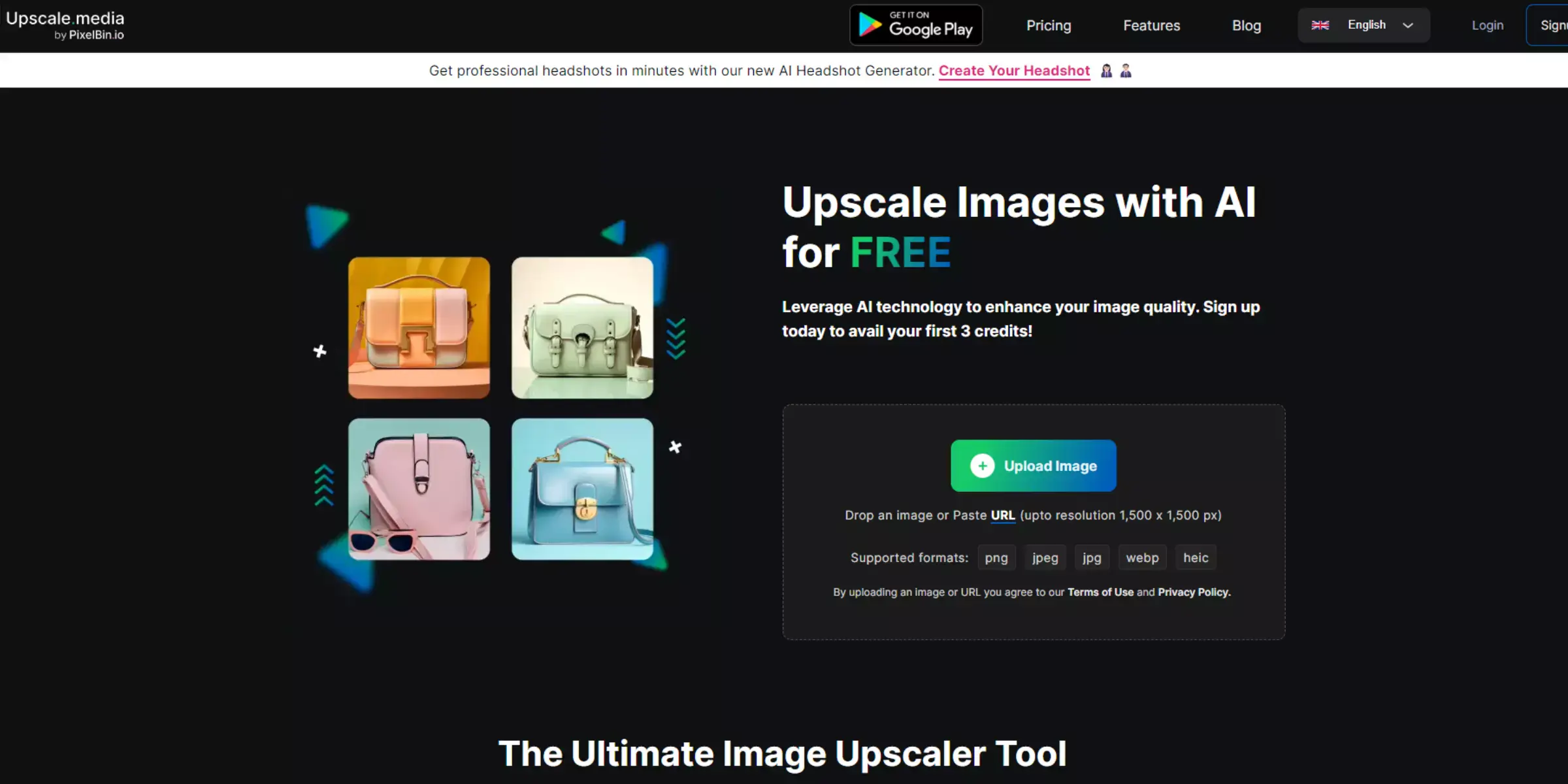
Upscale.media is a top choice for enhancing PNG quality, leveraging advanced AI technology to deliver exceptional results. This PNG image quality enhancer allows you to upscale and refine your images effortlessly, maintaining clarity and detail. Whether you're working on professional projects or personal visuals, Upscale.media ensures that your PNG images are transformed into high-resolution masterpieces.
With its user-friendly interface and effective performance, it's an ideal tool for those seeking a PNG quality enhancer online free solution. Elevate your visuals with Upscale.media and experience the ease of achieving stunning, high-quality image enhancements.
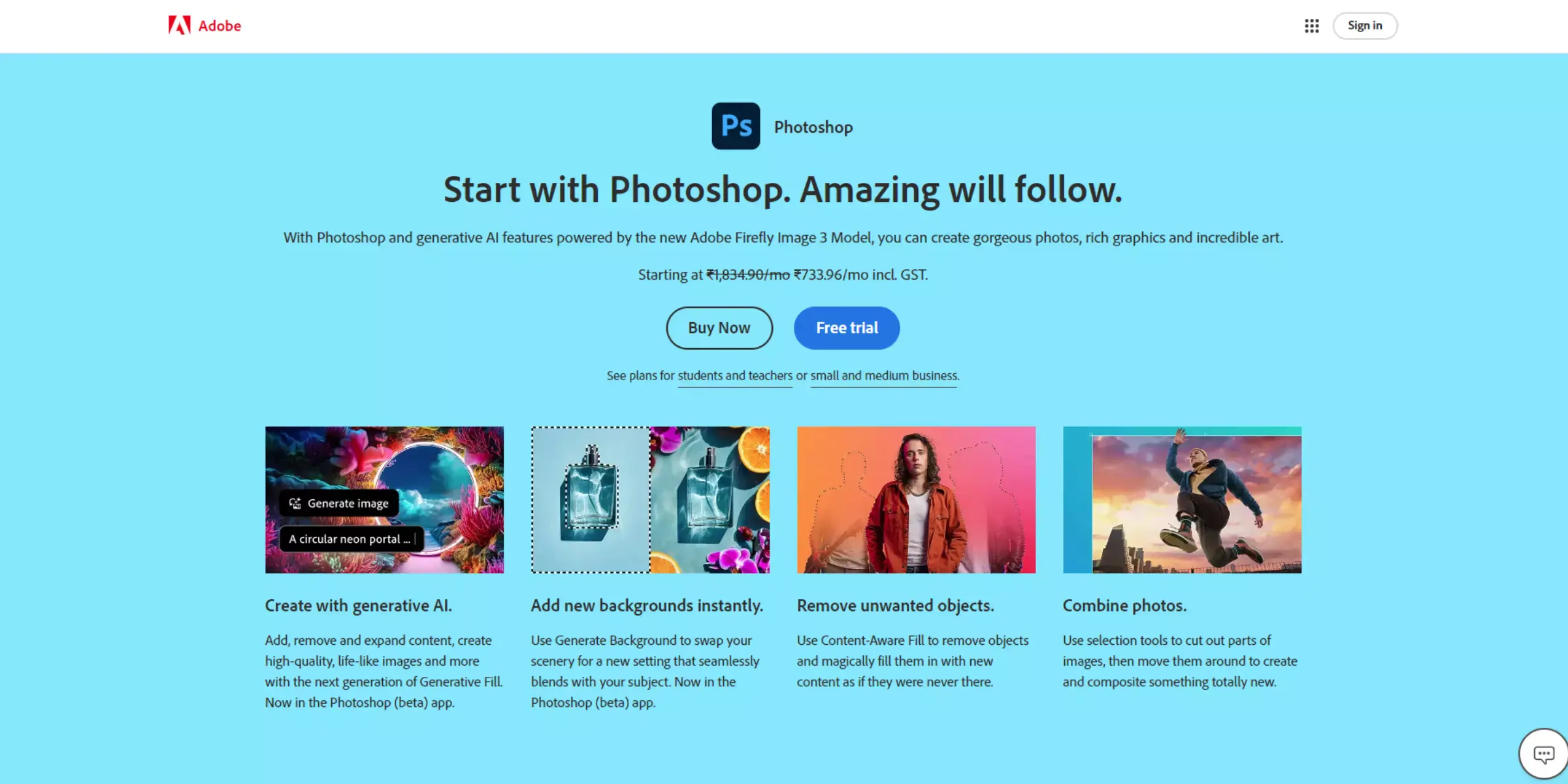
Adobe Photoshop is a renowned tool for enhancing PNG image quality with its extensive range of features. As a PNG quality enhancer, it provides powerful tools for upscaling and refining images while preserving detail and clarity.
With capabilities such as advanced resizing algorithms, sharpening tools, and precise color correction, Photoshop ensures high-resolution results suitable for various applications.
Its robust editing suite allows for meticulous adjustments, making it ideal for professional and creative projects. Whether you need to enhance images for print or digital use, Adobe Photoshop offers versatile solutions to achieve outstanding PNG image enhancement.

GIMP is a powerful PNG quality enhancer online free that offers robust tools for improving your image quality. This open-source software provides advanced features for enhancing PNG images, including precise scaling, sharpening, and color correction. With its extensive range of editing options, GIMP ensures that your PNG images maintain their clarity and detail even after resizing.
As a free alternative to paid tools, it delivers professional-level results without any cost. Ideal for both casual users and professionals, GIMP allows you to achieve high-resolution, high-quality PNG images with ease.
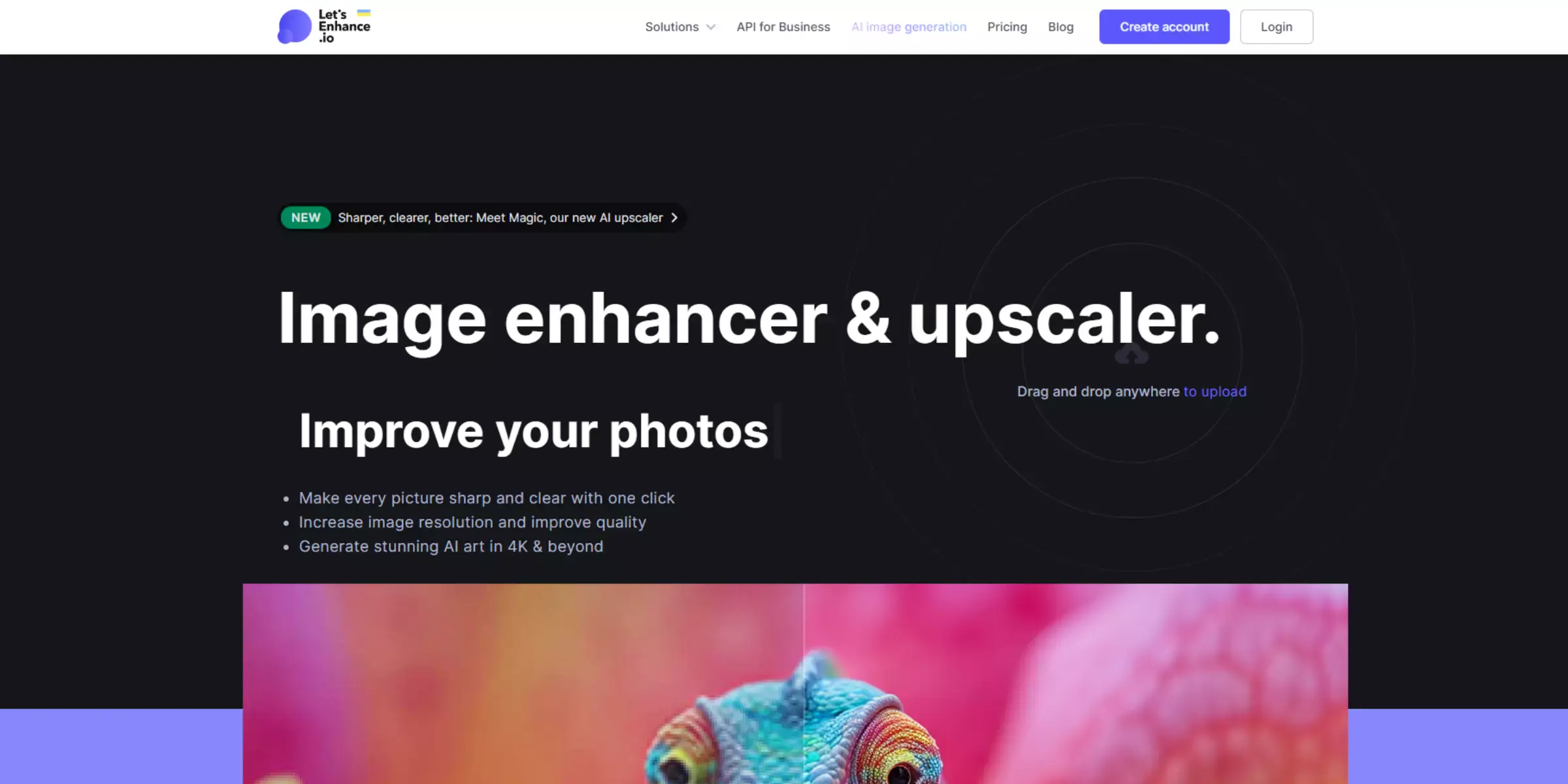
Let’s Enhance is an effective PNG image enhancer designed to improve image quality with ease. This online tool uses advanced AI algorithms to upscale and refine PNG images, ensuring they remain sharp and detailed.
Let’s Enhance offers a user-friendly interface that allows for quick adjustments and enhancements without the need for complex software. It supports various image formats and delivers high-resolution results suitable for both digital and print use.
With its ability to boost image quality effortlessly, Let’s Enhance is a valuable tool for anyone looking to elevate their PNG visuals to professional standards.
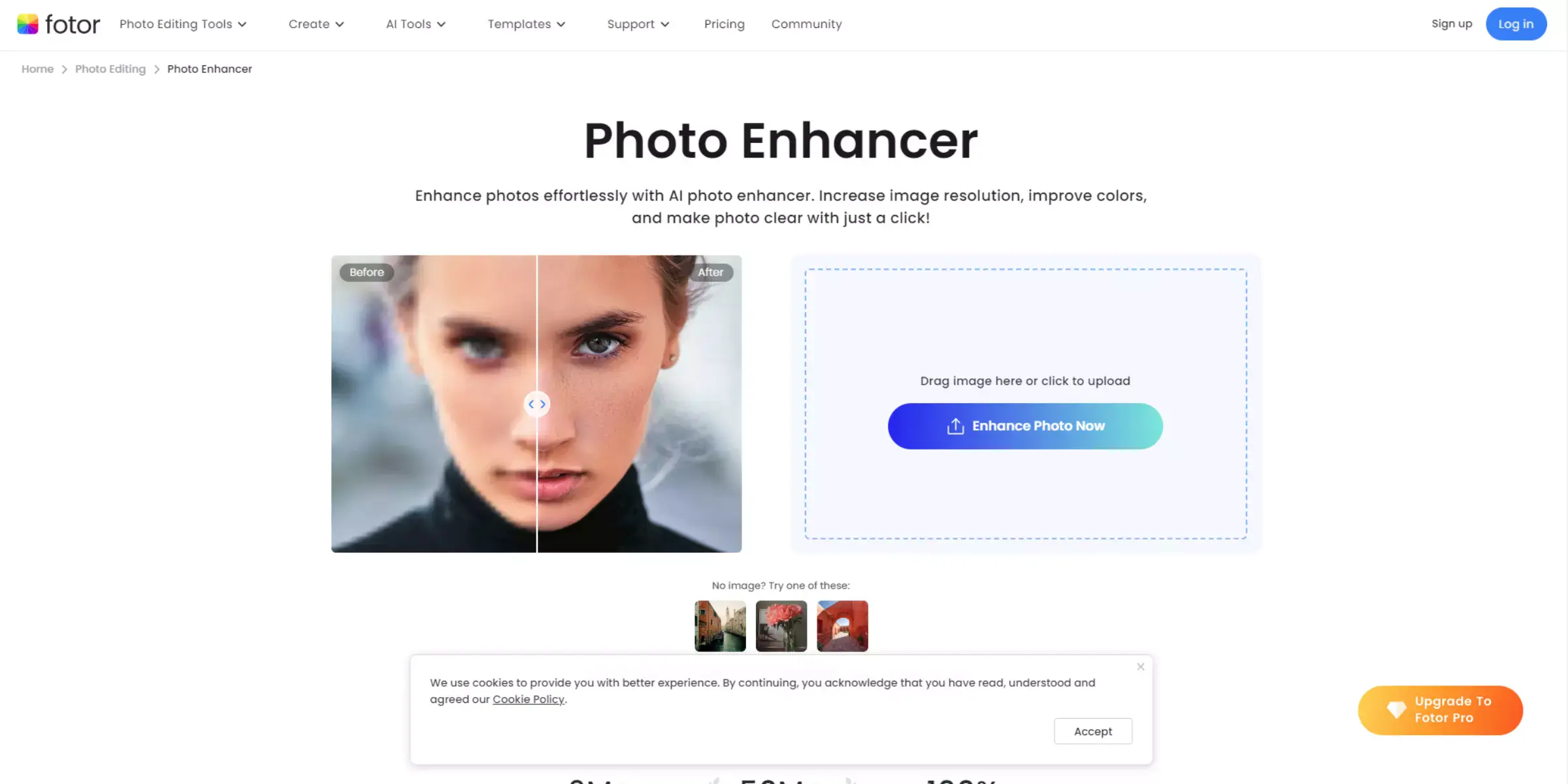
Fotor is a versatile PNG image quality enhancer that provides a range of tools to elevate your images. This online platform offers intuitive editing features to improve the clarity and detail of your PNG files.
With its user-friendly interface, Fotor makes it easy to apply enhancements, such as sharpening, color correction, and upscaling, to achieve high-quality results.
It supports various image formats and provides quick processing for efficient workflow. Ideal for both casual users and professionals, Fotor ensures that your PNG images look polished and vibrant, enhancing their overall quality with minimal effort.
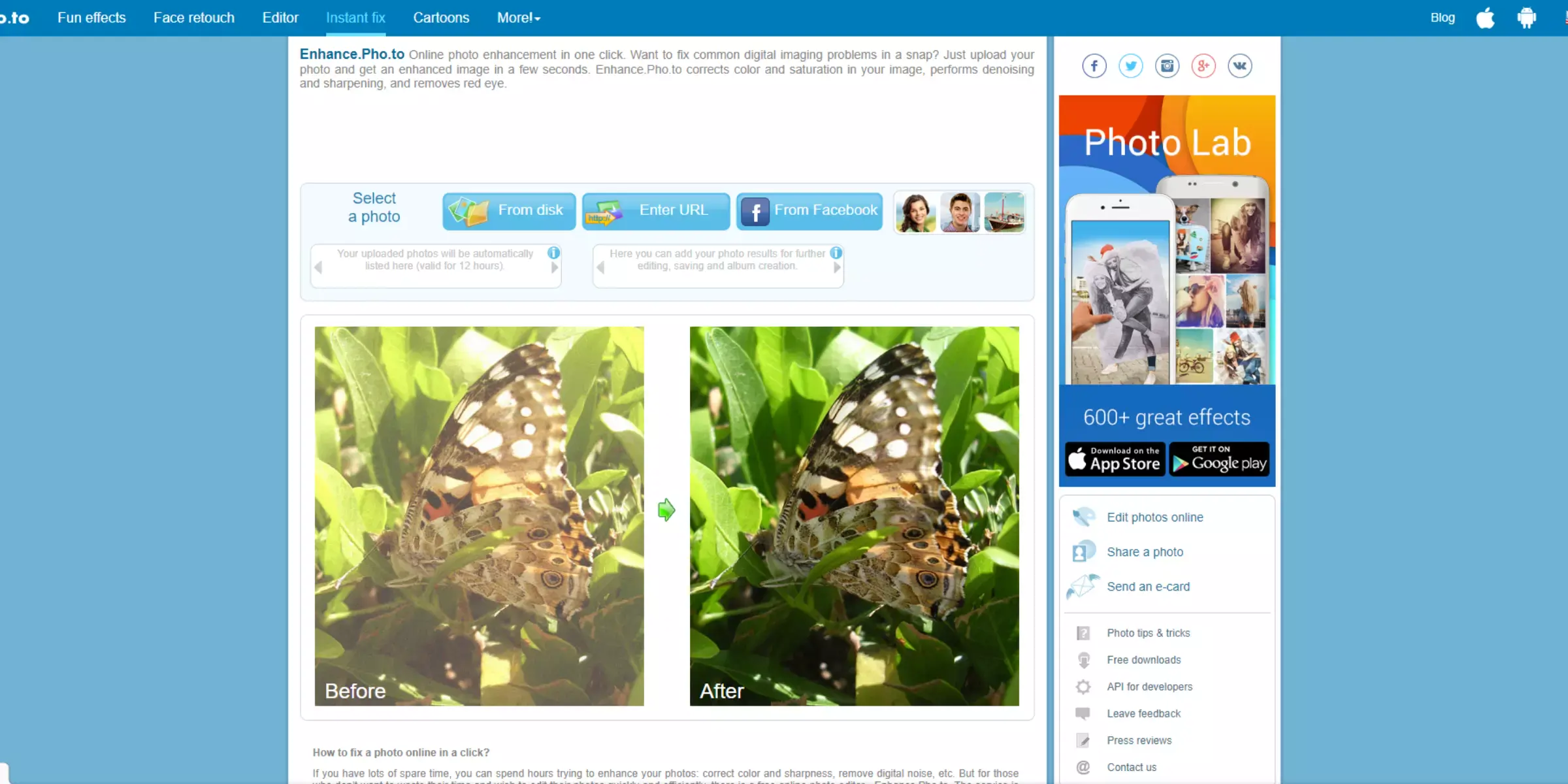
Enhance.Pho.to is an effective tool for enhancing PNG quality, offering straightforward image improvements with just a few clicks. This online platform provides features such as automatic image enhancement, color correction, and noise reduction, all aimed at boosting the clarity and detail of your PNG files.
Enhance.Pho.to is designed to be user-friendly, allowing for quick adjustments without requiring extensive technical knowledge. Its ability to refine images while maintaining their original quality makes it an excellent choice for users seeking to enhance their PNG images efficiently and effortlessly. Enjoy high-quality results and a seamless enhancement experience with Enhance.Pho.to.
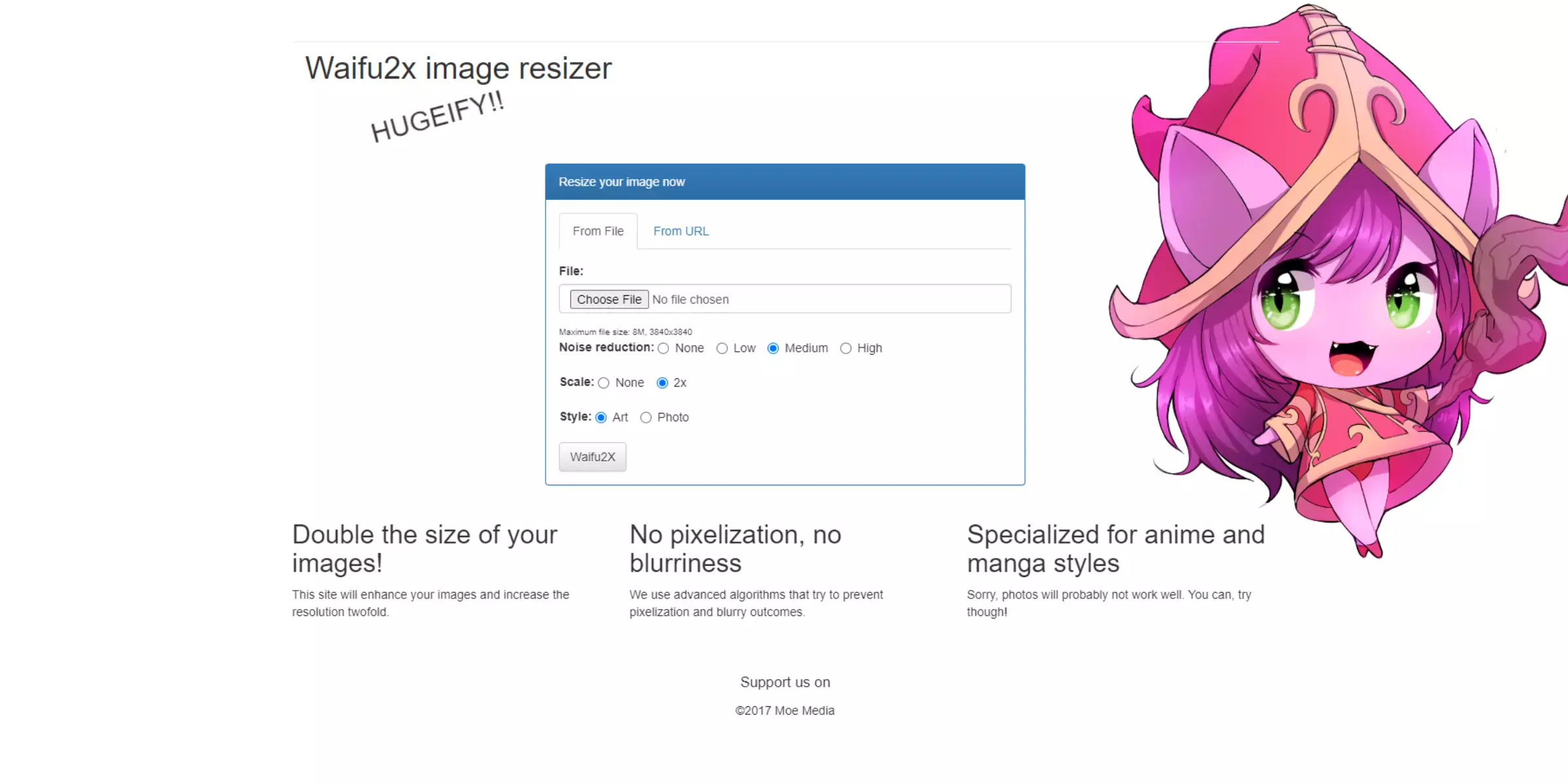
Waifu2x is a popular PNG quality enhancer that leverages advanced AI algorithms to upscale and refine images. Originally designed for anime-style artwork, this tool excels at enhancing PNG files by reducing noise and increasing resolution while preserving fine details. Waifu2x offers a straightforward interface, making it accessible for both casual users and professionals.
It effectively smooths out image artifacts and improves overall image quality, ensuring crisp and clear results. Ideal for enhancing various types of PNG images, Waifu2x provides an easy and efficient solution for achieving high-quality visuals.
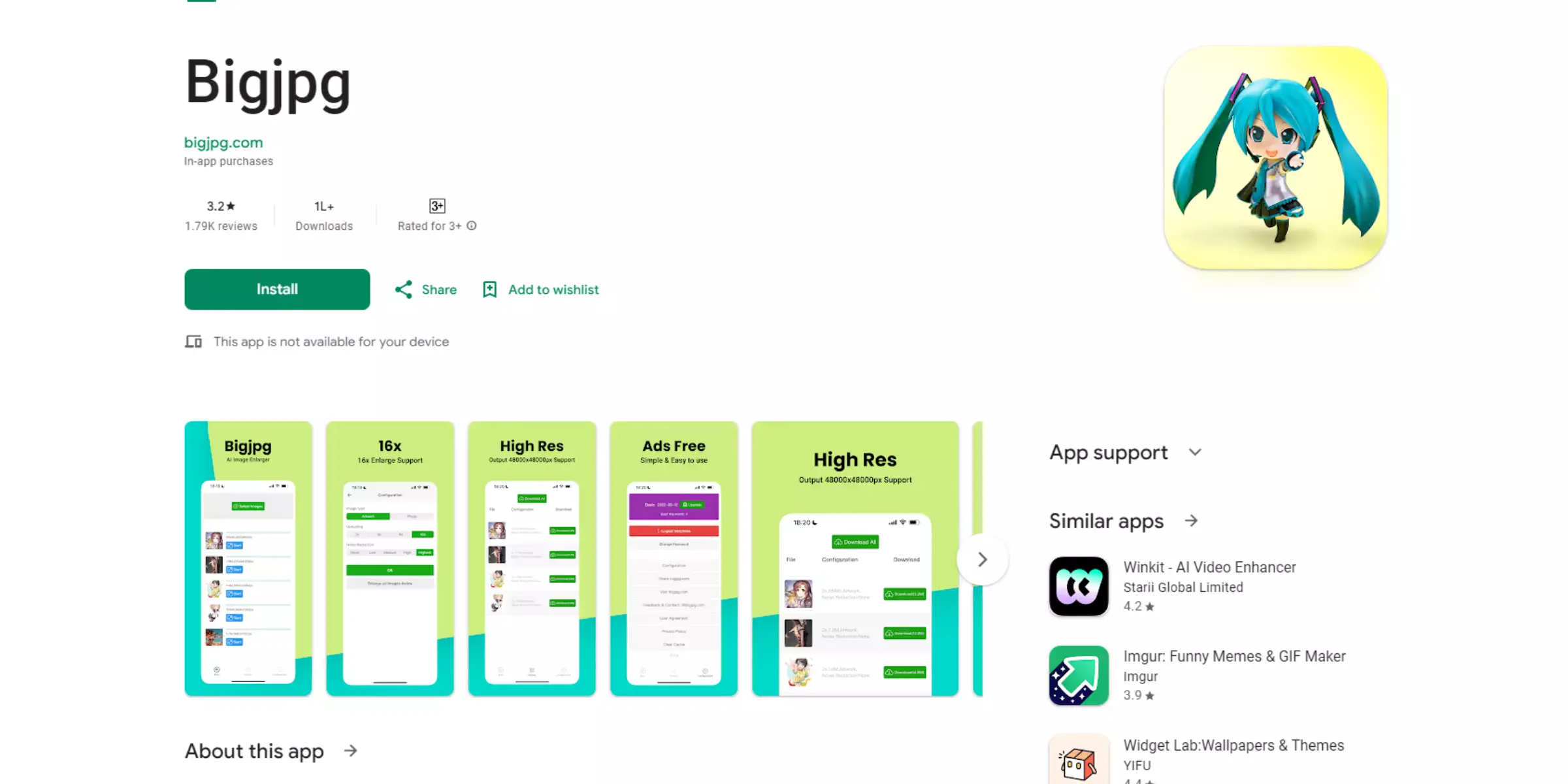
BigJPG is a reliable PNG quality enhancer online that specializes in upscaling and refining images with advanced AI technology. This tool is designed to improve the resolution and detail of PNG files without sacrificing quality. BigJPG offers a straightforward online interface, allowing users to upload images and enhance them quickly.
It efficiently enlarges PNG images while reducing noise and preserving sharpness, making it ideal for both casual and professional use. With its free access and user-friendly design, BigJPG provides a valuable solution for enhancing the quality of your PNG images effortlessly.
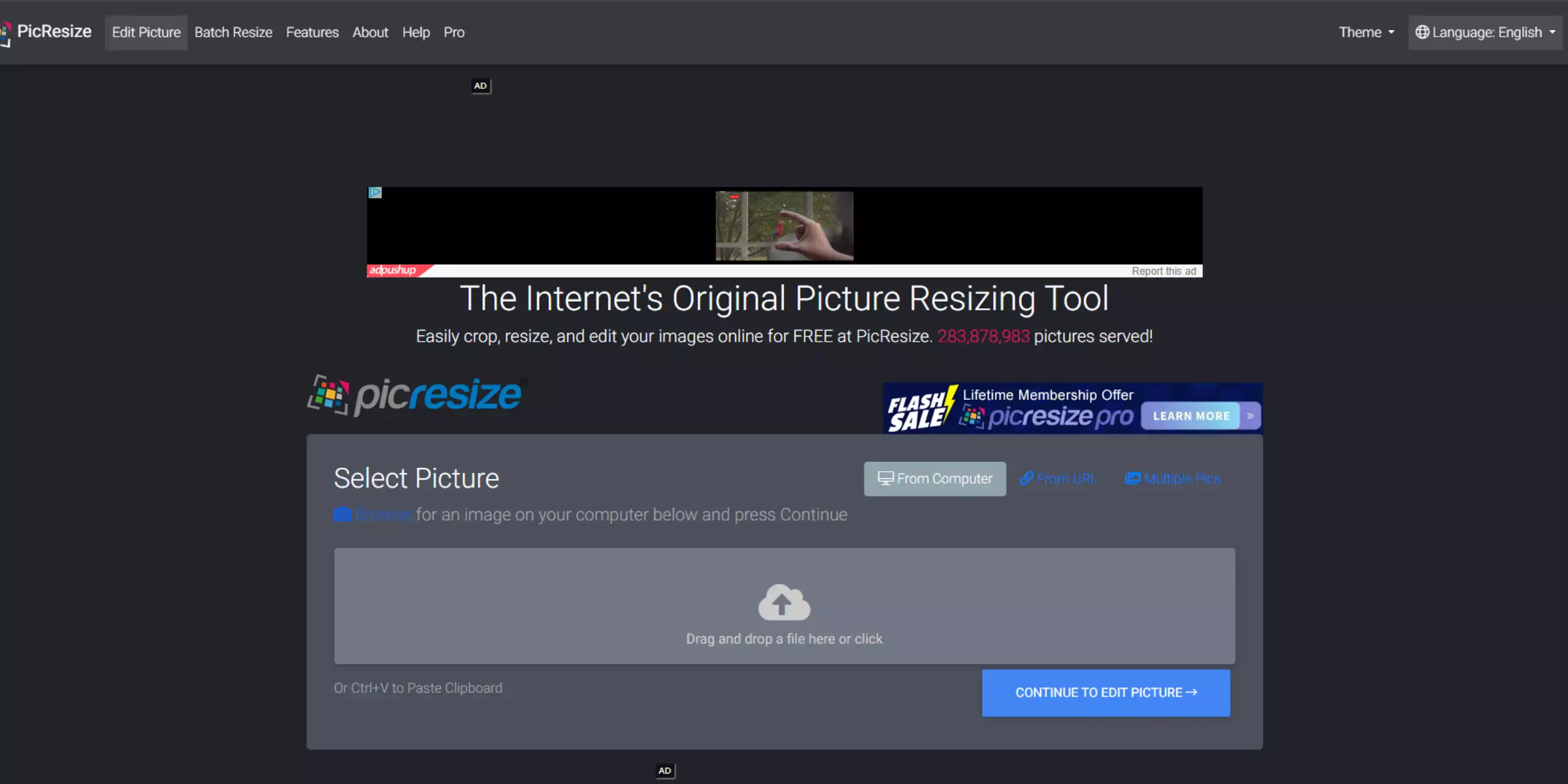
PicResize is a versatile PNG image enhancer that simplifies the process of improving image quality. This online tool allows users to resize and enhance PNG files with minimal effort easily. PicResize offers features such as cropping, resizing, and sharpening to improve the clarity and detail of images.
Its user-friendly interface ensures that even those with limited technical knowledge can achieve high-quality results. Ideal for both casual users and professionals, PicResize helps maintain image integrity while providing effective enhancement options for PNG images, ensuring they look their best across various applications.
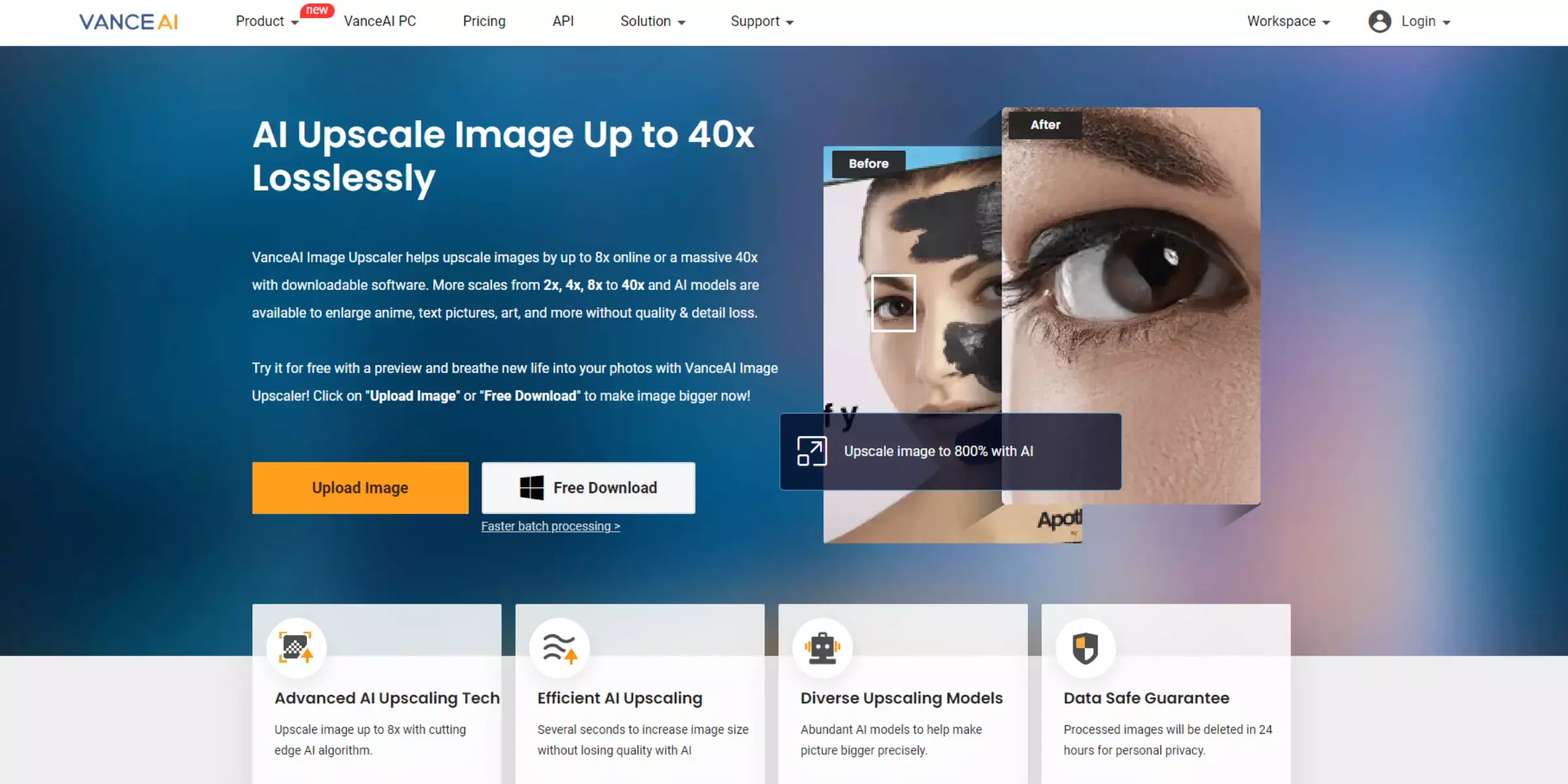
VanceAI is a powerful PNG image quality enhancer that uses cutting-edge AI technology to improve image resolution and detail. This online tool is designed to upscale PNG images while reducing noise and preserving sharpness. VanceAI offers an intuitive interface, making it easy for users to upload and enhance their images with just a few clicks.
It excels in refining image quality and enhancing visual clarity, making it suitable for both personal and professional use. With its advanced algorithms, VanceAI provides high-quality results, ensuring your PNG images look sharp and vibrant.
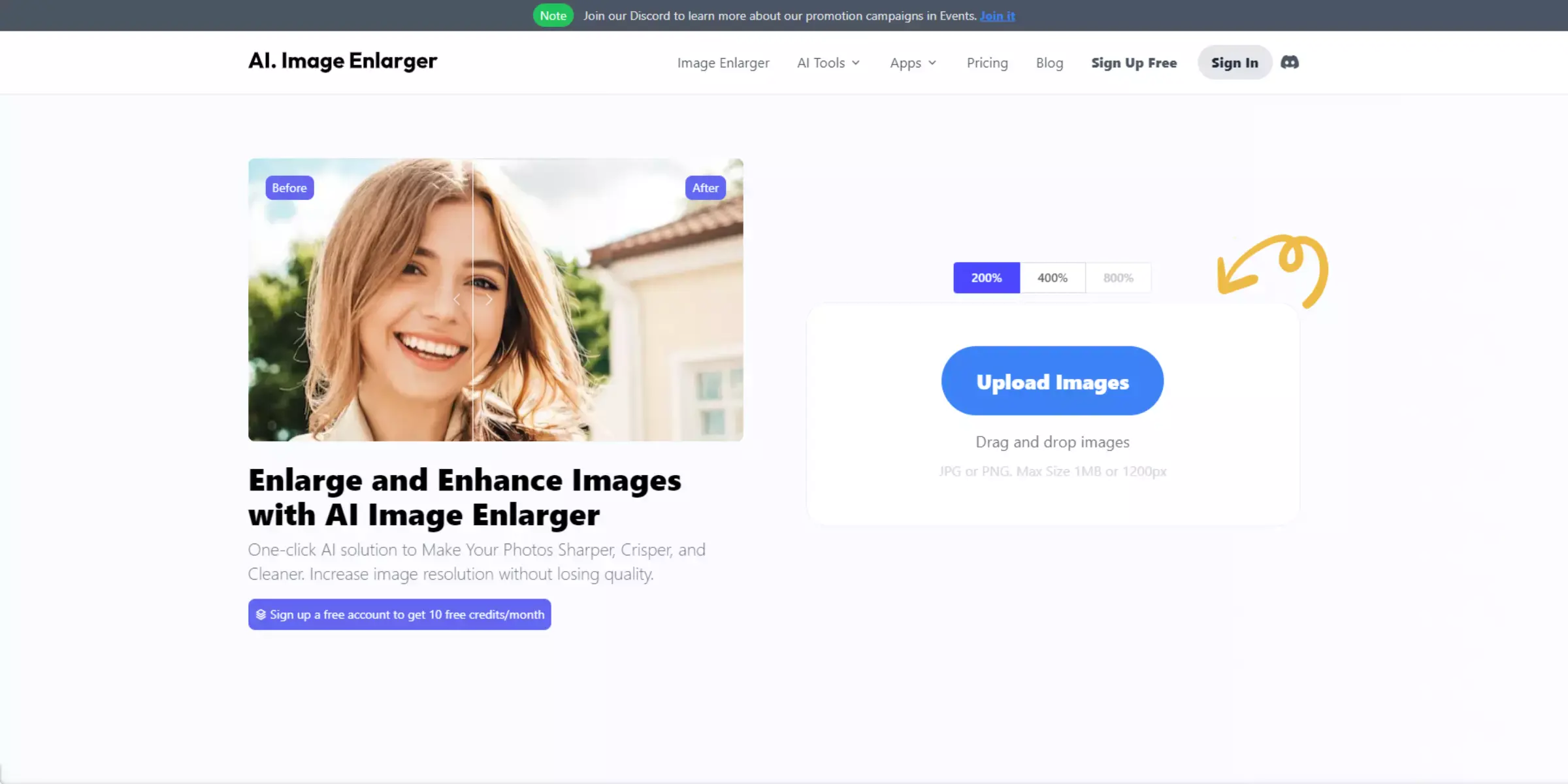
AI Image Enlarger is an efficient tool designed to enhance PNG quality using sophisticated AI technology. This platform specializes in enlarging images while maintaining clarity and sharpness.
By leveraging advanced algorithms, AI Image Enlarger effectively reduces noise and preserves fine details, ensuring your PNG files are upscaled without quality loss.
The user-friendly interface allows for quick and straightforward processing, making it accessible for both casual users and professionals. With AI Image Enlarger, you can easily enhance your PNG images to achieve stunning results and improved visual fidelity.
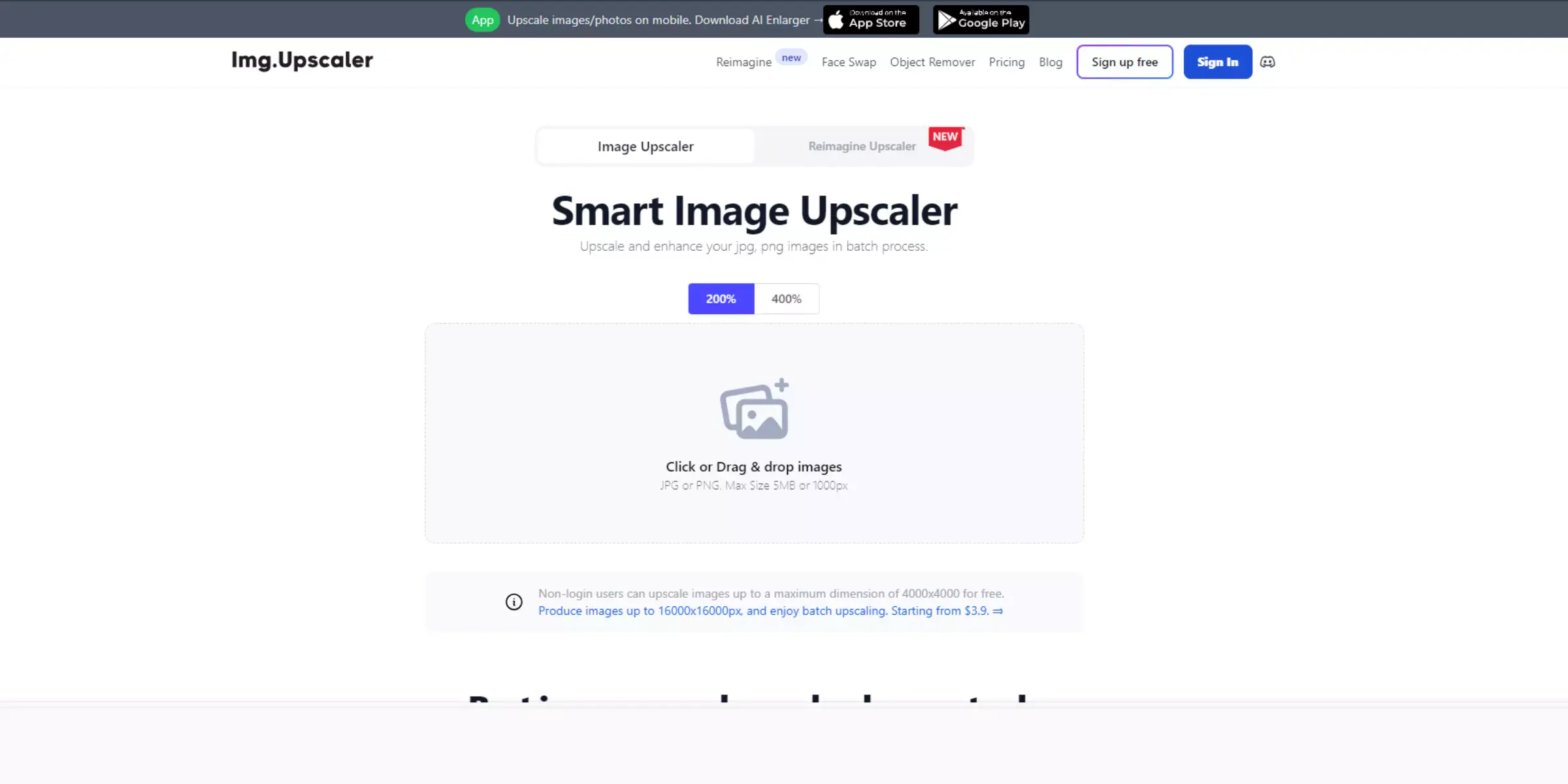
Image Upscaler is a versatile PNG quality enhancer that utilizes advanced algorithms to improve image resolution. This tool is designed to upscale PNG images while preserving their original clarity and detail. With a simple and intuitive interface, Image Upscaler allows users to upload their images and receive enhanced results quickly.
It effectively reduces noise and enhances sharpness, ensuring high-quality visuals. Ideal for both personal and professional needs, Image Upscaler provides an easy and efficient way to elevate the quality of your PNG images, making them look crisp and vibrant.
When it comes to finding the best PNG image enhancer, Upscale.media stands out as the top choice. It leverages advanced AI technology to significantly improve image quality without losing detail. Upscale.media offers a user-friendly interface, making it easy for anyone to enhance their PNG images quickly and efficiently.
Its powerful algorithms ensure that images are upscaled with exceptional clarity and minimal noise. Whether you’re working on professional projects or personal photos, Upscale.media delivers outstanding results, making it the premier option for enhancing PNG image quality. Choose Upscale.media to elevate your visuals to a new level of excellence.
Enhanced PNG images offer significant advantages across various applications. Here’s how high-quality PNG images can be used effectively:
Enhanced PNG images not only improve the visual quality but also contribute to better communication and user engagement across these diverse applications.
Upscale.media is your go-to solution for enhancing and enlarging PNG images without losing quality. With our advanced AI-driven technology, you can effortlessly transform blurry or pixelated images into vibrant, high-resolution visuals.
Whether you're a professional or an everyday user, our tool ensures stunning results with minimal effort. Don’t settle for less experience the power of Upscale.media today and give your PNG images the clarity and sharpness they deserve. Try it now and elevate your visuals!
Upscale and enhance images resolution on the go with just a few clicks! Here is our curated selection of top file types for upscale.media.
What does it mean to upscale an image?
In the world of photography, upscaling refers to the process of increasing the number of pixels in a digital image.
What is the best image Upscaler?
An upscale media service will take the original image and make it larger, with higher quality and more definition. It's best used when you need to print a digital image onto paper or canvas that's large enough to see detail on a large surface. Upscale media focuses on making your image appear more professional, giving it an upscale look and feel.
Does upscaling improve video quality?
Upgrading your video quality will improve the clarity of your video and make it easier for viewers to see what you're trying to show them.
How can I improve my PNG image?
To improve a PNG image, you can use an image upscaling tool like Upscale.media. Here are the steps to use Upscale.media to improve your PNG image:
Step 1: Go to Upscale.media on your web browser.
Step 2: Click the "Upload Image" button to upload your PNG file.
Step 3: Adjust the output settings, such as the 2x and 4x.
Step 4: Wait for the process to complete, and then download the improved PNG image.
By using Upscale.media, you can easily improve the quality of your PNG image with just a few clicks.
Is PNG higher quality than JPEG?
PNG and JPEG are two different image file formats, and their suitability depends on the purpose and use case of the image. PNG generally offers higher quality and better support for transparent backgrounds, while JPEG is more suitable for compressing high-resolution images with lots of detail.
What is a high-quality PNG resolution?
A high-quality PNG resolution is typically 300 pixels per inch (ppi). This resolution is commonly used for printing purposes, as it produces crisp and clear images with high levels of detail. However, remember that the appropriate resolution for a PNG image can vary depending on the intended use and the size of the image.
You can upscale images of anything like objects, humans, or animals , and download them in any format for free.
With Upscale.media, you can easily remove the background of your images by using the Drag and Drop feature or click on “Upload.”
Upscale.media can be accessed on multiple platforms like Windows, Mac, iOS, and Android.
Upscale.media can be used for personal and professional use. Use tool for your collages, website projects, product photography, etc.
Upscale.media has an AI that processes your image accurately and upscales the image automatically upto 4X.
You won’t have to spend extra money or time on the purchase of expensive software to enhance your images.
Every week, we send you one article that will help you stay informed about the latest AI developments in Business, Product, and Design