Turn your Selfies into Professional Business Headshots -
Create Your Headshot 👩🏻💼👨🏻💼
Whether you have a product photoshoot or running an e-commerce store, or publishing a blog post, uploading high-quality, smooth, and sharp images are essential. But some businesses look for Photoshop or hire a professional designer to do the task but have yet to do so.
When it comes to enhancing image quality, two names often come up: Upscale.media and PhotoZoom Pro. Both tools promise to take your images to new heights, but which one truly delivers the best results? In this in-depth comparison, we’ll explore how Upscale.media stands out with its cutting-edge AI technology, designed to upscale and enhance images effortlessly.
Whether you're a professional photographer or a casual user, finding the right tool to elevate your images is crucial.Upscale.media offers a user-friendly interface and remarkable performance, making it a top choice for those who seek high-quality enhancements without the complexity.
On the other hand, PhotoZoom Pro is renowned for its advanced algorithms and features tailored to detailed image upscaling. In this blog post, we’ll dive into the strengths and differences of both tools, helping you make an informed decision based on your specific needs.
Stay tuned as we break down the key features, benefits, and overall performance of Upscale.media versus PhotoZoom Pro. By the end, you’ll have a clear understanding of which tool best suits your image enhancement needs, ensuring you get the highest quality visuals with ease.
Image enhancement refers to the process of improving the visual quality of an image to make it more appealing or useful. This involves adjusting various attributes such as brightness, contrast, sharpness, and colour balance to achieve a clearer, more detailed, and visually appealing result.
Techniques can range from simple adjustments to more complex methods like noise reduction and detail sharpening. Enhancement tools often use advanced algorithms and artificial intelligence to upscale images, increase resolution, and correct distortions, ensuring that images look their best.
Whether used for personal photos, professional photography, or digital media, image enhancement helps make visuals stand out, convey better information, and meet specific aesthetic or functional needs.
In today's digital age, converting low-resolution images into higher-quality visuals is crucial for various applications, from professional presentations to personal photo albums. Whether your images are grainy, pixelated, or lack detail, several techniques can help enhance their quality and make them suitable for larger displays or print.
One effective method is using advanced AI-powered tools like Upscale.media, which leverage cutting-edge algorithms to upscale images while preserving clarity and detail. These tools automatically enhance resolution, reducing pixelation and improving overall image quality.
Another approach is utilising image editing software that offers features such as sharpening filters, contrast adjustment, and noise reduction. Manual adjustments can also help improve image quality, though they often require a more hands-on approach.
Additionally, you can explore dedicated image enlargement software that specialises in resizing images with minimal loss of quality.
Looking to transform your low-resolution images into stunning, high-quality visuals? Upscale.media is your go-to solution for enhancing and upscaling photos effortlessly.
Our advanced AI technology ensures that your images are improved with remarkable clarity and detail, no matter the original file or format. Whether you’re working with JPEGs, PNGs, or HEIC files, Upscale.media seamlessly enhances and upscales your photos, making them perfect for any application.
With our user-friendly tool, you can easily boost image resolution and quality in just a few clicks, achieving professional results without the hassle. Experience the power of Upscale.media and elevate your images today.
Step 1 - As the very first step, download the Upscale.media app from the Play Store or App store for your android/iOS devices. If you have a laptop or desktop, you can go to the official website by typing “Upscale.media'' in your web browser.
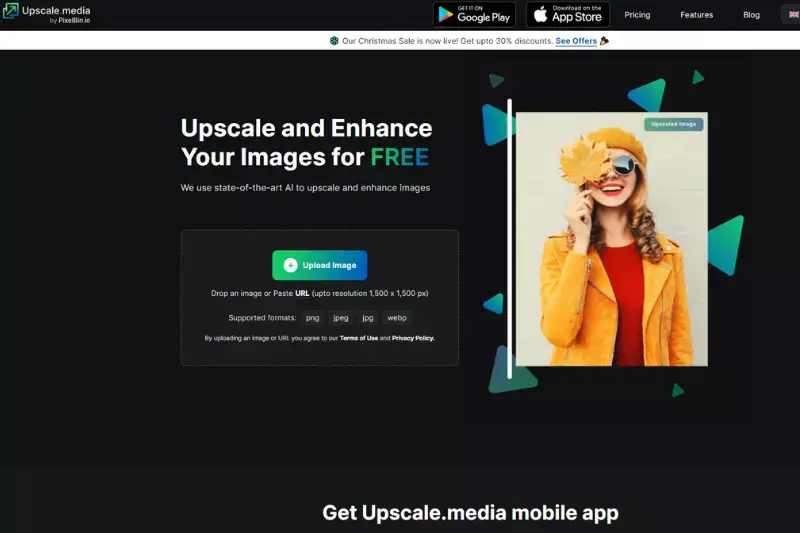
Step 2 - Open the website and upload the image you want to enhance by clicking on the “+ Upload image” button. And if you want, you can insert the image by pasting its address. Simply click on the “URL” button.
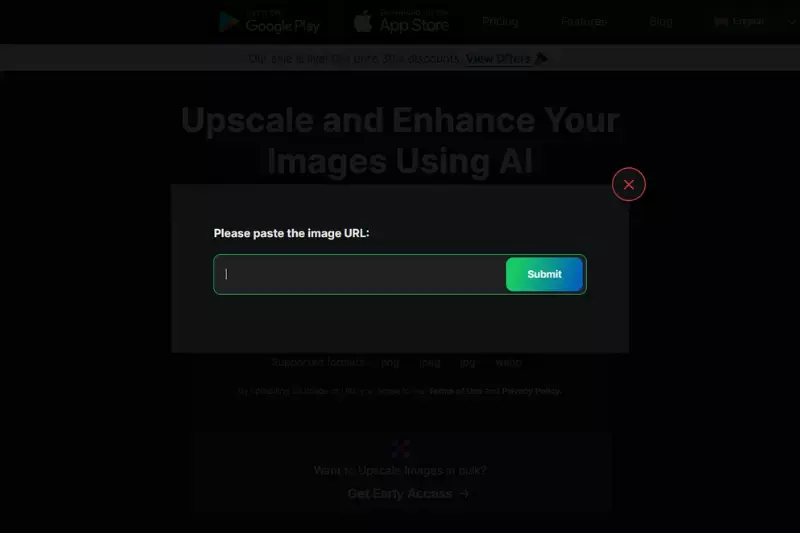
Step 3 - After uploading the image or pasting the address, the AI algorithms start processing the image. A message on the screen says, “Processing image. Please wait”. You need to wait for two to three seconds. The tool works faster on every image and gives instant results.
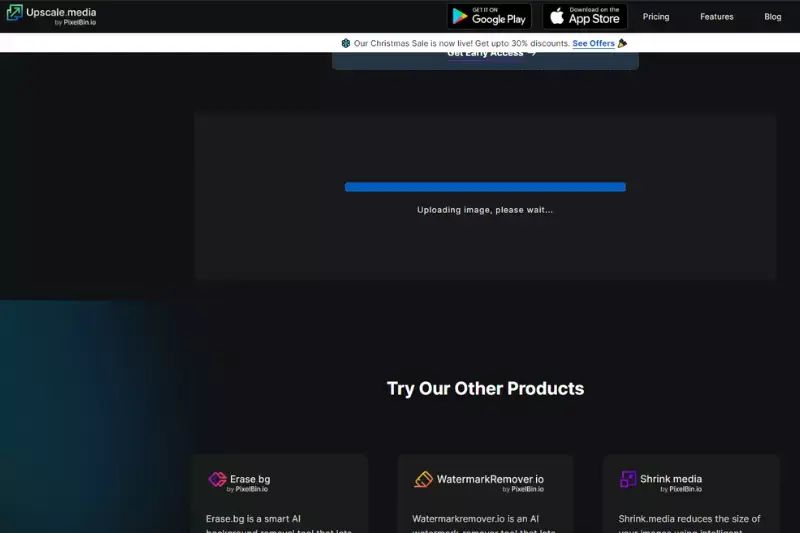
Step 4 - When the processing ends, you will see that the tool has provided you with two different versions of the processed images - Normal Upscaling up to 4X and AI Upscaling to 4X. Depending on your goals, you will get a 2x version of the image by default, but you can increase it up to 4x.
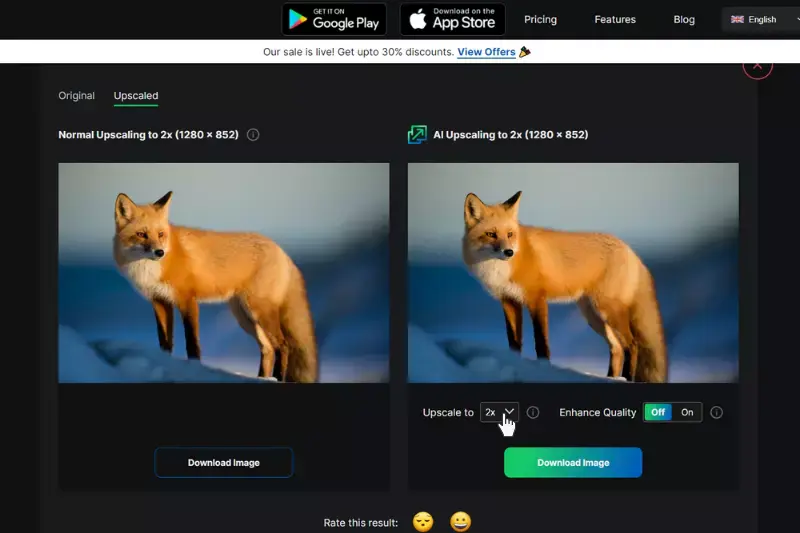
Step 5 - Turn the Enhance Quality button On and Off. When the button is off, the images will automatically turn into HD ones. Still, if it is On, you can get the benefits in terms of artefacts, image sharpness, smoothness, and preserving the natural quality of the image.
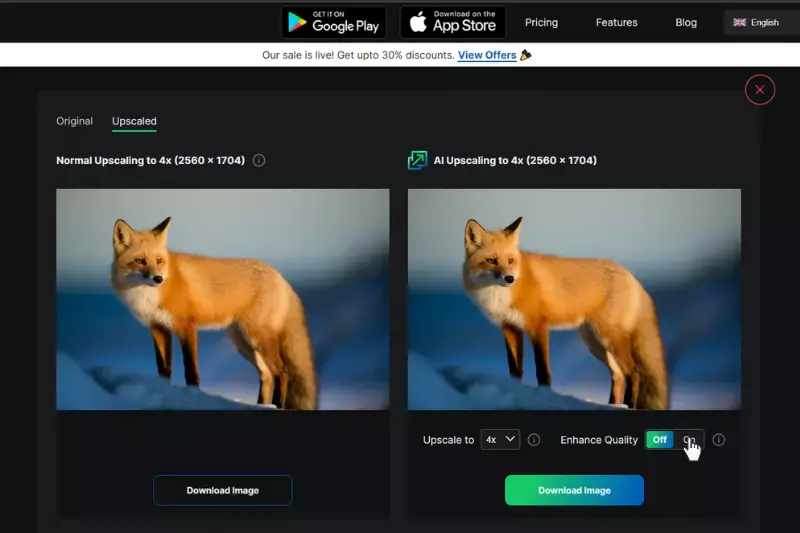
Step 6 - After adjusting all the settings, if you are satisfied with the results, you can simply click the “Download image” button and store the images in your system.
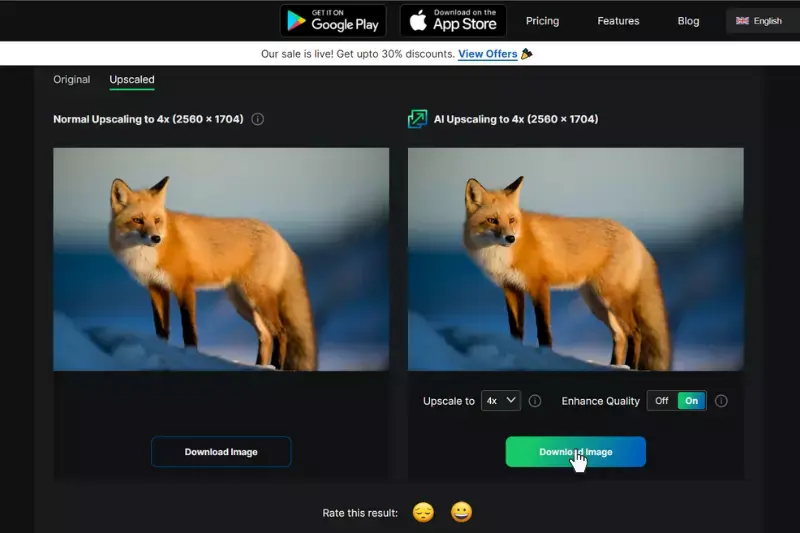
Now, as you see, Upscale.media can effortlessly and effectively enhance or increase the resolutions of your low-quality images within seconds.
You don’t need to possess coding or Photoshop skills or need to hire any professional designer. Just download the app and improve the quality of your images anytime from anywhere.
Upscale.media offers a powerful solution for transforming your low-resolution images into high-quality visuals. Utilising advanced AI technology, this tool enhances and upscales photos with remarkable precision, preserving every detail and improving overall clarity.
With support for various file formats like JPEG, PNG, and HEIC, Upscale.media is versatile and user-friendly, making high-resolution enhancement accessible to everyone.
Whether you’re preparing images for professional use or personal projects, Upscale.media ensures fast, efficient processing and exceptional results. Experience the benefits of superior image quality and resolution with Upscale.media the ideal choice for all your image enhancement needs.
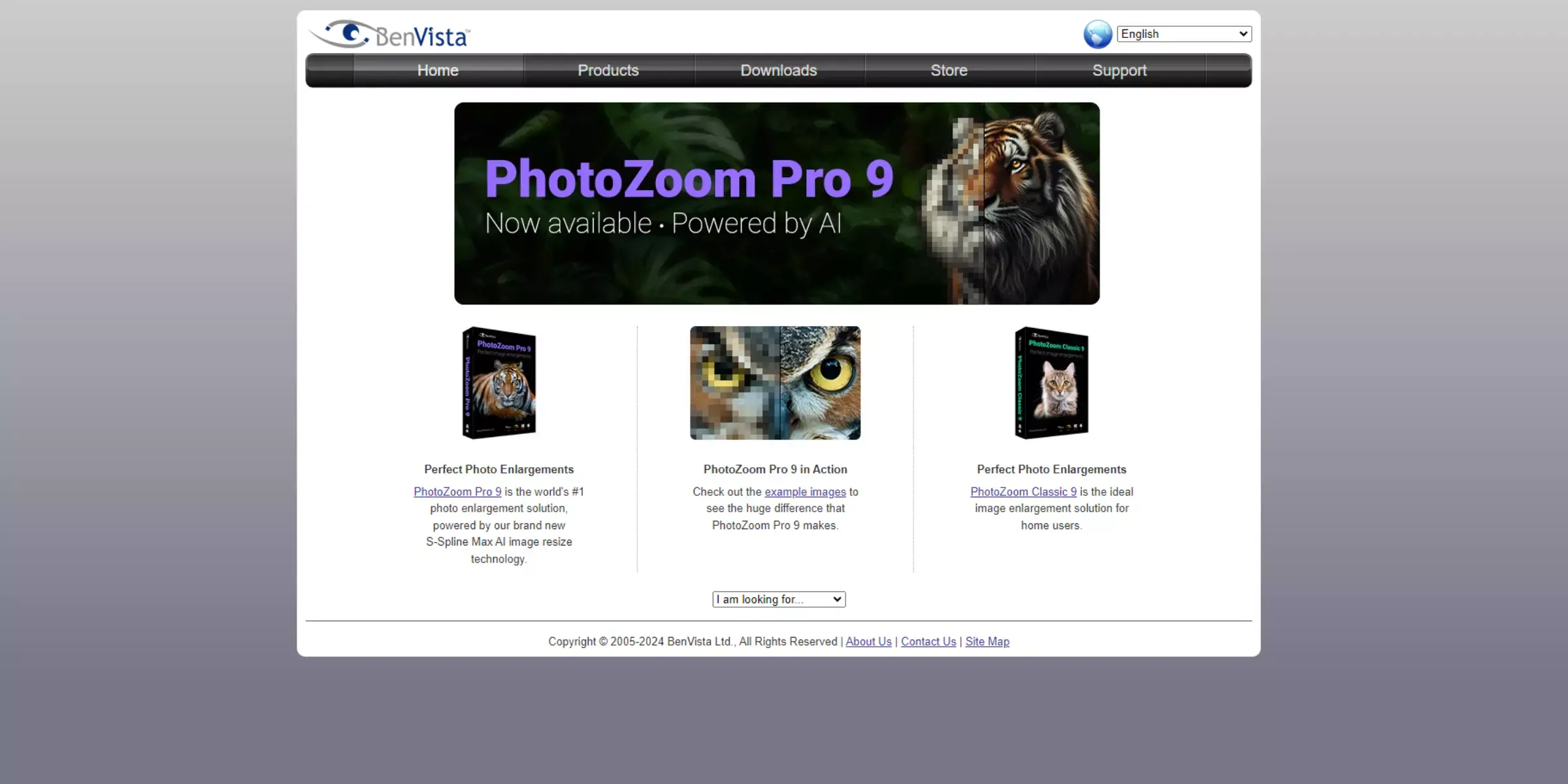
Elevate your photo quality effortlessly with PhotoZoom Pro, the ultimate tool for enhancing and upscaling images. Designed to handle various file formats, including JPEG, PNG, and TIFF, PhotoZoom Pro uses advanced algorithms to increase image resolution while maintaining exceptional detail and clarity.
Whether you're working with low-resolution photos or need to enlarge images for high-quality prints, PhotoZoom Pro ensures superior results with ease. Its user-friendly interface and powerful features make it an ideal choice for both professional and personal use.
Experience the transformative power of PhotoZoom Pro and turn your images into stunning, high-resolution visuals.
Step 1 - Install the PhotoZoom Pro software into your system and import the images you want to increase the resolutions. The images can be directly dragged to the preview box or added with the open button. By opening the image with PhotoZoom Pro, you can see all sorts of info about the image, like resolution, file size, and RGB formats.
Step 2 - The next thing you should do is to set the size of the resulting images. The software would automatically enlarge the image. You can see the preview of the image in the navigation box.
Step 3 - Now that you have set the desired height, width, and resolution of the image, choose a resizing method for resizing the picture. Although the S-Spline resizes method will be there by default, you can select resize methods such as S-Spline Max, Bicubic, Lanczos, and many more. Each preset has several options that you can tweak.
Note - Apart from these adjustments, you will also get a feature of batch processing mode where you can resize the image folders.
Now you see that PhotoZoom Pro is a time-taking and complex image-enhancing tool that is more suitable for the technical-savvy. Now let’s look at the difference between these two and try to find out which is better.
PhotoZoom Pro is your go-to solution for enhancing and upscaling images with unmatched precision. Leveraging advanced resampling technology, this tool transforms low-resolution photos into high-quality visuals while preserving intricate details and clarity.
PhotoZoom Pro supports a wide range of formats, including JPEG, PNG, and TIFF, ensuring versatility for various needs. Its user-friendly interface and customisable settings make it easy to achieve professional-grade results, whether for printing or digital use.
Experience the power of PhotoZoom Pro to elevate your images to stunning new heights with ease and efficiency.
When choosing between Upscale.media and PhotoZoom Pro for enhancing and upscaling images, it's important to understand the key differences between these two tools to find the best fit for your needs. Here’s a detailed comparison:
When it comes to enhancing and upscaling images, both Upscale.media and PhotoZoom Pro offer powerful solutions. However, each tool has its unique strengths and limitations. Understanding the pros and cons of each can help you make an informed decision based on your specific needs. Here’s a detailed comparison to guide you:
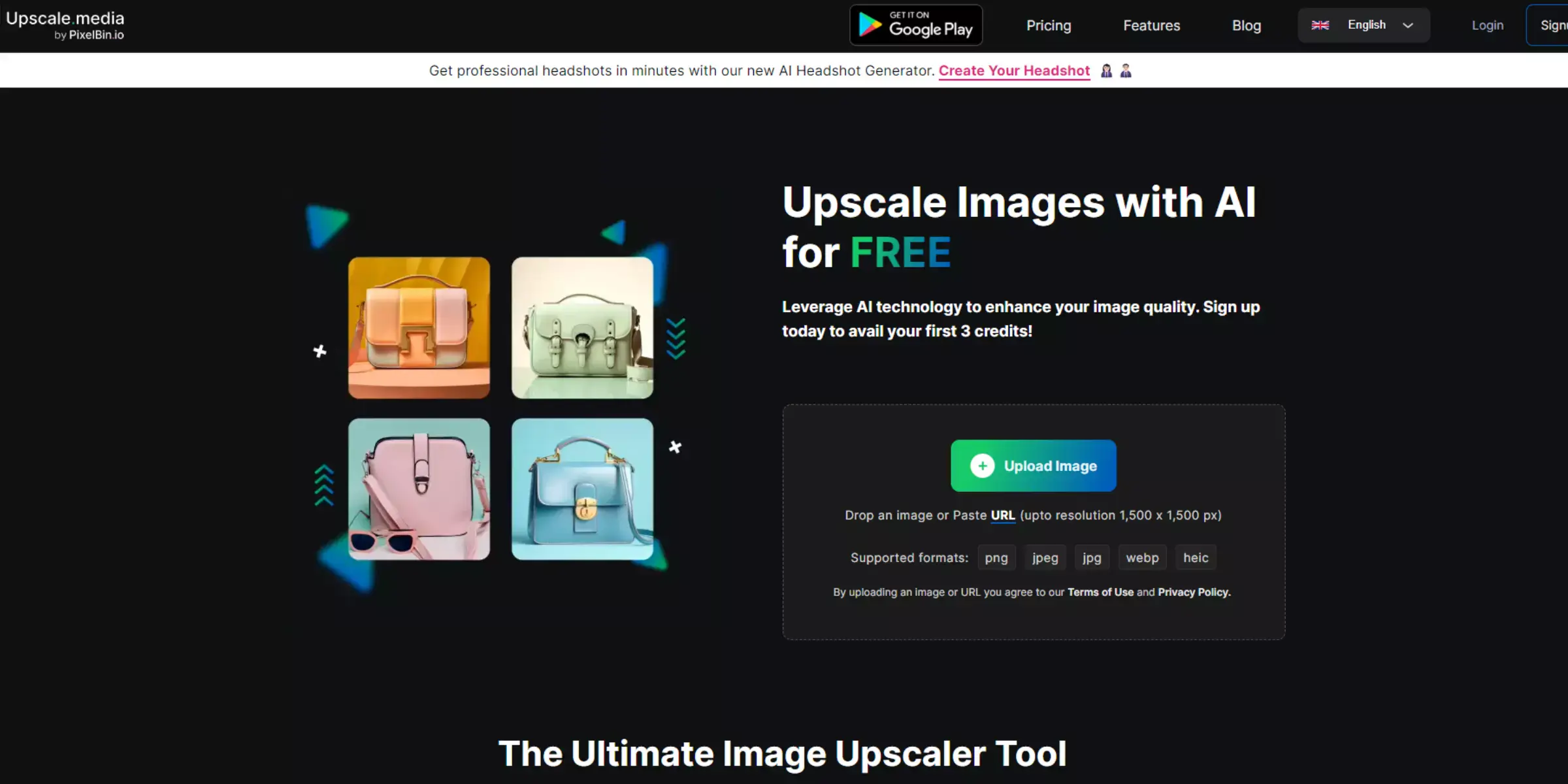
Upscale.media provides a user-friendly, AI-powered solution for enhancing image resolution. It's ideal for quick, automatic upscaling but may lack advanced customization options for professionals.
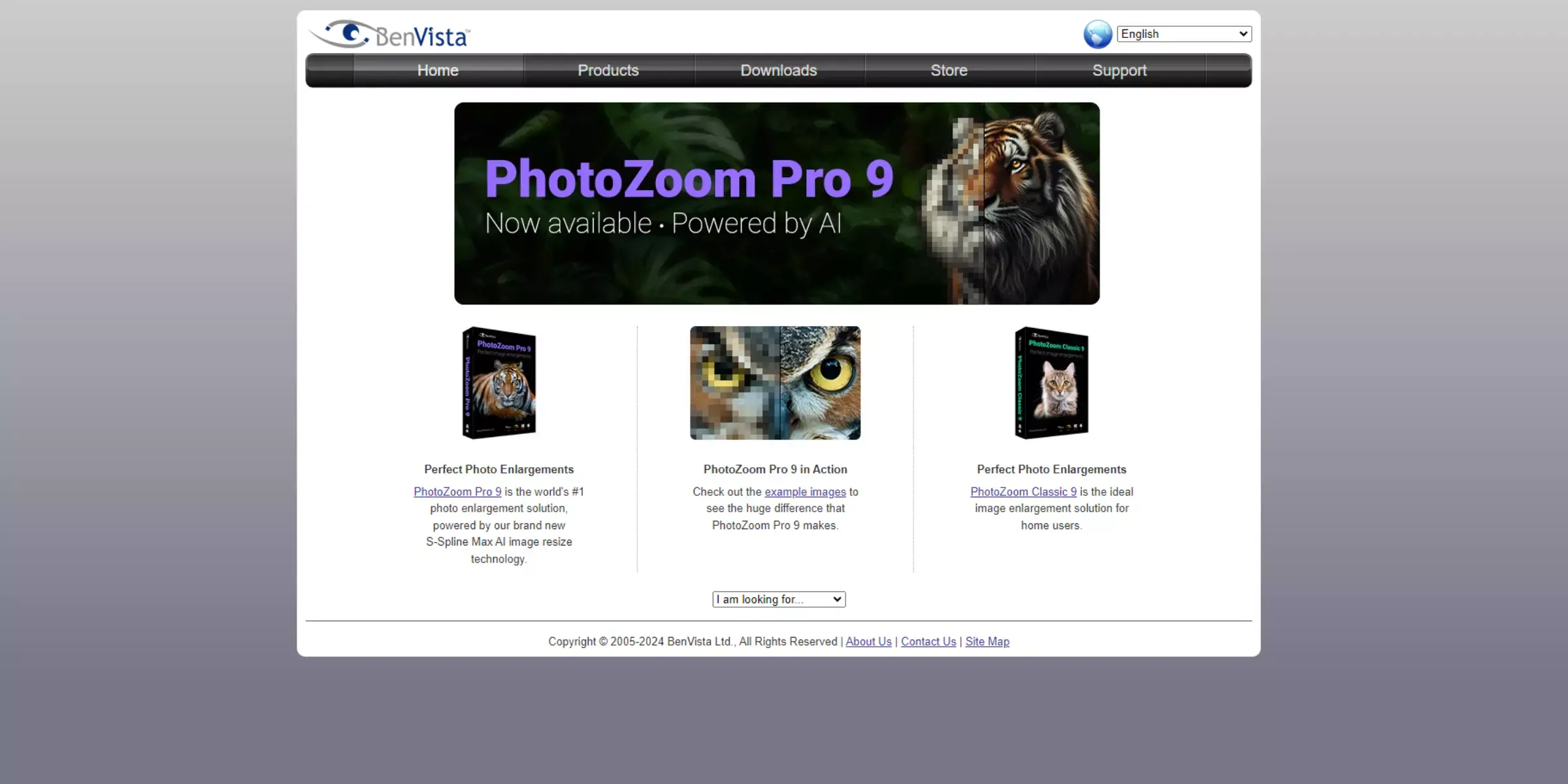
PhotoZoom Pro offers precise, customizable image enlargement with superior quality control. While highly detailed, it may require more technical knowledge and isn't as automated as AI-based tools.
When comparing Upscale.media and PhotoZoom Pro, Upscale.media stands out as the superior choice for most users. Its advanced AI technology delivers quick and effective image enhancement with minimal effort, making it ideal for both casual and professional use.
The user-friendly, web-based interface allows for fast processing without the need for powerful local hardware, while its flexible pricing model, including a free tier, offers great value. In contrast, PhotoZoom Pro’s complex interface and higher cost may be less appealing to users seeking a more accessible and affordable solution.
Overall, Upscale.media provides a seamless and efficient experience, making it the better option for enhancing and upscaling images.
In the comparison of Upscale.media and PhotoZoom Pro, Upscale.media emerges as the better choice for most users. Its AI-driven technology ensures quick, high-quality image enhancement with ease of use and affordability.
The web-based platform eliminates the need for powerful hardware and offers a flexible pricing model, including a free tier. While PhotoZoom Pro provides advanced customisation, its complexity and cost make Upscale.media the more accessible and effective solution for enhancing and upscaling images.
Upscale and enhance images resolution on the go with just a few clicks! Here is our curated selection of top file types for upscale.media.
What are the best AI upscalers?
One of the best AI upscalers available is Upscale.media provides high-quality image upscaling using advanced AI algorithms. It's a reliable and efficient tool for upscaling images while maintaining quality and clarity.
Does upscaling improve picture quality?
Upscaling can improve picture quality to some extent by increasing the resolution. Still, it may not always significantly improve image quality, and the results may vary depending on the specific image and upscaling method used.
Which powerful AI increases image resolution without losing quality?
Upscale.media is a powerful AI tool that can increase image resolution without losing quality, making it an effective solution for enhancing images while preserving their original details and clarity.
How do I upscale an image without losing quality?
To upscale an image without losing quality, you can use Upscale.media, which utilizes advanced AI algorithms to enhance the resolution of images while preserving their original details and sharpness, resulting in high-quality upscaled images.
What is 4K upscale?
4K upscale refers to increasing the resolution of an image or video from a lower resolution, such as 1080p, to a higher resolution of 4K (3840x2160 pixels), typically using AI-based upscaling techniques for improved image quality and clarity.
What is high-quality upscaling?
High-quality upscaling refers to increasing the resolution or size of an image or video while maintaining as much detail and visual fidelity as possible, resulting in a visually appealing and realistic output. This can be achieved using advanced upscaling algorithms, such as those employed in AI-based upscaling techniques like Upscale.media, which utilize machine learning to upscale images or videos with minimal loss of quality.
You can upscale images of anything like objects, humans, or animals , and download them in any format for free.
With Upscale.media, you can easily remove the background of your images by using the Drag and Drop feature or click on “Upload.”
Upscale.media can be accessed on multiple platforms like Windows, Mac, iOS, and Android.
Upscale.media can be used for personal and professional use. Use tool for your collages, website projects, product photography, etc.
Upscale.media has an AI that processes your image accurately and upscales the image automatically upto 4X.
You won’t have to spend extra money or time on the purchase of expensive software to enhance your images.
Every week, we send you one article that will help you stay informed about the latest AI developments in Business, Product, and Design