Turn your Selfies into Professional Business Headshots -
Create Your Headshot 👩🏻💼👨🏻💼
Upscale.media is a simple-to-use online tool that allows you to be upscale and enhance your images to improve their quality. On the other hand, the AI image upscaler Stockphotos.com can upscale and enhance your photos.
In the evolving world of image enhancement, choosing the right tool can make a significant difference in the quality of your visuals. Today, we delve into a comparison between two prominent platforms: Upscale.media vs. Upscaler.stockphotos.com. Whether you're a photographer, designer, or business owner, understanding how these tools stack up against each other can help you make an informed choice for your image-upscaling needs.
Upscale.media offers a sophisticated AI-driven approach to enhance image resolution, turning your low-quality photos into high-definition masterpieces effortlessly. Its user-friendly interface and impressive features set it apart as a leading choice for those seeking to improve their images quickly and effectively. On the other hand, Upscaler.stockphotos.com provides a specialized service tailored to stock photos, promising precise upscaling for a vast library of images.
In this comprehensive guide, we will explore the strengths and unique offerings of both Upscale.media and Upscaler.stockphotos, including their ability to handle stockphotos upscaler needs and deliver exceptional results. Join us as we compare these tools, ensuring you have all the information needed to choose the best solution for your image enhancement requirements.
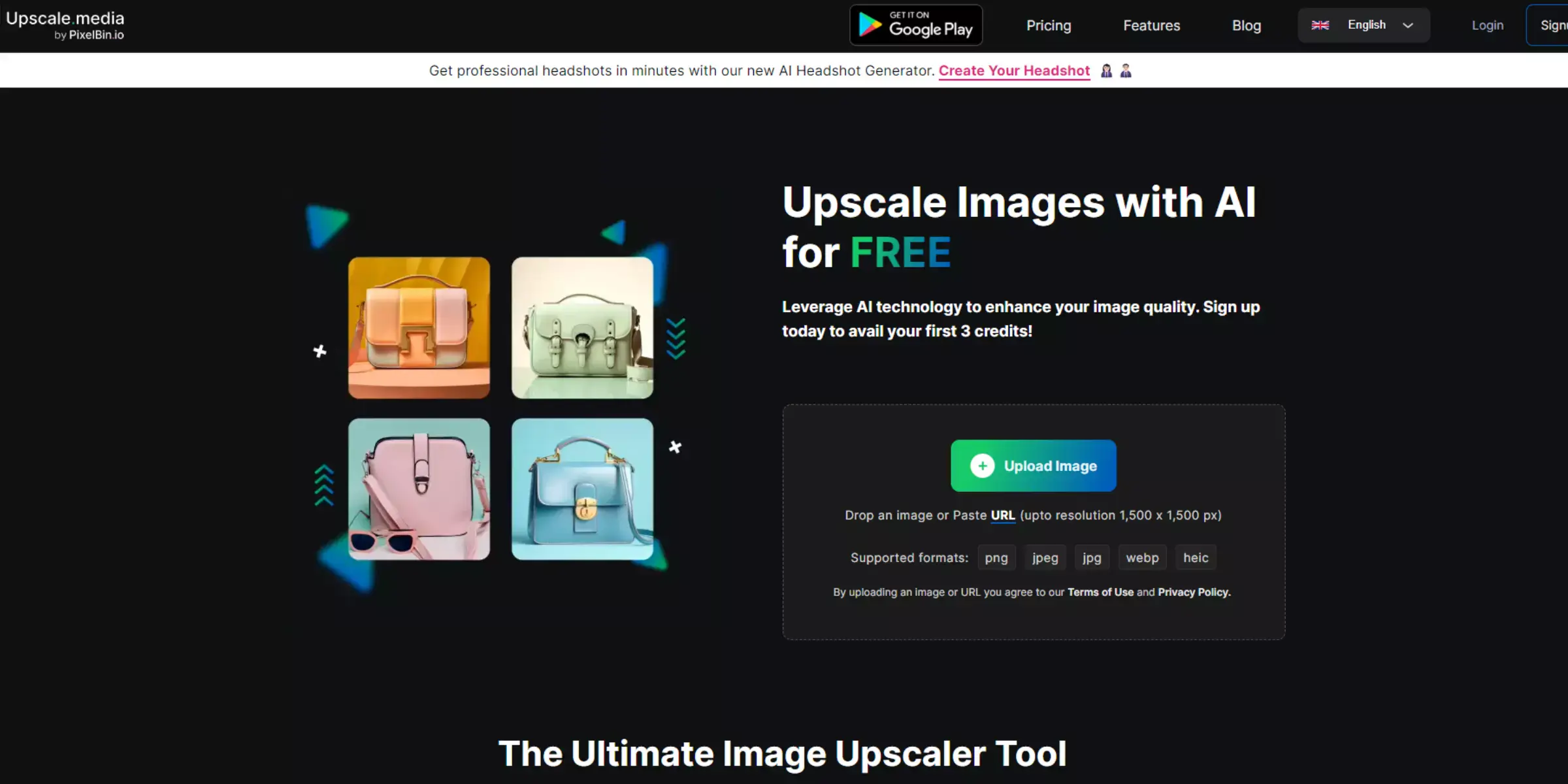
Upscale.media is an advanced AI-powered image upscaling tool designed to enhance photo quality effortlessly. Utilizing cutting-edge technology, Upscale.media transforms low-resolution images into high-definition visuals with remarkable clarity and detail.
Whether you're a photographer, designer, or business owner, this platform offers a user-friendly interface that makes image enhancement simple and efficient.The tool supports various image formats, including PNG, JPEG, JPG, WebP, and HEIC, allowing for versatile use.
With options for upscaling images by up to 4X, Upscale.media ensures that your photos retain their sharpness and vibrancy. Ideal for both personal and professional use, Upscale.media delivers exceptional results quickly, making it a top choice for anyone looking to improve their image quality.
Upscale.media is a powerful tool designed to enhance and upscale photos effortlessly. By leveraging advanced AI technology, Upscale.media improves image resolution and quality, transforming low-resolution files into high-definition visuals.
This tool supports a range of formats, including PNG, JPEG, JPG, Webp, and HEIC, making it versatile for various image types. Simply upload your image, and Upscale.media will handle the rest, providing you with enhanced photos that retain sharpness and detail.
Ideal for both personal and professional use, Upscale.media offers an efficient and user-friendly solution to elevate your images to a new level of clarity and excellence.
Step 1 - On your computer, open a web browser and go to the upscale.media site.
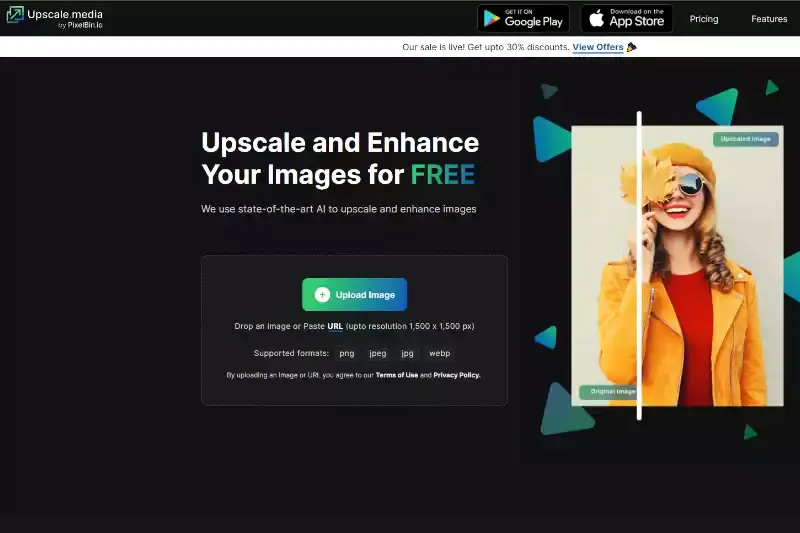
Step 2 - To add your images, click the "upload" icon at the bottom left of the page after it loads.
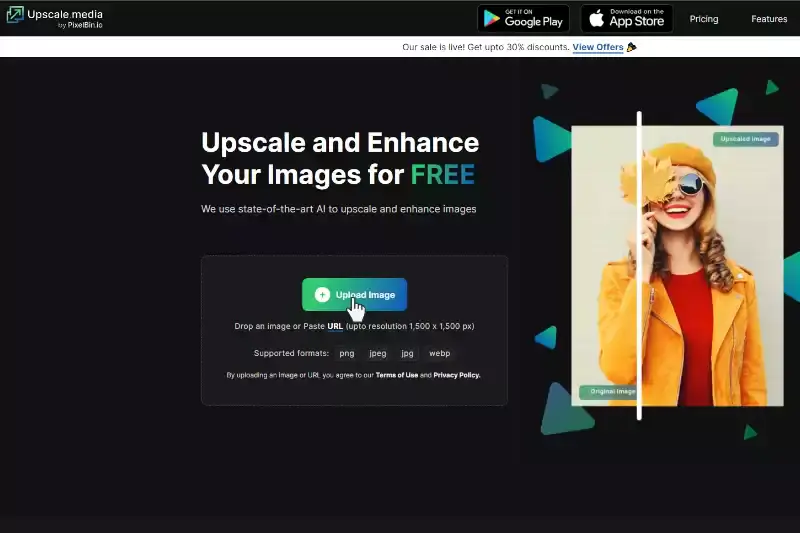
Step 3 - Upload the image that you want to upscale. Remember, you can upload only one image in one go.
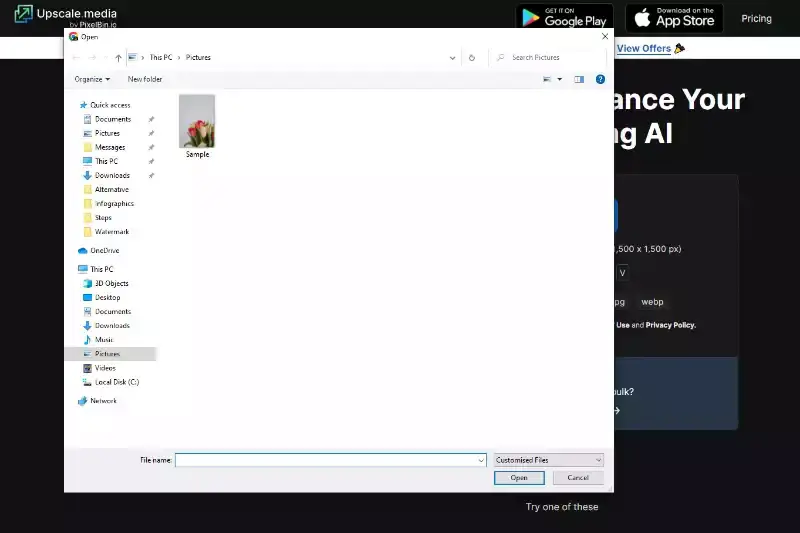
Step 4 - When you upload the image, upscale.media will start upscaling it.
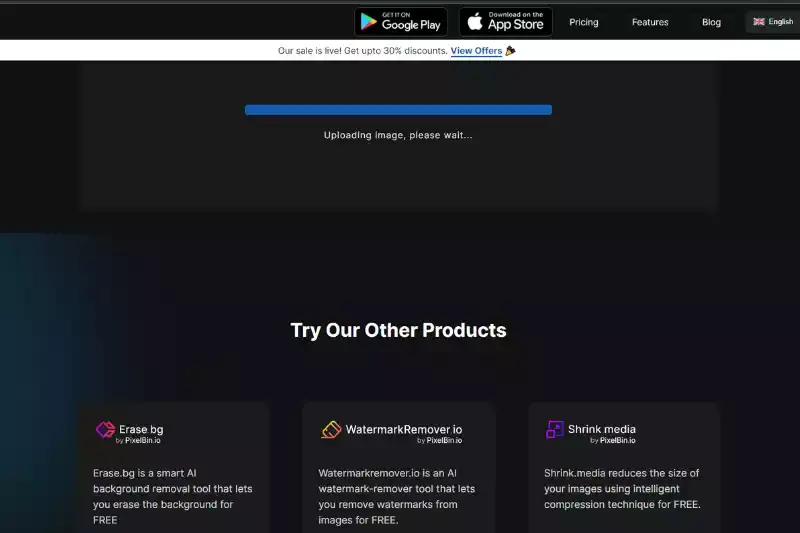
Step 5 - On the left side, it will show the original image, and on the right side, it offers the options of how much you want to upscale and do you want to turn it on or off. Enhance Quality.
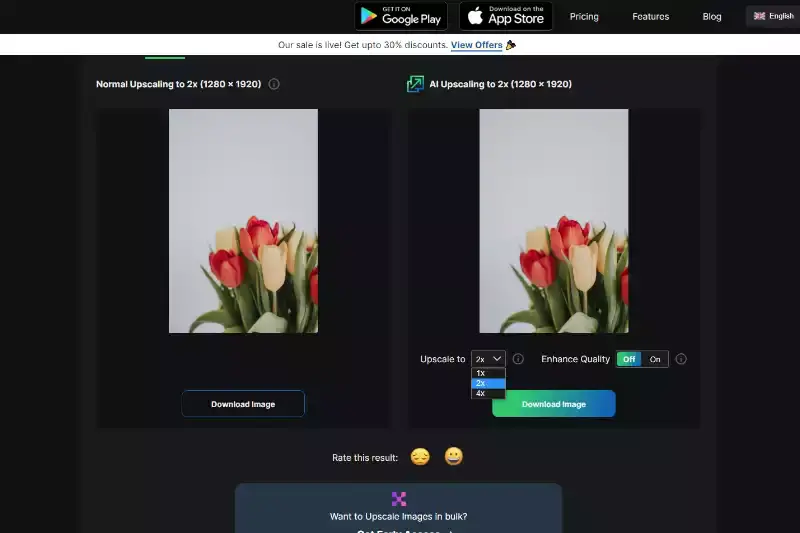
Step 6 - Once you choose the options on the right side, it shows the upscaled image on the right side.
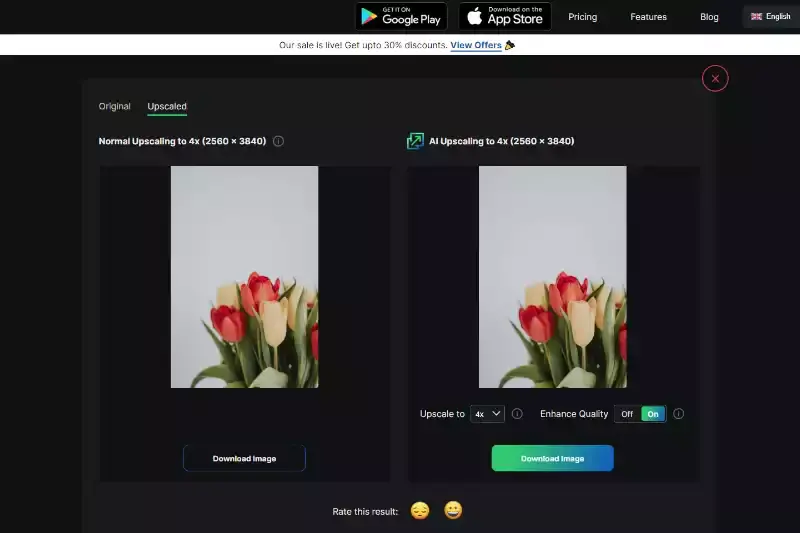
Sṭep 7 - It shows a download icon at the bottom right. From there, you can easily download your upscaled image.
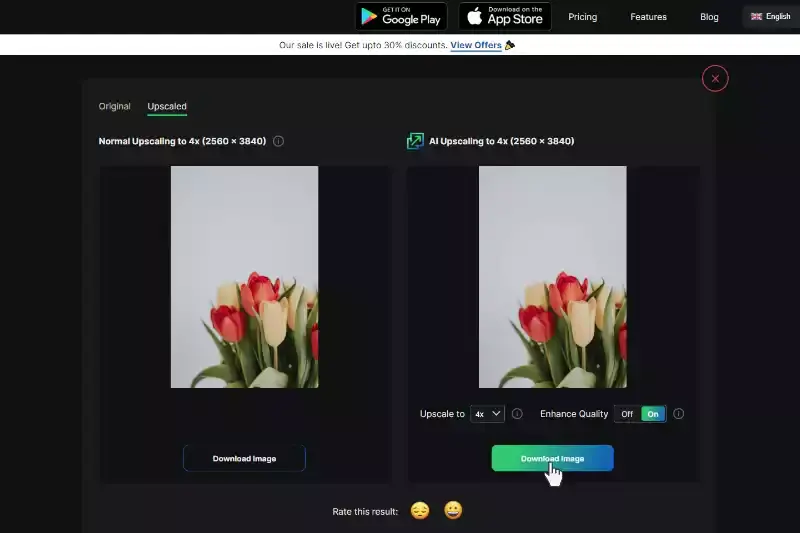
Step 8 - The final download comes as the initially uploaded file.
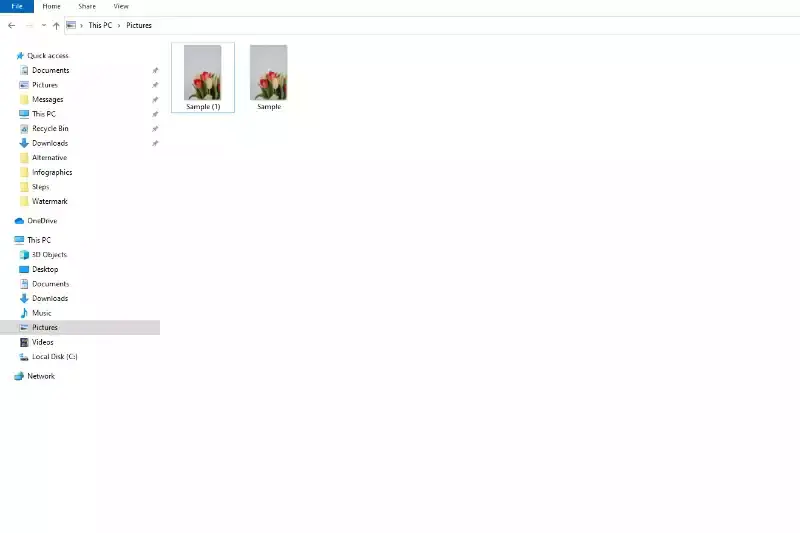
AI image upscaling offers a revolutionary edge over traditional manual photo editing. With tools like Upscale.media, enhancing image resolution becomes fast and effortless. AI technology analyzes and improves image details with remarkable precision, providing consistent, high-quality results that manual methods struggle to match.
This approach not only accelerates the enhancement process but also ensures accuracy and clarity, which would require significant time and skill to achieve manually. For users seeking superior image quality with minimal effort, AI upscaling stands out as a game-changing solution.
Upscale.media offers a range of benefits that set it apart as a top choice for image enhancement. This powerful AI-driven tool simplifies the process of upscaling and improving image resolution, making it accessible for both casual users and professionals. Here are some key advantages:
Overall, Upscale.media combines speed, quality, and convenience, making it an ideal choice for anyone looking to elevate their image quality effortlessly.
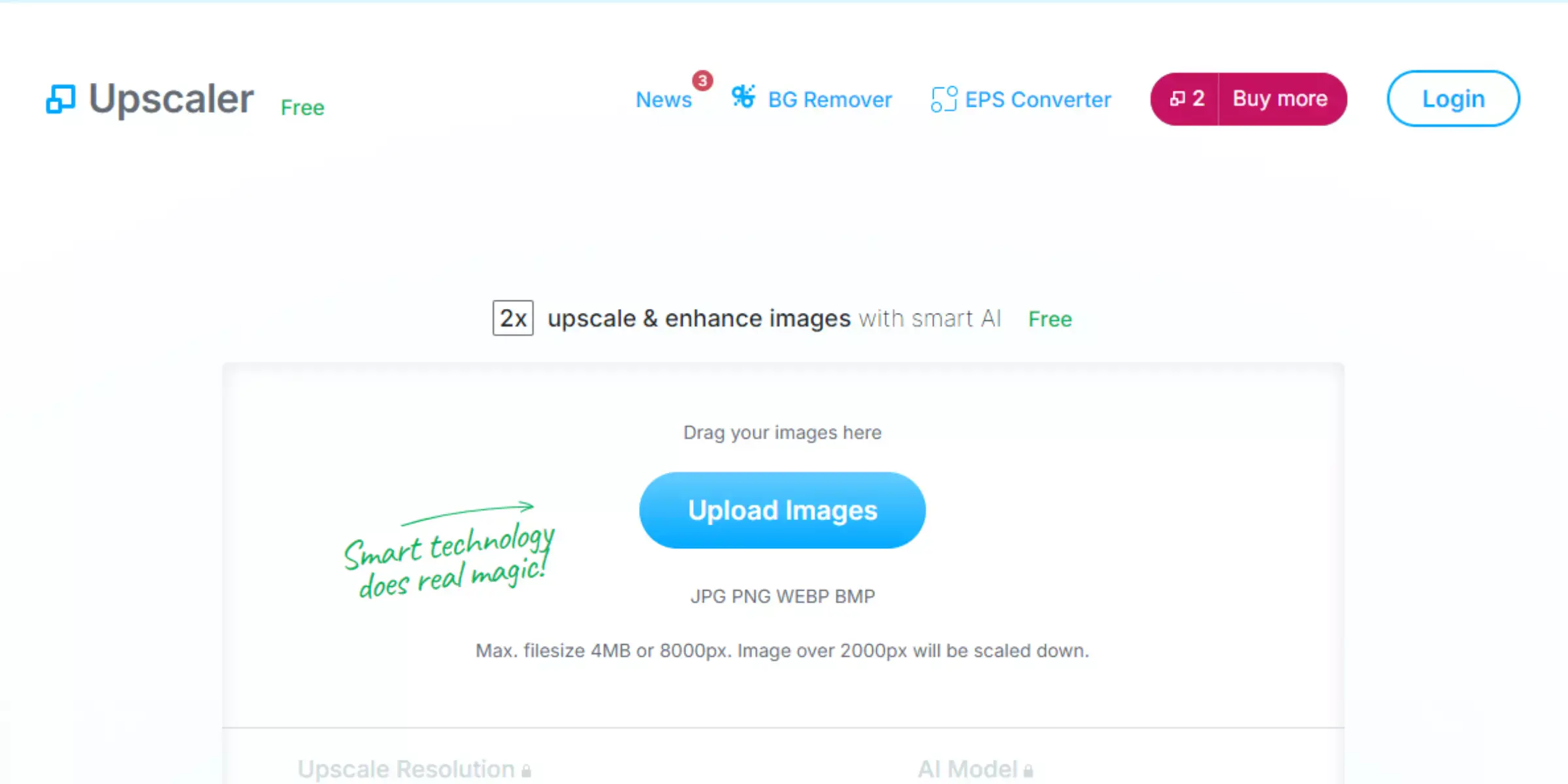
Upscaler.stockphotos.com is a specialized tool designed to enhance the quality of stock photos through advanced AI technology. It focuses on improving the resolution and clarity of stock images, making it an essential resource for businesses and creative professionals who need high-quality visuals.
The platform supports a variety of image formats and uses sophisticated algorithms to upscale images while preserving fine details and overall quality. Upscaler.stockphotos.com is ideal for those looking to elevate their stock photo library or improve image quality for marketing, advertising, or design purposes.
By offering a user-friendly interface and fast processing, this tool ensures that users can quickly obtain high-definition images from their existing stock photo collections.
Upscaling an image using Upscaler.stockphotos.com is a straightforward process designed to enhance your stock photos effortlessly. This specialized tool leverages advanced AI technology to improve image resolution and clarity, transforming low-quality images into high-definition visuals.
To get started, simply upload your stock photo to the platform, and Upscaler.stockphotos.com will automatically analyze and upscale the image. With options to enhance various formats, this tool ensures your images maintain their quality and detail.
Ideal for both professionals and casual users, Upscaler.stockphotos.com simplifies the process of elevating your stock images, providing you with crisp, clear results in just a few steps.
Step 1 - On a web browser, go to the upscaler.stockphotos.com site first.
Step 2 - To add your images, click the "upload" icon at the centre of the page after it loads.
Step 3 - Upload the image you like to upscale. Keep in mind that you may only upload one image at a time.
Step 4 - When you upload the image, click agree to the terms and conditions of the tool, and then it will start upscaling your image.
Step 5 - It will display the original image on the left, and on the right, it will show the upscaled image and the upscaled image resolution and file size.
Step 6 - On the left bottom, it shows the download button. You can download your final image.
Step 7 - The final download comes as a jpg file.
Step 8 - On the bottom right, it shows the export button. You can export your images directly to Facebook, Instagram, and LinkedIn.
Upscaler.stockphotos.com is a dedicated tool for enhancing stock photos using AI technology. While it offers several advantages, it's important to consider both the benefits and limitations of the platform.
Overall, Upscaler.stockphotos.com provides an effective solution for enhancing stock images, though it may have some limitations compared to more traditional photo editing methods.
When choosing between Upscale.media and Upscaler.stockphotos.com, it's essential to evaluate how each tool meets your image enhancement needs. Both platforms offer advanced AI technology for upscaling images, but they have unique features and applications.
Upscale.media excels in versatility and bulk processing, making it ideal for users with varied image enhancement needs. Upscaler.stockphotos.com specializes in stock photo optimization, offering a streamlined solution for specific stock image improvements.
When comparing Upscale.media and Upscaler.stockphotos.com, both tools offer advanced AI-driven image upscaling capabilities, but they cater to different needs. Upscale.media is renowned for its versatile enhancement options and user-friendly interface, making it ideal for general photo improvement.
It supports a broad range of image formats and provides bulk processing. In contrast, Upscaler.stockphotos.com specializes in enhancing stock images, focusing on high-definition results specifically for stock photo users.
While both tools deliver high-quality upscaling, Upscale.media offers more comprehensive features for diverse image types, whereas Upscaler.stockphotos.com is tailored for optimizing stock photos efficiently.
Understanding these similarities and differences can help users choose the tool that best fits their image enhancement needs.
Choosing between Upscale.media and Upscaler.stockphotos.com depends on your specific needs for image enhancement. Each platform excels in different scenarios, making them suited for various applications.
By matching your needs with the strengths of each platform, you can select the tool that best supports your image enhancement goals.
When comparing Upscale.media and Upscaler.stockphotos.com, Upscale.media stands out as the superior choice. Its user-friendly interface and advanced AI algorithms deliver high-quality image upscaling with impressive detail retention.
Unlike Upscaler.stockphotos.com, which often struggles with maintaining image sharpness, Upscale.media ensures that even the finest details remain intact, making it ideal for professional and personal use.
Additionally, Upscale.media offers faster processing times and supports a broader range of file formats. With its commitment to delivering top-notch results and a seamless user experience, Upscale.media clearly emerges as the winner in the image upscaling arena.
Upscale.media and Upscaler.stockphotos.com each offer unique benefits for image enhancement. Upscale.media excels in bulk processing and diverse image formats, making it ideal for high-volume and varied needs. In contrast, Upscaler.stockphotos.com specializes in optimizing stock photos, offering a straightforward solution for enhancing individual images.
Choosing the right tool depends on your specific requirements whether you need comprehensive bulk enhancements or focused stock photo improvements. Evaluate your needs to select the best option for your image enhancement tasks.
Upscale and enhance images resolution on the go with just a few clicks! Here is our curated selection of top file types for upscale.media.
Can I enlarge an image using Stockphotos.com Upscaler?
Yes, you can enlarge your images using Stockphotos.com upscaler for enhancing resolution up to 8x.
Do professional photographers require to use Stockphotos.com Upscaler?
Yes, even with a high-tech camera, zooming in will reveal softness and defects in your image. You may zoom in and out on photos with Stockphotos.com Upscaler without compromising image quality.
What image formats does Stockphotos.com Upscaler support?
Stockphotos.com Upscaler supports JPG, PNG, WEBP, and BMP image formats.
What is the maximum image resolution size for Stockphotos.com Upscaler?
The maximum image resolution size supported is 4 MB.
What is Upscale.media?
An AI-powered tool called Upscale.media quickly and automatically upscales photos. They assist individuals, enterprises, and e-commerce companies worldwide in increasing their productivity and revenue with the help of their massive AI design tools.
What image formats does upscale.media support?
Upscale.media supports the image formats PNG, JPG, JPEG, and WEBP.
You can upscale images of anything like objects, humans, or animals , and download them in any format for free.
With Upscale.media, you can easily remove the background of your images by using the Drag and Drop feature or click on “Upload.”
Upscale.media can be accessed on multiple platforms like Windows, Mac, iOS, and Android.
Upscale.media can be used for personal and professional use. Use tool for your collages, website projects, product photography, etc.
Upscale.media has an AI that processes your image accurately and upscales the image automatically upto 4X.
You won’t have to spend extra money or time on the purchase of expensive software to enhance your images.
Every week, we send you one article that will help you stay informed about the latest AI developments in Business, Product, and Design