Turn your Selfies into Professional Business Headshots -
Create Your Headshot 👩🏻💼👨🏻💼
Looking for alternatives to iResize? Upscale.media is a top-notch online enhance tool that offers a range of powerful features for effortless image enhancement. Explore its capabilities today.
Finding the right tool for image upscaling can significantly impact the quality of your visuals. While iResize is a well-known choice, exploring iResize alternatives for image upscaling can open doors to even better features and functionalities.
If you're looking to elevate your image quality with more flexibility and advanced options, you've come to the right place.In this blog, we’ll uncover the top alternatives to iResize that promise to enhance your images with ease and precision.
These alternatives offer unique benefits and tools that can meet a range of needs, from simple adjustments to complex enhancements. By examining these options, you'll gain insight into which tool best aligns with your specific requirements.
Whether you’re enhancing images for a professional project or personal use, discovering the best iResize alternative can streamline your process and deliver superior results. Dive in to explore these powerful tools and find the perfect fit for your image-upscaling needs!
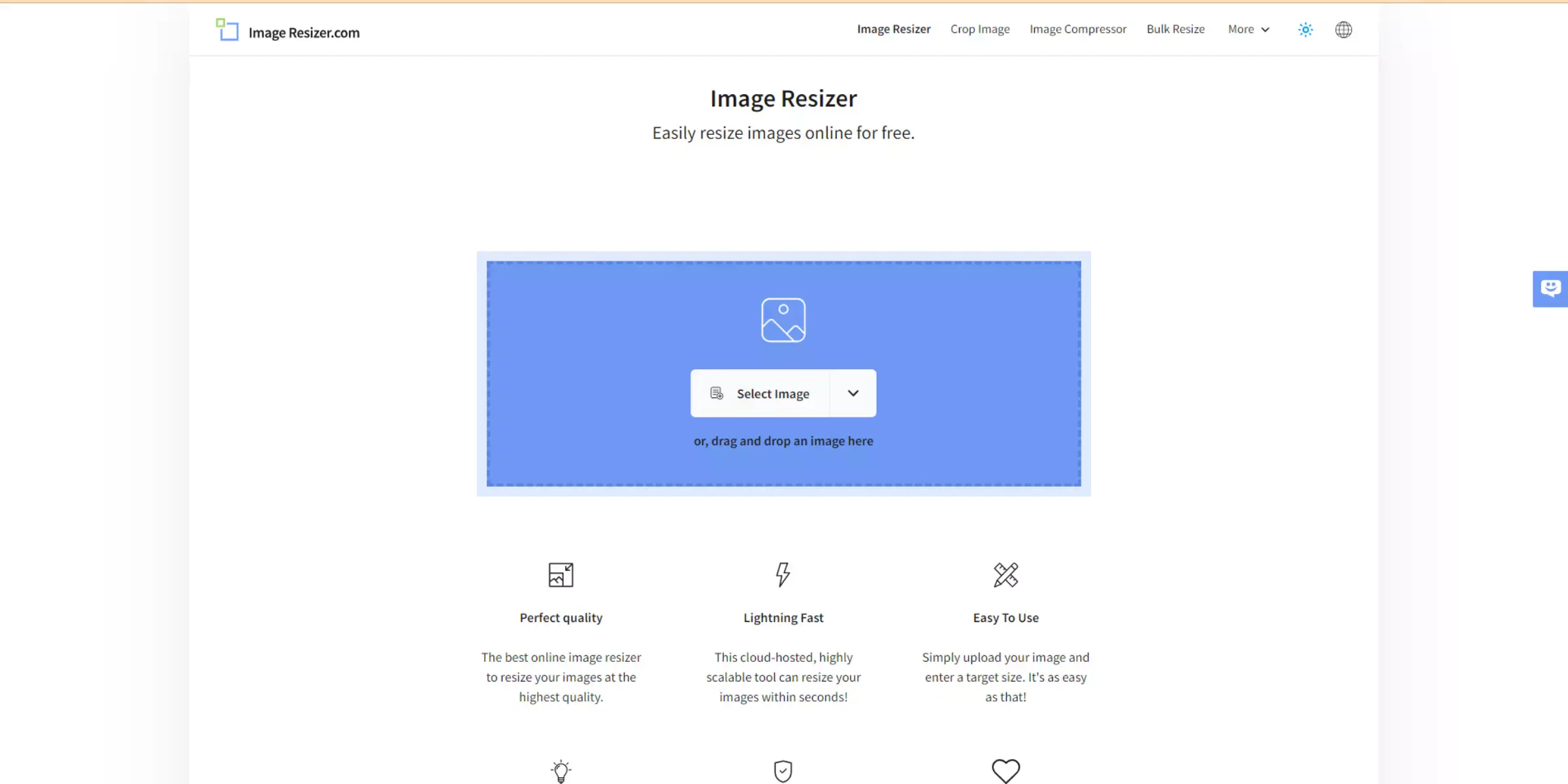
iResize is an online image resizing tool designed to help users easily adjust the dimensions of their photos without losing quality. This user-friendly platform allows individuals to upload images in various formats, including JPEG and PNG, and resize them to fit specific requirements.
Whether for social media, websites, or print, iResize simplifies the process, making it accessible for everyone from casual users to professional photographers.The tool provides features such as bulk resizing, which enables users to adjust multiple images simultaneously, saving valuable time.
Additionally, iResize focuses on maintaining the clarity and detail of images during the resizing process, ensuring that the final output remains sharp and vibrant. With its straightforward interface and efficient performance, iResize is a go-to solution for anyone looking to resize images quickly and effectively.
Resizing and upscaling are essential for maintaining image quality and ensuring optimal visual appeal. Resizing adjusts images to fit specific dimensions required for websites, social media, or print, while upscaling enhances resolution to make visuals sharper and more detailed.
This is crucial for presenting professional-looking content across various platforms and devices. High-quality images attract more attention and convey a polished, credible impression.
Additionally, these processes streamline workflows by allowing efficient management of large volumes of images, saving time while achieving consistent results. Proper resizing and upscaling are key to effective visual communication and presentation.
By leveraging these techniques, you ensure that your images meet the highest standards of quality and effectiveness.
Looking for effective alternatives to iResize for resizing and enhancing your images? Exploring different tools can help you find the perfect solution tailored to your needs. Whether you need to upscale images for high-quality prints or resize them for web and social media use, there are numerous options available.
From AI-powered upscalers like Upscale.media to versatile editors such as BeFunky and Pixlr, each tool offers unique features that can improve your image editing workflow. Dive into these alternatives to discover the best fit for your image resizing and enhancement tasks.
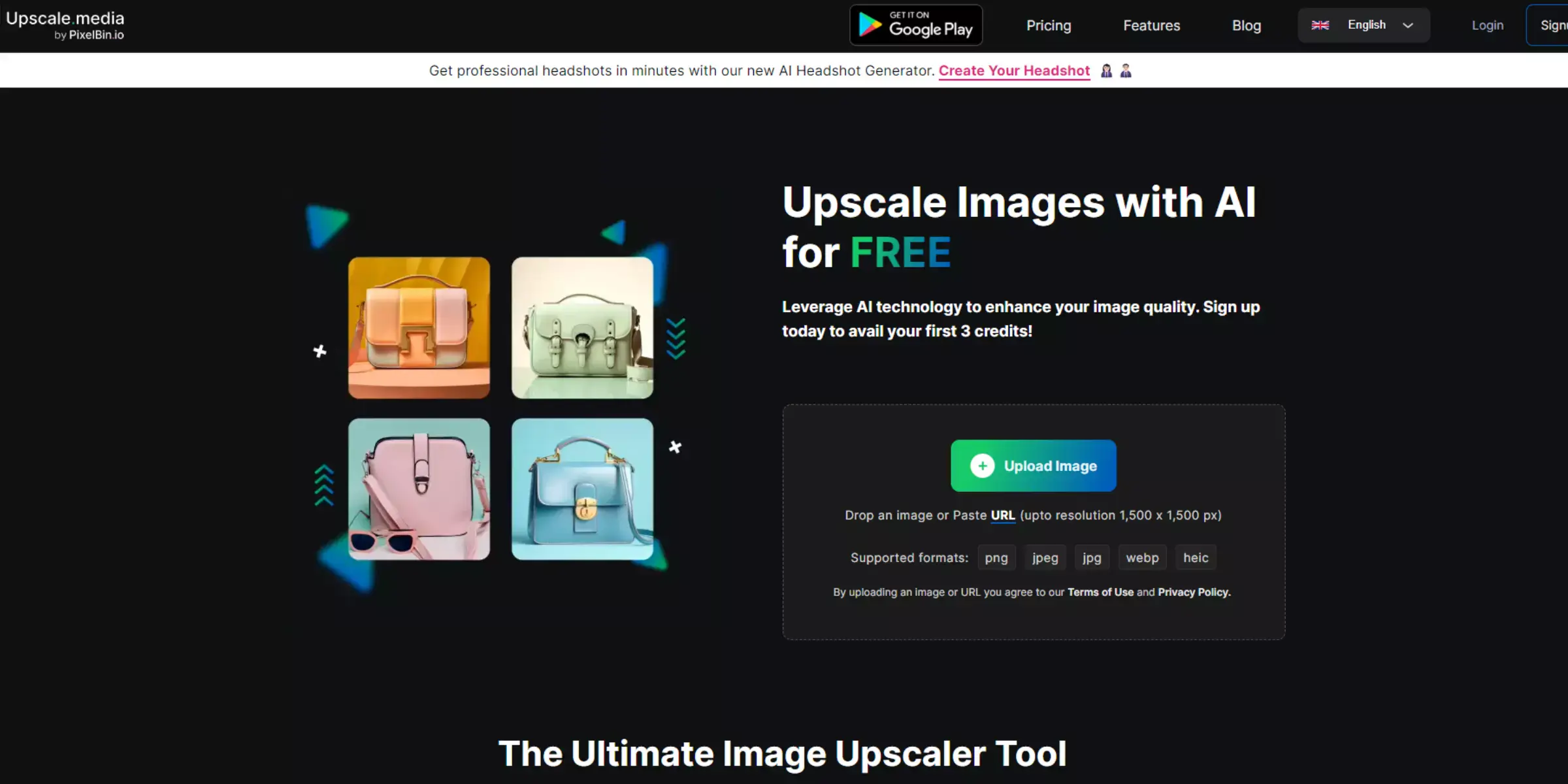
Upscale.media is a cutting-edge AI-powered tool designed for high-quality image upscaling and enhancement. It stands out as a top choice among iResize alternatives, offering advanced technology that enhances image resolution while preserving sharpness and detail.
Ideal for various needs, from professional photography to casual photo edits, Upscale.media supports multiple formats and provides a user-friendly experience.
Its ability to upscale images up to 4X and handle bulk processing makes it a versatile solution for anyone looking to improve their image quality. Explore Upscale.media to see how it compares with other iResize alternatives for top-notch image enhancement.
Step 1 - Open the Upscale.media app or get the application from the Google Play store or Apple App Store
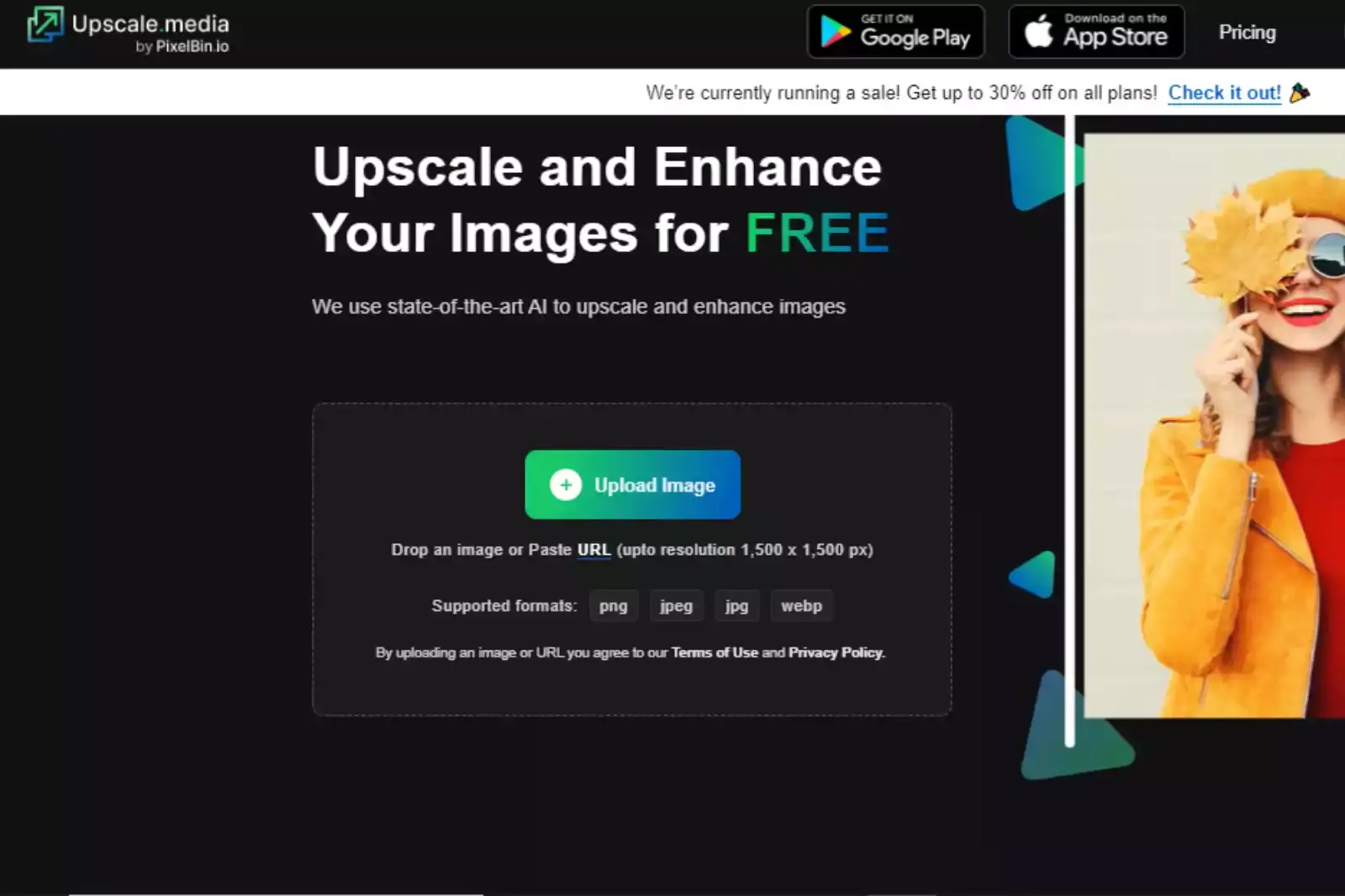
You can download the App by tapping the Google Play Store and perhaps even Apple App Store symbol on your smartphone's display, or you can enter "Upscale.media" and hit Enter in your web browser.
Step 2 - Press the Image Upload button
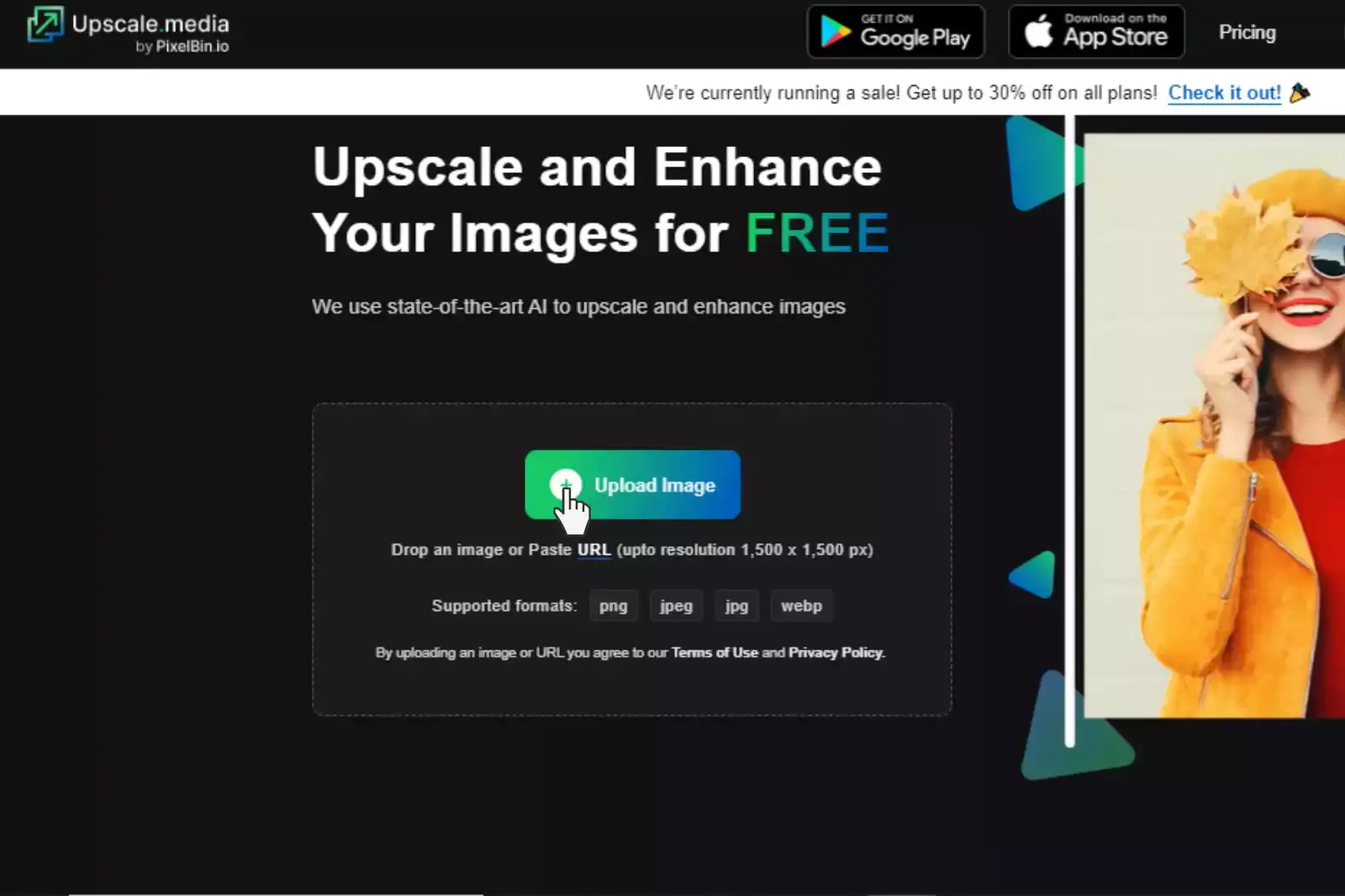
After launching the Upscale.media App, select the file you would want to upscale by hitting the Upload Image button. The photo can be uploaded in JPEG, JPG, PNG, or WEBP format, with a maximum image dimension of 1500 x 1500 pixels. The processing of your image by the app won't take long; just be patient.
Step 3 - Choose the AI scaling option at 4X
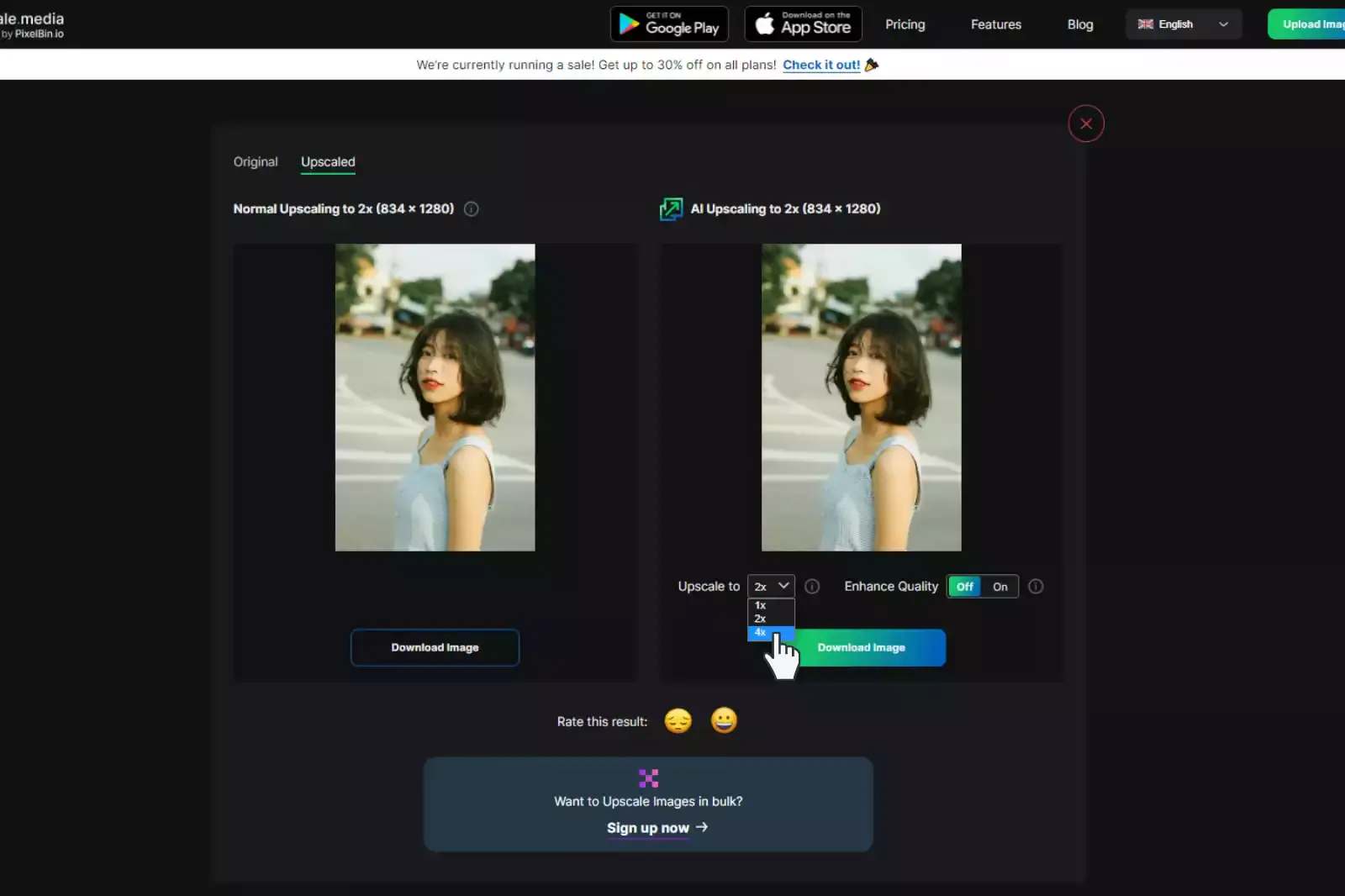
The upscaling option can be changed to 4X to improve your image beyond 2X resolution. Following that, you will have two options for image upscaling:
You can upscale your image to 8X using Upscale.media if you want to.
Step 4 - Select the Quality-Enhancing button
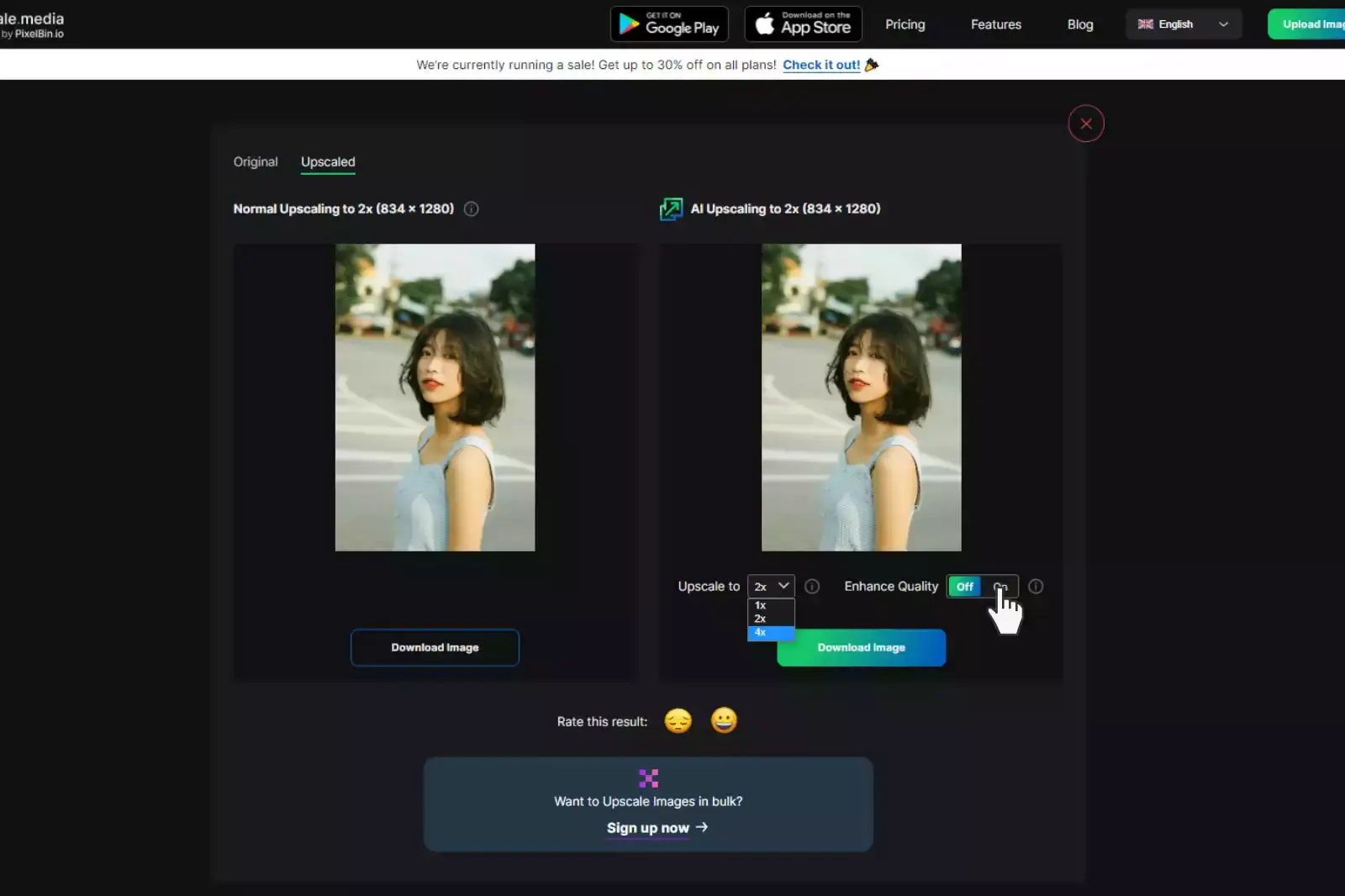
The button to improve quality can then be checked (ON/OFF). When disabled, your photographs will change from being of low quality to being of excellent quality. However, when activated, it can improve the processed image's resolution by removing JPEG artefacts and balancing its sharpness and softness without sacrificing its natural appearance.
Step 5 - Save the upscaled photo
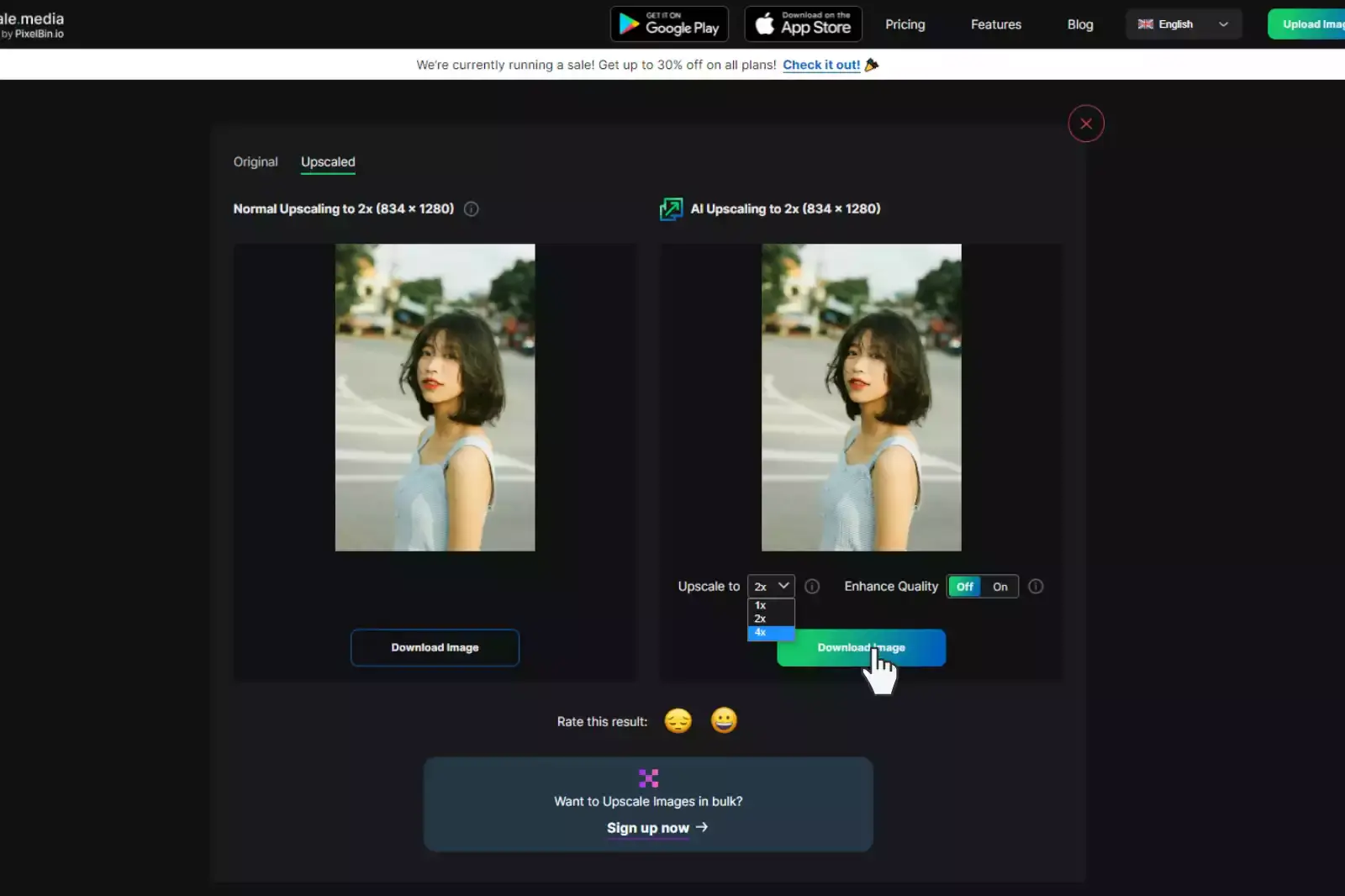
When the user is pleased with the image's quality, they can select "Download Image" to store the image on their laptop, normal computer, iPhone, or Android phone.
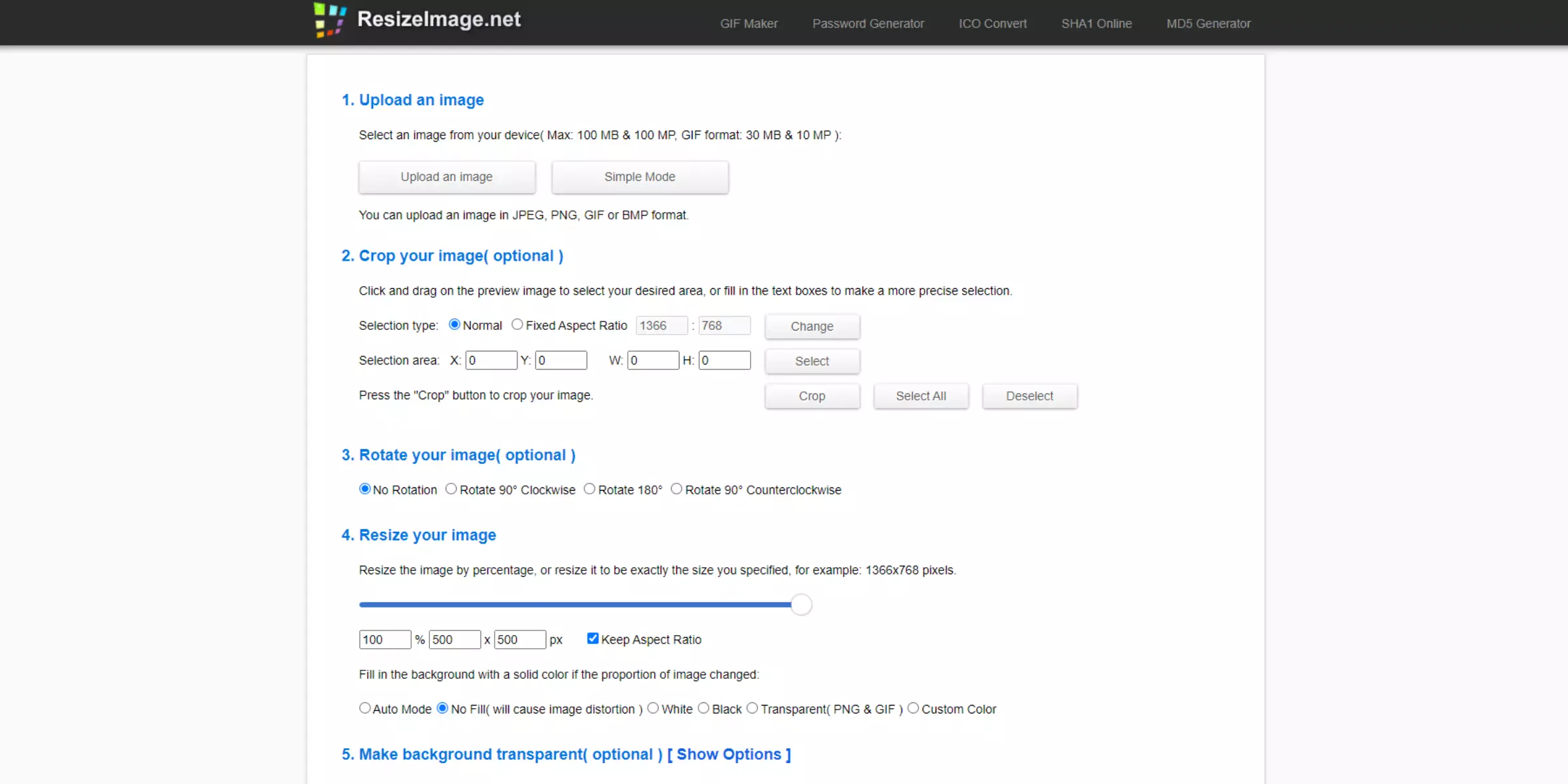
ResizeImage.net is a straightforward and effective tool for resizing images, offering a simple solution among iResize alternatives. It allows users to easily adjust image dimensions by specifying pixel values or percentage changes.
Ideal for quickly modifying images for web use or print, ResizeImage.net supports multiple formats like JPEG, PNG, and GIF. Its intuitive interface ensures a hassle-free resizing experience, making it accessible for both beginners and experienced users.
While it excels in resizing, it can be complemented with other tools for more advanced upscaling needs, providing a balanced approach for image enhancement and resizing tasks.
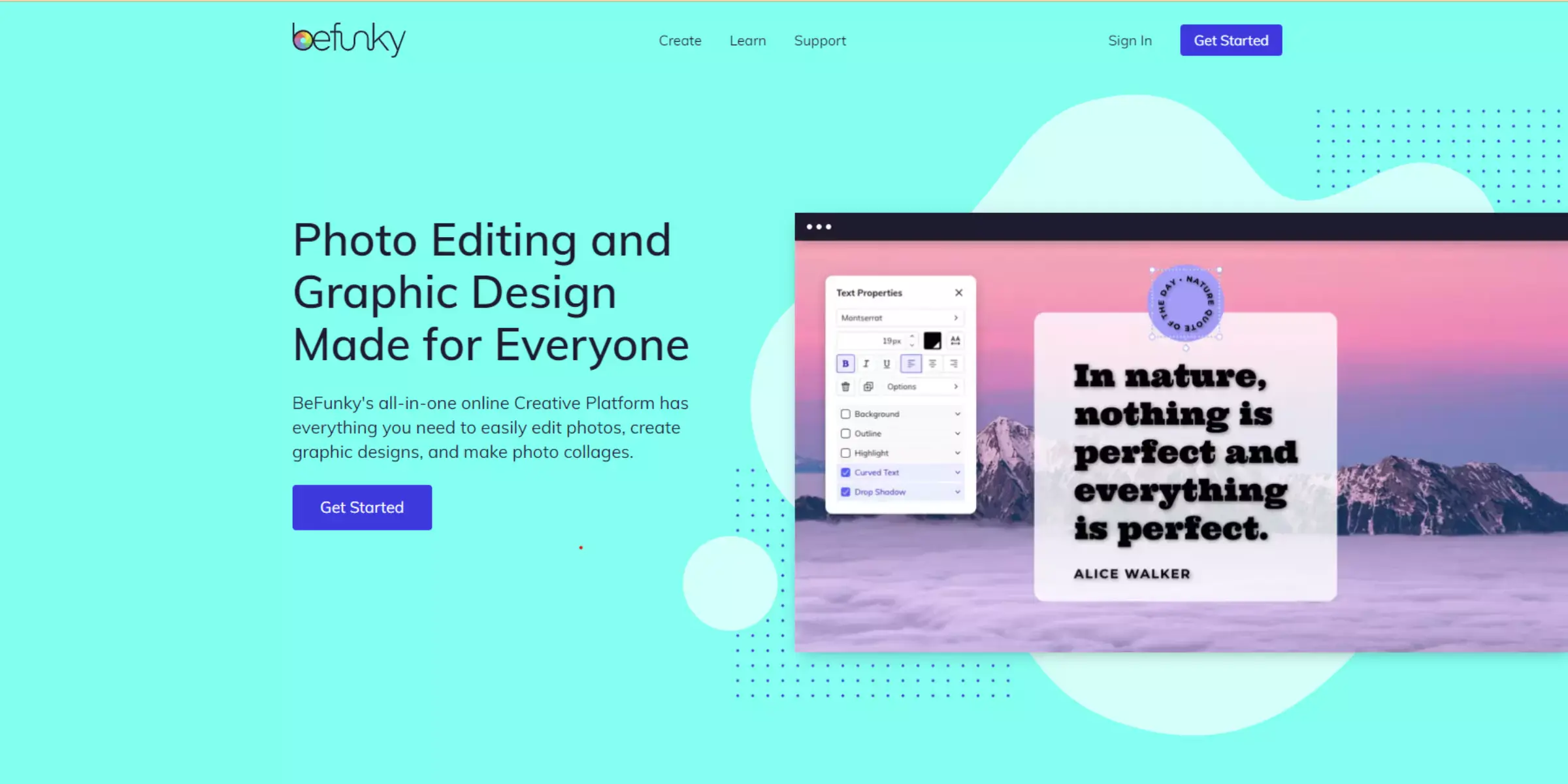
BeFunky is a versatile online tool that offers more than just basic image resizing, making it a strong contender among iResize alternatives. This platform provides a range of features, including advanced photo editing, filters, and effects, in addition to resizing capabilities.
BeFunky allows users to adjust image dimensions easily and offers tools for enhancing image quality, making it suitable for both casual users and professionals.
Its user-friendly interface and comprehensive suite of editing options provide a robust solution for resizing and upscaling images, ensuring high-quality results and creative flexibility. Explore BeFunky for a holistic approach to image enhancement.
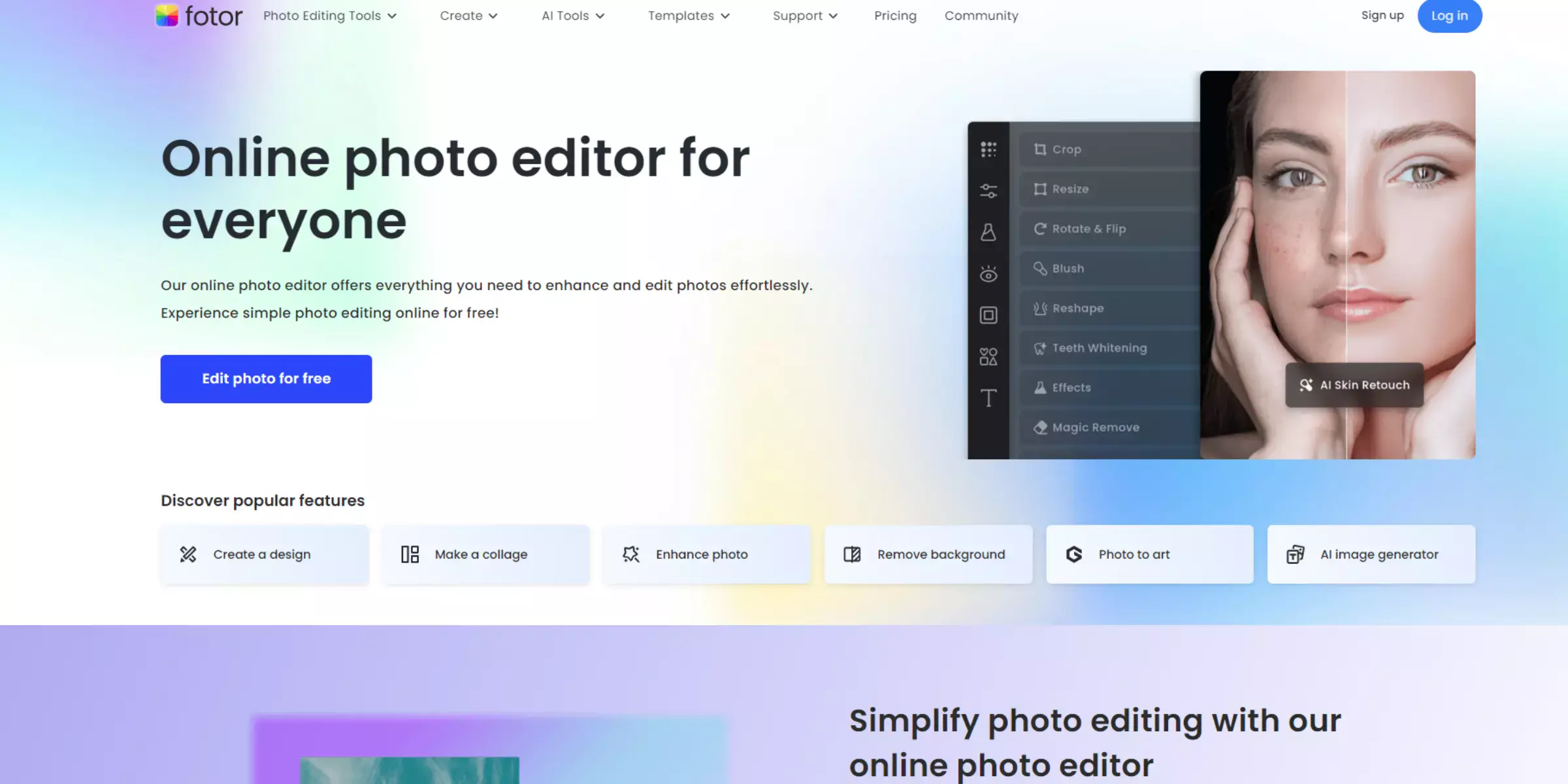
Fotor is a powerful online photo editor and design tool that stands out among iResize alternatives for its comprehensive image resizing and enhancement features. It offers an intuitive interface for easily resizing images and includes a range of additional editing options, such as filters, effects, and retouching tools.
Fotor supports multiple formats, including JPG and PNG, making it versatile for various needs. Its ability to handle both resizing and advanced enhancements makes it a valuable tool for improving image quality. Whether you need quick adjustments or detailed edits, Fotor provides a reliable solution for resizing and upscaling images effectively.

Pixlr is a robust online photo editor that offers a range of features, making it a strong option among iResize alternatives. It provides easy-to-use tools for resizing images alongside powerful editing options such as filters, overlays, and adjustment layers. Pixlr supports various formats, including JPEG and PNG, and its user-friendly interface makes resizing and enhancing images straightforward.
With both basic and advanced editing capabilities, Pixlr is suitable for users who need both quick resizing and in-depth photo enhancements. Explore Pixlr for a versatile solution that combines effective resizing with comprehensive image editing tools.
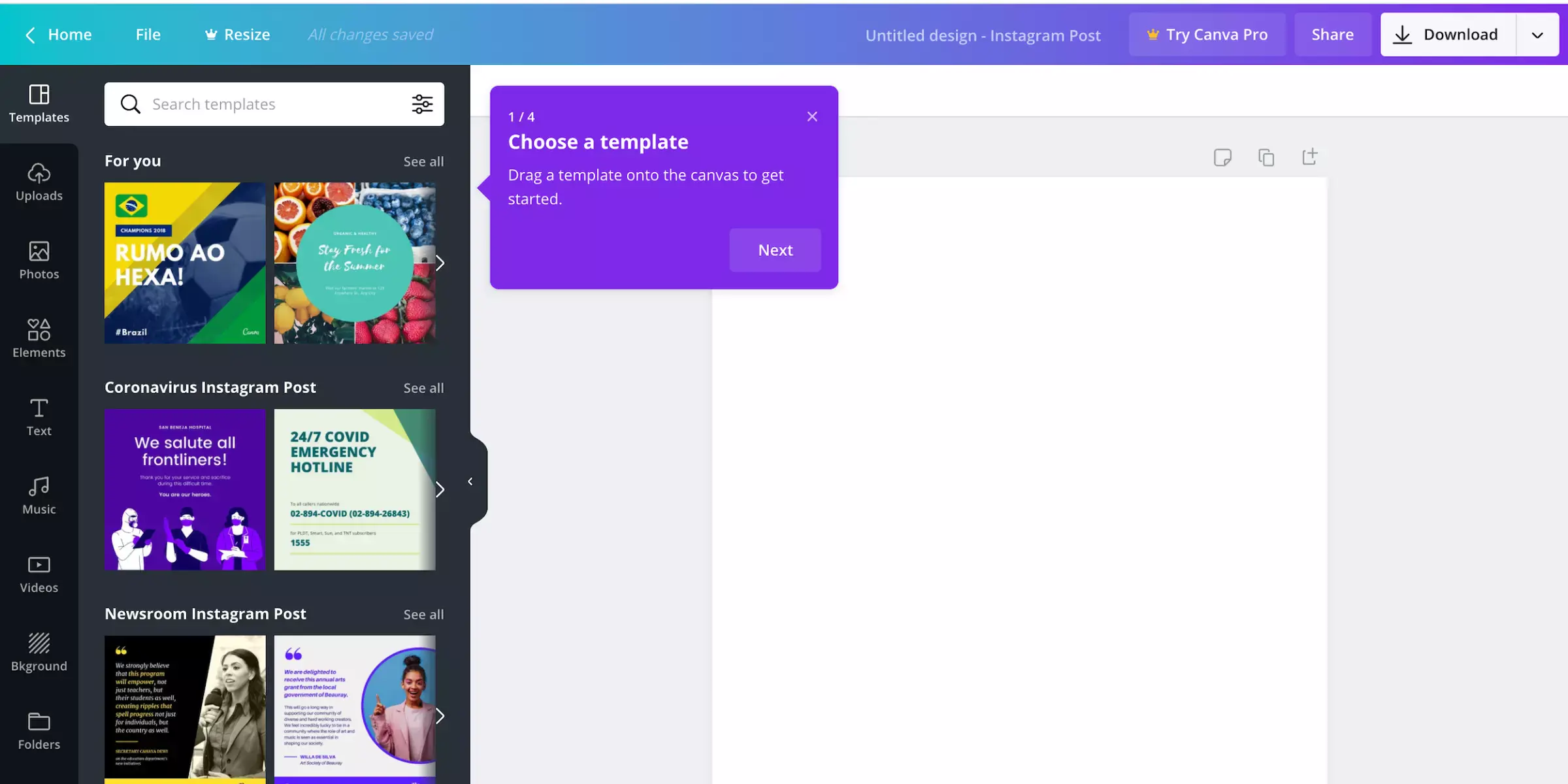
Canva is a popular online design tool that excels as an iResize alternative for resizing and enhancing images. Known for its intuitive drag-and-drop interface, Canva allows users to easily adjust image dimensions and apply a range of design elements.
It supports various formats like JPG, PNG, and SVG, making it versatile for different design needs. Canva also offers advanced features such as filters, effects, and text overlays, enabling users to not only resize but also creatively enhance their images.
Ideal for both casual users and professionals, Canva provides a comprehensive solution for resizing and upscaling images with added design flexibility.
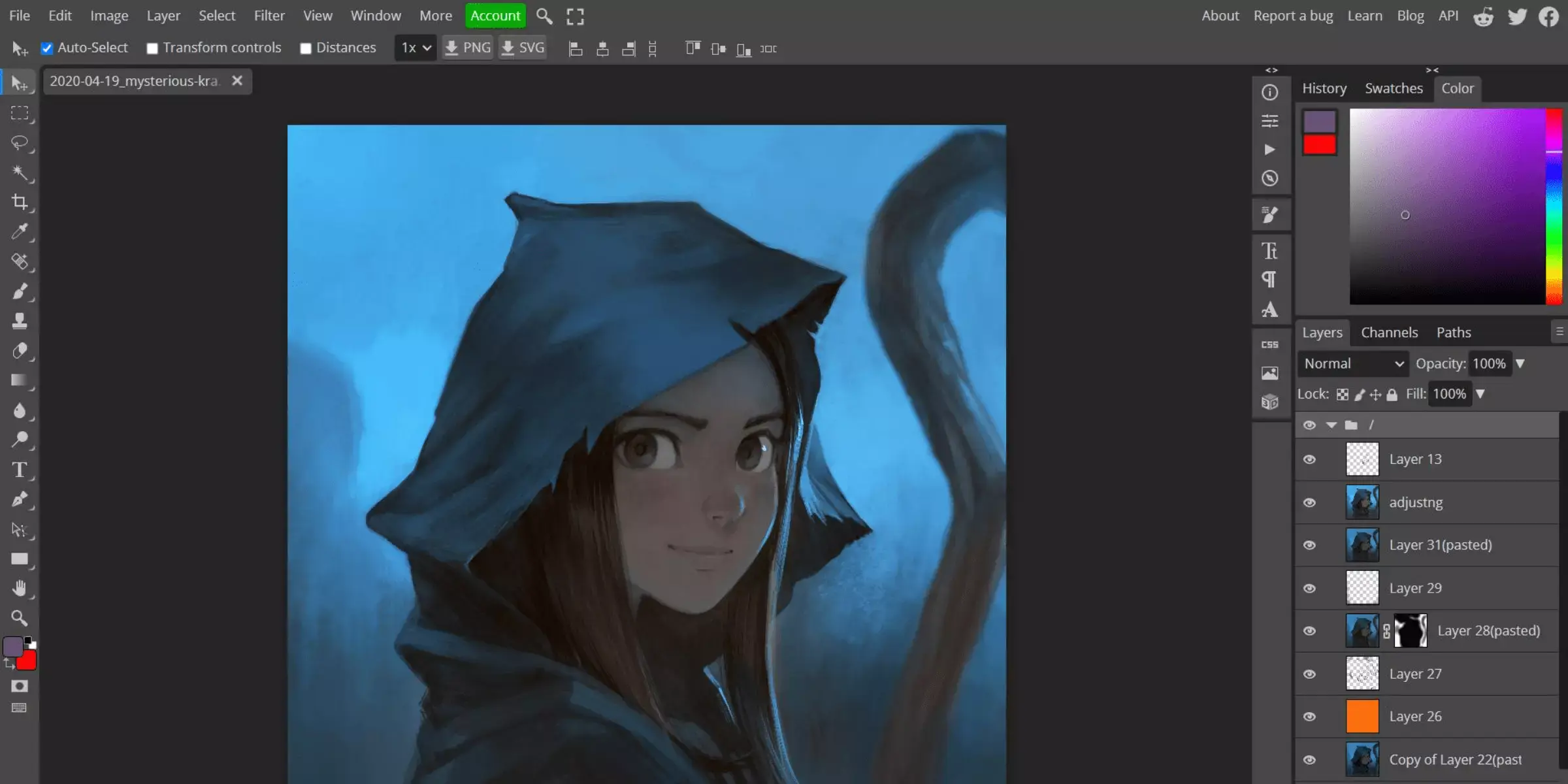
Photopea is a versatile online photo editor and a strong alternative to iResize for resizing and enhancing images. It offers a Photoshop-like experience with advanced features, including image resizing, cropping, and a wide range of editing tools.
Photopea supports multiple file formats such as PSD, JPG, PNG, and more, making it highly adaptable for various image tasks. Its powerful tools enable precise resizing and upscaling, along with comprehensive editing capabilities like layer management and detailed adjustments.
For users seeking a robust and free solution for both resizing and detailed image enhancement, Photopea provides a professional-grade experience.
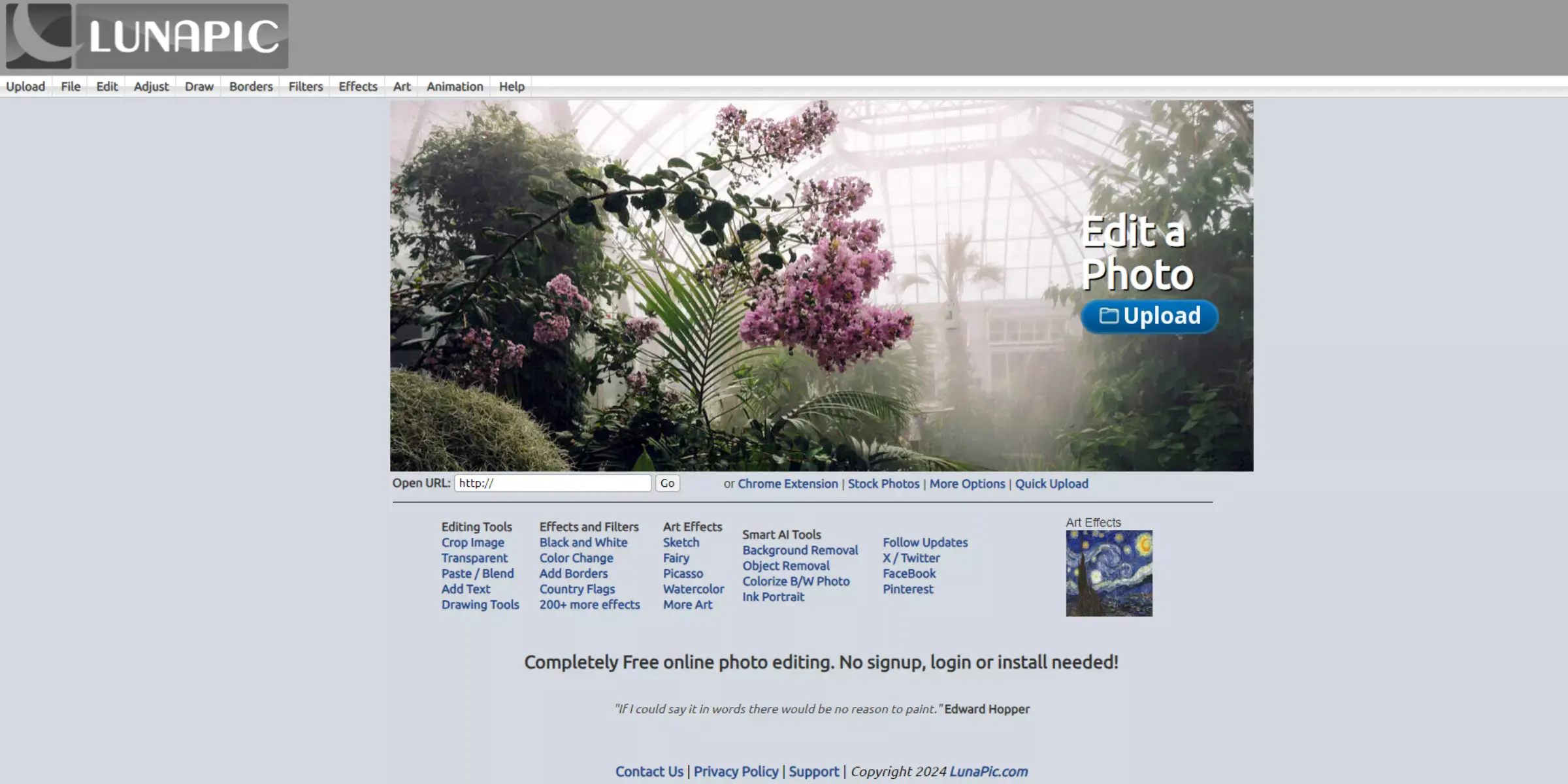
LunaPic is a handy online photo editor that serves as a valuable alternative to iResize for resizing and upscaling images. It provides a straightforward interface with essential tools for resizing images quickly and effectively. LunaPic supports a variety of formats, such as JPG, PNG, and GIF, and includes additional editing features like filters, effects, and basic touch-ups.
Its ease of use makes it ideal for users who need to perform quick resizing tasks or enhance image quality with minimal effort. For those looking for a simple yet effective tool for resizing and upscaling images, LunaPic offers a practical solution.
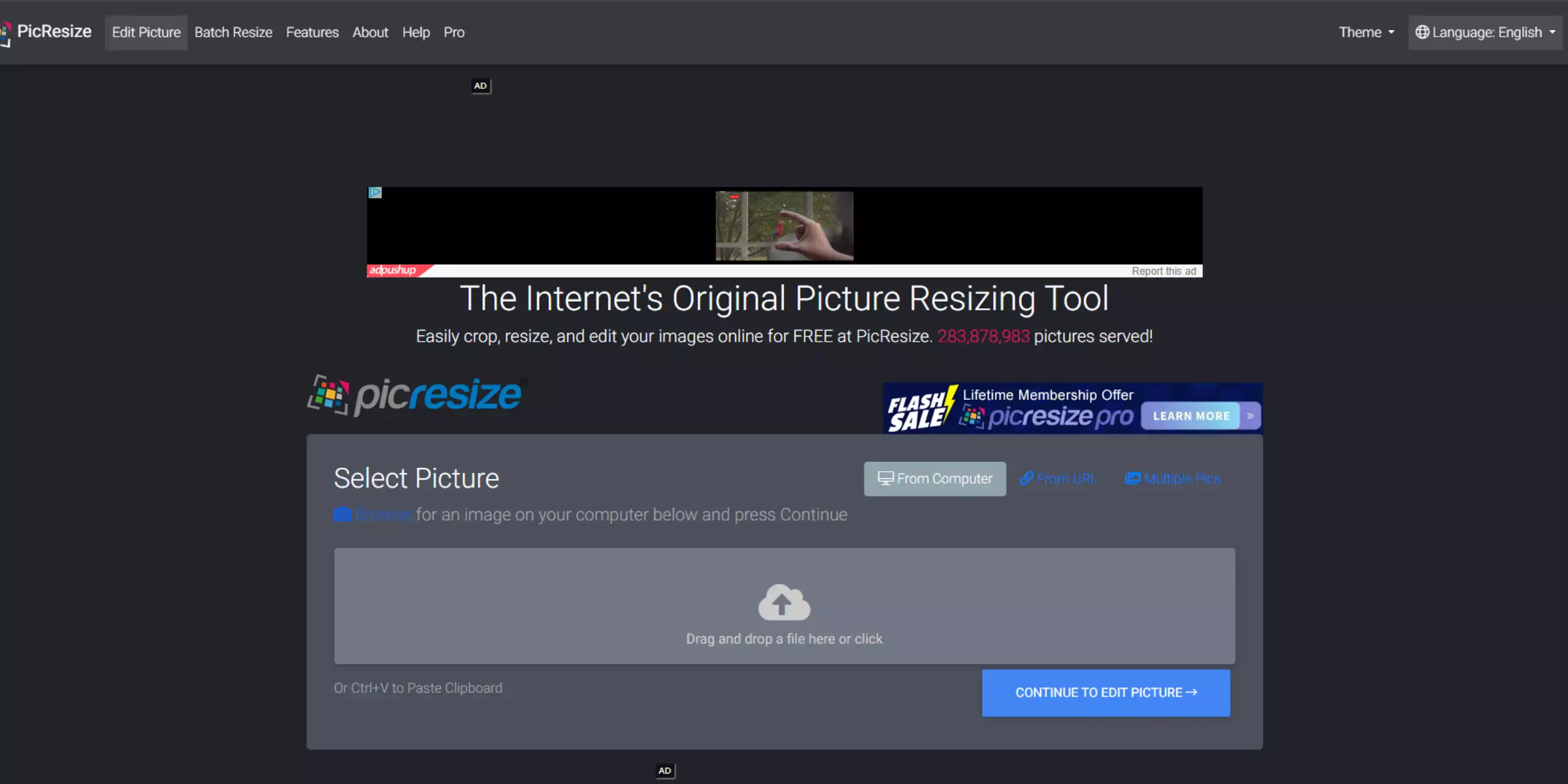
PicResize is a user-friendly online tool that provides a reliable alternative to iResize for resizing and enhancing images. It offers a simple interface for quickly adjusting image dimensions and supports various formats like JPG, PNG, and GIF.
PicResize allows users to resize images by specifying pixel values or percentage changes and includes basic editing features such as cropping and rotating. Its straightforward design is perfect for users needing quick and easy image adjustments.
Whether you need to resize for social media, email, or other uses, PicResize delivers an efficient and accessible solution for image enhancement and upscaling.
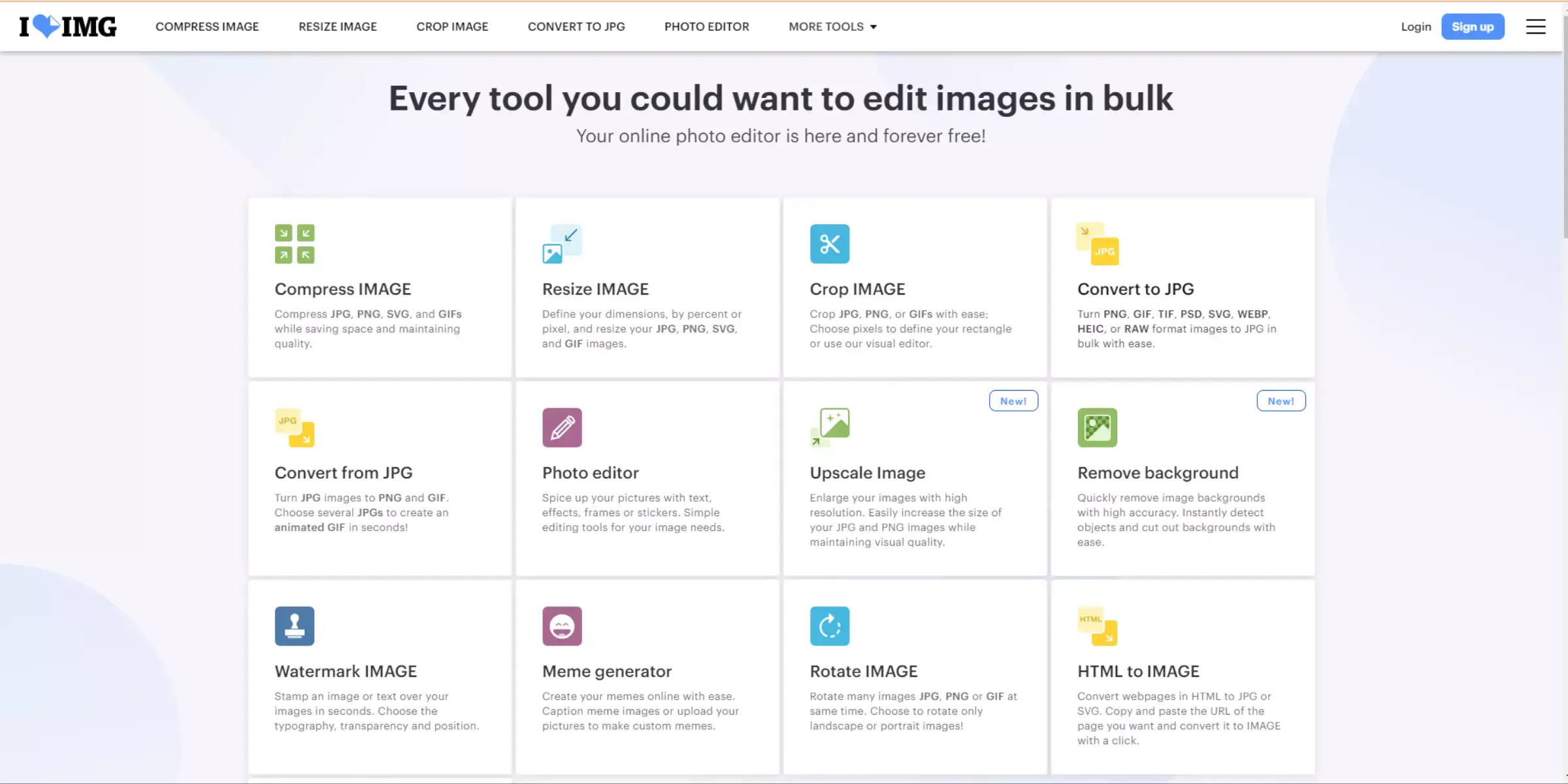
I Love IMG is a versatile online tool that stands out as a valuable iResize alternative for resizing and enhancing images. It offers an easy-to-use platform for quickly resizing images by adjusting dimensions or selecting preset sizes.
The tool supports a variety of formats, including JPG, PNG, and GIF. In addition to resizing, I Love IMG provides basic editing features such as cropping and rotating.
Its intuitive design makes it accessible for users who need fast and effective image adjustments. Whether for personal or professional use, I Love IMG is a practical solution for resizing and upscaling images effortlessly.
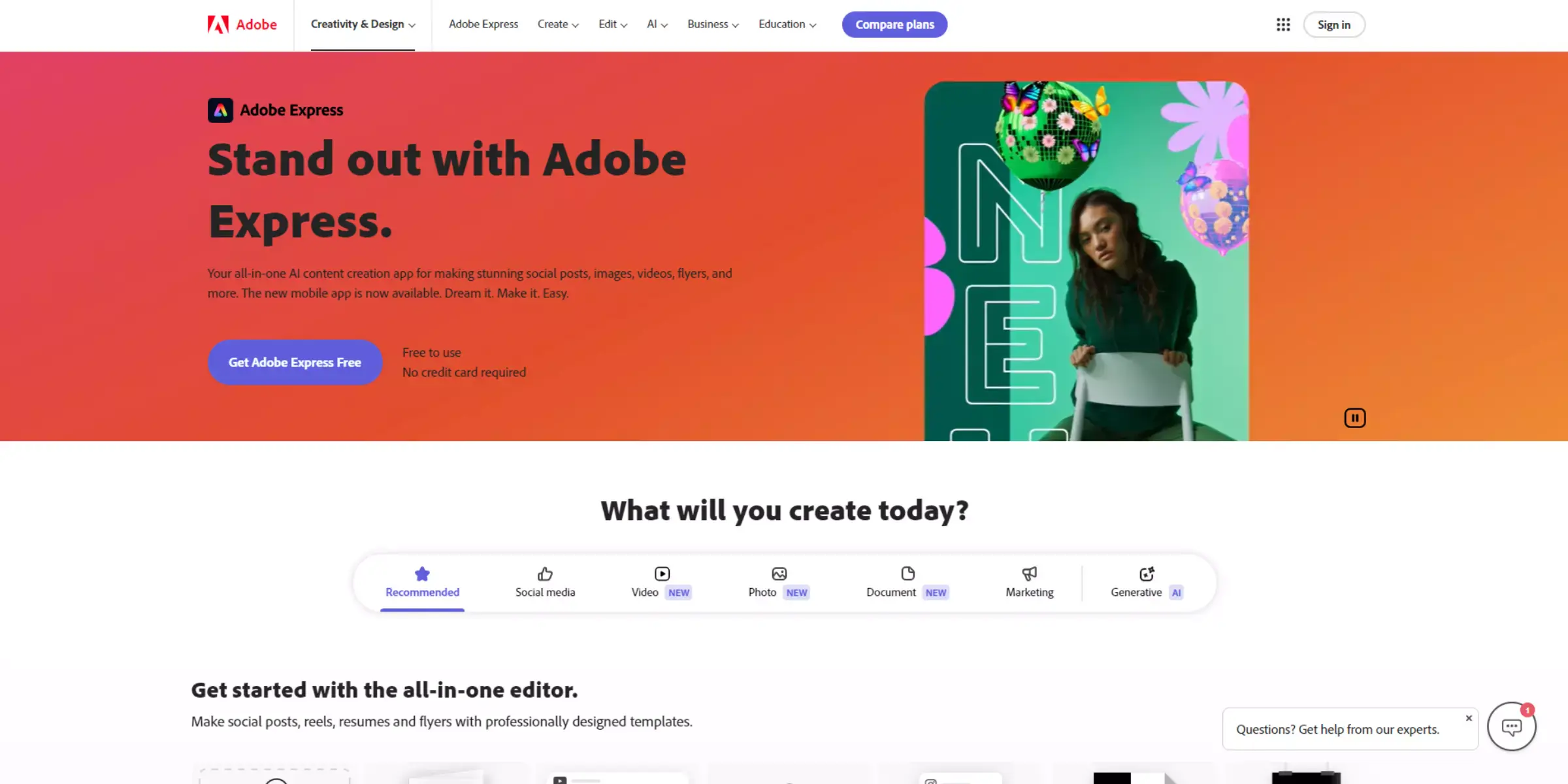
Adobe Express is a robust online tool that offers a powerful alternative to iResize for resizing and enhancing images. Known for its intuitive design and ease of use, Adobe Express allows users to resize images by adjusting dimensions or using preset sizes quickly.
It supports a range of formats, including JPG, PNG, and SVG. In addition to resizing, Adobe Express provides advanced editing features like filters, effects, and text overlays.
Its professional-grade tools make it ideal for both casual users and design professionals. For those seeking a comprehensive solution for resizing and upscaling images with added design flexibility, Adobe Express is an excellent choice.
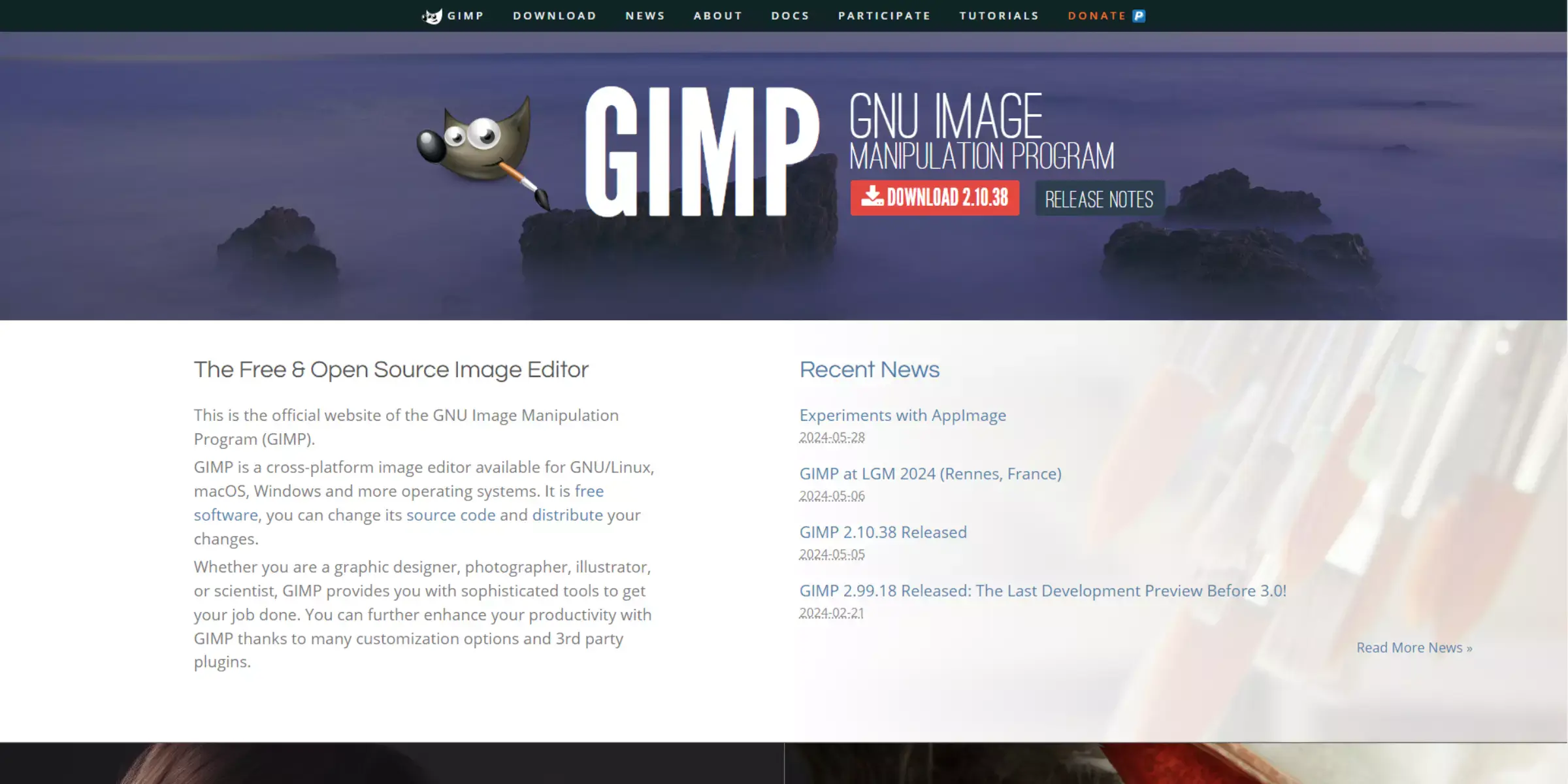
GIMP is a powerful, open-source image editor that serves as a strong alternative to iResize for resizing and enhancing images. Known for its extensive range of features, GIMP allows users to resize images with precision using customizable dimensions or percentage adjustments.
It supports multiple file formats, including JPG, PNG, and TIFF. Beyond resizing, GIMP offers advanced editing tools such as layers, masks, and filters for detailed image enhancement.
Its robust capabilities make it suitable for both casual users and professionals needing comprehensive image editing and upscaling solutions. For versatile image manipulation and quality enhancement, GIMP is an excellent choice.
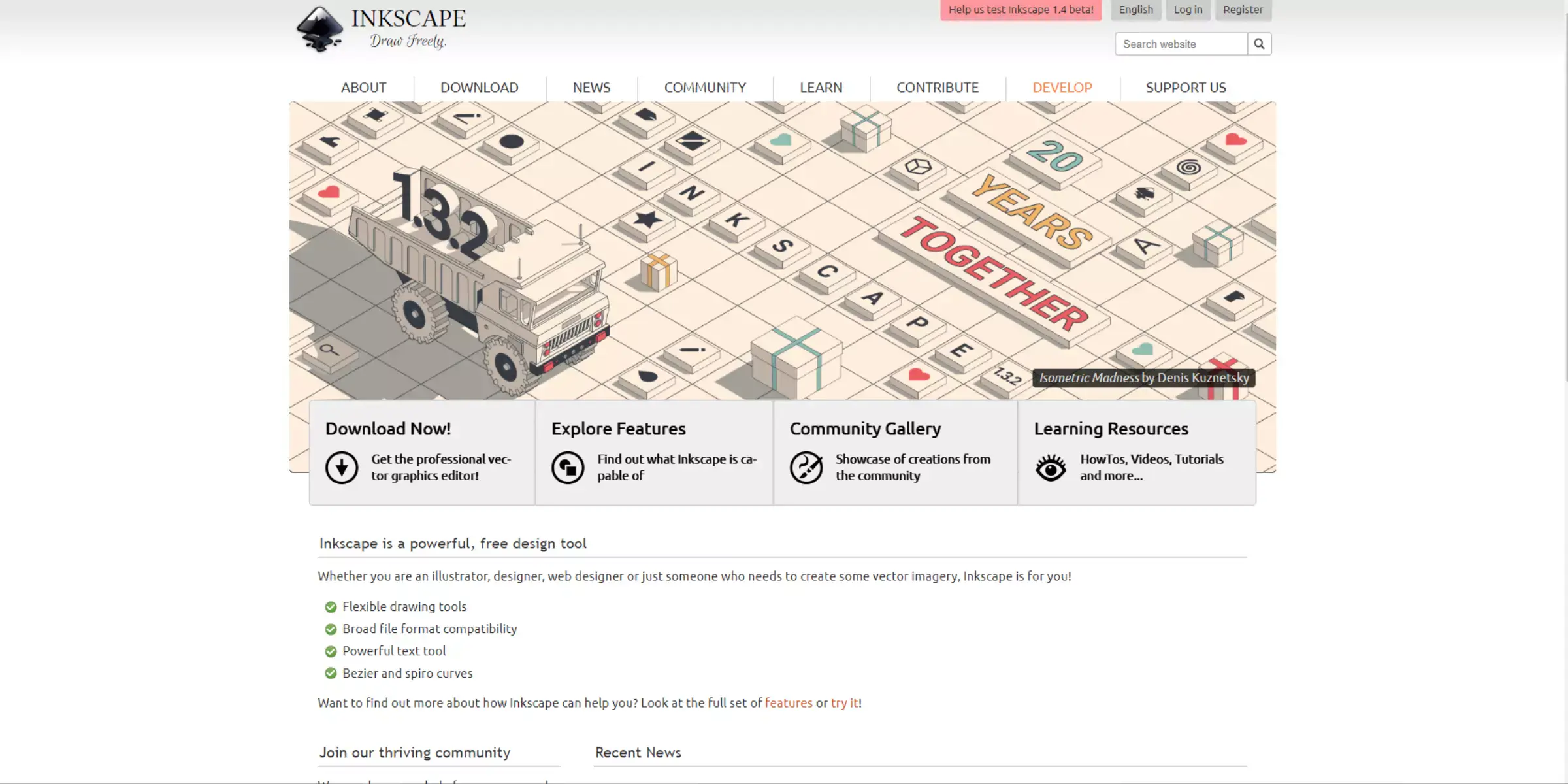
Inkscape is a robust vector graphics editor that provides a valuable alternative to iResize for resizing and enhancing images. While primarily designed for vector graphics, Inkscape offers powerful tools for resizing raster images as well.
Users can adjust dimensions precisely and export images in various formats such as JPG, PNG, and SVG. Inkscape's features extend beyond resizing, offering advanced capabilities for graphic design, including layers, path manipulation, and detailed adjustments.
Its flexibility makes it suitable for both vector and raster image editing. For those needing a comprehensive tool for image resizing and upscaling, Inkscape is a versatile choice.
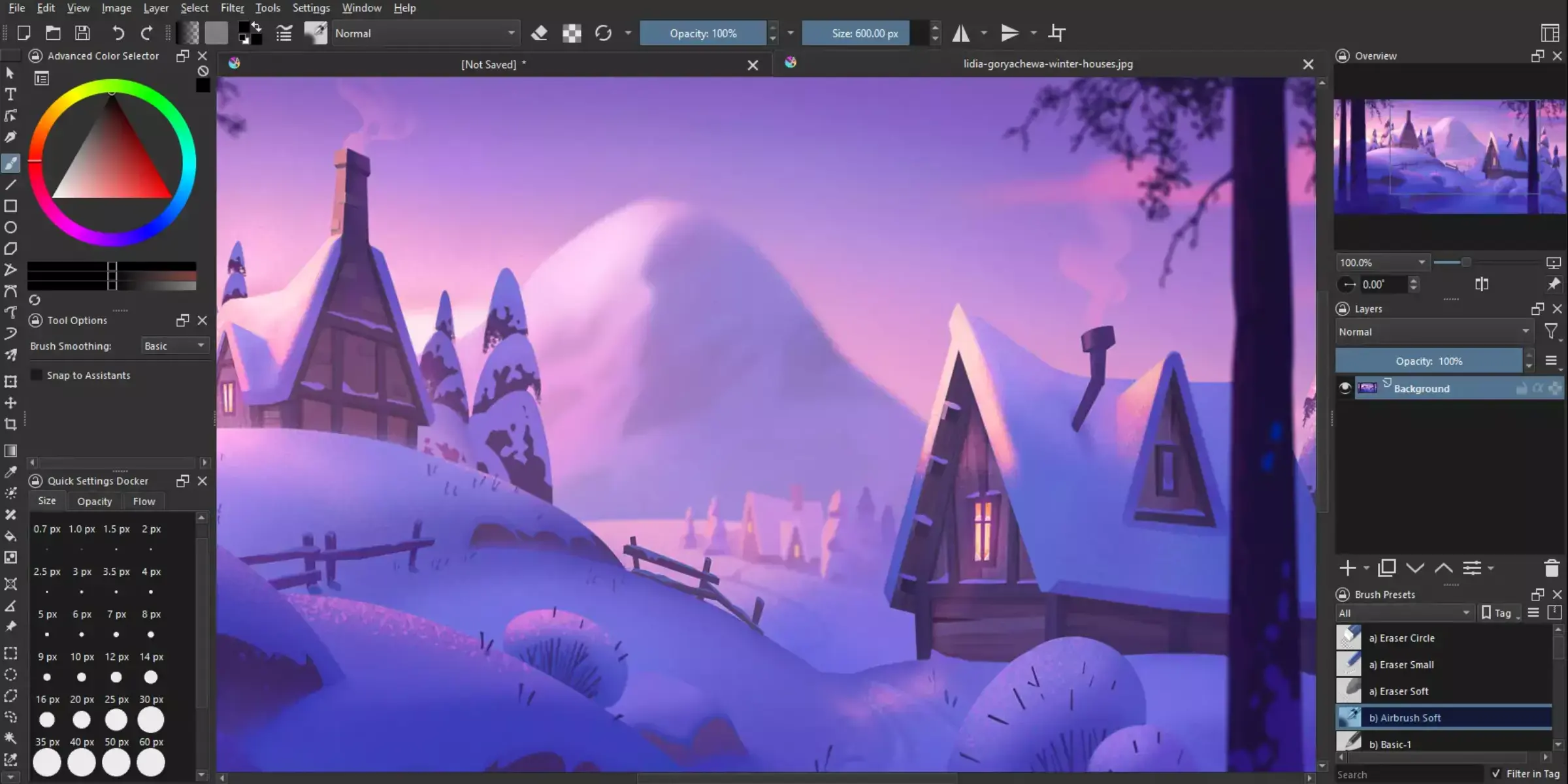
Krita is a versatile digital painting and illustration software that serves as a valuable alternative to iResize for resizing and enhancing images. Known for its robust set of features, Krita allows users to resize images with precision, offering both manual and automated resizing options.
It supports various formats, including JPG, PNG, and PSD. In addition to resizing, Krita provides advanced tools for painting, drawing, and detailed image editing.
Its flexible workspace and extensive brush engine make it suitable for artists and designers looking for comprehensive image enhancement and upscaling solutions. For high-quality image manipulation and creative control, Krita is an excellent choice.
When searching for the best alternative to iResize, Upscale.media stands out as the top choice. This AI-powered image upscaling tool offers superior functionality, providing precise resizing and enhancement with ease.
Unlike other options, Upscale.media supports high-quality enlargements, ensuring your images retain clarity and detail. Its user-friendly interface simplifies the process, allowing for quick adjustments without complex steps.
Additionally, Upscale.media supports a range of file formats, including JPG, PNG, and HEIC, and offers bulk processing capabilities. For those seeking a powerful, easy-to-use solution for upscaling and improving image quality, Upscale.media emerges as the clear winner.
While iResize offers basic image resizing, several alternatives provide enhanced features for upscaling and improving image quality. Tools like Upscale.media, with its AI-powered technology, stand out for their precision and ease of use.
Other options like BeFunky and Fotor also offer valuable functionalities. Each alternative presents unique strengths, so choosing the right tool depends on your specific needs for image enhancement. Exploring these alternatives ensures you find the best fit for achieving high-quality results.
Upscale and enhance images resolution on the go with just a few clicks! Here is our curated selection of top file types for upscale.media.
What is the difference between Photoshop and Upscale.media?
One of the basic differences between Photoshop and Upscale.media is that you can work on Photoshop on your desktop offline. However, you can work on Upscale.media via online mode using any browser.
Also, you require a desktop to work on Photoshop while Upscale.media runs on any device such as a phone, PC, Laptop etc. Photoshop must be pre-installed on the computer; there is no such requirement for Upscale.media.
Due to the employment of bilinear interpolation in Photoshop, which uses the conventional method during resizing images, there is a probability that the image goes blurry as the algorithm is designed to foretell extra pixels. On the other hand, Upscale.media generates additional pixels using AI. This results in making the image more realistic.
Does the photograph’s quality decrease as they get larger?
Digital images are composed of tiny, square visual components called pixels. Pictures seem hazy and chaotic when enlarged because the tiny square is enlarged and visible on the screen when the pictures are zoomed in.
In most cases, the opposite happens when you zoom out of an image. The pixels eventually become smaller, and the image becomes crispy.
How can I improve a blurry picture?
If you want to improve a blurry image, you do not need to master Photoshop skills. There are many excellent Photoshop enhancers online that can be considered as an appropriate alternative to Photoshop. Some of them have been listed above, including Upscale.media. They can be worked on online and are extremely user-friendly.
Are there any additional features or tools available with upscale.media?
In addition to image upscaling and enhancement, upscale.media may offer features like image compression, background removal, and other image editing capabilities to further enhance your images.
Does upscale.media offer batch processing for resizing multiple images at once?
Yes, upscale.media provides batch processing functionality, allowing you to resize and enhance multiple images simultaneously, saving you time and effort.
Can upscale.media handle different image formats?
Yes, upscale.media supports various image formats including JPEG, PNG and more, ensuring compatibility with a wide range of image files.
You can upscale images of anything like objects, humans, or animals , and download them in any format for free.
With Upscale.media, you can easily remove the background of your images by using the Drag and Drop feature or click on “Upload.”
Upscale.media can be accessed on multiple platforms like Windows, Mac, iOS, and Android.
Upscale.media can be used for personal and professional use. Use tool for your collages, website projects, product photography, etc.
Upscale.media has an AI that processes your image accurately and upscales the image automatically upto 4X.
You won’t have to spend extra money or time on the purchase of expensive software to enhance your images.
Every week, we send you one article that will help you stay informed about the latest AI developments in Business, Product, and Design