Turn your Selfies into Professional Business Headshots -
Create Your Headshot 👩🏻💼👨🏻💼
People often get confused about choosing the right photo enhancer online. It is obvious as so many different online tools with their features and benefits. Here, we have come up with the ultimate guide to help you find out the best for you between Upscale.media and UpscalePics. Read our blog and find out the best photo enhancer for you.
In the ever-evolving world of digital imagery, choosing the right tool to enhance your photos can make all the difference. If you’ve been searching for the best image upscaling solution, you’ve likely come across both Upscale.media and UpscalePics. These platforms are known for their ability to improve image quality, but how do they compare? This blog will guide you through a detailed comparison, helping you understand which tool best suits your needs.
At Upscale.media, we pride ourselves on using cutting-edge AI technology to transform low-resolution images into high-quality masterpieces. Whether you're a professional photographer or a casual user, our platform offers intuitive, user-friendly features designed to elevate your visual content effortlessly. UpscalePics, while also effective, takes a different approach that might appeal to specific user preferences.
By the end of this post, you'll have a clear understanding of how Upscale.media stands out in terms of functionality, ease of use, and overall value, ensuring that you make an informed decision for your image enhancement needs. Dive in to discover why Upscale.media could be the perfect choice for you.
Upscale.media is a powerful AI-driven image enhancement tool designed to transform low-resolution photos into high-quality visuals effortlessly. Utilizing advanced artificial intelligence, Upscale.media allows users to upscale and enhance images with just a few clicks, making it an ideal solution for both personal and professional use.
Whether you're looking to improve the clarity of an old photograph or need high-definition images for your projects, Upscale.media provides a seamless experience.The platform supports a wide range of image formats, including PNG, JPEG, JPG, WebP, and HEIC, ensuring flexibility for various needs.
With its user-friendly interface, anyone can easily upload images and receive enhanced versions within seconds. Upscale.media also offers bulk processing capabilities, making it perfect for businesses that need to upscale multiple images at once. Best of all, the tool is accessible online, meaning no downloads are required, making it convenient and efficient.
Upscale.media is an advanced AI-powered tool designed to enhance and upscale photos effortlessly. By using state-of-the-art technology, Upscale.media improves image quality, transforming low-resolution files into crisp, high-definition visuals.
Whether you're working with formats like PNG, JPEG, JPG, WebP, or HEIC, this tool ensures superior results in just a few clicks. Simply upload your image, and let Upscale.media's intelligent algorithms work their magic, enhancing details and increasing resolution seamlessly.
Perfect for both personal and professional use, Upscale.media is your go-to solution for transforming everyday photos into stunning, high-quality images.
Step 1 - Download the Upscale.media app from the Play Store or App store for your android/iOS devices. Or you can go to the official website by searching for “Upscale.media” in your web browser.
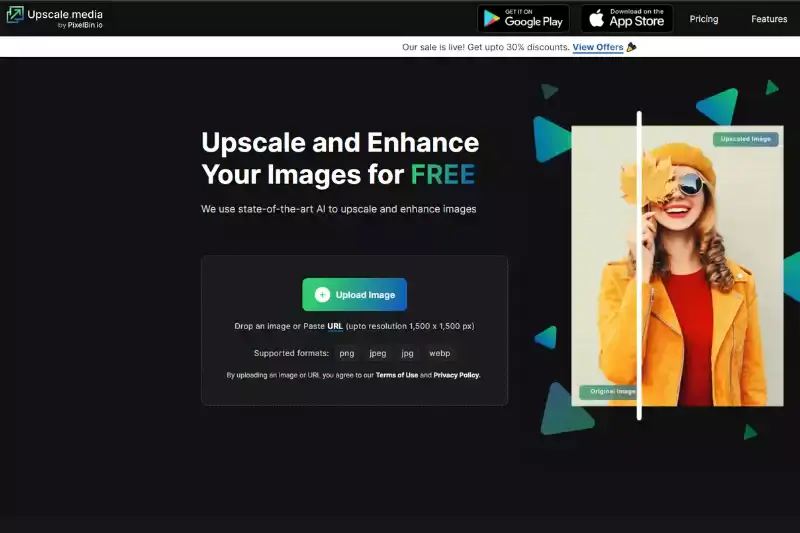
Step 2 - Upload the image you want to upscale using the “+ Upload image” button. You can also paste the image with the “URL” button.
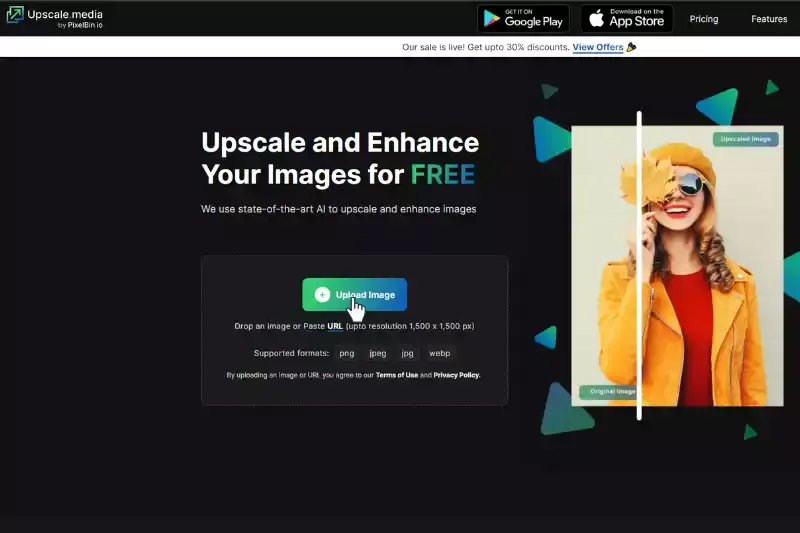
Step 3 - After uploading the image or pasting the image address, let the AI algorithms start processing the image. A message will appear on the screen that says, “Processing image; please wait”. It will last for only two to three seconds. The tool works faster and gives you instant results.
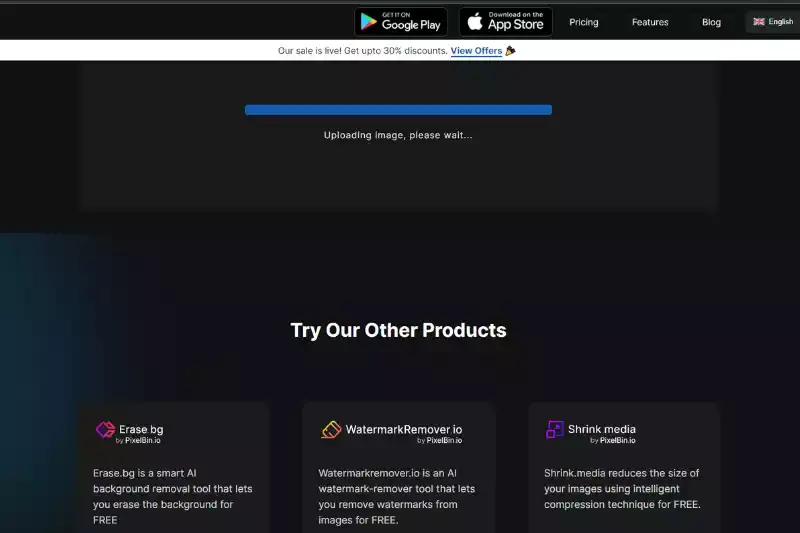
Step 4 - When the processing is over, you will see two different versions of the images - Normal Upscaling up to 4X and AI Upscaling to 4X. You will get a 2x version of the image by default, but you can adjust it up to 4x depending on your goals.
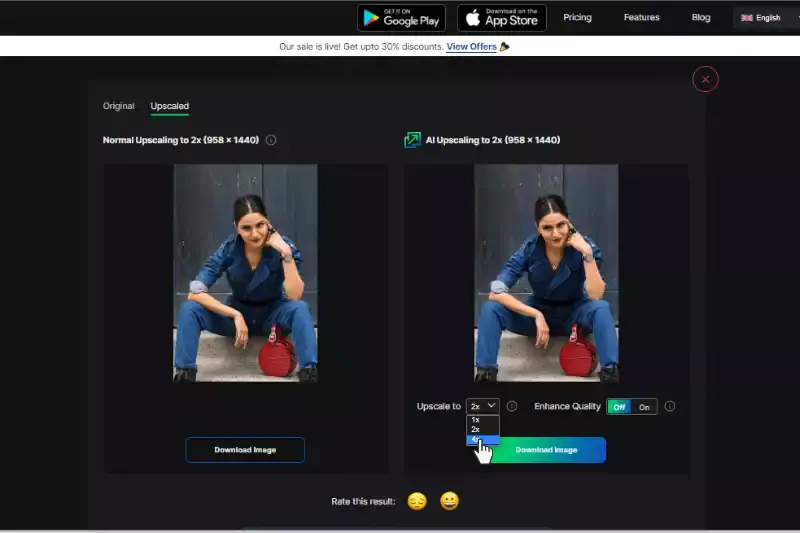
Step 5 -You can also turn the Enhance Quality button. Keeping it off will turn the images automatically into HD ones. If it is On, you can get advanced features in terms of artifacts, image sharpness, and preserving the natural quality of the image.
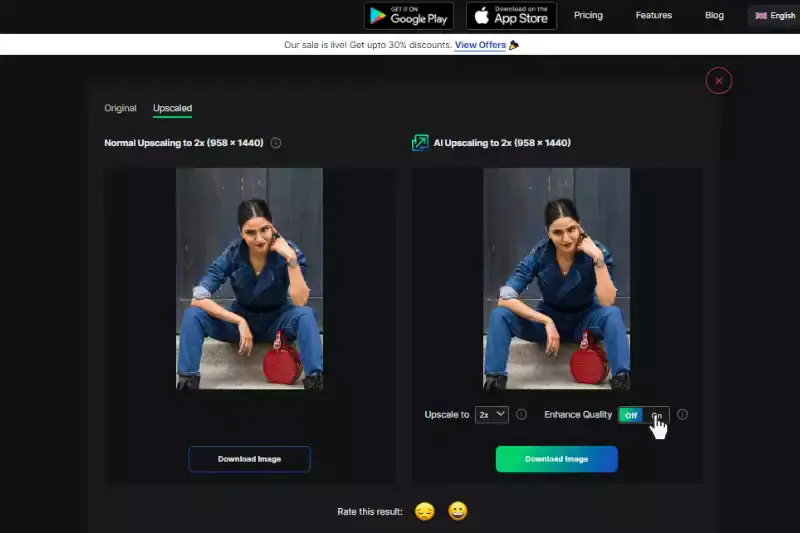
Step 6 - You can simply click the “Download image” button and save the images in your system.
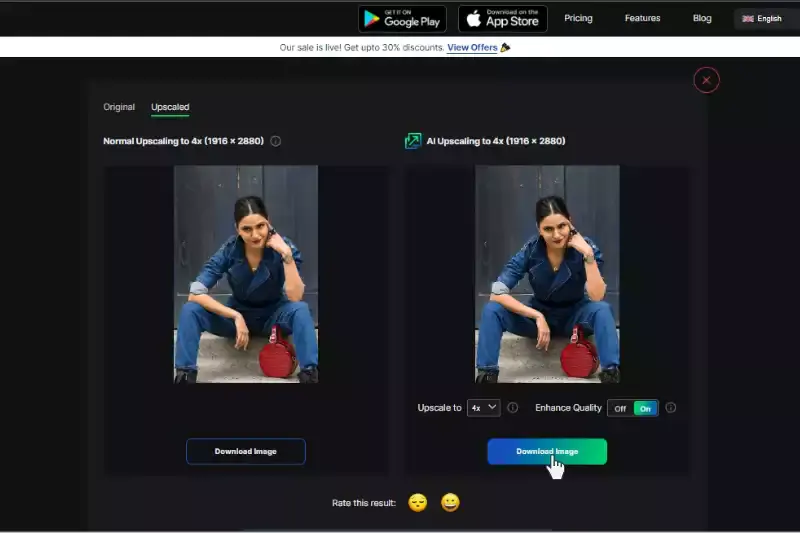
Upscale.media offers a powerful solution for enhancing and upscaling your images effortlessly. Utilizing cutting-edge AI technology, this tool transforms low-resolution photos into high-definition visuals with exceptional clarity. Supporting multiple formats like PNG, JPEG, JPG, WebP, and HEIC, Upscale.media caters to a wide range of needs.
Its user-friendly interface ensures a seamless experience, allowing anyone to upload and enhance images quickly. With fast processing times and the ability to handle bulk uploads, Upscale.media is ideal for both personal and professional use, making high-quality image enhancement accessible and efficient.
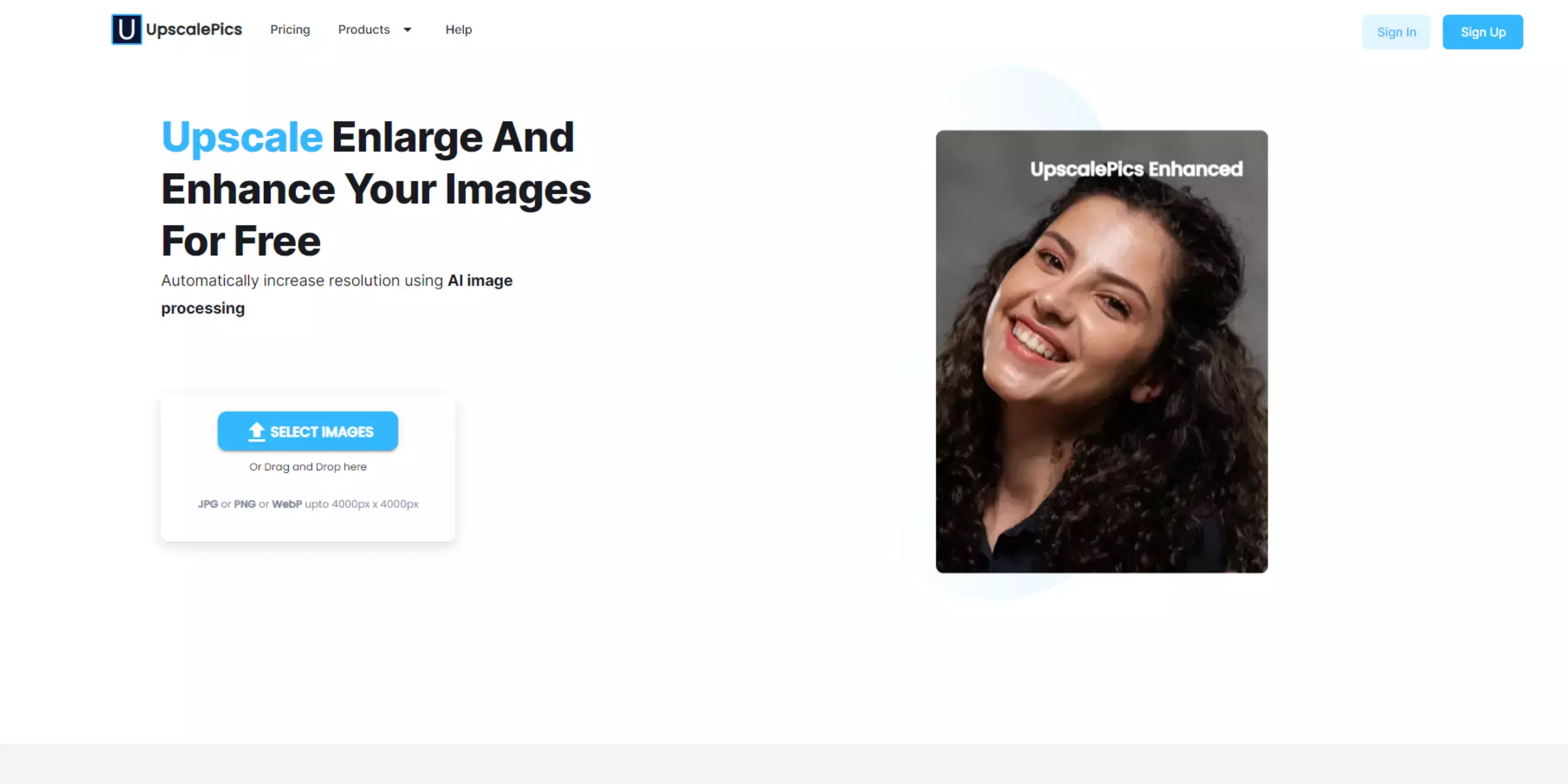
UpscalePics is an online image enhancement tool designed to upscale and improve photo quality using AI technology. By leveraging advanced algorithms, UpscalePics transforms low-resolution images into high-definition visuals, making it an excellent choice for users seeking to enhance their photos effortlessly.
It supports various image formats, including PNG, JPEG, JPG, WebP, and HEIC, offering versatility for different needs. The platform’s intuitive interface allows users to upload images quickly and receive enhanced versions in a short amount of time.
UpscalePics is ideal for both casual users and professionals who need to elevate the quality of their images, whether for personal projects or commercial purposes. With its focus on ease of use and effective results, UpscalePics provides a reliable solution for high-quality image upscaling.
UpscalePics enhances your photos using sophisticated AI algorithms designed to upscale and improve image quality with precision. UpscalePics increases their clarity and detail by analyzing and refining low-resolution images, transforming them into high-definition visuals.
The tool supports a range of formats, including PNG, JPEG, JPG, WebP, and HEIC, ensuring versatility for different file types. With its easy-to-use interface, users can quickly upload their images and benefit from enhanced resolution within moments.
Ideal for both personal and professional use, UpscalePics provides a seamless solution for boosting photo quality, making it a valuable resource for anyone looking to elevate their images effortlessly.
Here are the steps to use UpscalePics to enhance or enlarge your low-quality images. Take a look:
Step 1 - Visit “upscalepics.com/upload” in your preferred web browser.
Step 2 - Click the “Select Image” button to upload the image, or you can simply drag & drop the image. You can also paste the image address. It supports JPG, PNG, or WebP image formats up to 4500px x 4500px resolutions.
Step 3 - After uploading the image, you can adjust the slider of resolutions like 4x or 8x, etc. Or manually enter the width & required pixels to get the results. You can also remove the jpeg artifacts by turning the button On.
Step 4 - Choose the desired output image format and compressing requirements. Click on the “Start processing” button, and within a few seconds. You will get the enhanced image.
Step 5 - Now, you can download the image.
UpscalePics enhances your photos with advanced AI technology designed to upscale and improve image quality efficiently. UpscalePics delivers high-definition results with enhanced clarity and detail by analyzing and refining low-resolution images. Supporting various formats like PNG, JPEG, JPG, WebP, and HEIC, it offers versatility for different file types.
The tool’s intuitive interface allows quick uploads and processing, making high-quality image enhancement accessible and effortless. Ideal for personal and professional needs, UpscalePics provides a seamless solution to elevate your photos and ensure they look their best.
When choosing an AI-powered image upscaling tool, both Upscale.media and UpscalePics offer advanced features, but they have distinct differences that may influence your decision. Here’s a detailed comparison to help you understand how these tools stack up:
When comparing Upscale.media and UpscalePics, Upscale.media emerges as the clear winner. With its advanced AI technology, Upscale.media offers superior image enhancement, ensuring exceptional detail and clarity in upscaled images.
It also supports a wider range of image formats and excels in processing speed, delivering high-quality results swiftly.Additionally, Upscale.media's user-friendly interface and bulk processing capabilities make it a standout choice for both individual users and businesses with high-volume needs.
While UpscalePics is a solid tool, Upscale.media's combination of quality, speed, and versatility makes it the better option for anyone looking to enhance their images effortlessly.
While both Upscale.media and UpscalePics offer image upscaling solutions, Upscale.media stands out as the superior choice. Its advanced AI technology, faster processing speeds, and broader format support make it the best option for those seeking high-quality image enhancement.
Whether you're a professional needing bulk processing or an individual looking for a quick image boost, Upscale.media delivers top-tier results with ease. Choose Upscale.media to ensure your images achieve the highest possible clarity and detail.
Upscale and enhance images resolution on the go with just a few clicks! Here is our curated selection of top file types for upscale.media.
What is the difference between Upscale.media and UpscalePics?
Upscale.media is a high-quality image upscaling tool that offers superb image quality up to 4x resolution, while UpscalePics is a powerful photo upscaling tool with an easy-to-use interface. Both tools are excellent choices for creating high-resolution images.
Which tool is better for removing JPEG Artifacts?
Upscale.media is the better choice for removing JPEG Artifacts. It offers excellent image quality and is very easy to use.
Which tool is better for upscaling photos?
Upscale.media is the better choice for upscaling photos. It offers an easy-to-use interface and provides faster results with no quality compromise.
How do I use Upscale.media?
To use Upscale.media, simply upload your image file into the tool. Then, select your desired output resolution and click on the “Submit” button.
How do I use UpscalePics?
To use UpscalePics, simply drag and drop your photo file into the software interface. Then, select your desired output resolution and click on the “Start Processing” button.
Which AI removes blur?
AI algorithms used by Upscale.media, can effectively remove blur from images by analyzing and enhancing image details to improve overall clarity.
You can upscale images of anything like objects, humans, or animals , and download them in any format for free.
With Upscale.media, you can easily remove the background of your images by using the Drag and Drop feature or click on “Upload.”
Upscale.media can be accessed on multiple platforms like Windows, Mac, iOS, and Android.
Upscale.media can be used for personal and professional use. Use tool for your collages, website projects, product photography, etc.
Upscale.media has an AI that processes your image accurately and upscales the image automatically upto 4X.
You won’t have to spend extra money or time on the purchase of expensive software to enhance your images.
Every week, we send you one article that will help you stay informed about the latest AI developments in Business, Product, and Design