Turn your Selfies into Professional Business Headshots -
Create Your Headshot 👩🏻💼👨🏻💼
Search engines hate slow-loading websites or websites full of poor or low-quality images. It is essential to upload high-quality, well-optimized, and compressed images online to get customers' attention, faster web pages, and improved search engine rankings.
When it comes to elevating your images to their highest potential, choosing the right tool can make all the difference. The digital world offers a myriad of options, but if you need help with Upscale.media and Smart Upscaler, there are others. Both tools promise enhanced image quality, but how do they truly stack up against each other?
In this comprehensive upscaler comparison, we'll dive deep into what sets Upscale.media apart from its competitors. Whether you're a professional photographer looking for pixel-perfect results or an everyday user wanting to sharpen your photos, understanding the nuances between these two platforms is crucial.
Read on to discover why Upscale.media could be the game-changer you need, offering advanced AI-driven technology that not only enhances your images but does so with unmatched precision and speed. By the end of this comparison, you'll have all the insights needed to choose the best smart upscaler for your unique needs.
AI upscaling is a technology that enhances the resolution of an image by using artificial intelligence. Unlike traditional methods that simply enlarge the pixels, AI upscaling analyzes the image's content and predicts what additional pixels are needed to improve clarity and detail.
This process involves deep learning algorithms that have been trained on vast datasets, enabling the AI to accurately fill in gaps and refine edges, textures, and patterns in the image.The result is a higher-quality image that looks sharper and more detailed, even when significantly enlarged.
AI upscaling is especially useful for improving low-resolution images, making them suitable for larger displays or prints without losing quality. This technology is widely used in photography, video streaming, gaming, and other visual applications where image quality is crucial.
Transforming your images into high-resolution versions can dramatically enhance their quality and impact. Whether you're preparing visuals for professional projects or simply wanting to improve personal photos, achieving high resolution is key.
Fortunately, converting images to high resolution is now easier than ever with advanced tools and technology.By leveraging AI-powered upscaling tools like Upscale.media, you can effortlessly increase image resolution without sacrificing clarity.
These tools analyze your image's details and intelligently add new pixels to boost quality, resulting in crisp and vibrant visuals. In this guide, we'll explore the steps and techniques to upgrade your images, ensuring they look their best, regardless of their original resolution.
Step 1 - Go to the Play store or app store and download the Upscale.media app for your android/iOS devices. If you are operating on a laptop or desktop, you can access its official website by typing “Upscale.media” in your web browser.
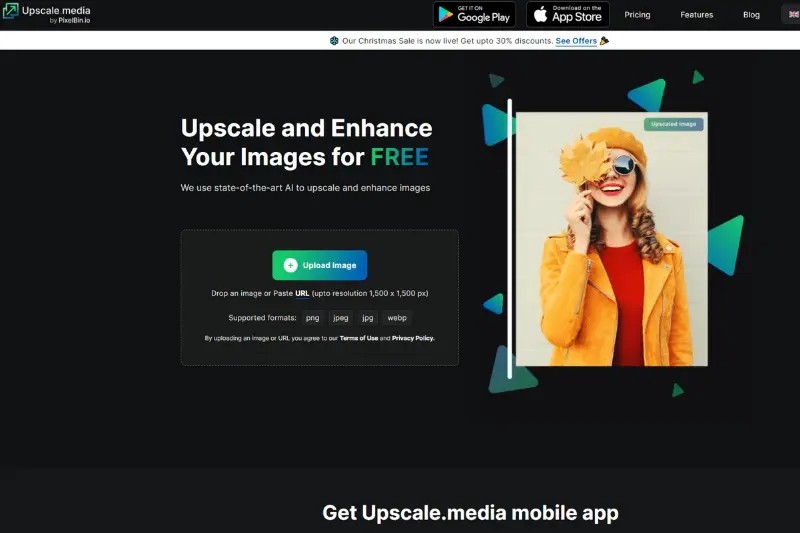
Step 2 - This will take you to the website. Find the “+ Upload Image” button and select the image you want to enlarge from your system. If you have the address of the image, you can upload the image by pasting the address. Click on the URL button.
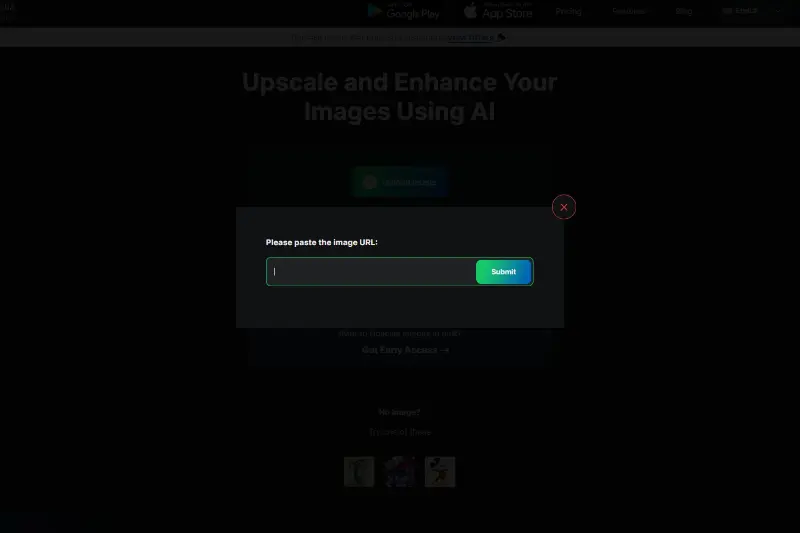
Step 3 - After uploading or pasting the image address, the AI algorithms of the app will start processing the image. It will last for only two to three seconds. You can see a message that reads, “processing image. Please wait”. You don’t have to set the image to enlarge it manually.
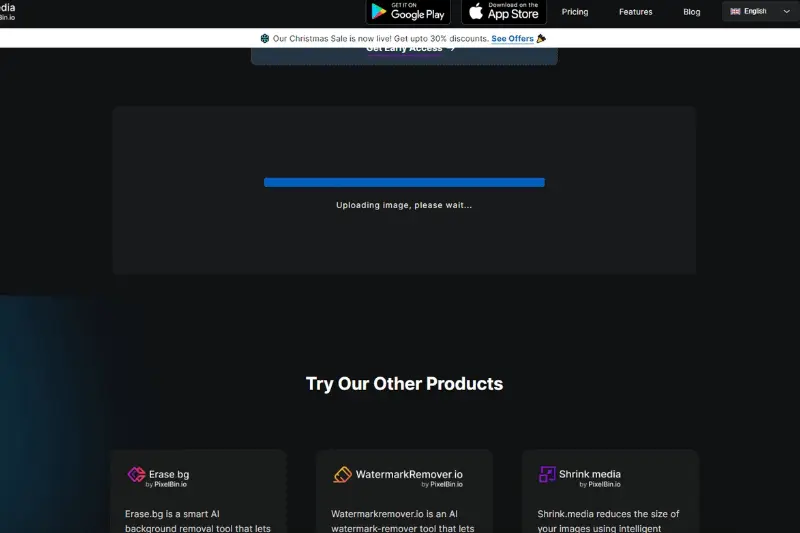
Step 4 - When the processing ends, the app provides you two different previews of the enlarged image - Normal Upscaling up to 4X and AI Upscaling to 4X. The app automates the image up to 2x by default, but you can change it up to 4x depending on your requirements. It means that your images are enhanced 400 times better.
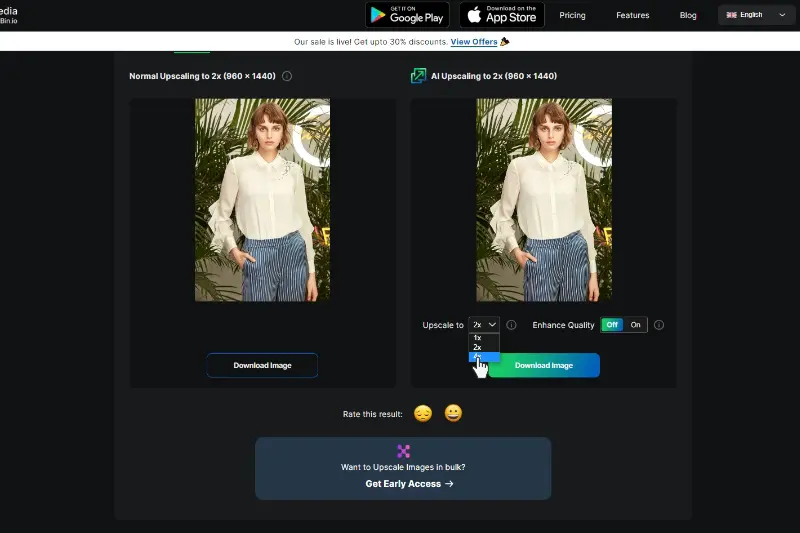
Step 5 - Adjust the Enhance Quality button to On or Off, following your desired goals. Keeping it Off will automatically turn the image into HD, but turning it On will facilitate many benefits in terms of color balancing, JPEG artifacts, smoothness, or preserving the quality of the image.
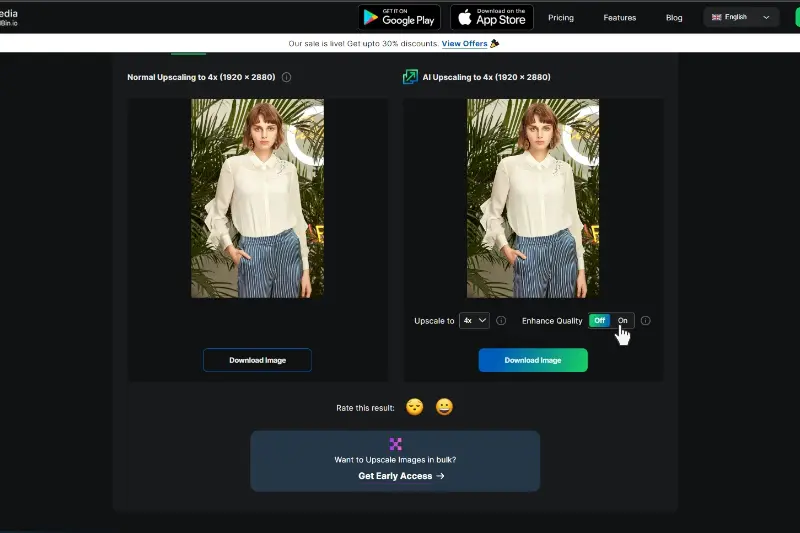
Step 6 - After entering all your image settings, the final step is to secure the image into your system by downloading them. Click on the “Download Image” button.
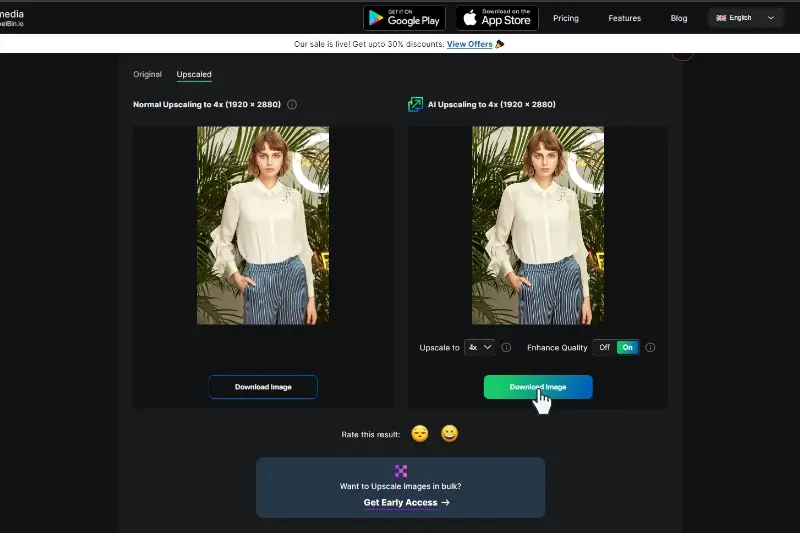
Upscale.media is a highly-efficient, time-saving, and AI-based image-enhancing tool that converts low-quality images into high-quality ones within seconds. So, if you are looking for a tool to enhance your images automatically for free, this is the solution. Now, let’s look at some of the benefits of Upscale.media.
Upscale.media provides a seamless solution for transforming your images into high-resolution masterpieces. Leveraging cutting-edge AI technology, this tool enhances your visuals with remarkable clarity and detail, ensuring they look sharp even at larger sizes.
Whether you're a professional needing precise image quality or a casual user wanting to improve personal photos, Upscale.media offers an intuitive, user-friendly interface and supports multiple formats.
Its fast processing and bulk upscaling capabilities make it a versatile choice for various needs. Experience effortless image enhancement and elevate your visuals with Upscale.media.
Introducing the Smart Upscaler, a powerful tool designed to elevate your photo quality effortlessly. This innovative smart upscaler utilizes advanced AI technology to enhance your images, transforming them from low-resolution files into stunning high-definition visuals. Whether you're working with JPG, PNG, or any other common format, Smart Upscaler intelligently analyzes and upscales your photos, ensuring sharp details and vibrant colors.
With its user-friendly interface, you can quickly upload and enhance your images without the need for technical expertise. Experience the ease of improving your photo quality with the Smart Upscaler and see your images come to life in exceptional clarity.
Step 1 - You need to visit the official website of Smart Upscaler by clicking icons8.com/upscaler.
Step 2 -Click the “Browse” button to upload the images you want to enhance. Or you can also drag & drop images from your system.
Step 3 - Now, the app will start processing the image. You need to wait for at least 15 to 20 seconds.
Step 4 - When the processing ends, the app provides the compressed image by 2x by default. However, you can choose to zoom in 4x, but you need to pay for it, i.e. buy a suitable plan.
Step 5 - The compressed image will have a watermark by default; remove it, and a subscription is necessary. You can finally “Download” the image if you are satisfied with the results.
Discover the power of Smart Upscaler, a cutting-edge tool designed to elevate your photo quality effortlessly. This advanced upscaling solution leverages AI technology to enhance images, transforming them from low-resolution files into stunning high-definition visuals. Whether you're working with JPG, PNG, or other formats, Smart Upscaler intelligently analyzes and refines your photos, preserving detail and clarity.
With its user-friendly interface, you can easily upload and upscale your images without technical expertise. Experience the ease of achieving high-resolution, vibrant photos with the Smart Upscaler and give your visuals the quality they deserve.
When choosing between Upscale.media and Smart Upscaler, it’s essential to understand their distinct advantages. Upscale.media excels with its advanced AI algorithms, supporting multiple formats and offering bulk processing for efficient image enhancement.
It provides high-resolution outputs and an intuitive user interface. In contrast, Smart Upscaler also leverages AI technology but might offer unique features or different processing speeds.
Both tools aim to improve image quality, but their specific capabilities, pricing, and special features vary. Explore how these tools stack up to find the best fit for your image upscaling needs.
When selecting an image upscaling tool, comparing Upscale.media and Smart Upscaler is crucial. Upscale.media stands out with its real-time previews and seamless online integration, providing a user-friendly experience for quick and precise image enhancements.
It excels in bulk processing and offers various upscaling modes. On the other hand, Smart Upscaler leverages advanced image analysis and provides flexible batch-processing options.
It also supports offline capabilities, making it a versatile choice. Understanding these differences will help you determine which tool best suits your needs for enhancing image quality efficiently and effectively.
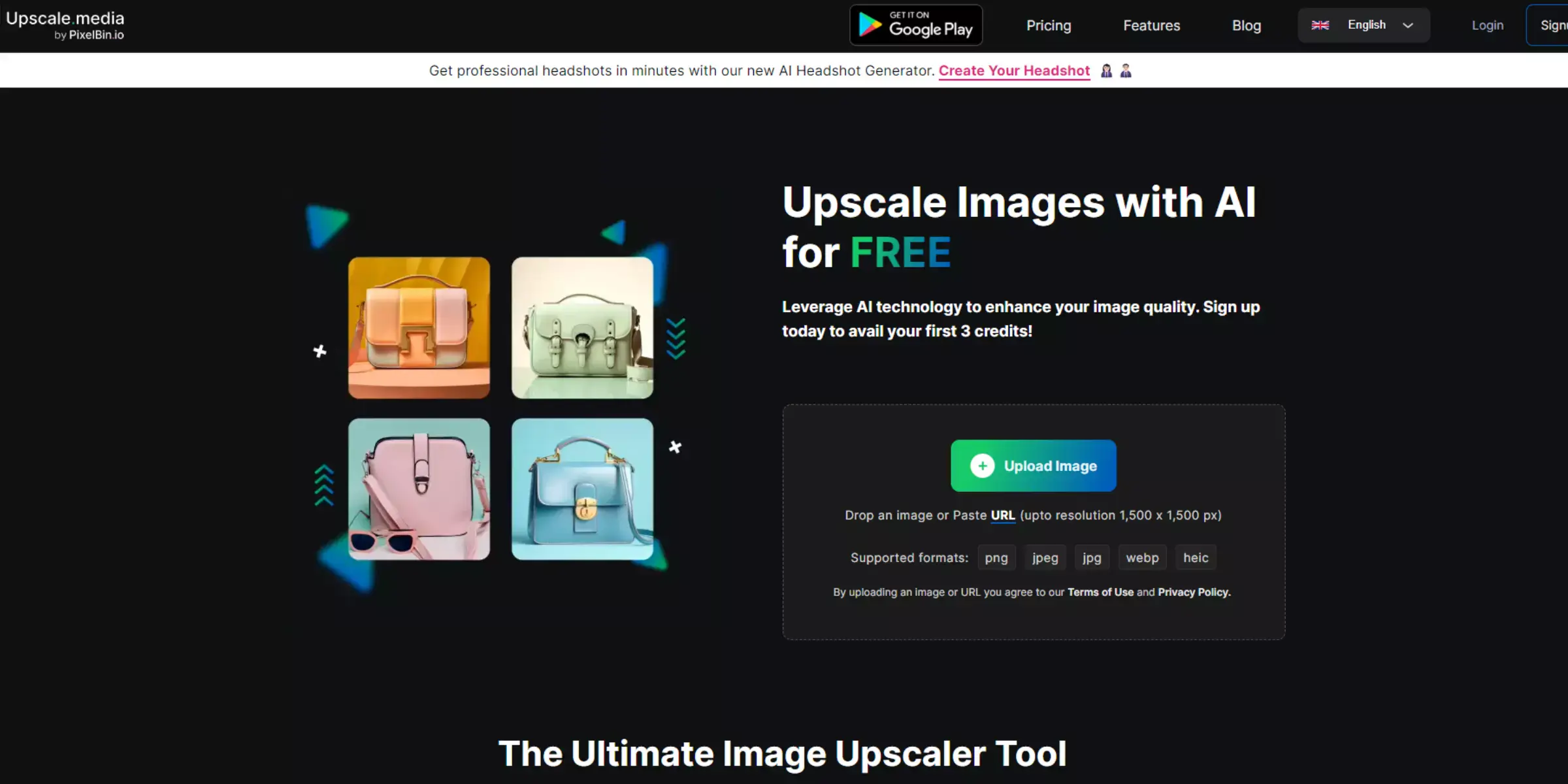
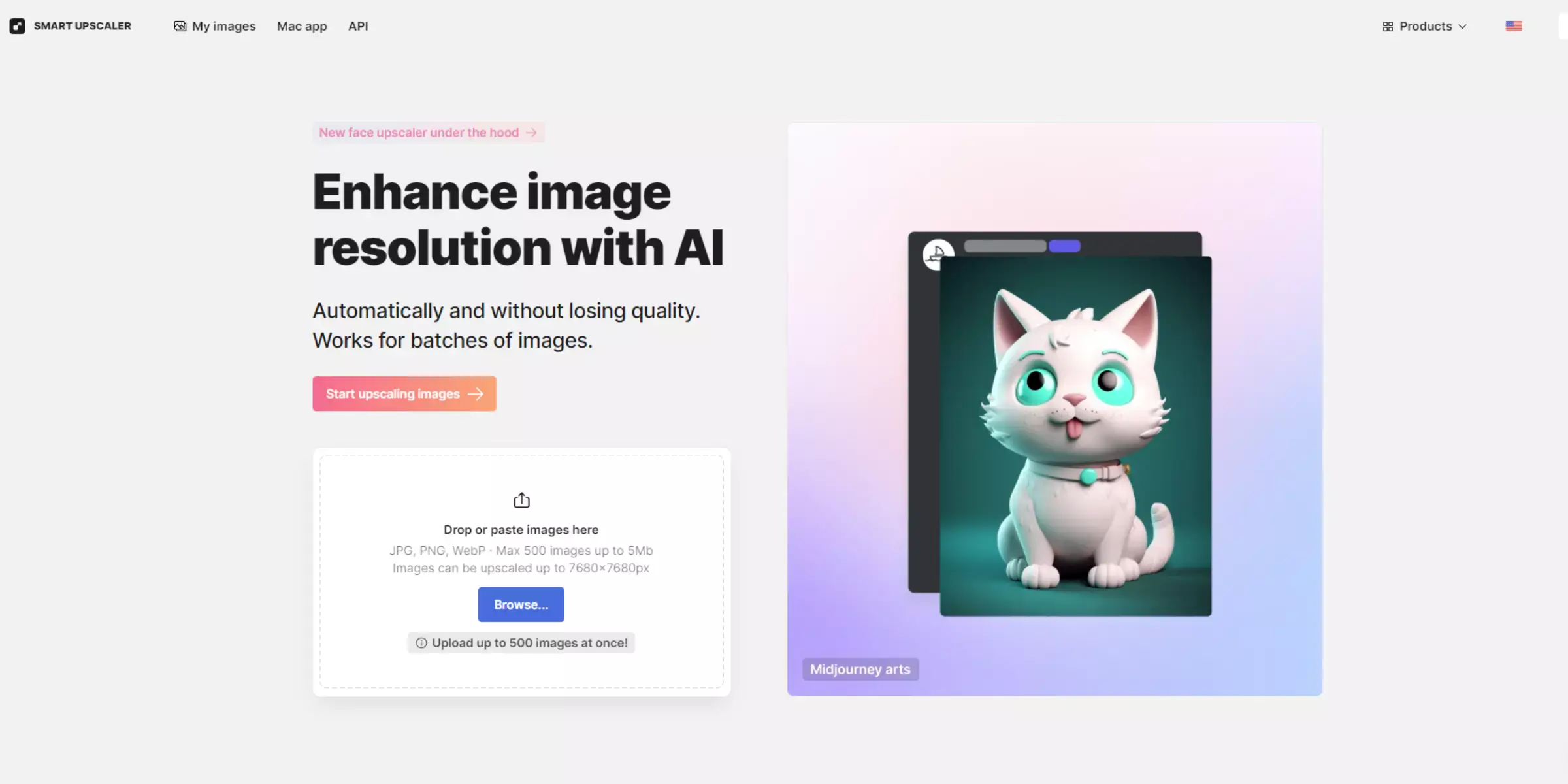
These points offer a comprehensive look at the strengths and limitations of both Upscale.media and Smart Upscaler, helping users choose the tool that best fits their needs.
When choosing between Upscale.media and Smart Upscaler, Upscale.media stands out as the superior choice. Its user-friendly interface and advanced AI technology offer exceptional image quality enhancements with real-time previews, making it accessible and efficient for all users.
The ability to process multiple images simultaneously and its wide format support further solidify its position as the best option. Additionally, Upscale.media provides a flexible pricing model, including free credits, catering to both casual and professional needs.
While Smart Upscaler offers advanced features, Upscale.media excels in delivering high-quality results quickly and conveniently, making it the preferred choice for image upscaling.
Upscale.media and Smart Upscaler both offer valuable image enhancement capabilities, but Upscale.media edges out as the better option. Its intuitive interface, real-time previews, and efficient bulk processing make it a user-friendly and versatile tool.
While Smart Upscaler provides advanced features and offline capabilities, Upscale.media delivers superior performance with its seamless integration and flexible pricing. For a balanced blend of ease-of-use and high-quality results, Upscale.media is the clear winner.
Upscale and enhance images resolution on the go with just a few clicks! Here is our curated selection of top file types for upscale.media.
Which is the best upscaler?
Upscale.media is among the best upscalers available. Our platform utilizes advanced AI algorithms to enhance the resolution and quality of images while preserving details and minimizing artifacts.
What are the different types of upscaling?
There are various types of upscaling techniques, including bicubic interpolation, Lanczos resampling, and deep learning-based methods like convolutional neural networks (CNNs). Upscale.media employs sophisticated deep learning algorithms to achieve high-quality upscaling results.
Does upscaling reduce quality?
Traditional upscaling methods may result in reduced quality, as they simply interpolate existing pixels to increase size. However, advanced upscaling techniques like those used by Upscale.media aim to minimize quality reduction by intelligently enhancing details and preserving image characteristics.
What is smart upscale?
Smart upscale refers to the use of intelligent algorithms, often powered by AI, to upscale images while maintaining or even improving their quality. Upscale.media employs smart upscale technology to enhance image resolution and clarity effectively.
What are the disadvantages of upscaling?
While upscaling can improve the size and resolution of images, there are some potential disadvantages, including increased file size, loss of original details in certain cases, and the possibility of introducing artifacts or distortions. However, with advanced upscaling methods like those offered by Upscale.media, these disadvantages are minimized.
Which AI increases photo quality?
Several AI technologies can increase photo quality, including deep learning-based approaches such as convolutional neural networks (CNNs). Upscale.media utilizes advanced AI algorithms to enhance photo quality by increasing resolution, improving sharpness, and reducing noise and artifacts.
You can upscale images of anything like objects, humans, or animals , and download them in any format for free.
With Upscale.media, you can easily remove the background of your images by using the Drag and Drop feature or click on “Upload.”
Upscale.media can be accessed on multiple platforms like Windows, Mac, iOS, and Android.
Upscale.media can be used for personal and professional use. Use tool for your collages, website projects, product photography, etc.
Upscale.media has an AI that processes your image accurately and upscales the image automatically upto 4X.
You won’t have to spend extra money or time on the purchase of expensive software to enhance your images.
Every week, we send you one article that will help you stay informed about the latest AI developments in Business, Product, and Design