Turn your Selfies into Professional Business Headshots -
Create Your Headshot 👩🏻💼👨🏻💼
Upscale.media is a photo editing app that allows you to resize your photos up to 2000x2000 pixels. It also has an integrated gallery that can be used to upload, download and delete photos. One of its most important features is the ability to adjust your photos' resolution without any loss in quality.
Do you need help finding the best tool for enhancing your photos? Look no further! In the ultimate showdown of image enhancement, "Upscale.media vs iResize" brings you a comprehensive comparison to help you make an informed choice. Whether you're a casual user looking to improve your pictures or a professional needing high-quality results, this comparison will guide you through the strengths and features of each photo upscaler.
Upscale.media offers a cutting-edge AI photo upscaling solution that is both powerful and user-friendly. With its free online service, you can effortlessly upscale your images and enjoy stunning results with just a few clicks. On the other hand, iResize provides a straightforward approach to resizing images, but how does it stack up against Upscale.media's advanced capabilities?
Join us as we delve into the details of these two popular tools. We’ll explore their features, performance, and ease of use so you can decide which photo upscaler fits your needs best. Discover how Upscale.media's innovative technology might just be the game-changer you're looking for.
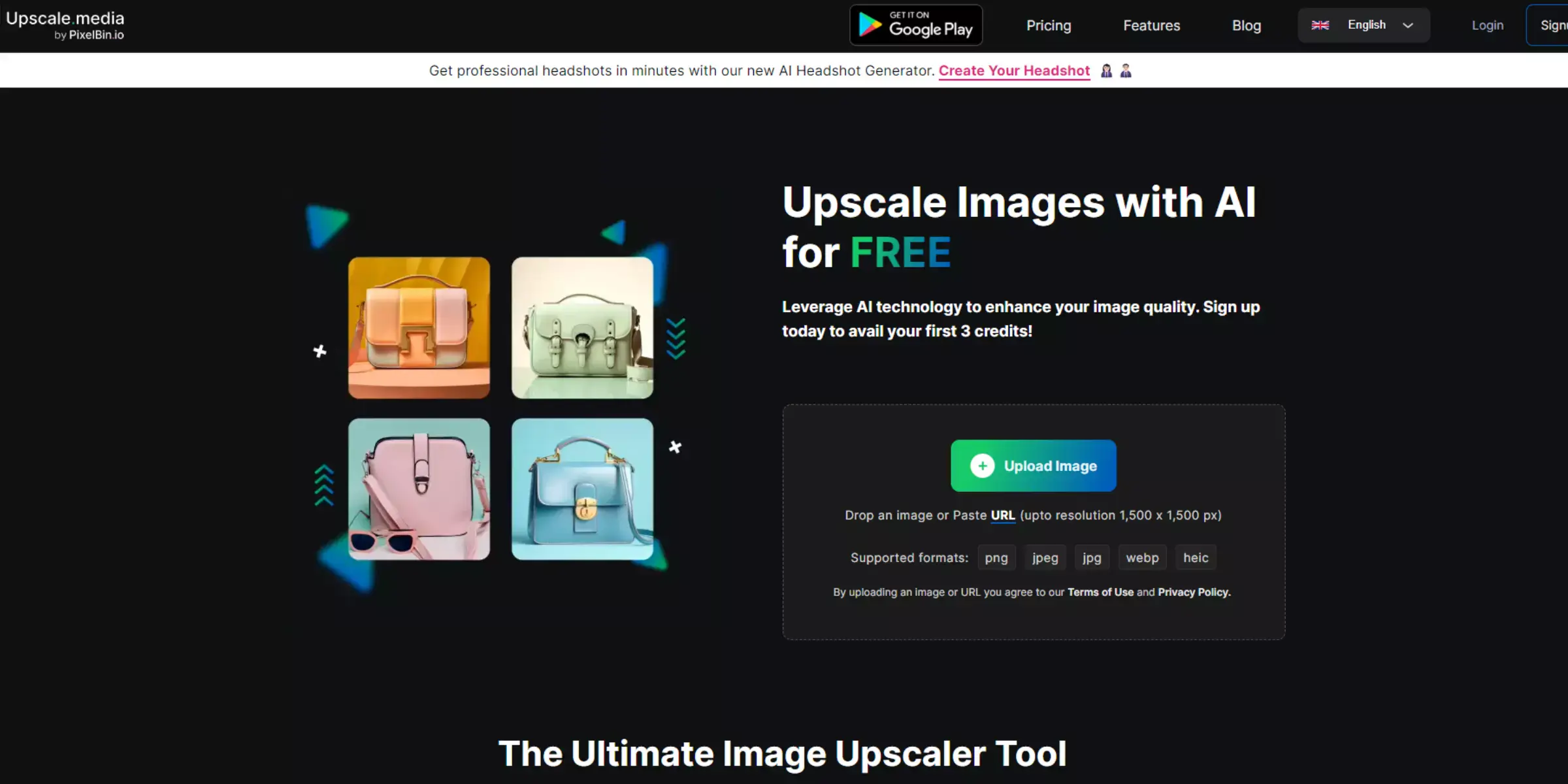
Upscale.media is an advanced AI-driven image upscaling tool designed to enhance your image quality effortlessly. Utilizing cutting-edge artificial intelligence technology, it allows users to upscale images with remarkable precision, improving resolution up to 4 times without sacrificing clarity. The platform features an intuitive interface, enabling quick and easy uploads through drag-and-drop functionality.
Upscale.media supports various image formats, including PNG, JPG, JPEG, WebP, and HEIC, making it versatile for different needs. Whether you need to enhance personal photos or professional visuals, Upscale.media provides a seamless solution for high-quality image enhancement.
The tool is perfect for anyone looking to elevate image resolution quickly and efficiently, ensuring your visuals look sharp and detailed. Try Upscale.media today to transform your images and achieve stunning results with minimal effort.
Upscale.media is a powerful image upscale designed to enhance and upscale your photos effortlessly. By leveraging advanced AI technology, this tool elevates the resolution of your images, making them sharper and more detailed.
To use Upscale.media, simply upload your photo in supported formats such as PNG, JPG, JPEG, WebP, or HEIC. The AI then processes your image, improving its quality and clarity up to 4 times its original resolution.
With its user-friendly interface, Upscale.media makes it easy to transform your images into high-definition visuals with minimal effort. Experience enhanced photo quality and vibrant detail with Upscale.media, your go-to solution for superior image upscaling.
Step 1: Visit the Upscale.media website and upload your image by clicking the "Upload Image" button or using the drag-and-drop feature.
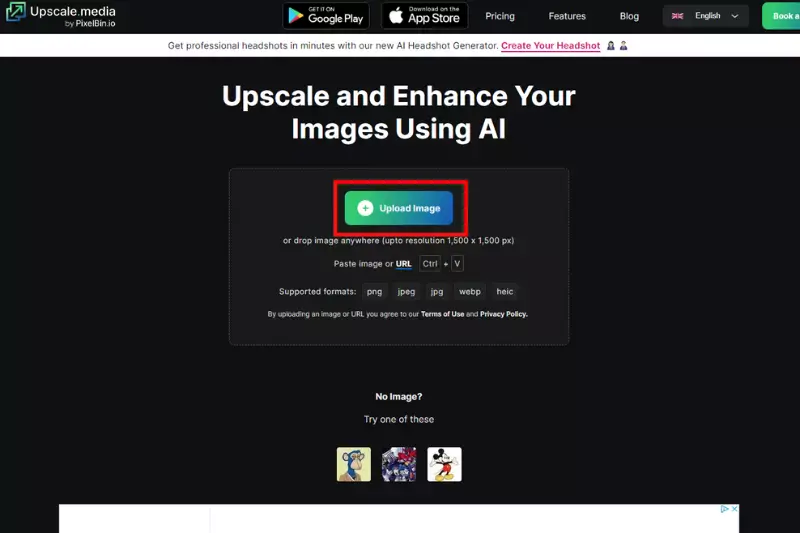
Step 2: Allow a few seconds for the AI-powered software to enhance and upscale your image.

Step 3: Select from the available options, such as 2X or 4X upscaling, based on your needs.
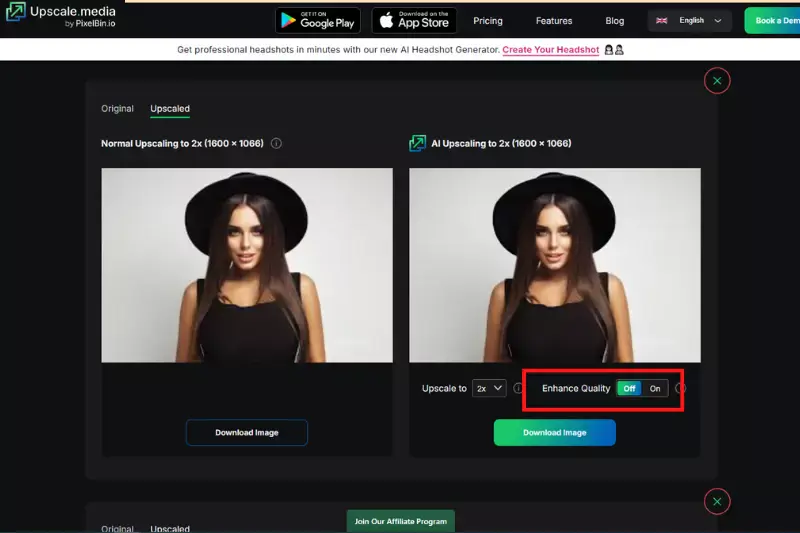
Step 4: Once the upscaling is complete, click the "Download Image" button to save the enhanced image to your device.
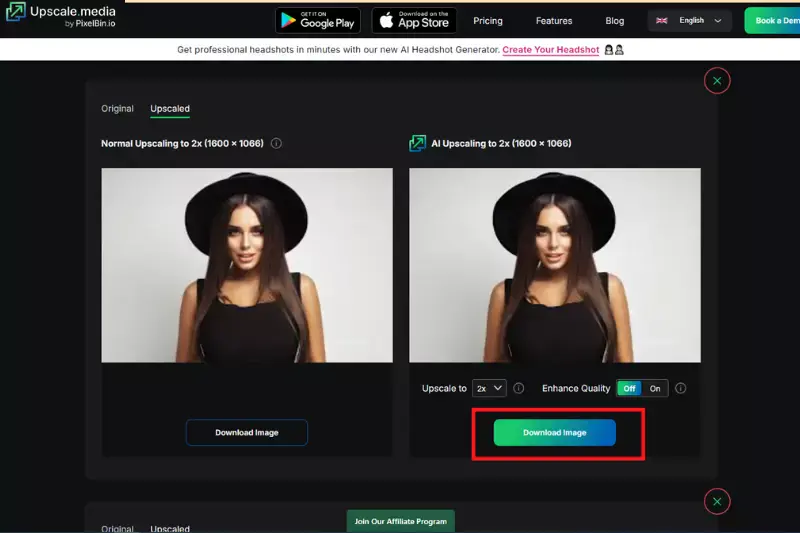
Upscale.media offers a revolutionary approach to enhancing your images with its advanced AI technology. Whether you’re a photographer looking to elevate your portfolio or simply want to improve personal photos, Upscale.media provides exceptional quality with ease.
The platform’s user-friendly interface and powerful features make it a standout choice for those seeking to upscale images effortlessly. From professional-quality results to free online access, Upscale.media delivers a comprehensive solution for all your image enhancement needs.
Explore the key benefits of using Upscale.media and see how it can transform your visual content into stunning high-resolution masterpieces.
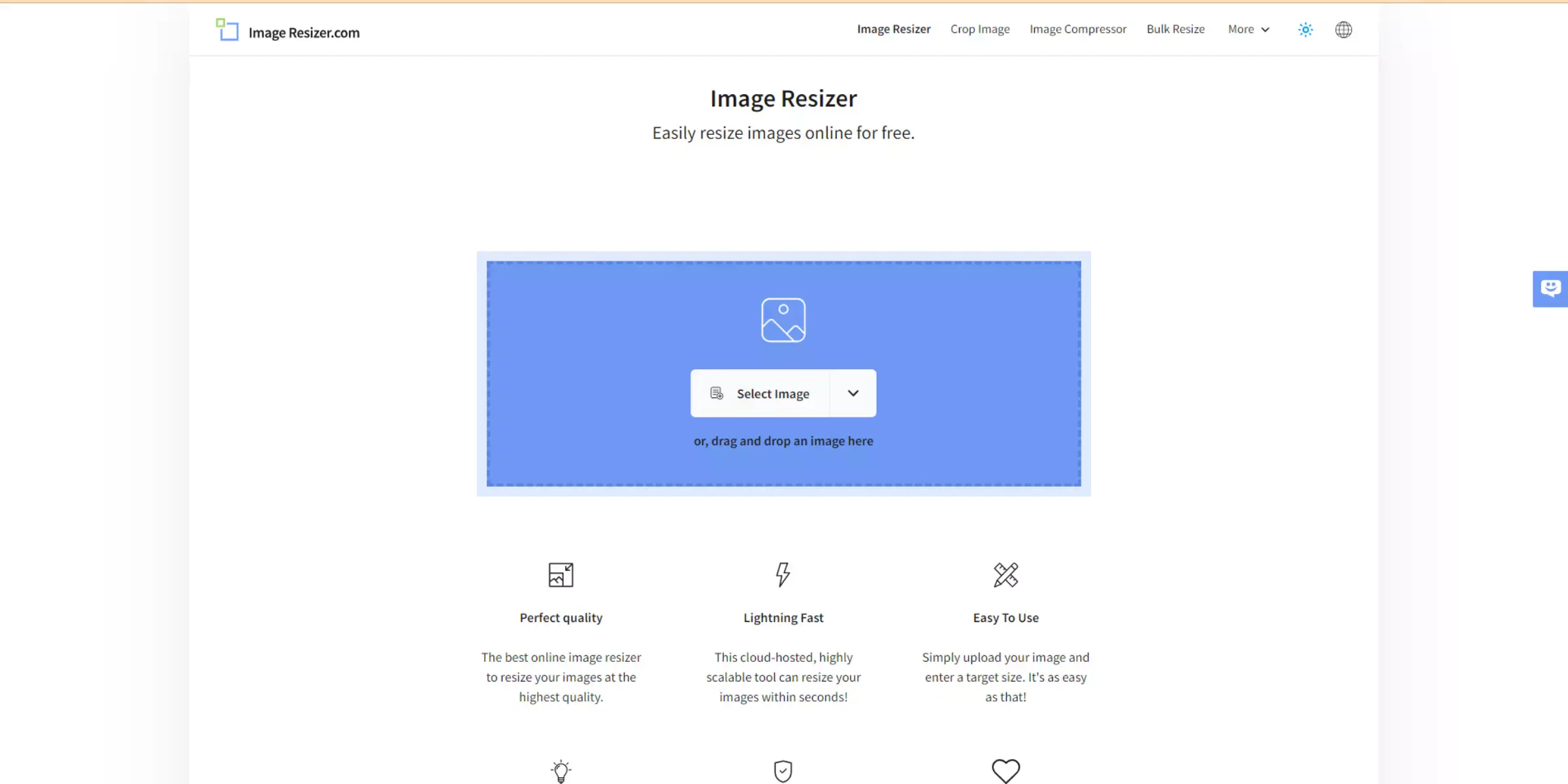
iResize is an online tool designed to resize and adjust image dimensions efficiently. It offers a straightforward solution for users who need to change image sizes without compromising quality.
iResize allows for bulk processing, enabling users to resize multiple images at once, which is ideal for managing large collections of photos or preparing images for web use. The tool supports various image formats, including PNG, JPG, and JPEG, making it versatile for different needs.
While iResize focuses primarily on resizing, it does not offer advanced features like AI-powered enhancements or high-resolution upscaling. It’s best suited for users looking for a simple, no-frills approach to adjusting image dimensions quickly and effectively.
Whether for personal or professional use, iResize provides an easy-to-use platform for achieving the desired size adjustments.
iResize operates through a simple and intuitive interface that allows users to resize their images quickly. To get started, users upload their images directly onto the platform. iResize supports various formats such as PNG, JPG, and JPEG. Once the image is uploaded, users specify the new dimensions or choose from preset sizes.
The tool processes the image, adjusting its dimensions while maintaining quality. For bulk resizing, users can upload multiple images simultaneously and apply size adjustments in one go. After processing, the resized images are available for download. iResize provides a straightforward solution for resizing tasks, focusing on ease of use and efficiency.
Step 1: Start by uploading your image(s) to iResize, supporting formats like PNG, JPG, and JPEG.
Step 2: Specify the desired dimensions or select from preset sizes to adjust the image.
Step 3: iResize resizes the image(s) according to your settings while preserving quality.
Step 4: Once processing is complete, download the resized image(s) for use.
iResize is a straightforward online tool designed to make image resizing quick and easy. Perfect for users who need to adjust image dimensions without delving into complex software, iResize offers a user-friendly interface that handles the task efficiently.
Whether you’re preparing photos for a website or managing a large batch of images, iResize supports various formats, such as PNG, JPG, and JPEG. Its bulk processing capability allows for resizing multiple images at once, saving valuable time.
With its no-cost access and simple operation, iResize is an ideal choice for those seeking a hassle-free resizing solution.
Choosing the right tool for image enhancement can significantly impact your results. Upscale.media and iResize both offer unique features tailored to different needs. While Upscale.media leverages advanced AI technology to upscale images with high resolution and detail, iResize provides a straightforward approach for resizing images quickly and efficiently.
This comparison highlights the core features of both tools, including their performance, ease of use, and additional functionalities. Whether you need to enhance image quality with AI or simply adjust dimensions, understanding these differences will help you select the tool best suited to your specific requirements.
When comparing Upscale.media and iResize, Upscale.media emerges as the clear winner. Its advanced AI technology provides superior image enhancement, delivering high-resolution results with remarkable detail and clarity.
Unlike iResize, which focuses solely on resizing, Upscale.media offers upscaling capabilities up to 4X, significantly improving image quality. Additionally, Upscale.media supports a broader range of formats and features bulk processing, making it ideal for both individual and professional use.
Its user-friendly interface and free access with a credit system further enhance its appeal. For those seeking both quality and versatility in image enhancement, Upscale.media stands out as the top choice.
In the great debate between Upscale.media and iResize, Upscale.media stands out for its advanced AI-driven image enhancement and high-resolution upscaling capabilities. While iResize offers straightforward resizing, Upscale.media provides superior quality, versatility, and bulk processing features.
Its user-friendly interface and comprehensive support for various image formats further solidify its position as the preferred choice. For those needing top-notch image enhancement, Upscale.media is the clear winner, combining technology and ease of use for exceptional results.
Upscale and enhance images resolution on the go with just a few clicks! Here is our curated selection of top file types for upscale.media.
What does resize a picture mean?
Upscale Media is a free photo editing app that lets you edit and resize your images with the touch of a button.
Does upscaling improve picture quality?
In short, the answer to this question is no. Upscaling your pictures will not improve their quality. It will make them look bigger and more detailed, but it won't make them any clearer. On the contrary, upscaling can reduce the quality of an image because there are just too many pixels crammed into one spot.
Does upscaling reduce quality?
No, if you are upscaling a photo to a larger size, the quality is not going to be reduced. However, if you are downscaling an image to a smaller size.
How do I upscale a picture without losing quality?
Here are 5 tools to upscale a picture without losing quality:
1. Upscale.media
2. Topaz Gigapixel AI
3. waifu2x
4. Let's Enhance
5. AI Image Enlarger
Is upscaling good or bad?
The effects of upscaling an image can be both good or bad, depending on the quality and resolution of the original image, as well as the upscaling method used. While upscaling can be a useful technique for increasing the size and resolution of an image, it may also lead to a loss of quality and detail if not done properly.
How do I improve the quality of a photo?
To improve the quality of a photo, you can use various photo editing software or tools. One such tool that you can use is Upscale.media. Upscale.media is an AI-powered image upscaling tool that can enhance the resolution and quality of your photos.
You can upscale images of anything like objects, humans, or animals , and download them in any format for free.
With Upscale.media, you can easily remove the background of your images by using the Drag and Drop feature or click on “Upload.”
Upscale.media can be accessed on multiple platforms like Windows, Mac, iOS, and Android.
Upscale.media can be used for personal and professional use. Use tool for your collages, website projects, product photography, etc.
Upscale.media has an AI that processes your image accurately and upscales the image automatically upto 4X.
You won’t have to spend extra money or time on the purchase of expensive software to enhance your images.
Every week, we send you one article that will help you stay informed about the latest AI developments in Business, Product, and Design