Turn your Selfies into Professional Business Headshots -
Create Your Headshot 👩🏻💼👨🏻💼
Using the user-friendly online tool, ie. Upscale.media, you may upscale and enhance your images without losing their quality. On the other hand, Bigjpg AI image upscaler can upscale and improve your photos but takes longer processing time.
To make it simple for you to choose which tool to upscale and enhance your photos, we have compared both tools and discussed their differences in this blog post.
When it comes to enhancing image quality, choosing the right tool can make all the difference. In this detailed comparison of Upscale.media vs Bigjpg.com, we will explore how these two leading AI image upscalers stack up against each other. Whether you’re a professional photographer seeking the perfect enhancement or a business looking to improve visual content, understanding the strengths and features of each platform is crucial.
Upscale.media stands out with its seamless user experience and advanced AI technology, offering unparalleled precision and speed. On the other hand, Bigjpg.com has gained popularity for its specialized bigjpg picture enlarger capabilities and its impressive handling of bigjpg resolution improvements. This blog will delve into the specifics of each tool, providing you with all the information you need to make an informed decision.
Join us as we dissect the functionalities, benefits, and unique offerings of Upscale.media and Bigjpg.com. By the end of this guide, you'll be equipped with the knowledge to choose the best AI image upscaler that meets your needs and exceeds your expectations.
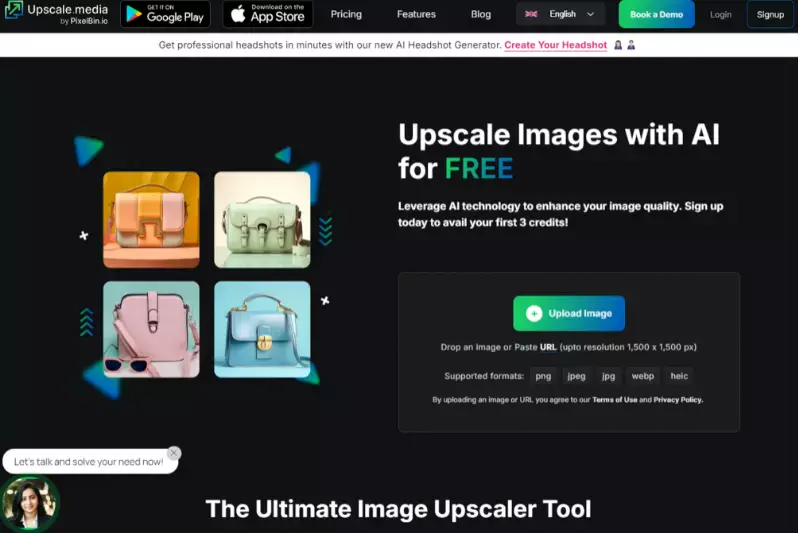
Upscale.media is a cutting-edge AI-powered tool designed to enhance and upscale images with remarkable precision. Tailored for both individuals and businesses, this platform leverages advanced artificial intelligence to improve image resolution and quality effortlessly. Whether you're a photographer looking to refine your shots or a business needing to elevate your visual content, Upscale.media provides a user-friendly solution that transforms low-resolution images into high-definition masterpieces.
With its intuitive interface, users can quickly upload images and choose from various enhancement options. The tool supports multiple formats, including PNG, JPEG, JPG, WebP, and HEIC, making it versatile for various needs. By integrating state-of-the-art technology, Upscale.media ensures that your images retain their clarity and detail, offering a seamless experience for achieving stunning visual results.
Enhancing and upscaling your photos has always been challenging with Upscale.media. This intuitive tool allows you to effortlessly upgrade your images from various file formats, including PNG, JPEG, JPG, WebP, and HEIC. Simply upload your image file, and let Upscale.media’s advanced AI technology works its magic. The platform swiftly processes your photos, improving resolution and detail to produce high-quality, visually stunning results.
Whether you’re looking to enhance a cherished memory or professional visuals, Upscale.media provides a seamless experience to transform your images with just a few clicks. Start enhancing your photos today with this powerful tool and see the difference in clarity and quality.
Step 1 - Go to the Play store or App store and download the app for your preferred device. Or simply type“Upscale.media” in the search bar.
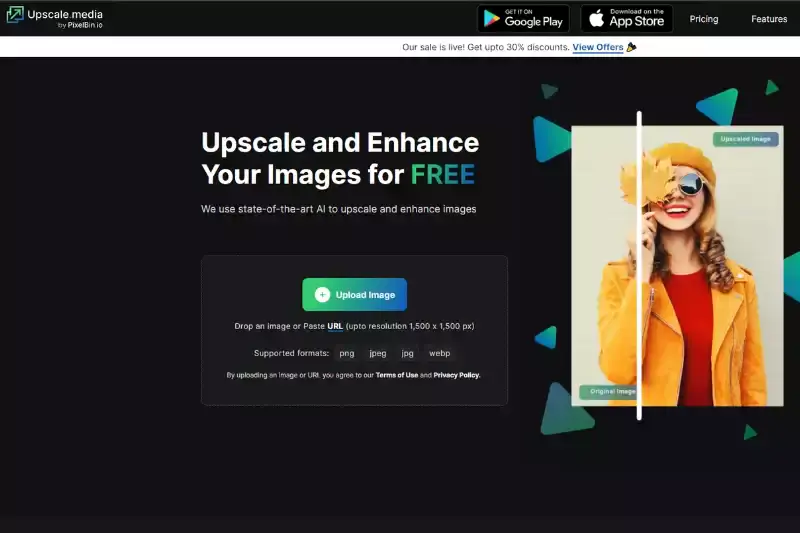
Step 2 - Visit the website and press the “+ Upload Image” button. Select the image from your system to upload it. You can also paste the address of the image with the “URL” button.
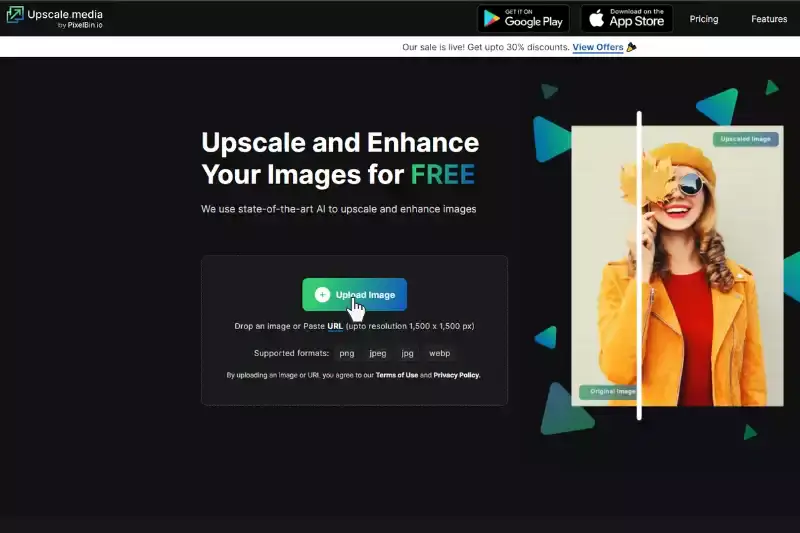
Step 3 - After uploading or pasting the image address, the AI algorithms will process the image. Just wait for two to three seconds. You will see a message reflecting on the screen that says, “Processing image. Please wait”.
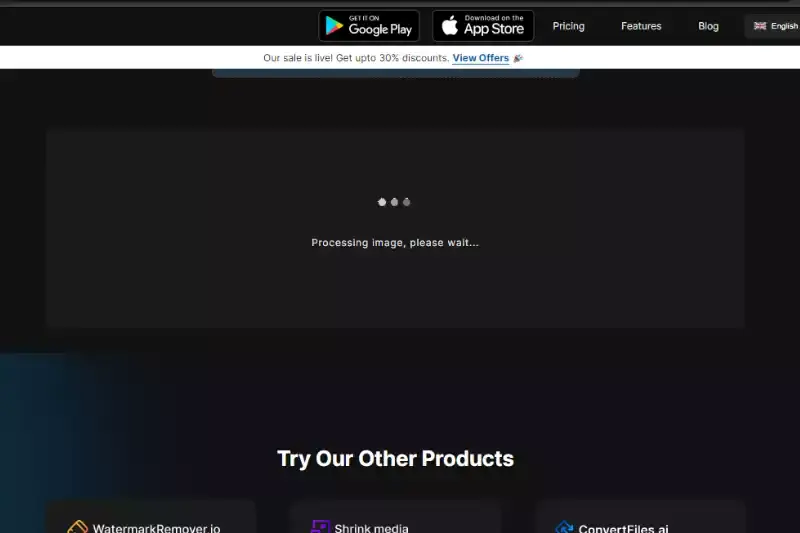
Step 4 - When the processing ends, you can see the 2x version of the image by default but you can extend it up to 4x if you want.
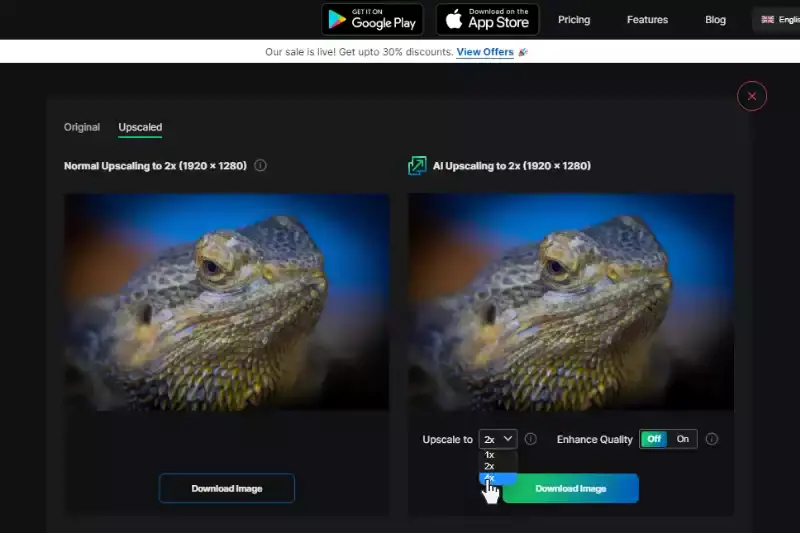
Step 5 - You can also adjust the Enhance Quality button to get more quality photos by removing JPEG artifacts, colour-balancing etc.
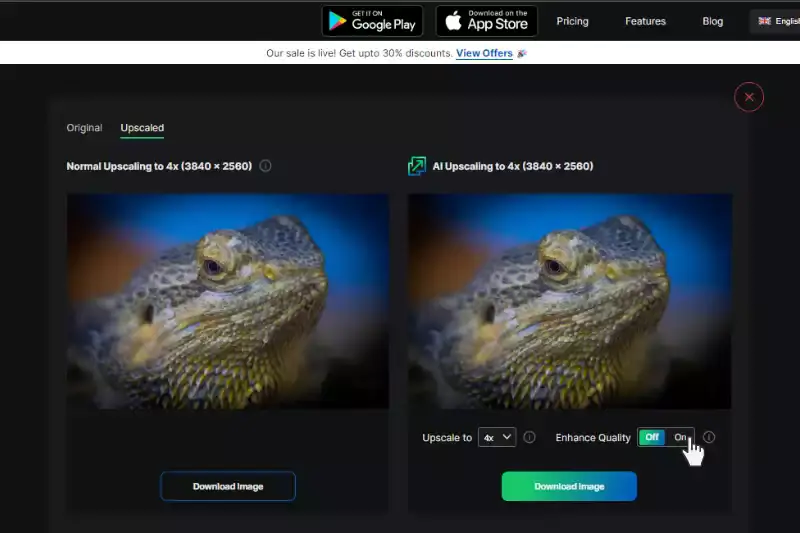
Step 6 - If satisfied with the results, simply click the “Download” button and save the image in your system.
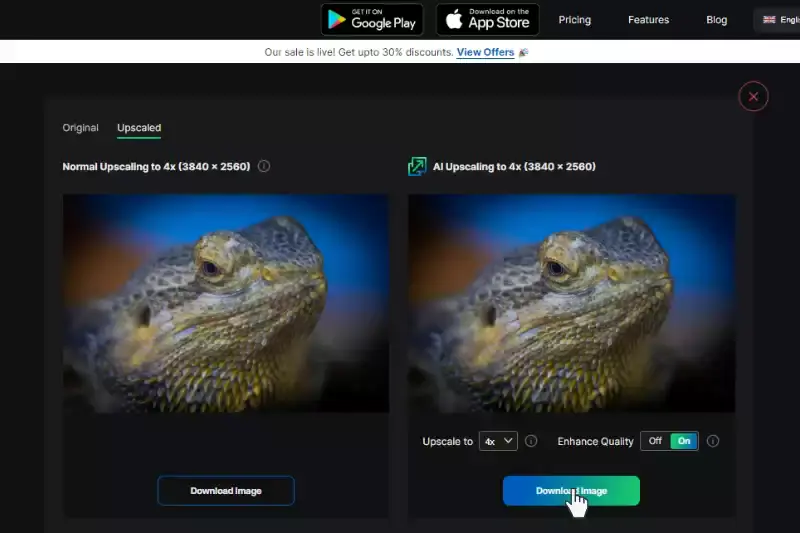
Upscale.media offers a suite of powerful features designed to enhance and upscale your images effortlessly. Leveraging advanced AI technology, it improves image resolution up to 4 times while preserving detail and clarity. The platform supports various formats, including PNG, JPEG, JPG, WebP, and HEIC, catering to diverse needs. Its user-friendly interface simplifies the process, allowing for quick uploads and enhancements.
With bulk processing capabilities and both free and premium plans, Upscale.media delivers high-quality results with fast processing speeds, making it an ideal choice for both personal and professional image enhancement.
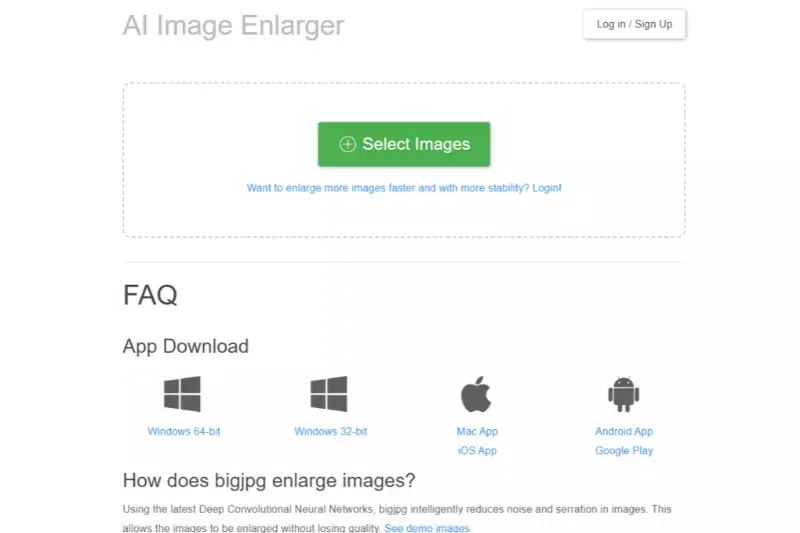
Bigjpg.com is a specialized online tool designed for high-quality image upscaling using advanced AI technology. This platform focuses on enlarging images while preserving intricate details and reducing noise. Ideal for photographers, designers, and businesses, Bigjpg.com enhances image resolution with impressive clarity and precision. It supports multiple file formats, including JPEG and PNG, making it versatile for various needs.
With its easy-to-use interface, users can quickly upload images and select from different enlargement options. Bigjpg.com is renowned for its effective bigjpg picture enlarger and its ability to maintain superior bigjpg resolution. Whether you're enhancing personal photos or professional graphics, Bigjpg.com provides a reliable solution for improving image quality seamlessly.
Bigjpg.com uses advanced AI technology to upscale images while maintaining their quality and clarity. The process is straightforward: simply upload your image file in formats like JPEG or PNG, and the platform’s AI algorithms take over. The tool analyzes the image to identify details and noise and then applies sophisticated enhancement techniques to enlarge the image without compromising its resolution.
Bigjpg.com offers options to adjust the level of enlargement, allowing you to achieve the desired quality. Within moments, you’ll receive a high-resolution version of your image, making it perfect for both personal and professional use. This seamless approach ensures that your visuals are enhanced with precision and ease.
Step 1 - Go to the Bigjpg website and click the “Select Image” button to upload an image from your system. The resolution should be less than 3000x3000px, and the file size should be less than 5MB.
Step 2 - Your photo will then appear beneath the box. To configure the adjustments you want to make to your image, click "Start."
Step 3 - A pop-up will appear. Select the image size, type, and amount of noise reduction. Users can upgrade by 2x or 4x for free. You can upscale photos up to 16x if you upgrade your package. To continue, select OK.
Step 4 - You will need to wait a few minutes to see the outcome. Click "Download" to download the result after that.
Step 5 - You will get your final image in JPG format.
Using Bigjpg processes information slowly; sometimes, you may get some blur in the final image output. Users must subscribe to Bigjpg for better, faster, and more consistent performance. Also, the image enlargement process occasionally fails depending on the number of online users and network settings.
Bigjpg.com stands out with its powerful AI technology designed to enhance and enlarge images while preserving their quality. The platform supports various formats, including JPEG and PNG, and allows for upscaling images by up to 4 times their original size. It effectively reduces noise and maintains sharpness, ensuring clear, high-resolution results.
With its user-friendly interface, you can easily upload and process images, and the batch processing feature saves time by handling multiple images at once. Bigjpg.com offers both free and premium options, making it a versatile tool for both personal and professional image enhancement.
When it comes to enhancing and upscaling images, both Upscale.media and Bigjpg.com offer robust AI-powered solutions. Upscale.media excels with its broad format support and user-friendly interface, allowing for high-resolution enhancements up to 4 times the original size. In contrast, Bigjpg.com is renowned for its effective noise reduction and detail preservation, also offering upscaling by up to 4 times.
Both tools provide seamless image processing with free and premium options, but each has its unique strengths. This comparison will help you determine which image upscaler best meets your needs for clarity, quality, and convenience.
Upscale.media offers robust customer support through email and live chat, along with an extensive knowledge base, tutorials, and blog resources. In contrast, Bigjpg.com provides email support with variable response times and a smaller help center, offering basic troubleshooting guides and a blog focused on image enhancement.
When choosing an image upscaling tool, it’s essential to weigh the strengths and weaknesses of each option. Upscale.media and Bigjpg.com both offer advanced AI-driven solutions for enhancing image quality, but they cater to different needs and preferences. Upscale.media excels in bulk processing and format versatility, while Bigjpg.com is noted for its noise reduction and ease of use.
This comparison of their pros and cons will help you determine which platform aligns better with your specific requirements, whether you're seeking robust features and integrations or a straightforward and effective image enhancer.
Upscale.media is a powerful AI-driven image upscaling tool designed to enhance and enlarge images with exceptional clarity. It boasts several advantages, including advanced AI technology, wide format support, and efficient bulk processing. However, despite its strengths, there are a few drawbacks to consider. The learning curve for its extensive features can be steep, and the free plan may offer only some of the advanced functionalities that some users might need.
Additionally, while the tool is robust, processing large batches or high-resolution images may sometimes result in delays. Understanding these pros and cons will help you make an informed decision about using Upscale.media.
Bigjpg.com offers a specialized AI image upscaling service that stands out for its noise reduction and high-resolution capabilities. It is designed to enhance image clarity and detail effectively, making it a popular choice for users needing to enlarge images without losing quality. However, like any tool, it has its strengths and limitations.
While its user-friendly interface and effective noise reduction are significant advantages, there are also drawbacks, such as limited format support and basic free plan features. Understanding these pros and cons can help users make an informed decision about whether Bigjpg.com meets their image enhancement needs.
Choosing the right image upscaling tool can significantly impact the quality and efficiency of your image enhancement process. Both Upscale.media and Bigjpg.com offer unique features tailored to different needs. Understanding their ideal use cases and target users can help you select the best tool for your specific requirements.
Whether you’re a business needing bulk processing capabilities or an individual seeking a user-friendly solution for high-resolution upscaling, this guide will highlight how each platform caters to various scenarios and user preferences.
When comparing Upscale.media and Bigjpg.com, Upscale.media emerges as the superior choice. Its advanced AI technology ensures exceptional image enhancement with minimal loss of detail, providing sharper and more refined results. Upscale.media's user-friendly interface and fast processing times further enhance the experience, making it a top pick for both casual users and professionals.
Unlike Bigjpg.com, which offers limited functionality and slower processing speeds, Upscale.media delivers high-quality upscaling with greater efficiency. For those seeking the best in image upscaling, Upscale.media's robust features and performance clearly set it apart as the winner.
Both Upscale.media and Bigjpg.com offer effective AI-driven upscaling solutions, but they cater to different needs. Upscale.media excels with its intuitive interface and versatile scaling options, ideal for a range of image types. Bigjpg.com, with its specialization in maintaining detail and quality for artwork and illustrations, is perfect for more specialized tasks. Choosing between them depends on your specific requirements, whether it’s broad application or high-fidelity upscaling for intricate visuals.
Upscale and enhance images resolution on the go with just a few clicks! Here is our curated selection of top file types for upscale.media.
What is Upscale.media?
An AI-powered tool called Upscale.media quickly and automatically upscales photos. They assist individuals, enterprises, and e-commerce companies worldwide in delivering high-quality product photos with the help of their massive AI design tools.
Is Upscale.media free to use?
Yes, images processed for personal & professional use are free to use at Upscale.media.
What image formats does upscale.media support?
Upscale.media supports the image formats PNG, JPG, JPEG, and WEBP.
What restrictions apply if I use Bigjpg?
There are several restrictions on the function, including single-image processing and size restrictions of less than 5MB and 3000x3000px. A faster and more consistent processing speed is available to paid users. It supports more functions and a higher resolution.
How can I upscale an image up to 4x?
You can upscale your image up to 4x using Upscale.media and other online tools used for image upscaling.
What is the largest image resolution size for upscale.media
The largest output resolution and size supported are 1500 x 1500 px and 25 MB.
You can upscale images of anything like objects, humans, or animals , and download them in any format for free.
With Upscale.media, you can easily remove the background of your images by using the Drag and Drop feature or click on “Upload.”
Upscale.media can be accessed on multiple platforms like Windows, Mac, iOS, and Android.
Upscale.media can be used for personal and professional use. Use tool for your collages, website projects, product photography, etc.
Upscale.media has an AI that processes your image accurately and upscales the image automatically upto 4X.
You won’t have to spend extra money or time on the purchase of expensive software to enhance your images.
Every week, we send you one article that will help you stay informed about the latest AI developments in Business, Product, and Design