How To Upscale Image Without Damaging Quality?
In the digital age, preserving image quality while enhancing resolution is a crucial need. At Upscale.media, we understand how important it is to upscale an image without damaging quality. Whether you're a photographer, a graphic designer, or simply someone who values high-quality visuals, our advanced AI technology ensures your images are upscaled without losing quality.
Imagine transforming your low-resolution images into high-definition masterpieces with just a few clicks. Upscale.media's user-friendly platform makes it possible to upscale without losing quality, maintaining the clarity and detail of your original images. Our AI-driven tools are designed to enhance your photos seamlessly, ensuring every pixel is preserved.
Experience the difference with Upscale.media, where you can effortlessly upscale your images without compromising their quality. Join thousands of satisfied users who trust us to deliver stunning, high-resolution images every time. Embrace the future of image enhancement and see your visuals come to life like never before.
Understanding Image Upscaling
Image upscaling is the process of increasing the resolution of a digital image, making it larger without sacrificing quality. Traditionally, enlarging an image could result in pixelation and loss of detail, as the process involved stretching the existing pixels to fill a larger space. This often leads to blurred or jagged edges.
However, advancements in technology, particularly through AI-driven tools like Upscale.media, have revolutionised this process. AI upscaling uses complex algorithms to analyse and reconstruct details, adding new pixels in a way that preserves the original quality.
This method not only enlarges the image but also enhances its clarity and sharpness, ensuring that the final result maintains the visual integrity of the original. By leveraging these modern techniques, users can achieve high-quality, larger images without the typical downsides of traditional upscaling methods.
Why Image Quality Matters?
Image quality is crucial because it directly impacts how visuals are perceived and utilised across various platforms. High-quality images convey professionalism, clarity, and attention to detail, which are essential for creating a positive impression in both personal and professional settings. In marketing, for instance, sharp, well-defined images can significantly enhance brand image and attract potential customers.
Additionally, in fields like photography and design, image quality affects the overall impact and effectiveness of visual content. Poor-quality images can undermine the message being communicated and diminish viewer engagement.
Whether for print or digital media, high-quality images ensure that details are crisp and colours are accurate, making content more appealing and effective. Therefore, maintaining image quality is vital for achieving the desired visual impact and ensuring that images serve their intended purpose effectively.
Common Issues with Traditional Upscaling Methods
Upscaling images without compromising quality is essential for maintaining visual excellence. Traditional methods often need to catch up, leading to pixelation, blurriness, and loss of detail. However, with advancements in technology, you can now upscale images effortlessly while preserving their original integrity. At Upscale.media, our AI-driven technology ensures that your images are enlarged without losing quality.
By utilising sophisticated algorithms, we enhance clarity and detail, providing you with sharp, high-resolution visuals. Discover how our innovative approach allows you to achieve superior image quality effortlessly, making your visuals stand out with precision and professionalism.
- Pixelation: When enlarging an image using conventional methods, the process involves stretching the existing pixels to fill a larger space. This can lead to pixelation, where individual pixels become visible, resulting in a blocky and distorted appearance. The lack of additional detail makes the image look rough and unrefined.
- Blurriness: Traditional upscaling can also cause blurriness, as the method interpolates between pixels to estimate new ones. This interpolation can soften the image, reducing sharpness and clarity. Blurry images need to have the crispness required for high-quality visuals, making them unsuitable for professional use.
- Loss of Detail: Enlarging an image without sophisticated algorithms often results in a loss of intricate details. Fine textures, edges, and patterns can become indistinct or entirely lost, leading to a flat and less engaging visual. This is particularly problematic for images where detail is crucial, such as in product photography or art.
- Distortion: Some traditional upscaling techniques can introduce distortion, where the geometric integrity of the image is compromised. This can lead to unnatural shapes or misalignment of elements within the image, affecting its overall appearance and usability.
- Increased Noise: Enlarging an image can amplify any existing noise or graininess, making these imperfections more pronounced. This issue is especially noticeable in images with lower original quality or high ISO settings. The increased noise can detract from the image's clarity and professional look.
- Inconsistent Quality: Traditional methods often produce inconsistent results, where different parts of the image may be upscaled with varying degrees of quality. This inconsistency can be particularly problematic for images with complex textures or gradients.
Overall, these issues highlight the limitations of traditional upscaling methods and underscore the need for advanced solutions that preserve image quality and detail, such as AI-driven upscaling tools.
Benefits of Using AI for Image Upscaling
AI has transformed the process of image upscaling, offering numerous advantages over traditional methods. With AI, you can zoom an image without losing quality, ensuring that every detail remains sharp and vibrant. Unlike older techniques that often result in pixelation and blurriness, AI-driven tools leverage advanced algorithms to enhance clarity and preserve intricate details.
This modern approach not only improves the visual appeal of your images but also saves time and effort. Discover how AI technology can effortlessly upscale your images while maintaining their original quality and integrity.
- Preserved Detail: AI algorithms accurately reconstruct and enhance details, allowing you to zoom an image without losing quality. This ensures that intricate textures and patterns are maintained in the final result.
- Enhanced Clarity: By analysing and optimising each pixel, AI upscaling improves image sharpness. This means you can enlarge your visuals while retaining high clarity and avoiding the blurriness typical of traditional methods.
- Reduced Noise: AI tools effectively minimise noise and graininess, which can become more pronounced when zooming an image. This results in cleaner, more polished images without unwanted visual artefacts.
- Consistent Quality: AI upscaling provides uniform results across the entire image, eliminating inconsistencies found in traditional methods. You can trust that every part of your zoomed image will maintain high quality.
- Time Efficiency: AI-driven upscaling is fast and automated, saving time compared to manual adjustments. Quickly zoom and enhance your images without compromising on quality or requiring extensive manual intervention.
Top 10 Tools to Upscale Images Without Damaging Quality
When enhancing your images, using the right tools is crucial for achieving high-quality results. Whether you need to upscale an image without losing quality or zoom in without compromising detail, modern tools equipped with advanced technology can make all the difference.
These tools leverage sophisticated algorithms to ensure that your images are enlarged with precision, preserving every detail and clarity. In this guide, we’ll explore ten top tools that excel in upscaling images without damaging quality, allowing you to transform your visuals effortlessly while maintaining their original integrity.
Upscale.media
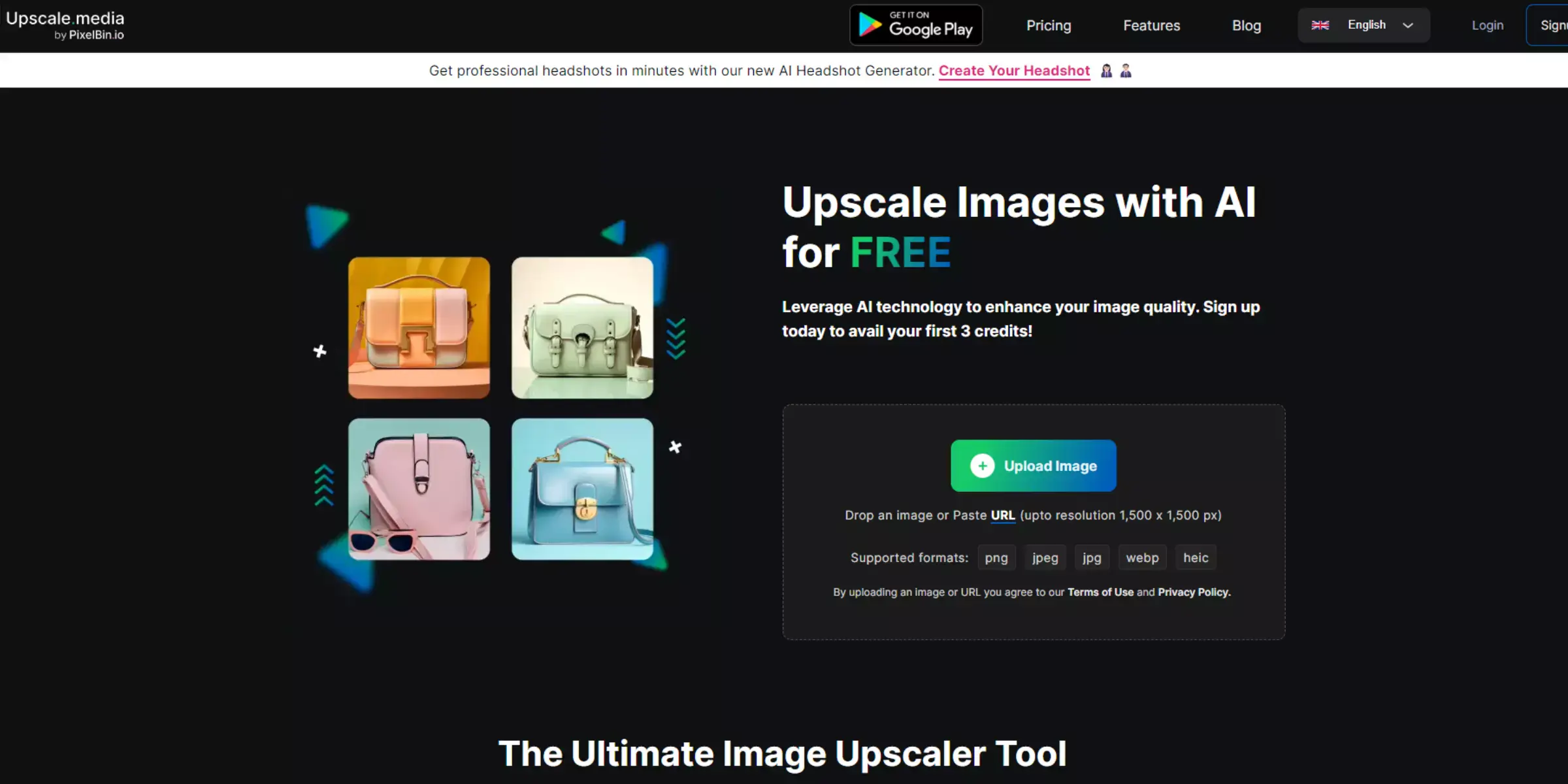
Upscale.media is the ultimate solution for enhancing your images without compromising quality. Offering a free online AI-powered tool, Upscale.media allows you to effortlessly upscale images with precision and clarity. Whether you need to zoom in without losing quality or improve resolution, our advanced technology ensures that every detail is preserved.
Experience the convenience of upscaling your images online for free, transforming low-resolution photos into high-quality masterpieces. Join thousands of satisfied users who trust Upscale.media for all their image enhancement needs and elevate your visuals to the next level.
Step 1 - Go to the website of Upscale.media
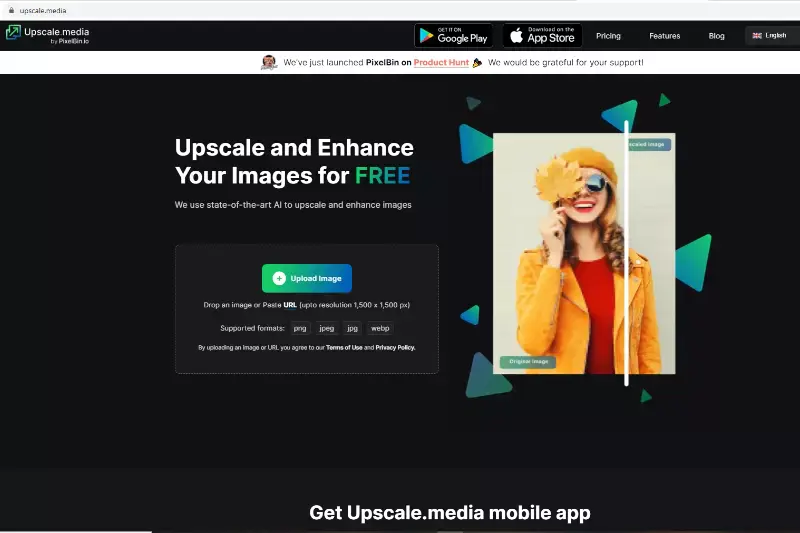
Step 2 - Upload the image.
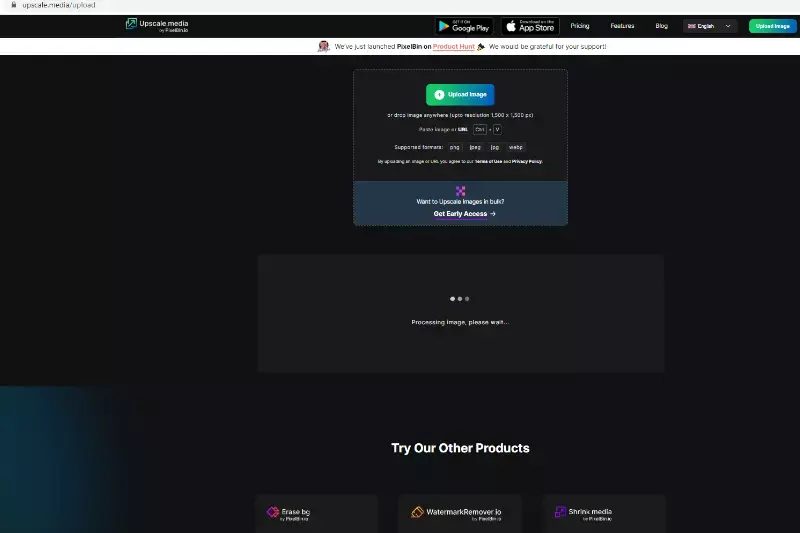
Step 3 - Choose the on or off button for image enhancement.
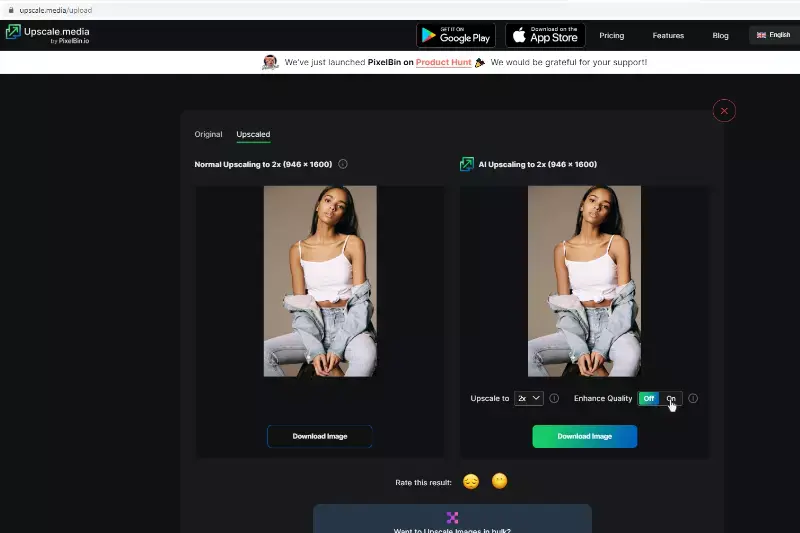
Step 4 - Then, set the resolution from the given options, such as 2x, and 4x.
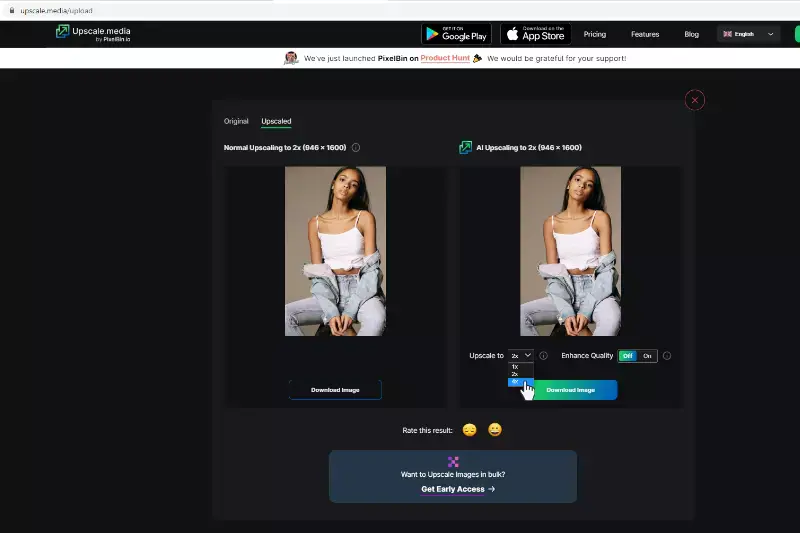
Step 5 - After that, press the download button.
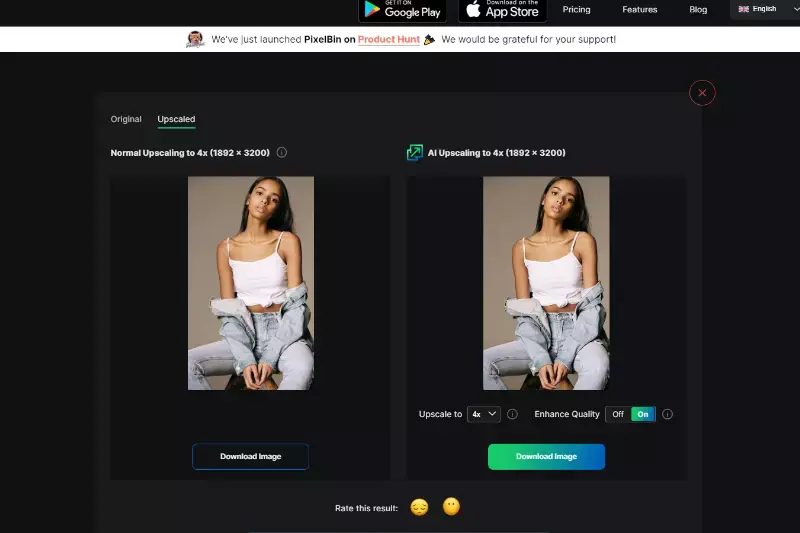
Step 6 - Wait for the image to be enlarged.
Step 7 - Once the image is ready, download it.
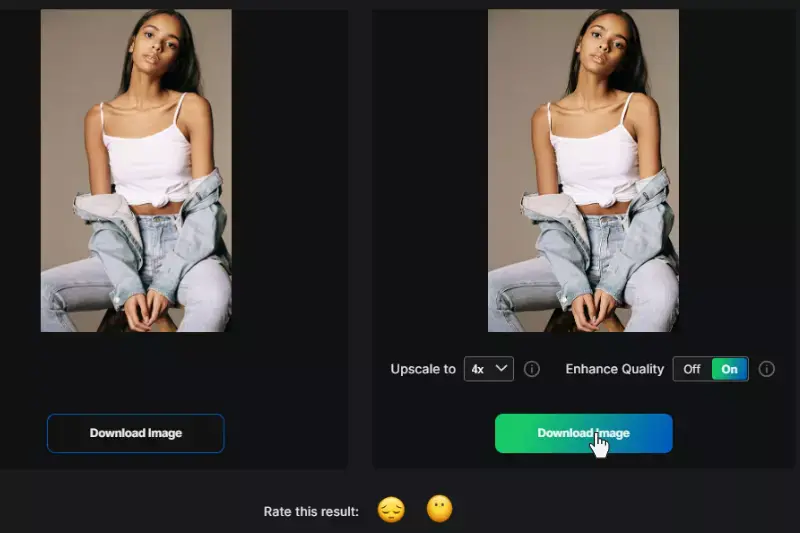
Features:
- Free online AI-powered image upscaling
- Preserves image quality and details
- Supports multiple image formats (PNG, JPEG, JPG, WEBP, HEIC)
- Easy-to-use drag-and-drop interface
- Offers bulk image processing
- Seamless API integration for automation
- Enhances resolution up to 4 times
- Reduces noise and pixelation
- Fast processing and quick results
Photoshop
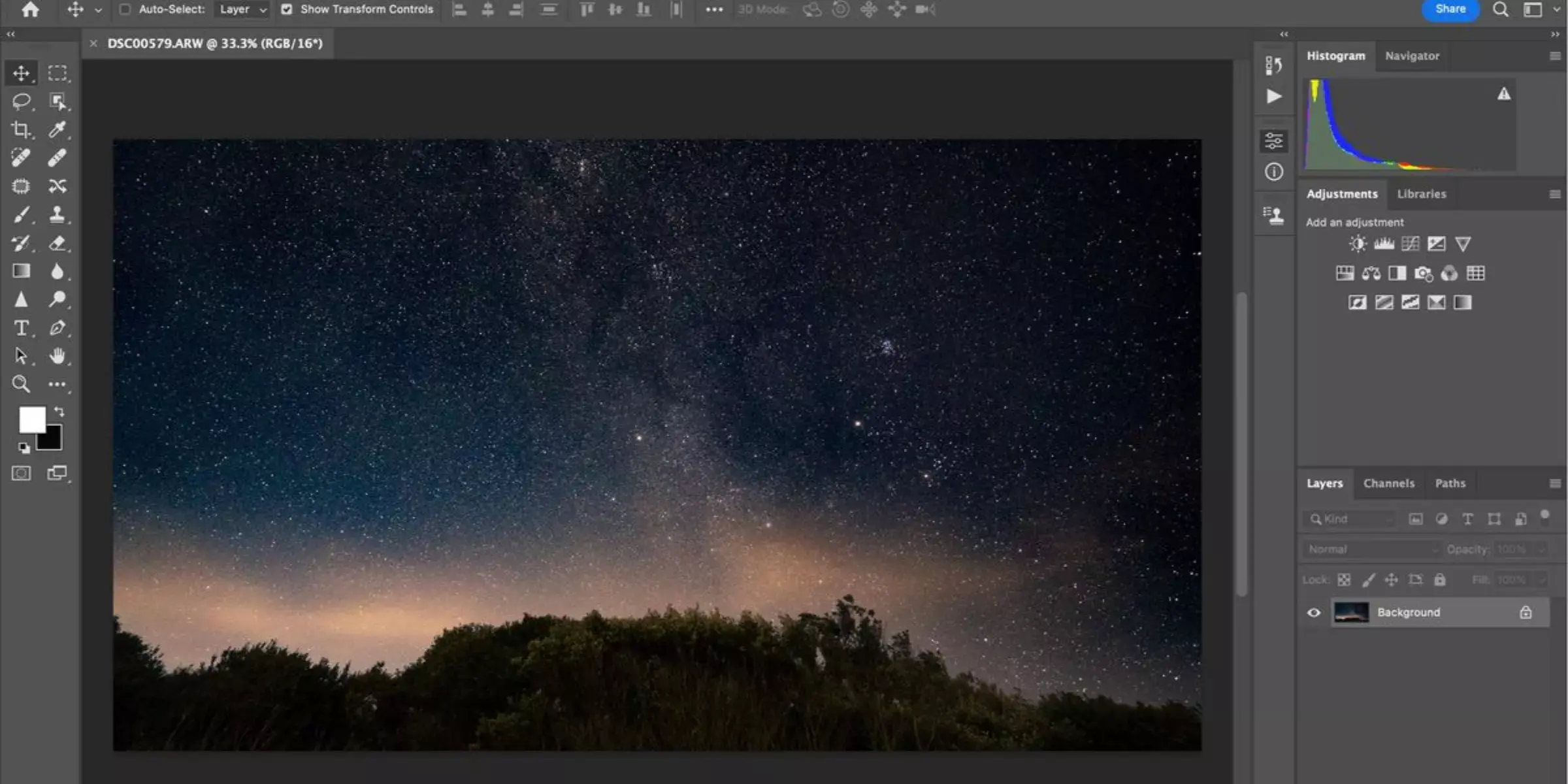
Photoshop is a powerhouse for image editing and enhancement, offering advanced features to upscale images online effortlessly. With its Preserve Details 2.0 upscale feature, Photoshop ensures that your images retain their quality and sharpness, even when enlarged. This tool is perfect for anyone looking to zoom in without losing detail or improve resolution for high-quality visuals.
Whether you're a professional photographer or a casual user, Photoshop provides the precision and reliability you need to transform your images. Experience the ease and efficiency of upscaling your images online with Photoshop and achieve stunning results every time.
Step 1 - Open the image you want to make bigger.
Step 2 - Check if the feature is working. After that, go to Preferences, then go to Technology Previews.
Step 3 - Check that Preserve Details 2.0 Upscale is on, then click OK.
Step 4 - Go back to your picture and go to image size.
Step 5 - Set the image's dimensions in the pop-up. Don't click ok at the moment.
Step 6 - You can see next to Resample; there is an option Preserve Details 2.0; click on it.
Step 7 - Look at the picture in the preview and see the results.
Features:
- Advanced AI-powered image upscaling
- Preserve Details 2.0 feature for quality enhancement
- Supports various image formats (JPEG, PNG, TIFF, etc.)
- User-friendly interface for easy navigation
- High-resolution output without losing quality
- Noise reduction and pixelation minimisation
- Precise control over image details and sharpness
- Integration with Adobe Creative Cloud
- Fast processing and real-time previews
- Suitable for both professionals and beginners
BeFunky
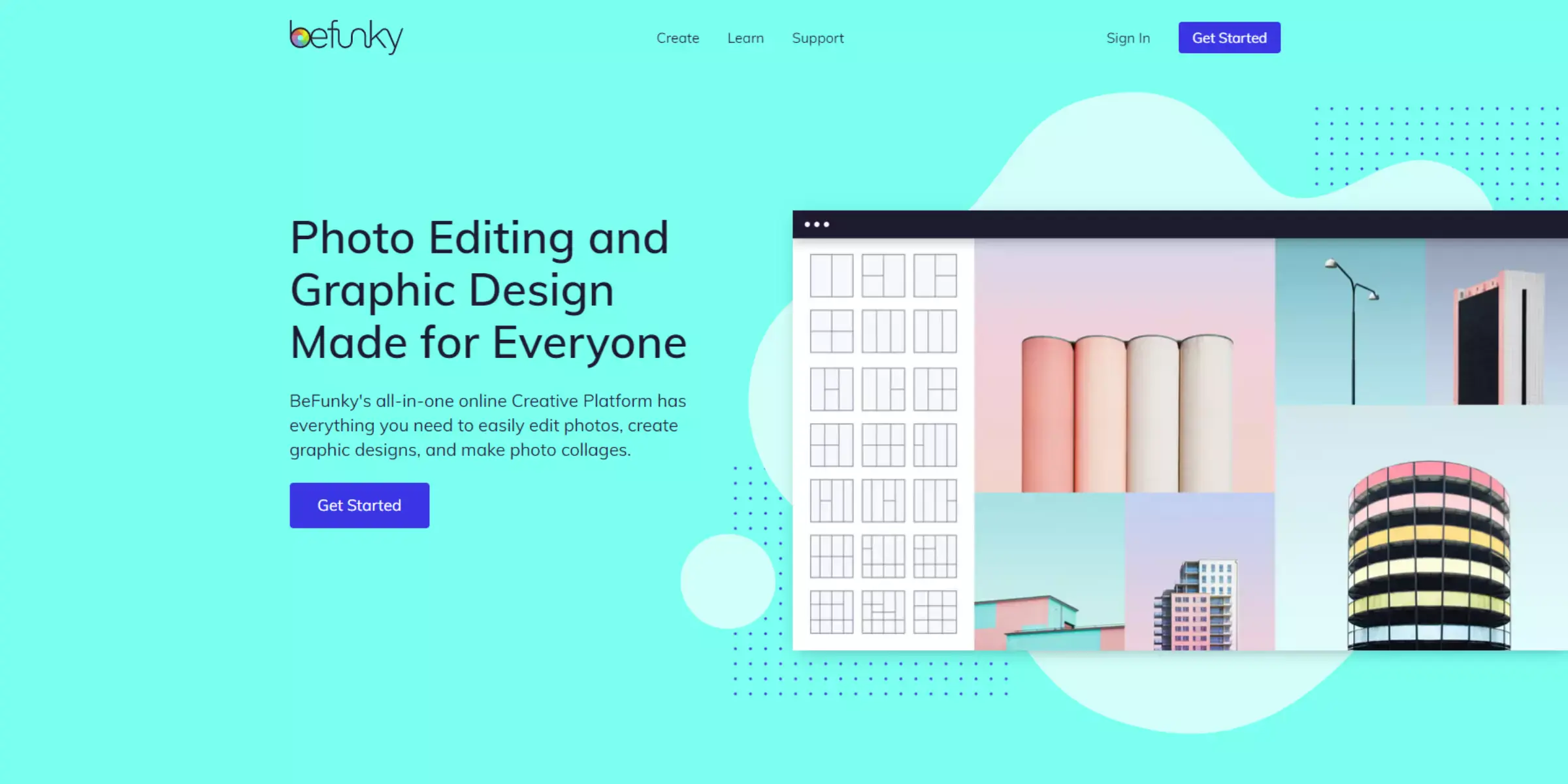
BeFunky offers an intuitive and powerful platform to upscale an image without losing quality. Perfect for both casual users and professionals, BeFunky uses advanced algorithms to enhance image resolution while preserving every detail. Whether you're looking to improve the quality of old photos or need high-resolution images for a project, BeFunky ensures that your images remain sharp and clear.
Experience the convenience of upscaling your images online with BeFunky's easy-to-use tools and transform your visuals into stunning, high-quality masterpieces. Elevate your image quality effortlessly with BeFunky’s reliable and efficient solution.
Step 1 - First, drag your picture on the software.
Step 2 - Then select the Resize option from the left side menu.
Step 4 - You can enlarge the picture by increasing the pixels or percentages.
Step 5 - After that, click on apply.
Features:
- Easy-to-use online platform
- Advanced algorithms for image upscaling
- Maintains high resolution without losing quality
- Supports multiple image formats
- Real-time image enhancement
- Customisable editing options
- Batch processing for multiple images
- Integrated photo editor for additional adjustments
- Fast and efficient processing
- Accessible on both desktop and mobile devices
UpscalePics
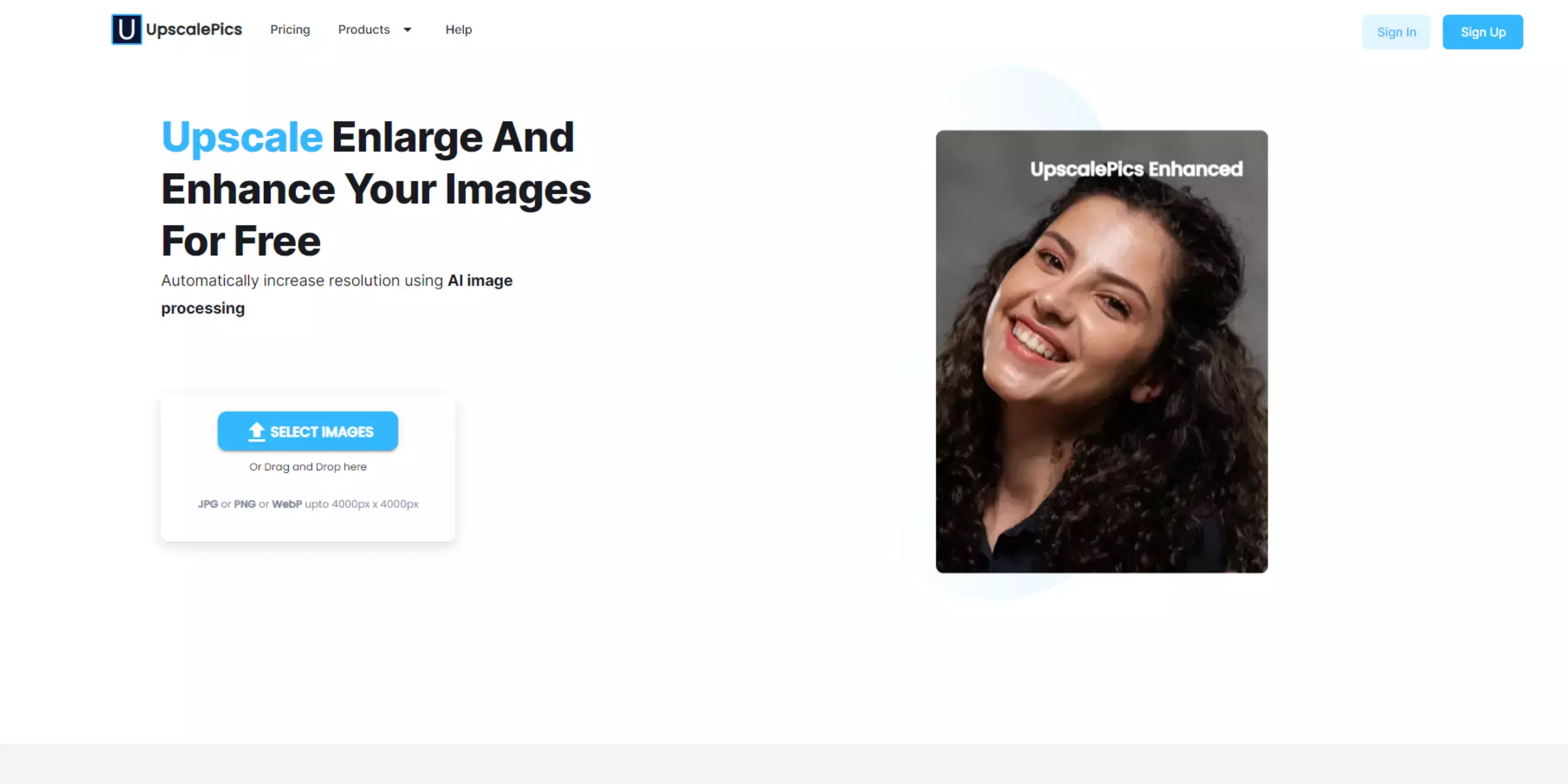
UpscalePics is a premier tool for image enhancement, specialising in image zoom without quality loss. Ideal for photographers, designers, and anyone seeking high-resolution visuals, UpscalePics uses cutting-edge technology to enlarge images while preserving clarity and detail. This easy-to-use online platform ensures that your images maintain their original sharpness and quality, even when significantly zoomed in.
Whether you need to upscale photos for personal projects or professional presentations, UpscalePics delivers reliable and impressive results. Transform your low-resolution images into high-definition masterpieces effortlessly with UpscalePics.
Step 1 - Drag your favourite image and drop it on the website. You can also drag and drop multiple images at a time.
Step 2 - You can opt for a resolution between x2 and x8. Even you can choose your desired pixel dimensions.
Step 3 - Choose JPG or PNG and click on the option Start Processing.
Step 4 - The processing might take some time, so wait a while.
Features:
- Advanced AI technology for image upscaling
- Maintains image clarity and detail
- Supports various image formats (JPEG, PNG, etc.)
- Easy drag-and-drop interface
- Batch processing for multiple images
- Customisable upscaling options
- Fast and efficient processing
- No software installation required
- Secure and private image processing
- High-quality output for professional use
Deep Image
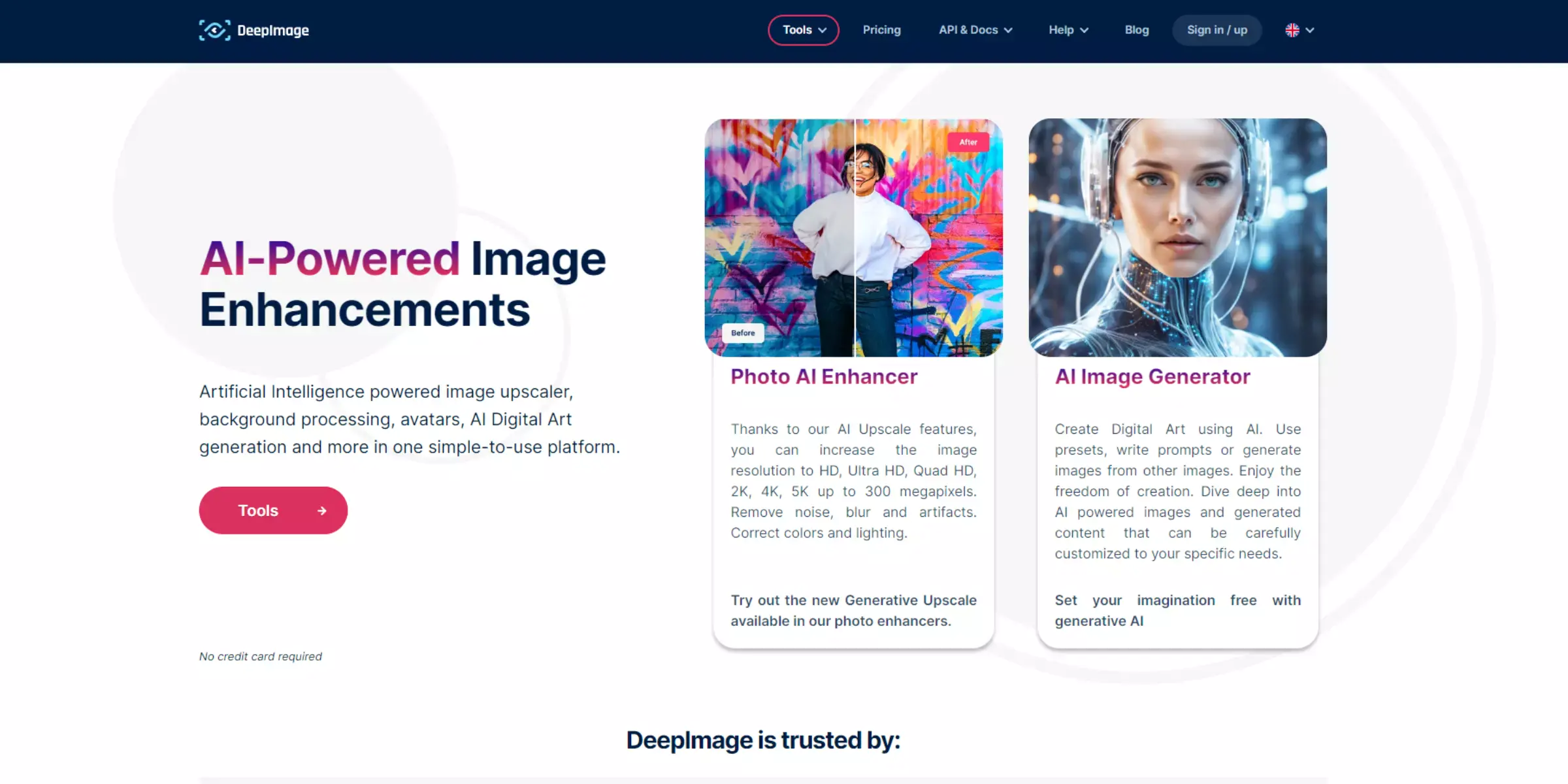
Deep Image is your go-to solution for upscaling images for free, providing an effortless way to enhance image quality without losing detail. Utilising advanced AI technology, Deep Image allows you to transform low-resolution images into high-definition masterpieces quickly and efficiently.
Whether you need to improve personal photos or professional visuals, this user-friendly tool ensures superior results every time. With Deep Image, you can upscale your images online for free, achieving stunning clarity and precision. Discover the ease and power of Deep Image and elevate your visuals to the next level.
Step 1: Visit the Deep Image website and upload your low-resolution image using the drag-and-drop feature or the upload button. The platform supports various formats, including JPEG and PNG.
Step 2: Select your preferred upscaling options. Deep Image offers various settings to adjust the resolution and level of enhancement, allowing you to customise the final output.
Step 3: Once you've chosen your settings, click the processing button. Deep Image will use advanced AI technology to enhance and upscale your image, maintaining its quality and detail.
Step 4: After processing is complete, download the high-resolution version of your image. You can now enjoy a clearer, more detailed visual suitable for any use.
Features:
- Free AI-powered image upscaling
- Maintains high resolution and detail
- Supports various image formats (JPEG, PNG, etc.)
- Simple and intuitive interface
- Fast and efficient processing times
- Batch processing for multiple images
- Customisable upscaling options
- No software installation is needed
- Secure and private image processing
- High-quality output suitable for professional use
GigaPixel7
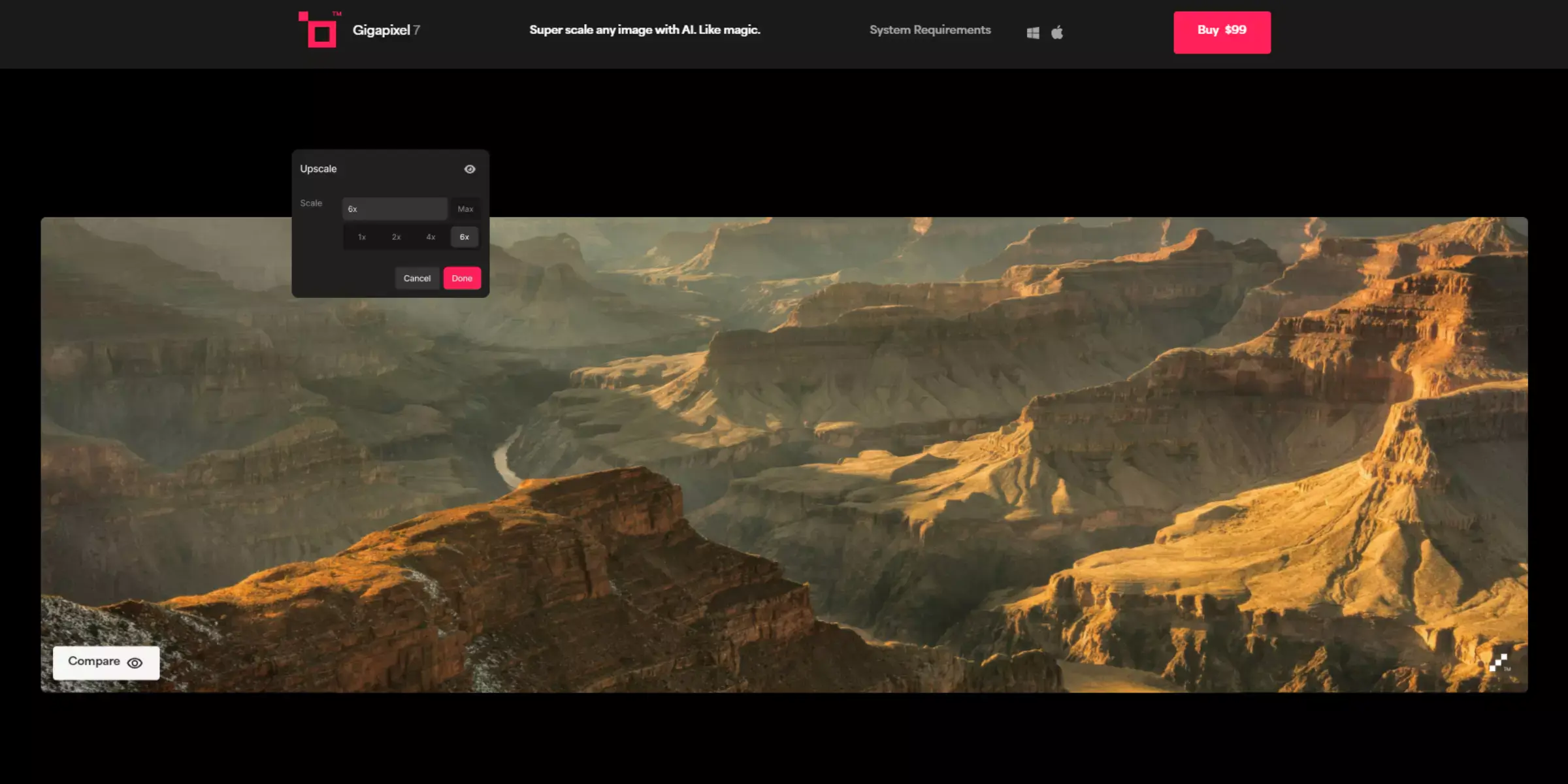
GigaPixel7 is a leading tool for upscaling images without losing quality, designed to deliver exceptional results with precision. Utilising state-of-the-art AI technology, GigaPixel7 enhances your images by increasing their resolution while preserving sharpness and detail.
Whether you're working on personal photos or professional projects, GigaPixel7 ensures that your visuals remain clear and vibrant, even when enlarged. Experience the benefits of high-definition image enhancement effortlessly with GigaPixel7, and transform your images into stunning, high-quality masterpieces.
Step 1: Go to the GigaPixel7 website or open the application. Upload your image by dragging and dropping it into the upload area or using the browse button to select it from your files.
Step 2: Choose the desired upscaling settings from the available options. GigaPixel7 provides various enhancement levels to ensure the best quality and resolution for your image.
Step 3: Click the processing button to initiate the upscaling. GigaPixel7's AI technology will analyze and enhance your image, increasing its resolution while preserving clarity and detail.
Step 4: Once the upscaling process is complete, download the high-resolution image from the platform. Your image will now be ready with improved quality and detail.
Features:
- Advanced AI algorithms for precise upscaling
- Maintains image sharpness and detail
- Supports various file formats (JPEG, PNG, TIFF, etc.)
- User-friendly interface for easy navigation
- High-resolution output with no quality loss
- Fast processing times for quick results
- Customisable enhancement options
- Batch processing capabilities
- No software installation required
- Suitable for both personal and professional use
VanceAI Image Enlarger
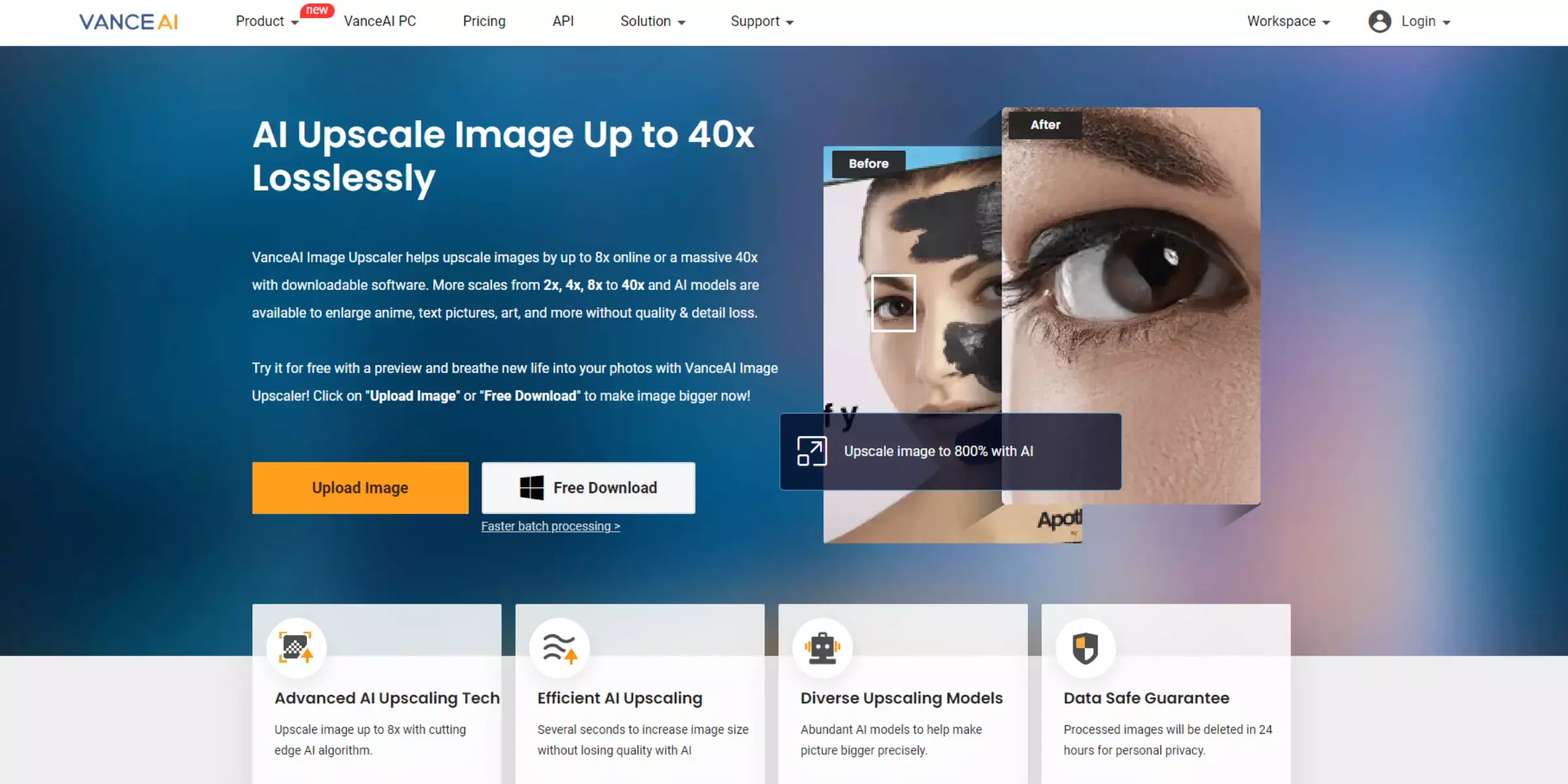
VanceAI Image Enlarger is a cutting-edge tool designed to upscale images without losing quality. Leveraging advanced AI technology, VanceAI ensures that your images are enlarged with precision and clarity, preserving every detail.
Whether you need to enhance personal photos or professional graphics, VanceAI delivers stunning results effortlessly. Enjoy the convenience of improving image resolution online and transforming your visuals into high-definition masterpieces with VanceAI Image Enlarger.
Step 1: Visit the VanceAI Image Enlarger website and upload your image by dragging it into the upload area or selecting it from your device.
Step 2: Select the desired upscaling settings to enhance your image. VanceAI offers various options to adjust resolution and clarity.
Step 3: Click the process button to begin the upscaling. VanceAI’s AI technology will work to enlarge your image while maintaining its quality and detail.
Step 4: Once processing is complete, download the high-resolution image. Your image will be ready with improved quality and sharpness.
Features:
- Advanced AI technology for precise image upscaling
- Maintains image quality and detail
- Supports various formats such as JPEG, PNG, and more
- Easy-to-use online platform
- Customisable settings for resolution enhancement
- Fast processing and high-speed results
- Batch processing capability for multiple images
- No software installation required
- Secure image handling and privacy
- Ideal for both personal and professional use
Enhance.Pho.to
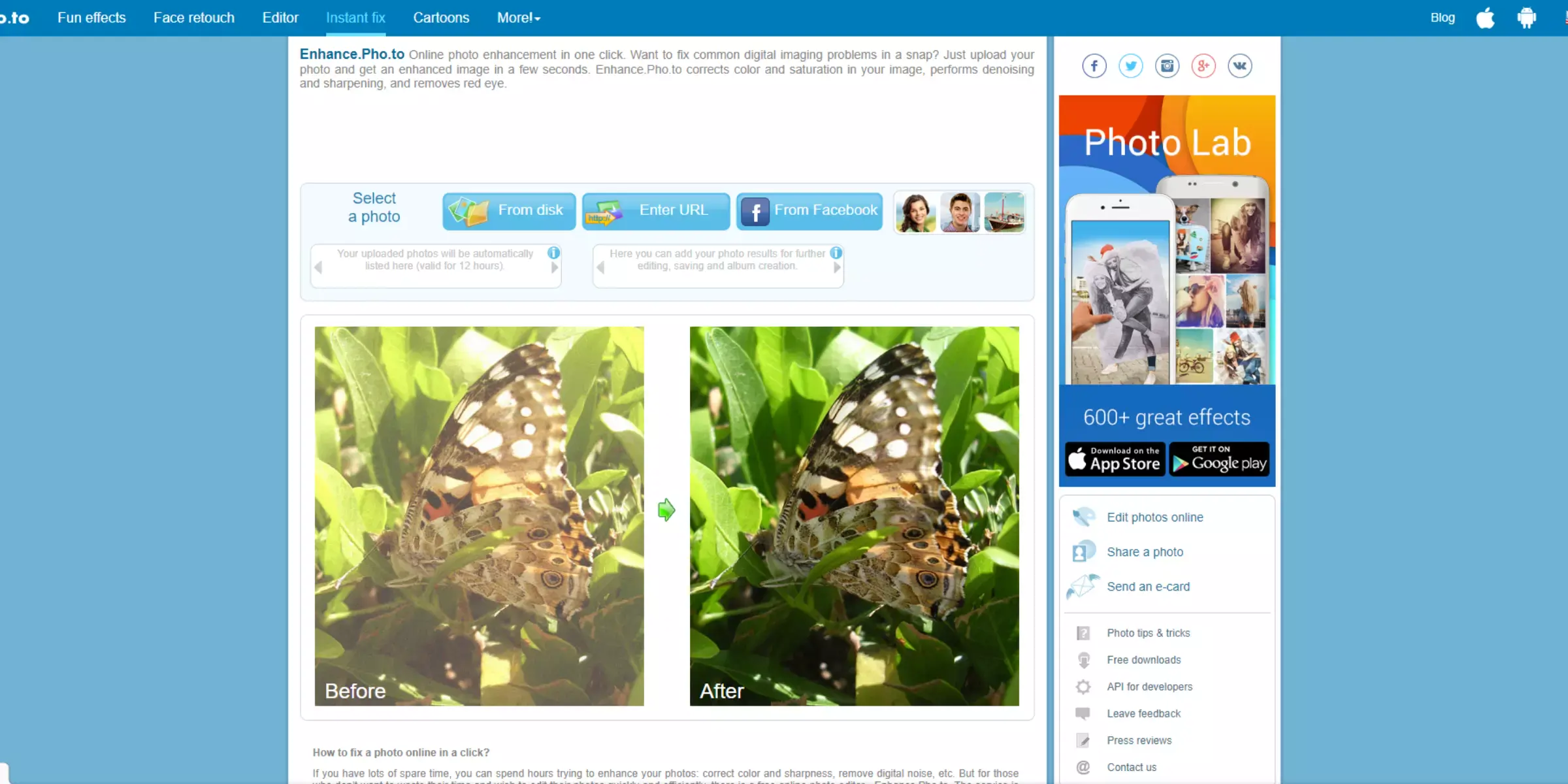
Enhance.Pho.to is an innovative tool for zooming in on images without losing quality. Designed to provide a seamless experience, Enhance.Pho.to uses advanced algorithms to enlarge your images while preserving their clarity and detail.
Whether you’re working on personal photos or professional projects, Enhance.Pho.to ensure that your visuals remain sharp and vibrant, even when zoomed in. Enjoy the ease of improving image resolution online and achieve high-quality results with Enhance.Pho.to.
Step 1: Access the Enhance.Pho.to the website and upload your image by dragging it into the upload area or selecting it from your device’s file browser.
Step 2: Choose the desired zoom level and enhancement settings. Enhance.Pho. Offers options to adjust resolution and detail to suit your needs.
Step 3: Click the process button to begin. Enhance.Pho.to’s algorithms will work to zoom in on your image while preserving its quality and detail.
Step 4: After processing, download the high-resolution image. Your enlarged image will retain its sharpness and clarity, ready for use.
Features:
- Advanced algorithms for high-quality image zooming.
- Maintains sharpness and detail even at larger sizes
- Supports various image formats such as JPEG, PNG, and more
- User-friendly interface for straightforward operation
- Quick and efficient processing times
- Customisable settings for optimal results
- Batch processing capability for handling multiple images
- No need for software installation
- Secure and private image processing
- Suitable for both casual and professional use
AI Image Enlarger
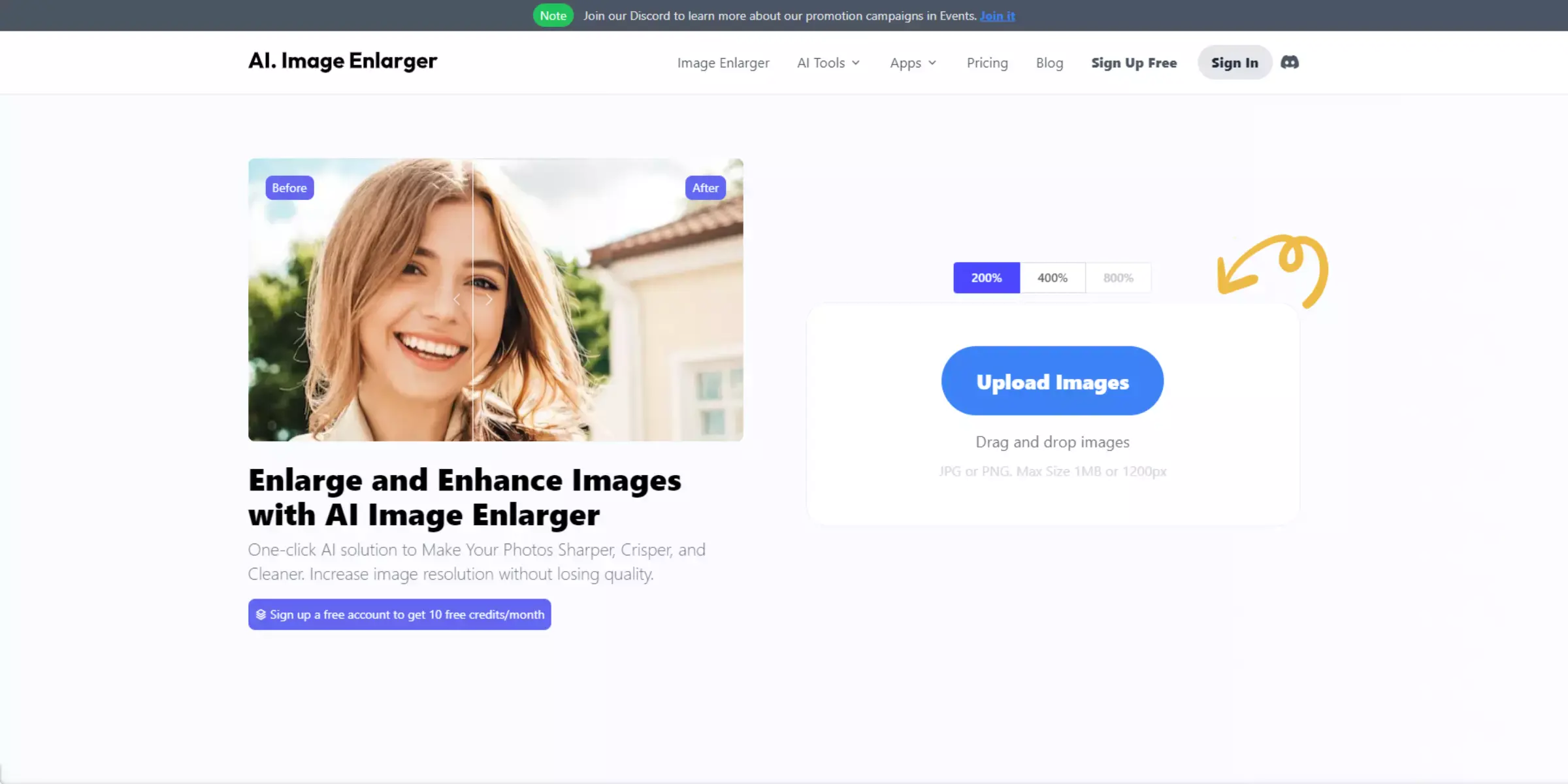
AI Image Enlarger is a powerful tool designed to zoom in on images without losing quality. Using sophisticated AI technology, AI Image Enlarger ensures that your images are enlarged with exceptional precision while maintaining clarity and detail.
Whether you're enhancing personal photos or professional graphics, this tool provides an easy and effective solution for high-resolution upscaling. Transform your low-resolution images into stunning, high-quality visuals effortlessly with AI Image Enlarger.
Step 1: Visit the AI Image Enlarger website and upload the image you want to upscale. You can easily drag and drop the file or select it from your device.
Step 2: Select the desired enlargement factor (e.g., 2x, 4x, 8x) based on how much you want to upscale your image. The tool will apply the appropriate enhancements to maintain quality.
Step 3: Click the "Start" button to initiate the upscaling process. AI Image Enlarger's advanced algorithms will analyse and enhance your image, ensuring it remains sharp and clear.
Step 4: Once the upscaling process is complete, download your newly enlarged image. Enjoy your high-quality, upscaled image ready for use in any project.
Features:
- Advanced AI technology for precise image upscaling
- Maintains clarity and detail even at larger sizes
- Supports various formats, including JPEG, PNG, and more
- Simple and intuitive user interface
- Quick processing for efficient results
- Customisable upscaling settings for optimal enhancement
- Batch processing for multiple images
- No software installation required
- Secure handling of images with privacy protection
- Ideal for both personal and professional use
Nightmare AI
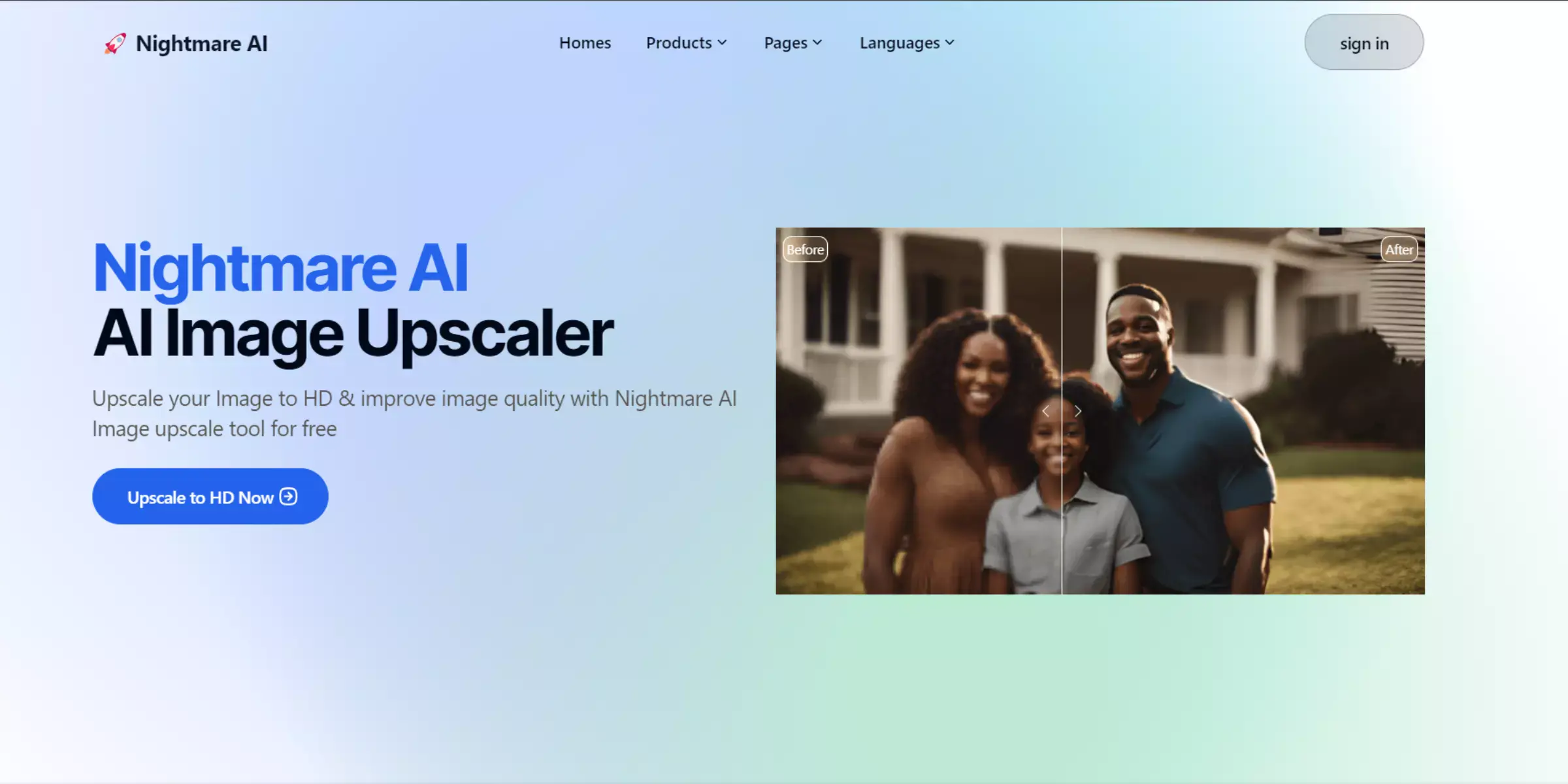
Nightmare AI is revolutionising the way we zoom into images without sacrificing quality. Utilising advanced deep learning algorithms, this powerful tool ensures that details remain sharp and clear even at high levels of magnification. Whether you're a photographer designer or simply want to enhance your visuals, Nightmare AI offers an effortless solution for maintaining image integrity during zooming.
Just upload your image, select the desired zoom level, and let Nightmare AI work its magic. Experience crystal-clear zoomed images like never before with this innovative tool, perfect for any professional or personal project.
Step 1:Go to the Nightmare AI website and upload the image you want to zoom into. You can drag and drop the file or choose it from your device.
Step 2:Select the desired zoom level according to your needs. Nightmare AI provides various options to customise how much you want to zoom into the image.
Step 3:Click on the “Start” button to initiate the zooming process. Nightmare AI will apply its advanced algorithms to enhance and maintain the quality of the image.
Step 4 Once processing is complete, download your enhanced image. Enjoy the high-quality, zoomed-in view, ready for use in any application.
Features:
- Advanced deep learning algorithms for precise zooming
- Maintains image clarity and sharpness at any zoom level
- Supports various image formats for flexibility
- Intuitive and user-friendly interface for easy navigation
- High-speed processing for quick results
- Enhances details without introducing artefacts
- Customisable zoom levels to meet different needs
- Automatic adjustment of image noise and distortions
- Batch processing capabilities for multiple images
Secure and privacy-focused, ensuring your images remain confidential
How to Take Great Photos for Success?
Creating high-quality photos involves more than just pressing the shutter button. Properly setting up your photos can make a significant difference in achieving the best results. Here’s a detailed guide to setting photos up for success:
1. Plan Your Shot
Before you start taking photos, take some time to plan your shot. Consider the following:
- Subject and Purpose: Identify the main subject of your photo and its intended use. Whether it’s a product shot, portrait, or landscape, understanding the purpose will guide your setup.
- Composition: Think about the composition of your photo. Use techniques like the rule of thirds, leading lines, and framing to create visually appealing images.
- Lighting: Assess the lighting conditions. Natural light can be soft and flattering, but you may need additional lighting or reflectors for controlled environments or low-light situations.
2. Prepare Your Equipment
Ensure your equipment is ready and optimised for the shoot:
- Camera Settings: Adjust your camera settings according to the lighting and subject. Set the appropriate ISO, aperture, and shutter speed to achieve the desired exposure and depth of field.
- Lenses: Choose the right lens for your subject. A wide-angle lens is ideal for landscapes, while a macro lens is best for close-up shots.
- Tripod: Use a tripod to stabilise your camera and prevent blur, especially in low-light conditions or when using long exposure times.
3. Set Up Your Scene
Arrange your scene to enhance the overall quality of the photo:
- Background and Props: Select a background that complements your subject. Ensure props or additional elements are clean and relevant to the shot.
- Subject Positioning: Position your subject in the optimal spot for the best lighting and composition. For portraits, consider the subject’s posture and expression.
- Camera Angles: Experiment with different angles and perspectives to find the most flattering view of your subject. Adjusting your camera position can drastically change the outcome of your shot.
4. Check and Adjust
Before taking the final shot, review and make the necessary adjustments:
- Focus: Ensure your subject is in sharp focus. Use your camera’s autofocus or manually adjust if needed.
- Exposure: Check the exposure to ensure that your photo isn’t too bright or too dark. Use a histogram to help assess exposure levels.
- Test Shots: Take a few test shots to check the composition, lighting, and overall setup. Make adjustments based on these test images to refine your final shot.
By carefully planning, preparing, setting up, and adjusting, you can significantly improve the quality of your photos. Each step plays a crucial role in ensuring that your images turn out as intended, capturing the essence of your subject with clarity and impact.
Why Choose Upscale.media?
Upscale.media stands out as a premier choice for enhancing and enlarging images with unmatched quality and ease of use. Here’s why it’s the go-to tool for many:
- Advanced AI Technology: Upscale.media utilises cutting-edge artificial intelligence to analyse and enhance image details. This ensures that your enlarged images retain clarity and sharpness, eliminating the common issues of pixelation and blurriness.
- User-Friendly Interface: Designed with simplicity in mind, Upscale.media offers an intuitive interface that makes the image upscaling process straightforward and accessible, even for those with minimal technical expertise.
- High-Resolution Output: The tool is capable of upscaling images up to 4x their original size without losing quality, making it ideal for professional and personal projects where high resolution is essential.
- Support for Multiple Formats: Upscale.media supports a wide range of image formats, including JPEG, PNG, and more, ensuring compatibility with various types of files and use cases.
- Fast Processing: With its efficient algorithms, Upscale.media provides quick processing times, allowing you to receive high-quality enlarged images in just a few moments.
- No Watermarks: Users can enjoy their enhanced images without the distraction of watermarks, giving you a clean, professional look in every output.
- Privacy and Security: Upscale.media prioritises user privacy and data security, ensuring that your images are handled with the utmost confidentiality and are not stored or shared without your consent.
- Batch Processing: For those needing to upscale multiple images simultaneously, Upscale.media offers batch processing capabilities, saving time and streamlining your workflow.
- Flexible Pricing: Offering both free and premium options, Upscale.media provides flexibility to cater to different needs and budgets, making high-quality image upscaling accessible to everyone.
- Quality Support: If you encounter any issues or have questions, Upscale.media’s support team is readily available to assist, ensuring a smooth user experience.
Choosing Upscale.media means opting for a reliable, efficient, and high-quality solution for all your image upscaling needs, whether for professional or personal use.
Conclusion
Upscaling an image without damaging quality involves using advanced tools and techniques to maintain clarity and detail. By selecting the right resampling methods, leveraging AI-powered tools, and reviewing the final output, you can achieve high-resolution images that preserve visual integrity, ensuring they look sharp and professional.
FAQ's
How to increase size of image without losing quality online?
You can increase the size of an image without losing quality online using Upscale.media. This AI-powered tool upscales your images while maintaining their detail and overall quality. Just upload your image to the platform, and the AI will process it to increase the resolution, resulting in a high-quality, high-resolution image.
Is there a free AI upscaler?
Yes, Upscale.media is a free AI upscaler. This platform uses AI technology to enhance your images' resolution and overall quality. It provides a user-friendly solution for upscaling images without needing specialized software or knowledge, and it offers a free tier for users.
Can we convert low-quality images to high-quality online?
You can convert low-quality images to high-quality online using Upscale.media. This tool uses advanced AI technology to enhance your images' resolution and overall quality. Simply upload your low-quality image to the platform, and the AI will process it, producing a high-quality, high-resolution result.
How to upscale an image without losing quality?
To upscale an image without losing quality using Upscale.media, follow these steps:
Step 1: Visit the Upscale.media website.
Step 2: Upload the image you want to upscale.
Step 3: The AI tool will automatically process and enhance your image, improving its resolution and clarity.
Step 4: You can adjust the enhancement settings according to your preference. This feature allows you to control the level of enhancement applied to your image.
Step 5: Once satisfied with the preview, download your high-resolution, upscaled image.
These steps ensure you can upscale your images without losing quality, giving you control over the enhancement level.
How to upscale png without losing quality?
To upscale a PNG image without losing quality use Upscale.media, follow these steps:
Step 1: Visit the Upscale.media website.
Step 2: Upload the PNG image that you want to upscale.
Step 3: The AI tool will automatically process your image, improving its resolution and overall quality.
Step 4: You can adjust the enhancement settings according to your preference.
Step 5: Once the tool finishes processing your image, download your enhanced, high-resolution PNG image.
Upscale.media maintains the quality of your image, even when it's upscaled, so you don't have to worry about losing quality in your PNG images.
How do I make a blurry picture HD?
To make a blurry picture HD, you can use Upscale.media. This tool uses AI to intelligently enhance the resolution and quality of your image. Just upload your blurry picture to the platform, and the AI will automatically process and enhance it, turning it into a high-definition image. It's an effective way to improve the clarity of your pictures.