How to Change Pixel Resolution of jpeg Image?
In today’s digital age, ensuring the clarity and sharpness of your images is more crucial than ever. Whether you're a photographer looking to make your JPEGs stand out or a business needing crisp, professional-quality visuals, understanding and improving pixel resolution is key; at Upscale, media, we specialise in transforming your images by enhancing their pixel resolution, making sure every detail is clear and vibrant.
Imagine taking a low-resolution JPEG and effortlessly increasing its resolution to bring out hidden details and improve its overall quality. With our advanced AI technology, it's not just a possibility but a seamless reality. Our tools make it easy to enhance JPEG quality, ensuring your images look stunning, whether for personal use or professional presentations.
Discover how you can leverage Upscale.media to increase the resolution of JPEG images and achieve breathtaking clarity. Our user-friendly platform is designed to help you enhance every photo quickly and effectively so you can focus on what matters most—creating beautiful, high-quality visuals. Dive in and explore how improving pixel resolution can elevate your image quality to new heights.
What is Pixel Resolution?
Pixel resolution refers to the amount of detail an image holds, determined by the number of pixels it contains. It's usually represented as width x height, such as 1920 x 1080 pixels. Higher pixel resolution means more pixels are packed into the image, resulting in finer detail and clarity. For instance, an image with a resolution of 3000 x 2000 pixels has more detail than one with 800 x 600 pixels.
Pixel resolution is crucial for various applications, from high-quality printing to digital displays. A higher resolution ensures that images appear sharp and clear, avoiding pixelation or blurriness. When you change the pixel resolution of a JPEG image, you either increase or decrease the number of pixels, impacting the image’s clarity and quality. Tools like Upscale.media use advanced AI to enhance pixel resolution, making sure your images look their best.
Why is it Important to Change the Pixel Resolution of the JPEG Image?
Pixel resolution plays a vital role in determining the clarity and quality of your JPEG images. By adjusting the pixel resolution, you can enhance image sharpness, reduce blurriness, and ensure your visuals look their best across different platforms. Whether you’re preparing images for print or digital displays, changing the resolution helps achieve optimal results.
At Upscale.media, we make it easy to modify your JPEG’s pixel resolution with our advanced AI technology, ensuring high-quality and professional-looking images. Discover how fine-tuning pixel resolution can elevate your visuals and improve their overall impact.
Enhancing Image Quality
Increasing the pixel resolution of a JPEG image can significantly improve its quality. Higher resolution means more pixels, which translates to greater detail and clarity. This is crucial for images used in high-definition displays or prints where sharpness and precision are essential. Upscaling a low-resolution JPEG can make it clearer, reducing pixelation and blurriness.
Improving Print Quality
For print media, the resolution of an image directly impacts its quality. Low-resolution images may look fine on screens but can appear pixelated or blurry when printed, especially at larger sizes. By increasing the pixel resolution, you ensure that your prints are sharp and professional-looking, which is vital for marketing materials, posters, and any visual content intended for physical display.
Adapting to Different Platforms
Different platforms and devices have varying requirements for image resolution. Social media sites, websites, and digital advertisements often have specific resolution guidelines to ensure optimal display. Adjusting the pixel resolution helps you meet these requirements, ensuring your images look good across different platforms and devices. For example, a high-resolution image will look better on a large monitor or high-definition television than a low-resolution one.
Optimising for Professional Use
In professional settings, especially in industries like photography, design, and advertising, image quality can make a significant impact. High-resolution images are essential for creating high-quality portfolios, engaging presentations, and visually appealing advertisements. By adjusting the pixel resolution, professionals can ensure that their images meet industry standards and enhance their overall impact.
Avoiding Pixelation
When you enlarge a JPEG image without adjusting its resolution, you may encounter pixelation—an effect where the image appears blocky or jagged. This occurs because the image's pixels are stretched beyond their original size. Increasing the pixel resolution helps mitigate this issue by adding more pixels to the image, smoothing out the details and maintaining visual integrity.
In summary, changing the pixel resolution of a JPEG image ensures better image quality, adaptability across various platforms, and professional results. Tools like Upscale.media make this process seamless, allowing you to enhance your images effortlessly while preserving their visual appeal.
Why Use Upscale.media to Improve JPEG Image Resolution?
Upscale.media offers a seamless solution for enhancing your image resolution with its advanced AI technology. By using our platform, you can easily upscale your JPEG images, improving clarity and detail while retaining high quality.
Our user-friendly interface makes it simple to elevate your visuals, whether for professional or personal use. With support for various image formats and a free option available, Upscale.media provides an accessible and effective way to achieve stunning, high-resolution results. Transform your images and ensure they look their best with just a few clicks.
- Advanced AI Technology: Upscale .media employs cutting-edge AI algorithms to enhance image resolution, ensuring high-quality results that preserve detail and clarity.
- Ease of Use: The platform is designed to be user-friendly, allowing you to effortlessly upscale your images with just a few clicks without needing technical expertise.
- Versatile Compatibility: Supports a wide range of formats,s including JPEG, PNG, WEBP, and HEIC, making it a flexible solution for various image enhancement needs.
- Free and Accessible: Enjoy free image upscaling with the option to acquire additional credits for more extensive needs, providing a cost-effective way to improve image quality.
- High-Resolution Output: Achieve up to 4X resolution enhancement, transforming your images into high-definition visuals suitable for both digital and print use.
With Upscale.media, you can effortlessly upgrade your images to meet professional standards and improve visual impact.
How to Increase the Resolution of Your JPEG Images with Upscale.media?
Looking to enhance and upscale your JPEG images? Upscale.media is your go-to tool for increasing the resolution and improving the quality of your photos. Our advanced AI technology effortlessly enhances JPEG quality, transforming low-resolution images into high-definition masterpieces. Whether you need clearer images for professional presentations or personal use, Upscale.media makes it easy to achieve stunning results.
Simply upload your JPEG file, and watch as our tool increases resolution and sharpness, ensuring your visuals look their best. With a user-friendly interface and powerful enhancements, Upscale.media is designed to elevate your images quickly and effectively.
1. Download Upscale.media from Google Play.
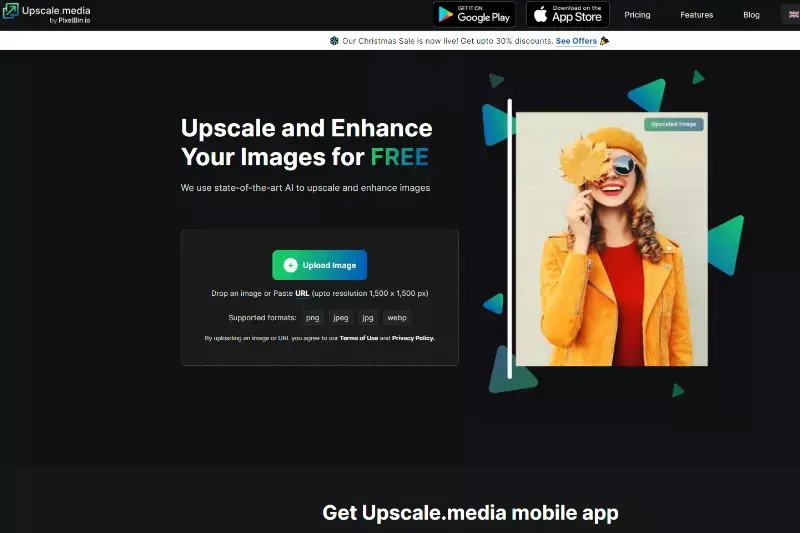
Search for "Upscale." in the address bar of your browser to be transported directly to the app, or download the app from the App Store or Google Play on your mobile device, and it will take you there.
2. Upload an Image
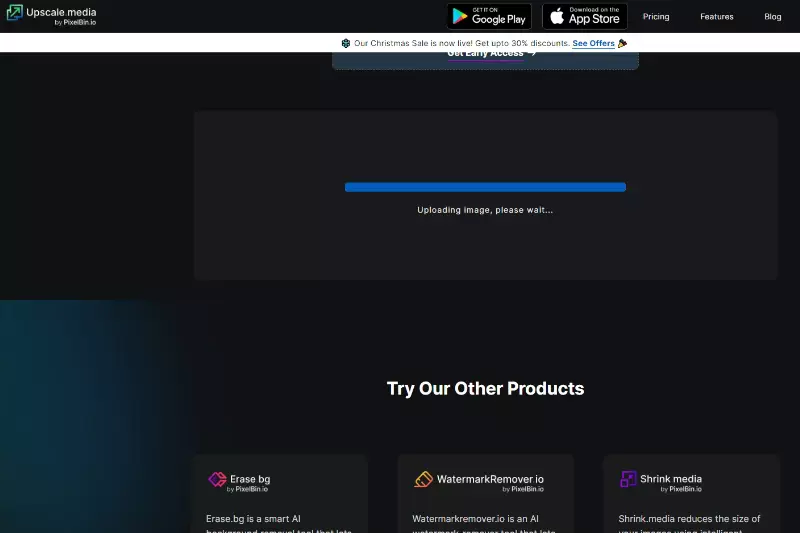
After you have started the Upscale.media App, you will need to pick the button labelled "Upload Image" and then navigate to the location of the image you want to upscale.
The maximum dimension of an image that may be uploaded is 1500 by 1500 pixels, and the file formats that can be used are JPEG, JPG, PNG, and WEBP. Please be patient while the app processes the photo you just took. It needs a moment to do so.
3. Select AI upscaling option to 4X
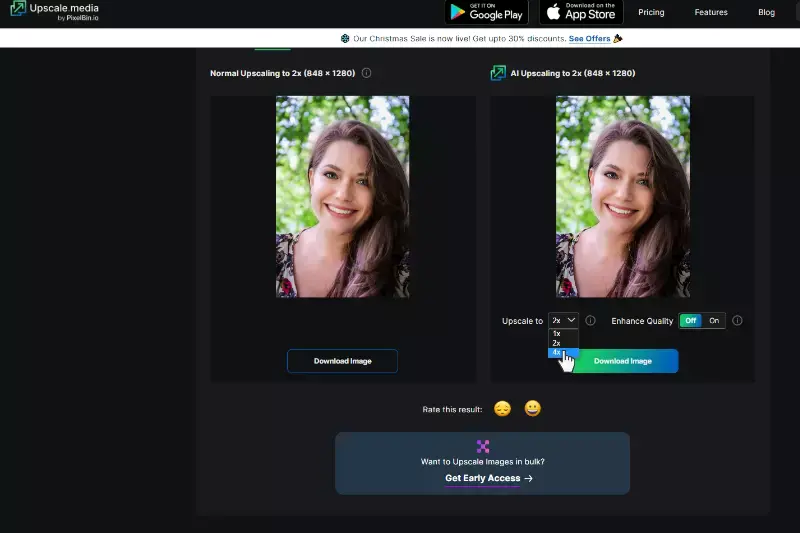
You may significantly improve image quality by choosing the "upscaling" option and raising the value from the default of two. This will give you a factor of four improvements. As a consequence of this, you will be offered two different options for the image upscaling process:
1. A standard expansion by a factor of four (1932 x 1416).
2. Four-times-faster artificial intelligence (1932 x 1416)
4. Check the Enhance Quality button
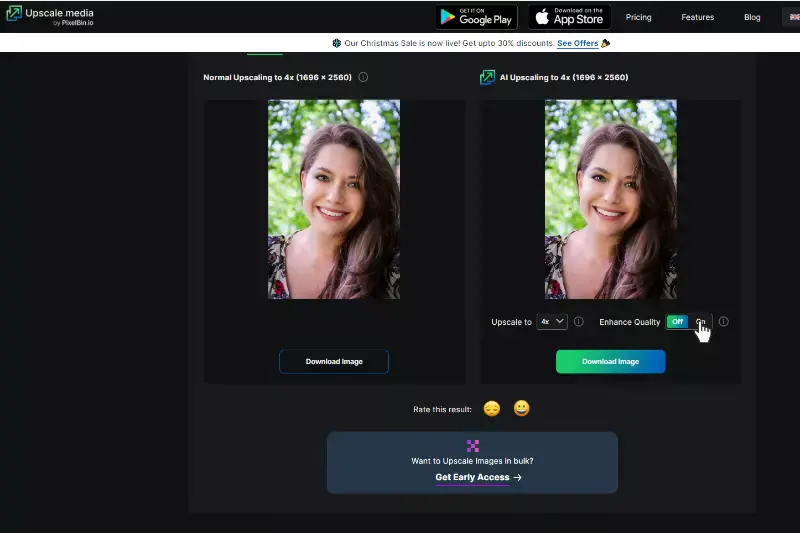
The next thing you need to do is toggle the "enhance quality" option, which can be "ON" or "OFF", depending on your preference. Low-quality photos are upgraded to high-quality versions when the feature is turned off.
However, when this option is activated, the resolution of the processed image can be improved by removing artifacts caused by the JPEG compression format and restoring the natural balance between sharpness and softness.
5. Download the image
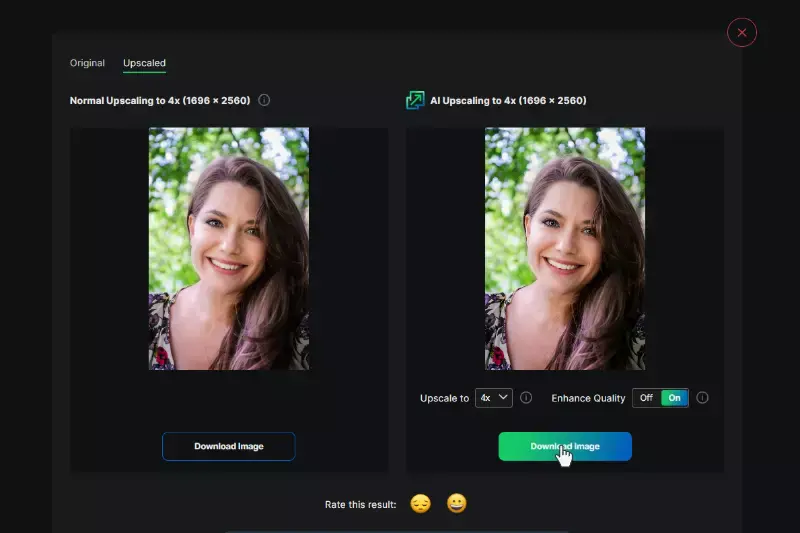
If the viewer enjoys the photo they are viewing, they can download it to their device (such as a computer, smartphone, or tablet) by clicking the Download Image button.
Upscale.media's Image Resolution Boosting Features:
At Upscale.media, enhancing your image quality has never been easier. Our platform leverages cutting-edge AI technology to boost the pixel resolution of your JPEGs and other images, delivering stunning clarity and detail. Whether you need to improve visual quality for print or digital use, or you’re handling multiple images at once, our user-friendly tools make the process seamless.
With the ability to upscale images up to 4 times their original resolution and integrate seamlessly into your workflows via API, Upscale.media ensures your visuals look exceptional every time. Experience the difference and elevate your pixel quality with just a few clicks.
1. AI-Powered Enhancement
Upscale. mediautilisess advanced AI algorithms to increase the resolution of your images intelligently. This technology analyses and reconstructs image details, enhancing clarity and sharpness while maintaining the original quality. Whether you're working with JPEGs or other formats, our AI ensures that your visuals look stunning with enhanced resolution.
2. High-Quality Upscaling
Our platform allows you to upscale images up to 4 times their original resolution. This means you can transform a low-resolution JPEG into a high-definition masterpiece with incredible detail and precision. This feature is perfect for improving image quality for print or digital use.
3. Bulk Image Processing
Upscale.media supports bulk image enhancement, enabling you to process multiple images simultaneously. This feature is ideal for businesses or photographers who need to upscale large quantities of images efficiently, saving time while maintaining high quality.
4. Seamless API Integration
For businesses looking to integrate image enhancement into their workflows, Upscale.media offers seamless API integration. This feature allows you to incorporate our powerful image upscaling capabilities directly into your applications or services, enhancing productivity and streamlining operations.
5. User-Friendly Interface
Our platform is designed with ease of use in mind. Uploading images, selecting the desired resolution, and downloading the enhanced results is straightforward and intuitive. Even if you're new to image editing, Upscale.media makes it easy to boost your image resolution with just a few clicks.
Upscale.media’s features are tailored to provide high-quality image enhancements effortlessly, making it a go-to solution for anyone looking to elevate their image quality.
10 Tips For Optimal Image Quality
Achieving optimal image quality requires attention to detail and the right techniques. From choosing the correct resolution to using advanced AI tools, theseten0 tips will help you enhance your images effectively. Ensure your visuals are sharp, clear, and professional by applying these best practices for image quality.
1. Choose the Right Resolution
Selecting the appropriate resolution for your images is crucial. Higher resolutions provide more detail, making them suitable for prints and large displays. For digital use, aim for resolutions that match the specific requirements of the platform, such as social media or websites, to ensure clear and sharp visuals.
2. Use High-Quality Source Images
Start with the highest quality source images possible. The better the initial image, the better the results after upscaling or editing. Avoid using images that are overly compressed or have visible artefacts, as these issues will be more pronounced after resolution enhancement.
3. Utilisee AI-Based Tools
Leverage advanced AI technology to enhance image resolution. Tools like Upscale .media use sophisticated algorithms to improve image quality while preserving important details. AI tools can intelligently add pixels and refine edges, reducing the risk of blurriness or pixelation.
4. Maintain Aspect Ratio
When changing image resolution, it’s essential to maintain the aspect ratio to avoid distortion. Altering the width and height independently can stretch or squish your image. Most image editing tools and platforms will help you keep the correct aspect ratio while adjusting the resolution.
5. Avoid Excessive Upscaling
Upscaling an image too much can lead to a loss of quality and introduce artefacts. Limit the amount of upscaling to what is necessary for your needs. For instance, enhancing an image by 2x or 4x is usually sufficient for most applications without compromising quality.
6. Use Proper File Formats:
Choose appropriate file formats for different purposes. JPEGs are common for general use, but formats like PNG or TIFF can be better for high-quality images with transparency. Ensuring the right format helps maintain image quality and prevents unnecessary compression artefacts. Optimise Image Compression:
When saving images, adjust compression settings to balance quality and file size. Over-compressing can lead to loss of detail and clarity, while under-compressing can result in large file sizes. Find a middle ground that maintains visual quality without excessively increasing file size.
7. Edit with Care
Be cautious when editing images, especially when adjusting sharpness, contrast, or brightness. Over-editing can introduce artefacts or distortions. Use high-quality editing software and apply changes gradually to preserve the image’s natural look.
8. Calibrate Your Monitor
Ensure that your monitor is properly calibrated to view and edit images accurately. Monitor calibration tools help adjust colour balance, brightness, and contrast, ensuring that what you see on screen is a true representation of your image’s quality.
9. Regularly Update Software
Keep your image editing and enhancement software up to date. Software updates often include improvements and bug fixes that enhance performance and quality. Staying current ensures you have access to the latest features and technologies for optimal image quality.
By following these tips, you can ensure that your images maintain high quality, whether for digital use, printing, or professional presentations.
Conclusion
Adjusting the pixel resolution of a JPEG image enhances its clarity and quality. By using tools like Upscale.media, you can easily increase resolution, ensuring your images look crisp and detailed. Follow the steps outlined to achieve professional results, and enjoy high-quality visuals tailored to your needs.
FAQ's
How do I change the pixel size of a JPEG?
To change the pixel size of a JPEG image, you can use an image editing software or online tool. Open the image in the software, go to the "Image" or "Resize" option, and then input the desired pixel dimensions (width and height) to resize the image accordingly. Finally, save the edited image to preserve the new pixel size.
How can I change the pixel resolution of a JPEG image?
You can change the pixel resolution of a JPEG image using various image editing software like Adobe Photoshop, GIMP, or online tools like Pixlr, or ResizeImage.net. Simply open the image in your preferred tool, go to the "Image" or "Resize" option, input the desired pixel dimensions (width and height), and save the edited image.
How many pixels is a JPEG image?
2400x1600 is considered one of the best pixel sizes for JPEG images. This resolution balances image clarity and file size, making it ideal for various applications, including web use, social media, and printing needs.
How to change the image resolution?
You can use various image editing software or online tools to change the image resolution. One such option is Upscale.media, an AI image upscaler, which allows you to upscale images to higher resolutions. Simply upload the image to Upscale.media, select the desired upscale factor, and the AI algorithms will enhance the image, increasing its resolution and improving the visual quality.
How can I increase the resolution of an image without Photoshop?
You can increase the resolution of an image without using Photoshop by using AI image upscaling tools like Upscale.media. With Upscale.media, simply upload your image, select the desired upscale factor, and the advanced AI algorithms will enhance the image's resolution, resulting in higher-quality visuals without needing Photoshop or manual editing.
How to improve jpg quality?
To improve JPG image quality, you can use AI image upscalers like Upscale.media. By uploading your JPG image to Upscale.media, the advanced AI algorithms will enhance the resolution and visual quality, resulting in a higher-quality image with improved details and sharpness.