Upscale Image With Upscale.media and Adobe Photoshop
In the quest for stunning visuals, choosing the right tool for image enhancement can make all the difference. While Adobe Photoshop has long been a staple in the world of photo editing, Upscale.media emerges as a powerful alternative for those looking to upscale their images effortlessly. Imagine being able to achieve high-quality results without a steep learning curve or extensive software requirements.
Upscale.media offers a streamlined solution to enhance your images quickly and effectively, providing a fresh take on image upscaling. Adobe’s image upscaler has its strengths, but Upscale.media stands out by delivering impressive results with its AI-powered technology. Whether you're dealing with old photos or low-resolution images, Upscale.media ensures that every detail is preserved and enhanced.
Similar to how AI facial skin analysis studies subtle textures and tones to enhance natural details, Upscale.media’s technology refines every pixel for sharper, more balanced results. Discover how Upscale.media can transform your visual content and compare its capabilities to Adobe Photoshop's upscale image features. With Upscale.media, elevating your image quality has never been more straightforward or effective.
What is Upscale.media?
Upscale.media is an advanced online tool designed to enhance and upscale images using cutting-edge AI technology. This platform simplifies the process of improving image quality, making it accessible for both individuals and businesses. With Upscale.media, you can quickly transform low-resolution photos into high-definition visuals without needing specialized software or extensive technical skills. The tool supports various image formats, including PNG, JPEG, JPG, WEBP, and HEIC, ensuring flexibility in handling different file types.
Upscale.media offers features like bulk image processing and seamless API integration, catering to diverse needs from personal photo enhancement to large-scale commercial use. Its user-friendly interface and powerful AI algorithms deliver impressive results, making it a go-to choice for anyone looking to upscale images effectively and effortlessly.
Why is Image Upscaling Important?
Image upscaling is essential for transforming low-resolution visuals into high-quality images that look sharp and detailed across various applications. Whether for professional presentations, marketing materials, or personal archives, upscaling ensures that images maintain their clarity and impact. It addresses issues like blurriness and pixelation, making visuals more appealing and effective.
Additionally, upscaled images are crucial for preserving historical photographs and optimising content for digital platforms. By enhancing image quality, upscaling not only improves visual aesthetics but also supports professional branding and enhances overall presentation.
- Improved Visual Quality: Upscaling enhances the clarity and detail of images, making them more visually appealing for both digital and print use. It corrects blurriness and pixelation, ensuring that images look sharp and professional.
- Enhanced Presentation: High-resolution images are essential for presentations, marketing materials, and websites, where clarity and detail can significantly impact viewer perception and engagement.
- Preservation of Historical Images: Upscaling helps preserve and restore old photographs, making them accessible in higher quality for historical records, personal archives, or public displays.
- Optimised for Various Platforms: Upscaled images are better suited for different platforms, including social media, online portfolios, and advertisements, where high-resolution visuals are necessary for effective communication.
- Professionalism and Branding: For businesses, using high-quality images enhances brand image and credibility, providing a polished and professional appearance in all visual content.
How to Use Upscale.media for Image Enhancement
Transforming your photos into high-quality images is easy with Upscale.media. This powerful tool leverages advanced AI technology to enhance and upscale photos effortlessly. Whether you’re working with PNG, JPEG, JPG, WEBP, or HEIC files, Upscale.media ensures your images are enhanced to their full potential.
Simply upload your file and let the AI handle the rest, boosting resolution and clarity without compromising quality. Ideal for both personal and professional use, Upscale.media provides a user-friendly experience, making high-definition results accessible to everyone. Discover how to elevate your visuals with this intuitive and effective image enhancement tool.
Step 1 - Upload the image to the upscale.media. They support image formats such as PNG, JPEG, JPG, and WebP.
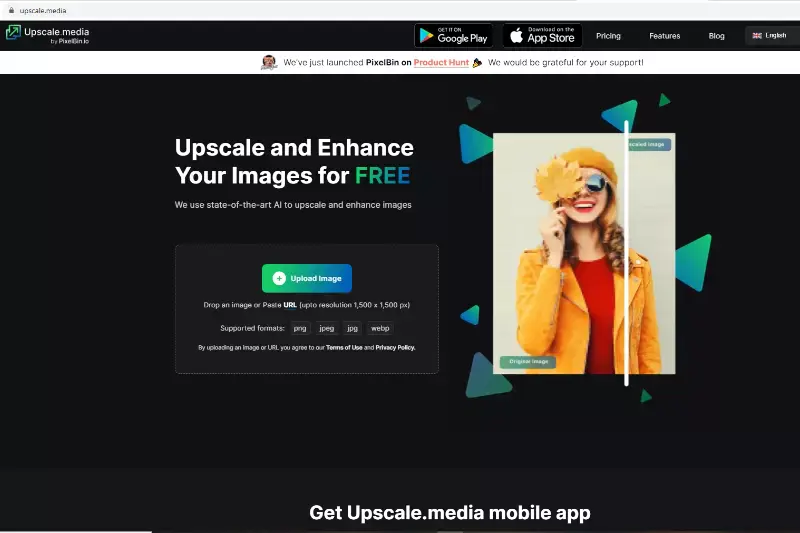
Step 2 - Select your image, and the online image upscale app will automatically enlarge the product image by 2X. If you want to boost it further, use the option to increase it up to 4X. You can choose from various available options with the app, such as enhancing image quality.
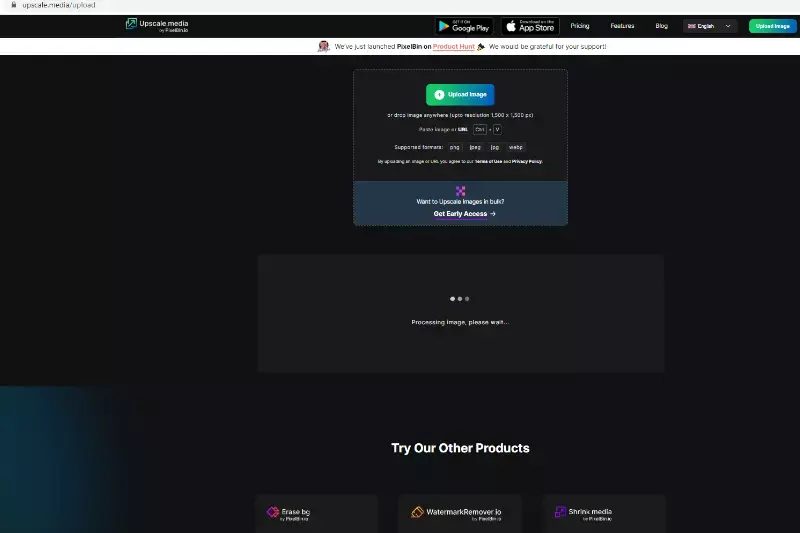
Step 3 - You can compare the result with our AI Magnifier feature, showing the detail of any part of the image. Hover over the image, and you'll see the difference.
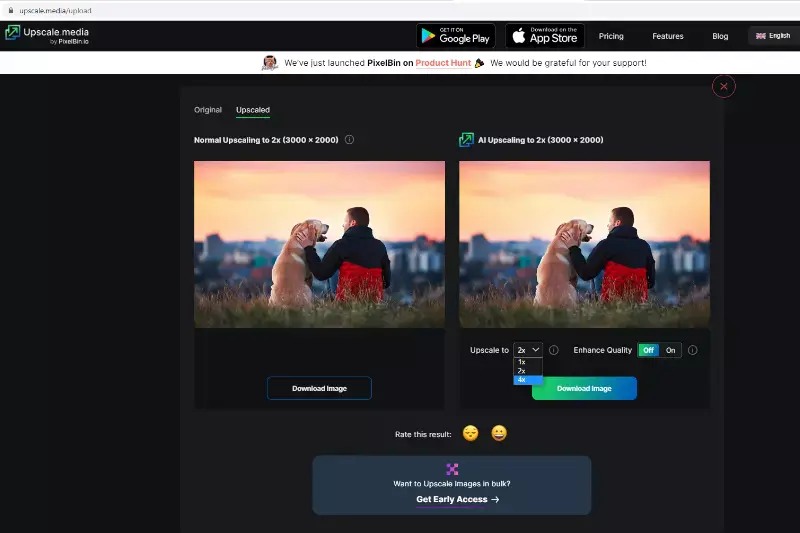
Step 4 - If satisfied, download the upgraded image. And you're done!
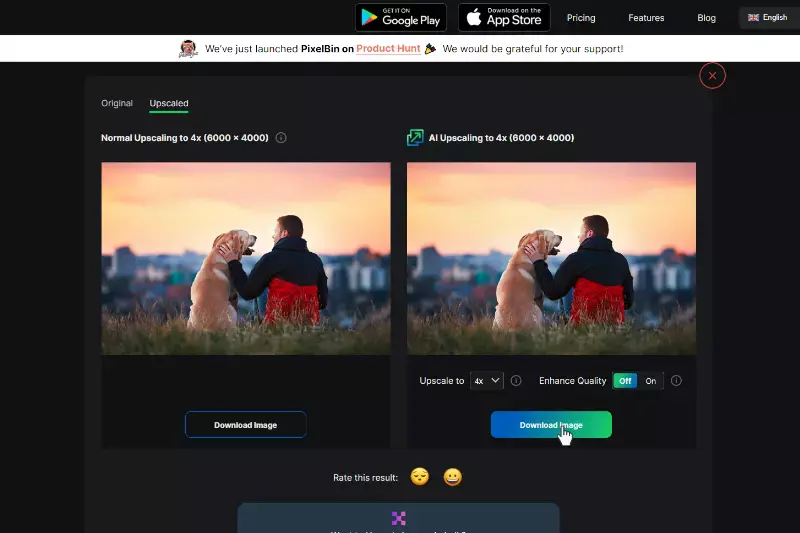
Key Features of Upscale.media
- AI-Powered Image Enhancement: Utilizes advanced artificial intelligence to improve image quality and increase resolution while preserving detail and clarity.
- Free AI Headshot Generator: Create professional-grade headshots quickly and easily with our specialised AI tool, perfect for resumes, social media profiles, and more.
- Supports Multiple Formats: Enhance images in various formats, including PNG, JPEG, JPG, WEBP, and HEIC, catering to diverse needs.
- Bulk Transformation: Process multiple images simultaneously, saving time and effort with batch processing capabilities for large projects.
- Seamless API Integration: Integrate Upscale.media’s powerful features into your existing systems for enhanced workflow and productivity.
Adobe Photoshop: The Traditional Approach
Adobe Photoshop remains a cornerstone in the world of image editing, offering a traditional yet powerful approach to enhancing visual content. For those looking to upscale images using Adobe’s suite, the process involves more than just clicking a few buttons; it requires a skilful application of tools and techniques to achieve the desired resolution.
Photoshop’s advanced algorithms and options allow users to manipulate image size while retaining as much quality as possible. Although Adobe has introduced AI-powered features in recent versions, the manual methods for upscaling remain a testament to its versatility.
Whether you’re a seasoned graphic designer or a hobbyist, understanding how to leverage Photoshop’s traditional methods can provide deep, nuanced control over your image quality. In this guide, we’ll explore how Adobe’s approach to image upscaling stands apart and how you can make the most of its robust features to enhance your visual content effectively.
How to Use Adobe Photoshop For Image Enhancement
Adobe Photoshop is a powerful tool for image enhancement and upscaling, offering advanced features to elevate your photos. When it comes to upscaling images, Adobe Photoshop provides a range of options to increase resolution and improve clarity. With its sophisticated algorithms, Photoshop acts as a premier image upscaler, enabling users to enhance details and adjust dimensions while maintaining quality.
Whether you're working with JPEGs, PNGs, or other formats, Photoshop's capabilities make it a top choice for transforming and refining your visuals. This guide will show you how to leverage Adobe’s tools to achieve optimal results for your image upscaling needs.
Step 1 - The JPEG format has a built-in "enhance" feature in Photoshop's Camera Raw filter window. You can use it to enhance the rate of your photos. When you open a JPEG image, it will automatically open in Photoshop and bypass the Camera Raw filter. That is because JPEG does not require the Camera Raw filter to open, unlike RAW files.
Step 2 - To change the default settings in Camera Raw, go to Edit > Preferences > Camera Raw. In the File Handling section, set the JPEG file handling setting to "Automatically open all supported JPEGs." That will ensure that all your JPEG files will automatically open in Camera Raw. Click OK to save your transformations and close the window.
When you open My Image in the Camera Raw Filter window, you'll see an "Advanced" option by right-clicking the image. That will allow you to see what the enhanced version looks like and the version before any enhancements are made.
Step 3 - The Enhance Preview window is an excellent tool for seeing how your enhancements will look before you apply them. Long-press the image to see the Enhanced Preview, which will reveal the version before any upgrades are made.
Step 4 - Hitting the 'Enhance' button in Photoshop will initiate the program's process of making your photo look better. That might take a minute or two, but it'll be worth it when you see the results! Your image will now have twice the resolution; if you compare the before and after shots, you'll notice a slight but significant improvement. You can also enjoy playing around with the edit controls in the Camera Raw filter to change sharpness, texture, and color.
Features of Adobe Photoshop
- AI-Powered Upscaling: Utilizes advanced AI technology to enhance and enlarge images while preserving detail and reducing distortion with features like AI upscale Photoshop.
- Layer Management: Supports layers for non-destructive editing, allowing for complex compositions and adjustments.
- Advanced Retouching Tools: Includes powerful tools for correcting and refining images, such as the Healing Brush, Clone Stamp, and Content-Aware Fill.
- Comprehensive Brush Tools: Offers a variety of brushes and customisation options for precise painting and editing.
- Extensive Filter Library: Features a wide range of filters and effects for enhancing images or creating artistic effects.
- Precise Color Control: Provides advanced colour correction tools, including colour grading, adjustments layers, and colour balance.
- Text and Vector Tools: Includes robust tools for adding and manipulating text and vector graphics within images.
- Integration with Adobe Creative Cloud: Seamlessly integrates with other Adobe apps and services for enhanced productivity and collaboration.
- Customisable Workspace: Allows users to tailor the workspace to their preferences for a more efficient workflow.
- Support for Multiple File Formats: Handles a wide range of image formats, including PSD, TIFF, JPEG, and more.
Pros and Cons of Using Adobe Photoshop
Adobe Photoshop is a leading tool for image enhancement, known for its comprehensive features and professional-grade results. It offers advanced tools for detailed editing and high customisation and supports a wide range of formats, making it ideal for serious photographers and designers.
However, its complexity and cost can be a drawback, especially for beginners or those needing quick edits. Photoshop's steep learning curve and resource demands may only be suitable for some users. For simpler, more efficient upscaling, Understanding these pros and cons can help you choose the best solution for your needs.
Pros
- Comprehensive Tools: Adobe Photoshop offers a wide range of advanced tools and features for detailed image editing and enhancement, including precise colour correction, retouching, and advanced filters.
- High Customization: Users can fine-tune every aspect of their images with customisable settings, allowing for detailed control over the upscaling and enhancement process.
- Professional-Grade Results: Photoshop's sophisticated algorithms and image processing capabilities produce high-quality results, making it a preferred choice for professional photographers and designers.
- Versatility: It supports various file formats and integrates well with other Adobe Creative Cloud applications, providing a seamless workflow for complex projects.
- Extensive Resources: Photoshop offers a wealth of tutorials, plugins, and community support to help users maximise their potential and solve any issues.
Cons
- Complexity: The vast array of features and tools can be overwhelming for beginners, requiring a steep learning curve and considerable time investment to master.
- Cost: Adobe Photoshop operates on a subscription model, which can be costly over time compared to one-time purchase software or free alternatives.
- Resource-Intensive: The software demands significant system resources, which can slow down performance on older or less powerful computers.
- Time-Consuming: The detailed editing processes in Photoshop can be time-consuming, particularly for tasks like manual upscaling, which may not be ideal for quick adjustments.
- Overkill for Simple Tasks: For basic image upscaling and enhancement, Photoshop's advanced features might be excessive, with simpler, more user-friendly tools like Upscale.media offering a more efficient solution.
Comparing Upscale.media and Adobe Photoshop
When it comes to enhancing and upscaling images, both Upscale.media and Adobe Photoshop offer powerful solutions but cater to different needs. Upscale.media provides a streamlined, AI-driven approach for quick and effective image upscaling with a user-friendly interface, ideal for those seeking simplicity and speed.
On the other hand, Adobe Photoshop offers a comprehensive suite of tools for detailed image manipulation, suited for professionals who require extensive features and customisation. Understanding the strengths and limitations of each can help you choose the right tool for achieving high-quality image results based on your specific requirements.
1. Ease of Use
- Upscale.media: Designed for simplicity, Upscale.media features an intuitive interface that allows users to upload and enhance images with just a few clicks. Its AI-driven technology automates the upscaling process, making it accessible even for those with minimal technical skills.
- Adobe Photoshop: While Photoshop provides a vast array of tools and options, its complexity can be overwhelming for beginners. The software requires a deeper understanding of image editing techniques and settings to achieve optimal results. The learning curve is steep, and users need to navigate multiple menus and adjustments.
2. Image Quality and Results
- Upscale.media: Utilizes advanced AI algorithms to enhance and upscale images, ensuring high-quality results with preserved detail and clarity. It efficiently handles various file formats, including PNG, JPEG, JPG, WEBP, and HEIC, delivering impressive upscaling with minimal effort.
- Adobe Photoshop: Known for its professional-grade results, Photoshop uses sophisticated algorithms, such as “Preserve Details 2.0,” to upscale images while minimising pixelation. The level of customisation allows users to fine-tune image quality, making it ideal for high-resolution print and detailed edits.
3. Processing Speed
- Upscale.media: Offers quick and efficient processing, particularly for bulk image enhancement. Users can upscale multiple images simultaneously, saving time compared to manual processing methods.
- Adobe Photoshop: Image processing can be slower, especially when dealing with large files or complex adjustments. The manual steps involved in upscaling and editing can be time-consuming, making it less efficient for bulk tasks.
4. Cost
- Upscale.media: Provides a free option for basic upscaling needs, with additional features available through paid credits or subscription plans. This makes it a cost-effective choice for users who need straightforward image enhancement without significant investment.
- Adobe Photoshop: Operates on a subscription model, which can be costly over time. The price may be justified for professionals who require advanced features and extensive editing capabilities, but it might be prohibitive for casual users or those needing only basic upscaling.
5. Flexibility and Integration
- Upscale.media: Focuses specifically on image upscaling and enhancement, offering API integration for seamless workflow within existing systems. It is an excellent choice for users who need a dedicated solution for high-quality image enhancement.
- Adobe Photoshop: Highly versatile, Photoshop supports a wide range of image editing functions beyond just upscaling. It integrates well with other Adobe Creative Cloud applications, making it a powerful tool for comprehensive design and editing projects.
6. Learning Curve
- Upscale. Media: Minimal learning is required due to its straightforward interface and automated processes. Ideal for users seeking quick and effective results without investing much time in learning the tool.
- Adobe Photoshop: Requires a significant investment of time to master its features and workflows. The depth of functionality can be both an advantage and a challenge, depending on the user's needs and experience level.
Reasons Why Your Website Requires High-Quality Images
In today’s digital landscape, the visual appeal of your business website plays a crucial role in attracting and retaining visitors. High-quality images are not just about aesthetics; they serve multiple important functions that contribute to your website’s success. Here’s why incorporating high-quality images is essential for your business website:
1. Enhances Professionalism and Credibility
High-quality images convey professionalism and build trust with your audience. They reflect the quality of your products or services and establish your brand's credibility. When visitors see crisp, clear images, they are more likely to view your business as reliable and established. Low-resolution or blurry images, on the other hand, can create a negative impression and diminish the perceived quality of your offerings.
2. Improves User Engagement and Experience
Visuals are a key element in capturing attention and keeping visitors engaged. High-quality images make your website more visually appealing, encouraging users to explore further. Well-chosen images can effectively convey your brand’s message, showcase products, and enhance overall user experience. Engaging visuals can lead to longer site visits, lower bounce rates, and higher chances of conversion.
3. Supports Brand Identity and Messaging
Consistent use of high-quality images helps reinforce your brand identity. By using visuals that align with your brand’s style, colour scheme, and messaging, you create a cohesive and memorable user experience. High-quality images enable you to tell your brand story effectively and differentiate yourself from competitors. They help establish a strong visual identity that resonates with your target audience.
4. Enhances SEO and Search Rankings
Search engines consider user experience as a ranking factor, and high-quality images contribute to this. Optimising images with relevant alt text, descriptions, and proper file names can improve your website’s SEO. High-resolution images also load better and display more attractively across various devices, reducing bounce rates and enhancing overall site performance. This, in turn, can positively impact your search engine rankings.
5. Boosts Conversion Rates
High-quality images play a crucial role in driving conversions. Whether you’re selling products, offering services, or promoting special offers, compelling visuals can influence purchasing decisions. Professional images of products or services help potential customers visualise what they are buying, leading to higher confidence in their decision-making process. Clear, attractive visuals can lead to increased sales and higher conversion rates.
Choosing the Right Tool For Your Needs
Selecting the right image enhancement tool hinges on your specific needs and preferences. Upscale.media is ideal for those seeking a straightforward, user-friendly solution for quick and effective image upscaling, offering high-quality results with minimal effort.
On the other hand, Adobe Photoshop provides advanced features and professional-grade results, making it perfect for users who need detailed editing and are comfortable with a more complex interface.
Consider factors such as ease of use, processing needs, budget, and the level of customization required to determine which tool best aligns with your image enhancement goals.
1. Assess Your Needs
- Simple Upscaling and Enhancement: If you need a straightforward solution for enhancing image resolution without extensive editing, Upscale.media is an excellent choice. Its AI-driven technology provides quick and high-quality results with minimal effort, making it ideal for everyday use and bulk processing.
- Advanced Image Editing: If your requirements include detailed editing, retouching, and comprehensive design work beyond just upscaling, Adobe Photoshop is the better option. Its extensive feature set allows for intricate adjustments and professional-grade results, suitable for complex projects and high-resolution print work.
2. Consider Your Skill Level
- Beginner to Intermediate Users: Upscale.media is user-friendly and requires minimal technical skills. Its intuitive interface allows users to achieve excellent results with a little learning curve, making it perfect for those new to image enhancement or those needing quick fixes.
- Advanced Users: Adobe Photoshop offers a robust set of tools for those who are comfortable with advanced image editing techniques. If you have experience with Photoshop or are willing to invest time in learning its features, you’ll benefit from its flexibility and powerful capabilities.
3. Evaluate Cost and Budget
- Cost-Effective Solutions: For users seeking a budget-friendly option, Upscale.media provides a free version with the option to purchase additional credits as needed. This makes it an economical choice for those who primarily need image upscaling without a long-term financial commitment.
- Professional Investment: Adobe Photoshop comes with a subscription fee, which can add up over time. However, it offers a comprehensive suite of tools for professional work, making it a worthwhile investment if you need advanced features and are engaged in frequent, detailed editing tasks.
4. Speed and Efficiency
- Quick and Efficient Processing: If you require rapid processing and bulk image enhancement, Upscale.media’s streamlined approach allows you to handle multiple images at once, saving time and increasing productivity.
- Detailed and Customizable Processing: Photoshop may be slower for bulk tasks due to its detailed editing options. If you need precise control over each image and are willing to spend time on manual adjustments, Photoshop’s extensive capabilities will meet your needs.
5. Integration and Workflow
- Standalone Solution: Upscale.media is focused on image upscaling and integrates seamlessly into various workflows through its API. It’s ideal for users who need a dedicated tool for enhancement without complex integration.
- Comprehensive Editing Suite: Adobe Photoshop integrates well with other Adobe Creative Cloud applications, providing a versatile platform for a range of design and editing tasks. If your projects require a combination of editing functions, Photoshop’s integration and flexibility are valuable assets.
Conclusion
Both Upscale.media and Adobe Photoshop offer powerful image upscaling solutions. Upscale.media provides a user-friendly, AI-driven approach for quick enhancements, while Adobe Photoshop delivers advanced features for detailed editing. Choose the tool that best suits your needs, whether for simplicity or professional-grade results.
FAQ's
How to upscale Midjourney images?
Yes, you can upscale Midjourney images using Upscale.media. This AI-powered tool can enhance any image's resolution and overall quality, including Midjourney images. Simply upload your Midjourney image to the platform, and the AI will automatically process and upscale it, resulting in a higher quality, high-resolution image.
Can Adobe upscale an image?
Yes, Adobe Photoshop does have the capability to upscale an image. However, the process can be complex and may not yield the same quality of results as an AI-based tool. For a more user-friendly and effective upscaling, AI tools like Upscale.media are recommended. These tools use advanced algorithms to enhance images' resolution and overall quality, often providing superior results compared to traditional software like Photoshop.
How to upscale an image in photoshop?
To upscale an image in Photoshop, follow these steps:
Step 1: Open the image in Photoshop that you want to upscale.
Step 2: Navigate to the "Image" menu and select "Image Size".
Step 3: In the dialog box that appears, ensure the "Resample Image" option is checked.
Step 4: From the drop-down menu, select an option like "Bicubic Sharper" or "Bicubic Smoother" - these are methods designed to help retain image quality during resizing.
Step 5: Enter your desired dimensions for the width and height of your image.
Click "OK" to apply the changes.
For a more efficient and effective upscaling, AI tools like Upscale.media are recommended.
What is upscale method?
The upscale method refers to the process of increasing the size or resolution of an image, often through the addition of new pixels derived from the existing ones. Tools like Upscale.media use advanced AI algorithms to perform this task, thereby enhancing image details and overall quality without introducing unwanted artifacts or distortions.
How do I use image upscaler?
To use an image upscaler like Upscale.media, follow these steps:
Step 1: Visit the Upscale.media website.
Step 2: Upload the image you want to upscale.
Step 3: The AI will automatically process your image, enhancing its resolution and quality.
Step 4: Adjust the enhancement settings according to the enhancement level as needed.
Step 5: Once satisfied with the preview, download your high-resolution, upscaled image.
These steps make it easy to use an image upscaler to enhance the quality of your images.
What is benefit of upscaling?
The main benefit of upscaling is it enhances the resolution and quality of images, making them clearer and more detailed. This is useful for enlarging images without losing quality and for improving low-resolution images for high-resolution displays. Upscaling tools, like Upscale.media, can achieve this by minimizing artifacts and distortions often seen with traditional methods.