How to Upscale an Image in 5 Easy Steps?
Looking to elevate your visuals and make them truly stand out? Upscaling an image has always been challenging and more effective. Whether you’re a photographer aiming to enhance your portfolio or a business needing high-quality images for marketing, understanding how to upscale an image can transform your visuals from ordinary to extraordinary. At Upscale.media, we offer a seamless solution to ensure that your images maintain their quality and impact, no matter how much you enlarge them.
Our advanced AI technology makes it simple to upscale your images without compromising on clarity. With just a few clicks, you can experience a remarkable image upscale that preserves the details and sharpness, ensuring your visuals are always crisp and vibrant. Say goodbye to pixelation and blurriness, and embrace the future of image enhancement with Upscale.media’s cutting-edge tools.
Explore the power of AI-driven upscaling with us and unlock the full potential of your photos. From personal snapshots to professional graphics, our platform delivers stunning results, allowing you to create high-resolution images that captivate and impress. Discover how easy it is to transform your pictures into high-definition masterpieces with Upscale.media today!
Why Go for Image Upscale?
In today’s visual-centric world, high-quality images are essential for making a lasting impression, whether for personal use, professional presentations, or marketing purposes. Image upscaling plays a crucial role in enhancing the quality of your visuals, and here’s why you should consider it:
- Enhanced Clarity and Detail: Upscaling an image can significantly improve its clarity and detail, making it look sharp and vibrant even at larger sizes. This is particularly important for printed materials, advertisements, or any medium where high resolution is crucial.
- Professional Appearance: High-resolution images convey professionalism and credibility. Whether you're showcasing your work in a portfolio or creating content for your business, well-upscaled images reflect a high standard and attention to detail.
- Versatility: Upscaled images are versatile and can be used across various platforms and formats, from social media to high-definition displays. By improving the resolution, you ensure that your visuals look great everywhere they are seen.
- Preserve Quality Over Time: As images are resized or edited, they can lose quality. Upscaling helps preserve the original quality of your visuals, ensuring they remain crisp and clear even after multiple edits or enlargements.
- Boost Engagement: High-quality images capture attention and engage viewers more effectively. In a crowded digital space, having visually striking content can make a significant difference in capturing your audience’s interest and boosting engagement.
How Can Upscale.media Help You?
Upscale.media is designed to revolutionize the way you enhance and upscale your images, offering a range of powerful features to meet your needs:
- High-Quality AI Enhancement: With Upscale.media, you benefit from advanced AI algorithms that enhance image quality with exceptional precision. Our technology ensures that your images remain sharp and detailed, even when enlarged up to four times their original size.
- Easy-to-Use Platform: Our intuitive interface allows you to upscale images effortlessly. Simply upload your photo and let our AI handle the rest. Whether you're a tech novice or a professional, you'll find the process straightforward and user-friendly.
- Support for Multiple Formats: Upscale.media supports a variety of image formats, including PNG, JPEG, JPG, WEBP, and HEIC. This flexibility ensures you can enhance all your images without worrying about compatibility issues.
- Bulk Processing Capabilities: Need to upscale multiple images at once? Our bulk processing feature lets you upload and enhance numerous photos simultaneously, saving you time and streamlining your workflow.
- Seamless Integration: For businesses and enterprises, Upscale.media offers seamless API integration. This allows you to incorporate our upscaling technology directly into your existing systems, enhancing productivity and efficiency.
- Free and Premium Options: Start with our free AI upscaling service and explore premium plans for more extensive needs. Upscale.media offers flexibility to suit various requirements, from casual users to professional and commercial applications.
- Versatility: Upscaled images are versatile and can be used across various platforms and formats, from social media to high-definition displays. By improving the resolution, you ensure that your visuals look great everywhere they are seen.
- Preserve Quality Over Time: As images are resized or edited, they can lose quality. Upscaling helps preserve the original quality of your visuals, ensuring they remain crisp and clear even after multiple edits or enlargements.
- Boost Engagement: High-quality images capture attention and engage viewers more effectively. In a crowded digital space, having visually striking content can make a significant difference in capturing your audience’s interest and boosting engagement.
Five Steps to Upscale An Image Using Upscale.Media
Looking to transform your photos into stunning, high-resolution images? Upscale.media offers a seamless solution to upscale your photos and enhance their quality effortlessly. With our user-friendly tool, you can easily elevate the clarity and detail of your images, regardless of the file format.
Whether you're working with PNG, JPEG, JPG, WEBP, or HEIC files, Upscale.media provides the perfect solution for all your upscaling needs. Simply follow our five easy steps to get professional-grade results that make your photos look sharp and vibrant. Discover how Upscale.media can help you achieve exceptional image quality with just a few clicks.
Step 1 - Download Upscale.media
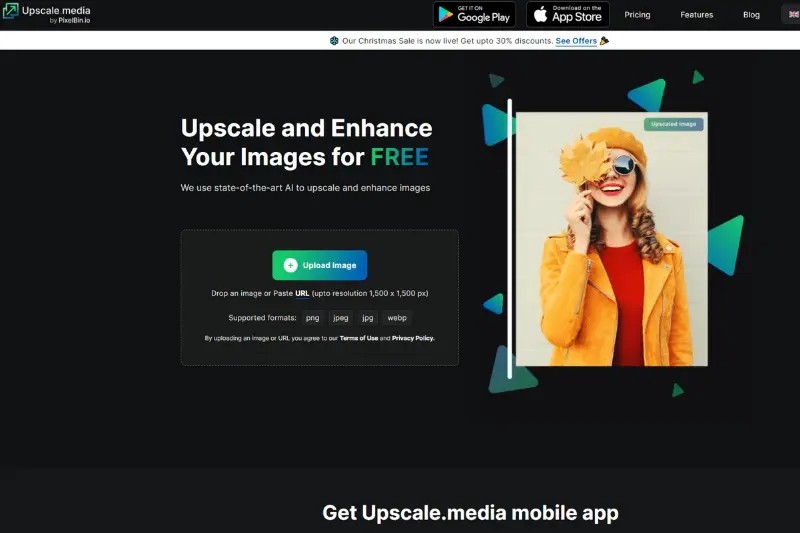
Tap the Google Play Store or Apple App Store icon on your smartphone's screen, click the search icon at the top, and start typing Upscale.media. Once open, tap the Install button and wait until the app downloads. Then, click on the Open button to launch the application.
Step 2 - Click the Upload Image button
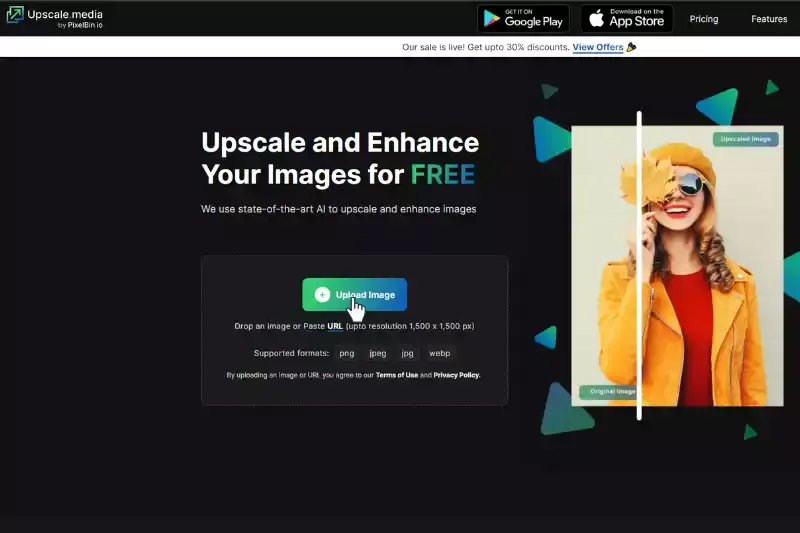
Once you open the Upscale.media App, click the Upload Image button and choose the image you want to upscale. You can upload the photo in JPEG, JPG, PNG, or WEBP format and can be up to resolution 1500 x 1500 px. Wait for the App to process your image — it’ll only take a few seconds.
Step 3 - Get AI upscaling option to 4X
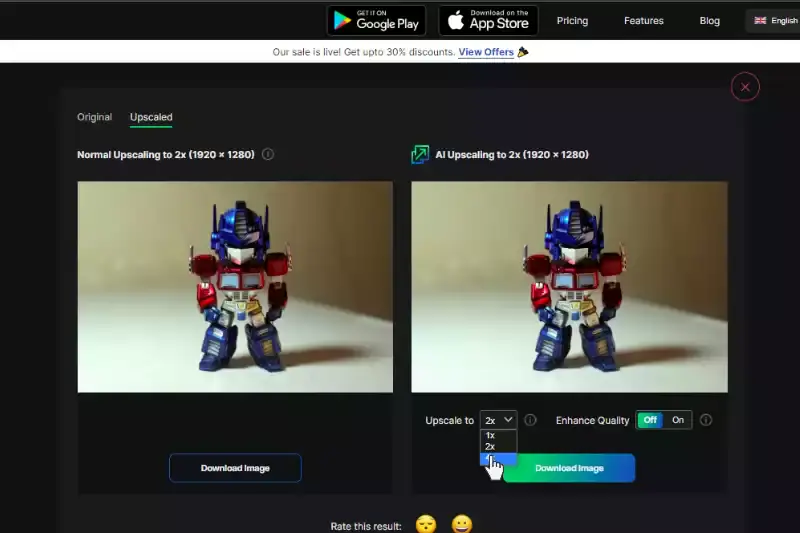
By default, the resulting photo is upscaled to 2X. If you want to enhance your image further, you can change the upscaling option to 4X. Further, you will get two different image upscaling options:
- Normal upscaling to 4X (1932 x 1416)
- AI upscaling to 4X (1932 x 1416)
Step 4 - Check the Enhance Quality button
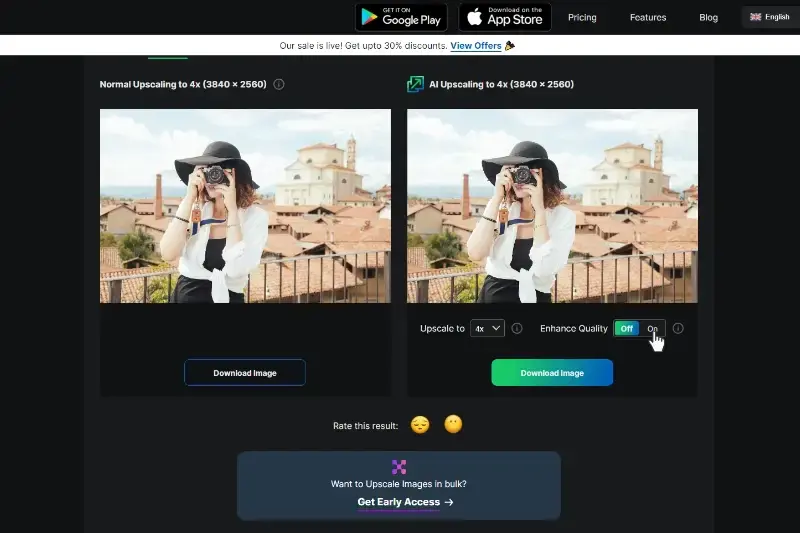
Next, you can also check the enhance quality button. When turned off, your images will convert from low-quality images into high-quality ones. But, when turned on, it can increase the resolution of the processed image, remove artifacts, and balance sharpness and softness without losing the natural aspect of the picture.
Step 5 - Use Enhance quality (On/Off button)
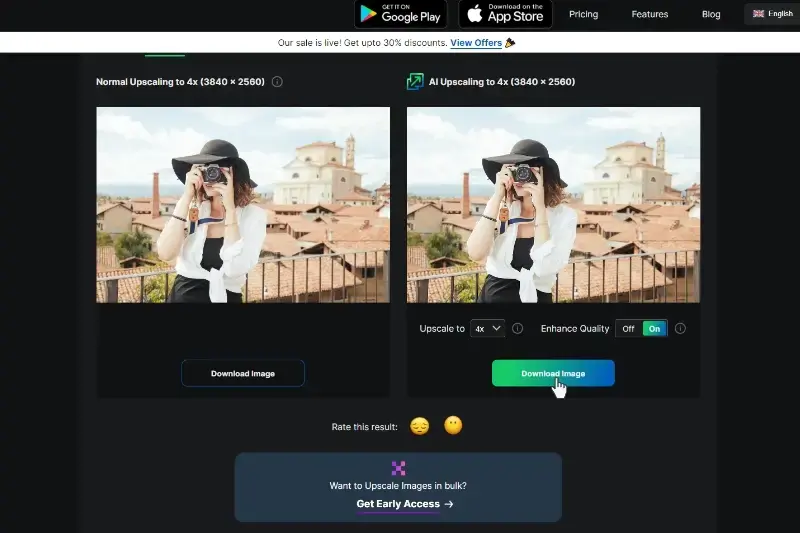
Depending on your needs, you can turn the Enhance Quality option ON or OFF. And when you’re satisfied with the image quality, tap on the Download Image option to save it on your smartphone.
Use AI-Powered Image Upscaling Tools
AI-powered image upscaling tools are revolutionizing how we enhance and enlarge photos. These advanced technologies leverage artificial intelligence to improve image quality while maintaining clarity and detail, even when scaling up. Here’s a detailed look at how AI-powered image upscaling tools work and why they’re a game-changer:
- Understanding AI Image Upscaling: Unlike traditional methods that simply stretch or interpolate pixels, AI-powered tools use machine learning algorithms to analyze and enhance images. They detect patterns and details in the original photo and then generate high-resolution versions that retain the same quality. This process involves training on large datasets of images, allowing the AI to learn how to predict and recreate fine details.
- Benefits of AI Technology: The primary advantage of AI upscaling is its ability to produce superior results without introducing noise or blurriness. AI algorithms can reconstruct lost details and textures that traditional methods might miss. This means your upscaled images will have clearer edges, sharper details, and more vibrant colors.
- Seamless Integration: AI-powered tools are designed to be user-friendly and integrate seamlessly into various platforms. Whether you're using an online service like Upscale.media or a dedicated software application, the process is straightforward. You simply upload your image, select the desired upscale factor, and let the AI do the work. The result is a high-resolution image that looks natural and professional.
- Applications and Use Cases: AI upscaling is invaluable for a range of applications. Photographers can enhance their portfolios with high-quality prints, businesses can produce sharp marketing materials, and content creators can improve visuals for web and social media. Additionally, it’s useful for restoring old or low-resolution images, making them suitable for modern displays and prints.
- Choosing the Right Tool: When selecting an AI-powered upscaling tool, consider factors such as ease of use, supported file formats, and the level of customization available. Upscale.media, for example, offers a powerful and intuitive platform that supports various image formats and provides high-quality upscaling options. It ensures that your photos maintain their integrity and visual appeal, no matter how much they are enlarged.
By utilizing AI-powered image upscaling tools, you can effortlessly enhance your photos, ensuring they look their best in any format or size.
Enhance Image Quality with Online Upscalers
Online upscalers have become a go-to solution for improving image quality without the need for complex software or extensive technical knowledge. These web-based tools offer a convenient and accessible way to enhance and enlarge your images, making them ideal for both casual users and professionals. Here’s a closer look at how online upscalers can elevate your image quality:
- Convenience and Accessibility: Online upscalers provide a hassle-free way to enhance your images from any device with internet access. You don’t need to download or install any software simply visit the website, upload your image, and let the tool handle the rest. This ease of access makes it simple to upscale photos quickly, whether you’re on a desktop, tablet, or smartphone.
- User-Friendly Interface: Most online upscalers feature intuitive interfaces that guide you through the enhancement process with minimal effort. You can easily upload your image, select your desired resolution or upscale factor, and apply the enhancements. The user-friendly design ensures that even those with limited technical skills can achieve professional results.
- AI-Powered Technology: Many online upscalers utilize AI technology to improve image quality. These tools analyze your image using advanced algorithms, enhancing details and reducing artifacts while scaling up the resolution. The result is a clearer, sharper image that retains its quality even when enlarged.
- Instant Results: Online upscalers often provide near-instant results, allowing you to see the enhanced image in just a few seconds. This speed is particularly useful for time-sensitive projects or when you need to make quick adjustments to your visuals.
- Cost-Effective Solutions: Many online upscalers offer free basic services, with premium features available for a fee. This tiered pricing allows you to choose a plan that fits your needs and budget. For occasional use, the free options can be quite effective, while regular users or businesses might opt for paid plans to access advanced features and higher-resolution options.
- Multiple Format Support: Online upscalers typically support various image formats, including JPEG, PNG, and WebP. This flexibility ensures that you can enhance a wide range of images without worrying about compatibility issues.
By using online upscalers, you can easily and effectively enhance your image quality, making your photos look vibrant and professional with minimal effort. Whether you’re preparing images for print, social media, or personal use, these tools offer a practical and efficient solution for achieving high-quality results.
Leverage Photo Editing Software for Manual Upscaling
For those seeking greater control over the image upscaling process, leveraging photo editing software can be a powerful approach. Manual upscaling using these tools allows for precise adjustments and enhancements, ensuring that your final image meets your exact specifications. Here’s how to effectively use photo editing software for manual upscaling:
- Choose the Right Software: Start by selecting photo editing software that offers robust upscaling features. Popular options include Adobe Photoshop, GIMP, and Affinity Photo. These tools provide advanced capabilities for resizing images while preserving quality.
- Understand the Upscaling Options: Most photo editing software includes multiple upscaling algorithms, such as Bicubic Smoother, Bicubic Sharper, or Preserve Details. Familiarise yourself with these options to determine which one best suits your needs. For example, “Preserve Details” in Photoshop is designed to maintain clarity and sharpness during enlargement.
- Adjust Image Resolution: Open your image in the software and navigate to the resizing or image size options. Increase the resolution by specifying the desired dimensions or percentage. Be cautious to keep the image manageable, as this can lead to a loss of quality and introduce artifacts.
- Apply Sharpening Filters: After resizing, apply sharpening filters to enhance image clarity. Most photo editing software offers tools like “Unsharp Mask” or “Smart Sharpen” that can help restore detail lost during the upscaling process. Adjust the sharpening settings carefully to avoid creating unwanted noise or halo effects.
- Use Noise Reduction Tools: Upscaling can sometimes introduce noise or artifacts. Use noise reduction features available in your photo editing software to smooth out any imperfections. This step is crucial for achieving a clean, high-quality image.
- Review and Refine: After upscaling and applying enhancements, closely review your image for any issues. Zoom in to check for artifacts, blurriness, or color shifts. Make additional adjustments as needed to ensure the image meets your quality standards.
- Save in the Right Format: Finally, save your upscaled image in a high-quality format such as TIFF or PNG to preserve its enhanced details. Avoid using highly compressed formats like JPEG, which can degrade the image quality further.
By leveraging photo editing software for manual upscaling, you gain the ability to fine-tune your image to your exact preferences. This method provides greater flexibility and control over the enhancement process, resulting in high-quality, detailed images suitable for any professional or personal use.
Utilise Mobile Apps for Upscaling on the Go
In today’s fast-paced world, the ability to enhance and upscale images directly from your mobile device offers unparalleled convenience and flexibility. Mobile apps designed for image upscaling allow you to refine your photos anytime, anywhere, making them a valuable tool for both casual users and professionals. Here’s how you can make the most of these mobile apps for on-the-go image enhancement:
- Select the Right App: Start by choosing a mobile app that specializes in image upscaling. Popular options include Upscale.media, Remini, and Adobe Photoshop Express. Look for apps that offer advanced upscaling algorithms and user-friendly interfaces to ensure you get the best results.
- Upload Your Image: Open the app and upload the photo you want to upscale. Most apps support a variety of formats, such as JPEG, PNG, and HEIC. The process is typically straightforward: select the image from your gallery or take a new photo using your device’s camera.
- Choose Upscaling Settings: Depending on the app, you may have various upscaling options to choose from. This could include selecting the desired resolution increase or using preset enhancement modes. Some apps offer AI-powered features that automatically adjust settings to improve image quality.
- Apply Enhancements: After selecting your upscaling options, apply the enhancements. Many mobile apps use advanced AI algorithms to analyze and improve your image’s resolution, adding sharpness and detail while minimizing distortion or blurriness.
- Review and Edit: Once the upscaling process is complete, review the enhanced image. Most apps allow you to make further adjustments, such as cropping, rotating, or fine-tuning the colors and sharpness. This ensures that your final image meets your expectations.
- Save and Share: After you’re satisfied with the upscaled image, save it to your device or cloud storage. Many apps also offer options to share your enhanced photo directly to social media platforms, making it easy to showcase your improved visuals.
- Leverage Additional Features: Explore other features offered by the app, such as batch processing, integration with other editing tools, or cloud-based storage options. These can enhance your workflow and provide additional functionality beyond basic upscaling.
By utilizing mobile apps for upscaling, you can effortlessly enhance your images on the go, ensuring that your photos are always at their best no matter where you are. Whether you’re a professional needing quick edits or a casual user looking to improve personal photos, these apps provide a convenient and effective solution for high-quality image enhancement.
Apply Advanced Techniques with Professional Software
When it comes to achieving exceptional image quality, applying advanced techniques with professional software can make a significant difference. Whether you're looking to upscale images for high-resolution prints or detailed digital presentations, leveraging these advanced tools ensures superior results. Here’s how you can use professional software to upscale your images effectively:
- Select High-Quality Software: Begin by choosing a professional software suite known for its advanced image upscaling capabilities. Software like Adobe Photoshop, Topaz Gigapixel AI, and DxO PhotoLab are renowned for their sophisticated algorithms and features. These tools often offer more precise control over the upscaling process compared to basic or free applications.
- Use AI-Powered Upscaling Features: Many professional software options integrate AI technology to enhance image quality. Features like Adobe Photoshop’s “Preserve Details 2.0” or Topaz Gigapixel AI use machine learning to predict and add details during upscaling intelligently. This reduces artifacts and maintains sharpness, offering a more natural look compared to traditional methods.
- Optimise Resolution and Dimensions: Open your image in the chosen software and adjust the resolution and dimensions as needed. For high-quality upscaling, increase the resolution incrementally rather than making a single large adjustment. This gradual approach helps maintain image clarity and reduces the risk of introducing blurriness.
- Apply Detail Enhancement Tools: Once upscaled, use the software’s detail enhancement tools to refine the image. Features like “Sharpen” or “Clarity” can help restore fine details that might have been lost during the upscaling process. Adjust these settings carefully to enhance the image without adding noise or creating unnatural effects.
- Utilise Noise Reduction: Upscaling can sometimes introduce noise or distortions. Professional software often includes noise-reduction filters that can smooth out imperfections and improve overall image quality. Apply these filters judiciously to maintain a clean, high-definition result.
- Perform Final Adjustments: After upscaling, perform final adjustments such as color correction, contrast enhancement, and cropping to perfect the image. This ensures that the final output not only meets the required resolution but also looks visually appealing and consistent with your intended use.
- Save in the Appropriate Format: Save your upscaled image in a high-quality format like TIFF or PNG to preserve the enhancements made during editing. Avoid formats that compress image data, such as JPEG, to prevent quality loss.
Using professional software with advanced upscaling techniques allows you to achieve superior image quality, providing you with high-resolution images suitable for a variety of applications. Whether for print or digital use, these tools offer the precision and control needed to deliver stunning results.
Conclusion
Upscaling an image can significantly enhance its quality, whether for printing or digital use. By following these five easy steps choosing the right tool, uploading the image, adjusting settings, previewing the result, and saving the enhanced image you ensure a sharper and more detailed final product. With the right approach, you can transform low-resolution images into high-quality visuals, making them suitable for a variety of applications. Embrace these steps to achieve professional-looking results effortlessly.
FAQ's
How to upscale dalle images?
You can upscale any images, including those generated by DALL-E, using Upscale.media. This tool utilises advanced AI technology to increase the resolution of images, enhancing their detail and clarity. Simply upload any image to the Upscale.media platform and the tool will process the image, improving its quality and resolution.
How do I upscale an image without losing quality?
You can upscale an image without losing quality by using Upscale.media. This tool utilizes advanced AI algorithms to increase an image's resolution while preserving and enhancing the details and clarity. By uploading your image to the platform, you'll receive a higher-resolution output that maintains the image's original quality.
How do I upscale a JPEG?
To upscale a JPEG image using Upscale.media, follow these simple steps:
Step 1: Go to the Upscale.media website.
Step 2: Upload the JPEG image you want to upscale.
Step 3: Let the AI tool process your image. It will enhance the resolution and clarity, making it sharper and more detailed. ( You can adjust setting to 2x or 4x )
Step 4: Download the upscaled image.
This user-friendly platform makes improving the quality of your JPEG images easy.
Does upscaling reduce quality?
No, upscaling does not reduce image quality. The goal of upscaling is to increase the quality of an image. Using advanced tools like Upscale.media, upscaling can effectively enhance image resolution, making the picture clearer and more detailed. This process utilizes AI technology to add pixel data to the original image, improving its quality.
How can I increase the resolution of my logo?
To increase the resolution of your logo using Upscale.media, follow these straightforward steps:
Step 1: Visit the Upscale.media website.
Step 2: Upload the logo image you want to enhance.
Step 3: The AI tool will process your logo, enhancing the resolution and clarity without losing the details and shapes that make your logo unique.
Step 4: Download the enhanced, high-resolution logo.
Upscale.media's advanced AI technology makes it easy to improve the quality of your logo, ensuring it looks sharp and professional in any context.
How do I fix a blurry PNG?
To fix a blurry PNG, you can use Upscale.media. This tool uses advanced AI technology to enhance the resolution and detail of your image, effectively sharpening and clearing the blur. Just upload the blurry PNG to the Upscale.media platform, let the AI do its job and then download the improved, high-resolution image.